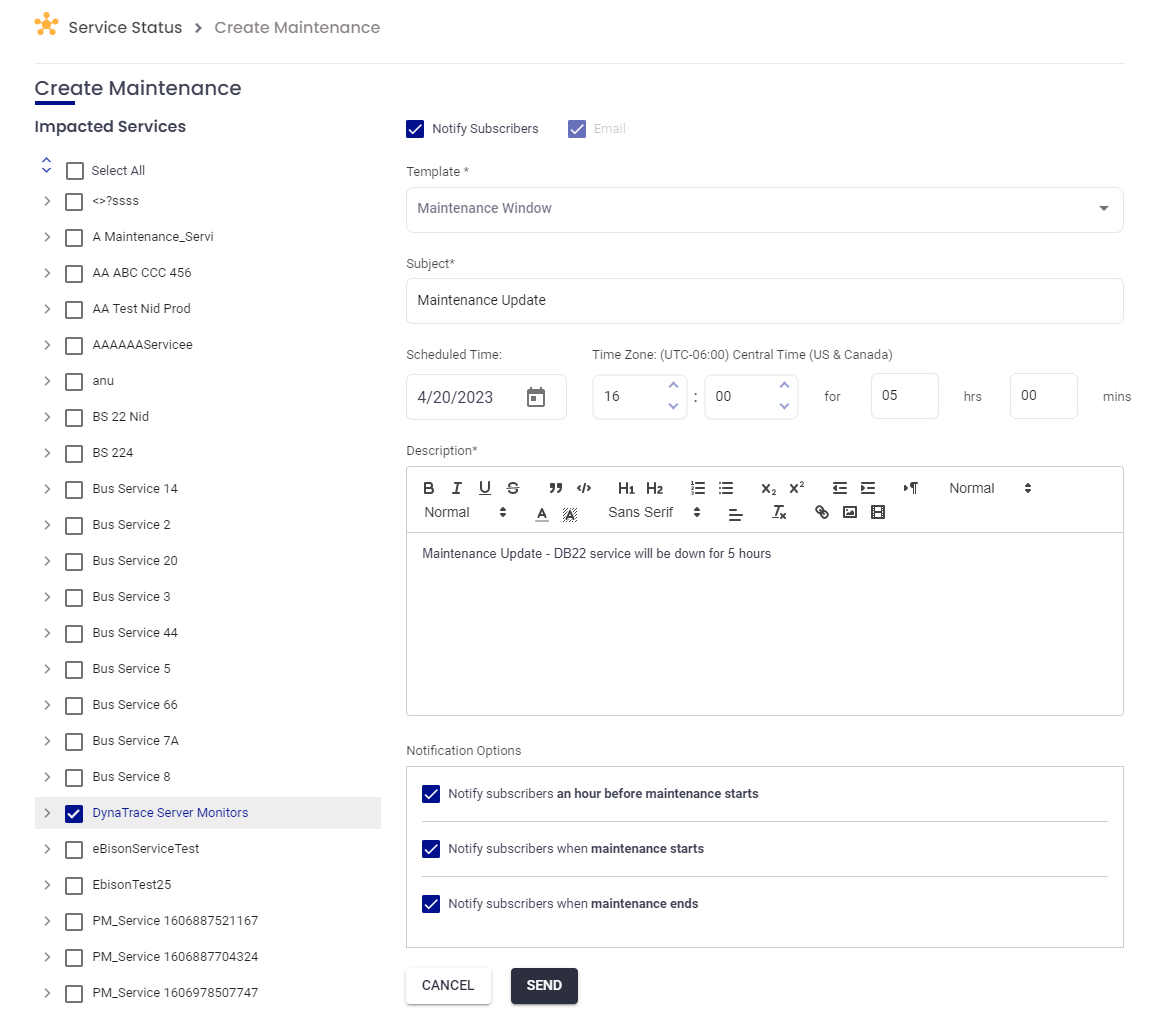- 17 Jul 2023
- 2 Minutes to read
- Print
- DarkLight
- PDF
Service Status
- Updated on 17 Jul 2023
- 2 Minutes to read
- Print
- DarkLight
- PDF
The following entitlements are required to edit Service Status:
- Services_Maintenance – Create, Update, and Delete Services, Incidents, or Maintenance with respect to the "Service Status"
- Services_Subscribe – Permission for a User to subscribe themselves to a particular service for "Service Status" notifications.
The user roles with access to these entitlements are the Owner and App Admin roles.
Service Status in AlertOps is for creating manual or automated incidents within the platform itself, and help to communicate with internal and external stakeholders, keeping them informed about any maintenance, downtime and other issues. Administrators can create various services to address user concerns and provide information about planned maintenance tasks or specific incidents.
You can create various business-specific services, add/manage various components and messaging templates for those services. Main idea is to communicate to customers and users about incidents/availability/disruptions to these services. Subscriber notification channels include Email, SMS, and Slack DM.
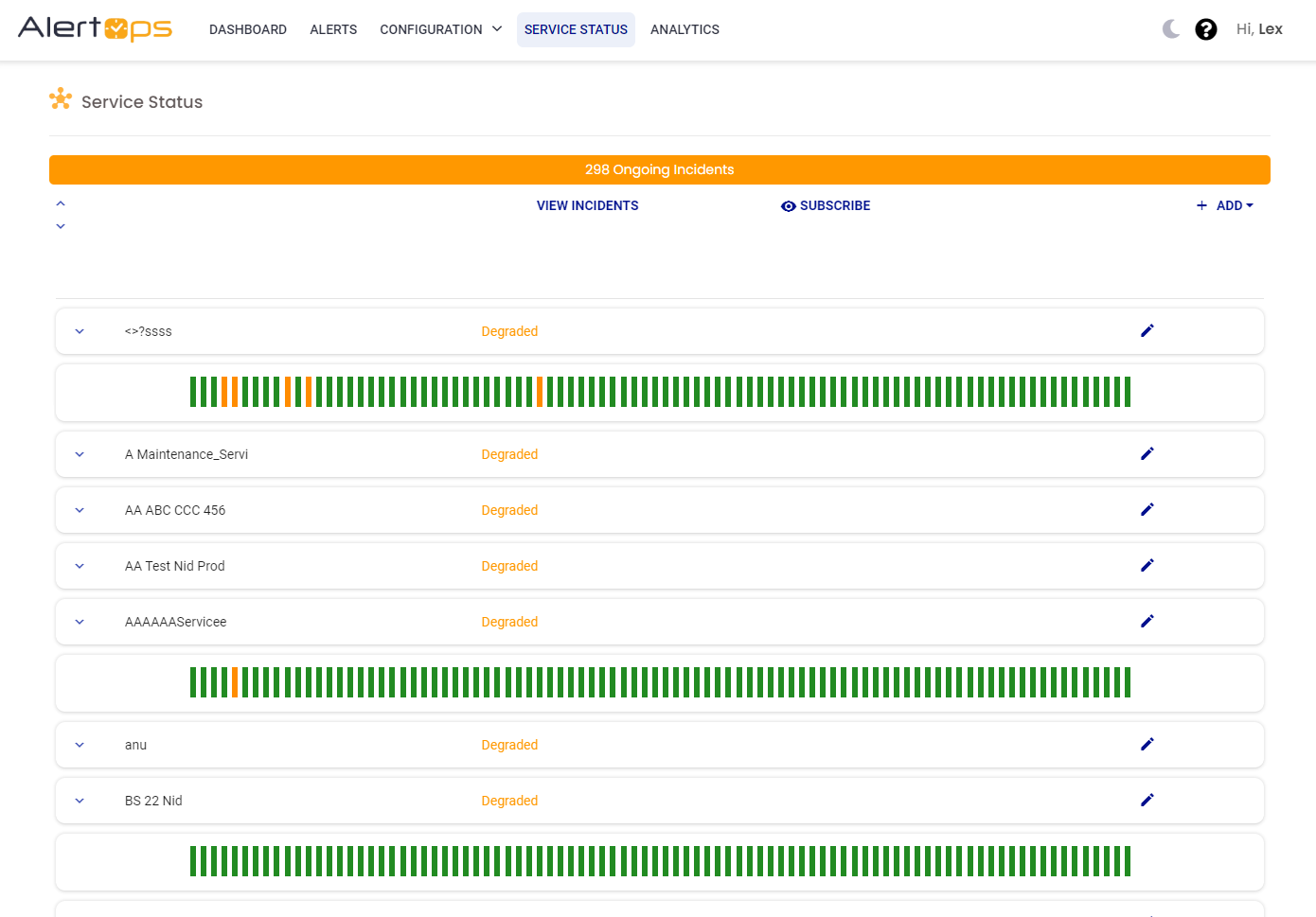
In the above screenshot, you can see various services under which different components are defined, and further under them the availability of the components are shown (green implies no affected component, orange implies there is an affected component on that day). If a service has a Degraded label, it indicates that there is an existing open incident against that component or service.
To Create a Service
- Click the Add button on the top right corner, and select Service from the dropdown.

- Give the Service a name, and you can choose to show uptime (uptime refers to the green and yellow indicators).
- Once you create the Service, you can add Components for the service under the Components tab.
- Select the subscribers who you would want to be notified/communicated about any incidents.
- Notifications channels include Email, SMS and Slack DM.
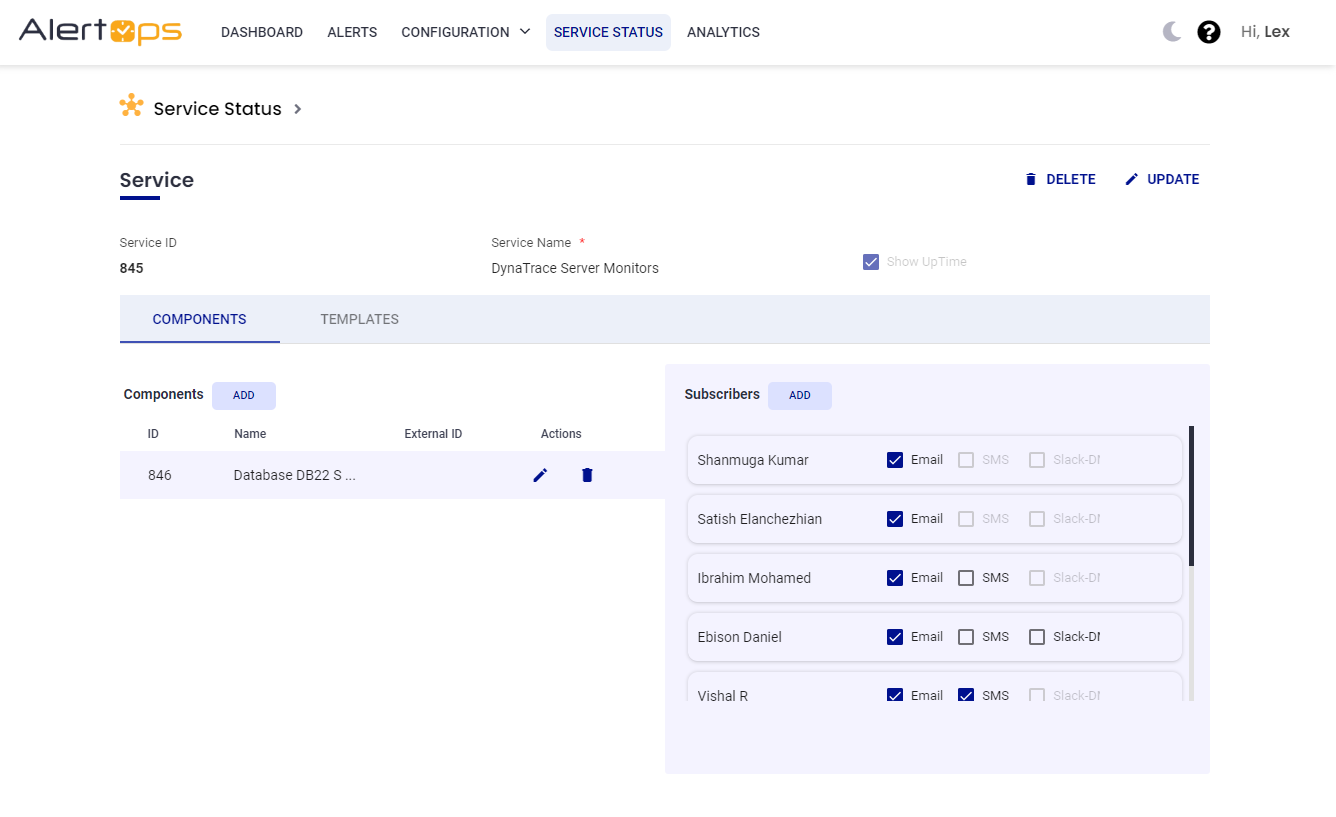
- From the Templates Tab you can define various messaging templates that you would use for different categories of incidents.
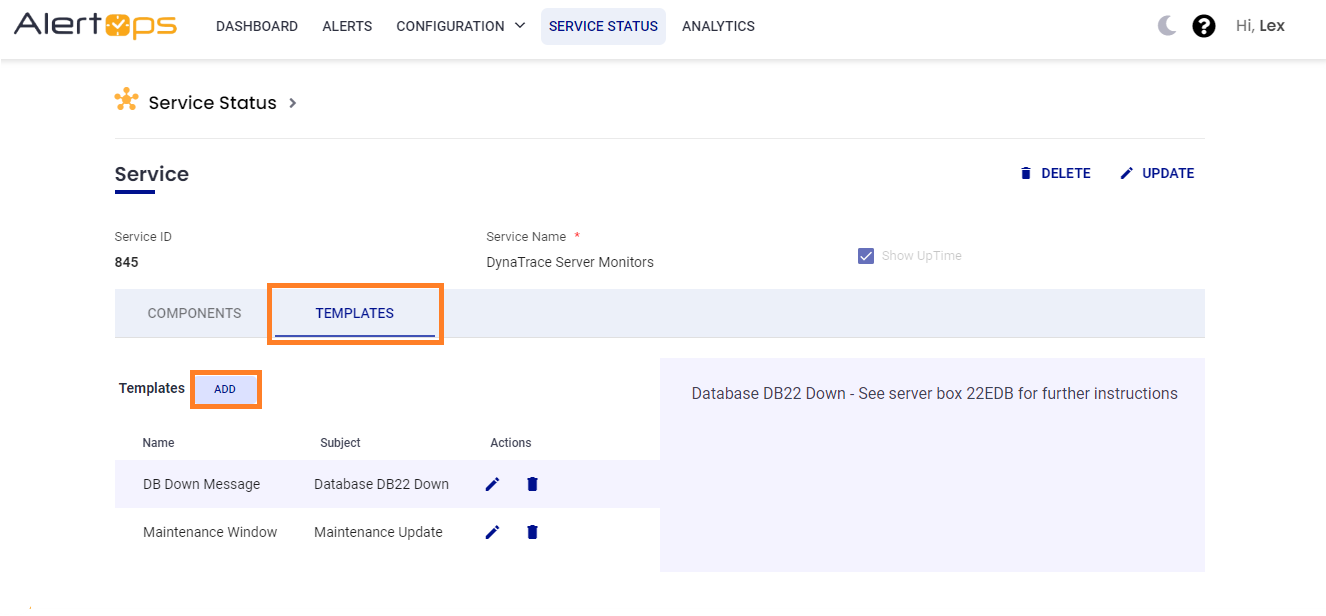
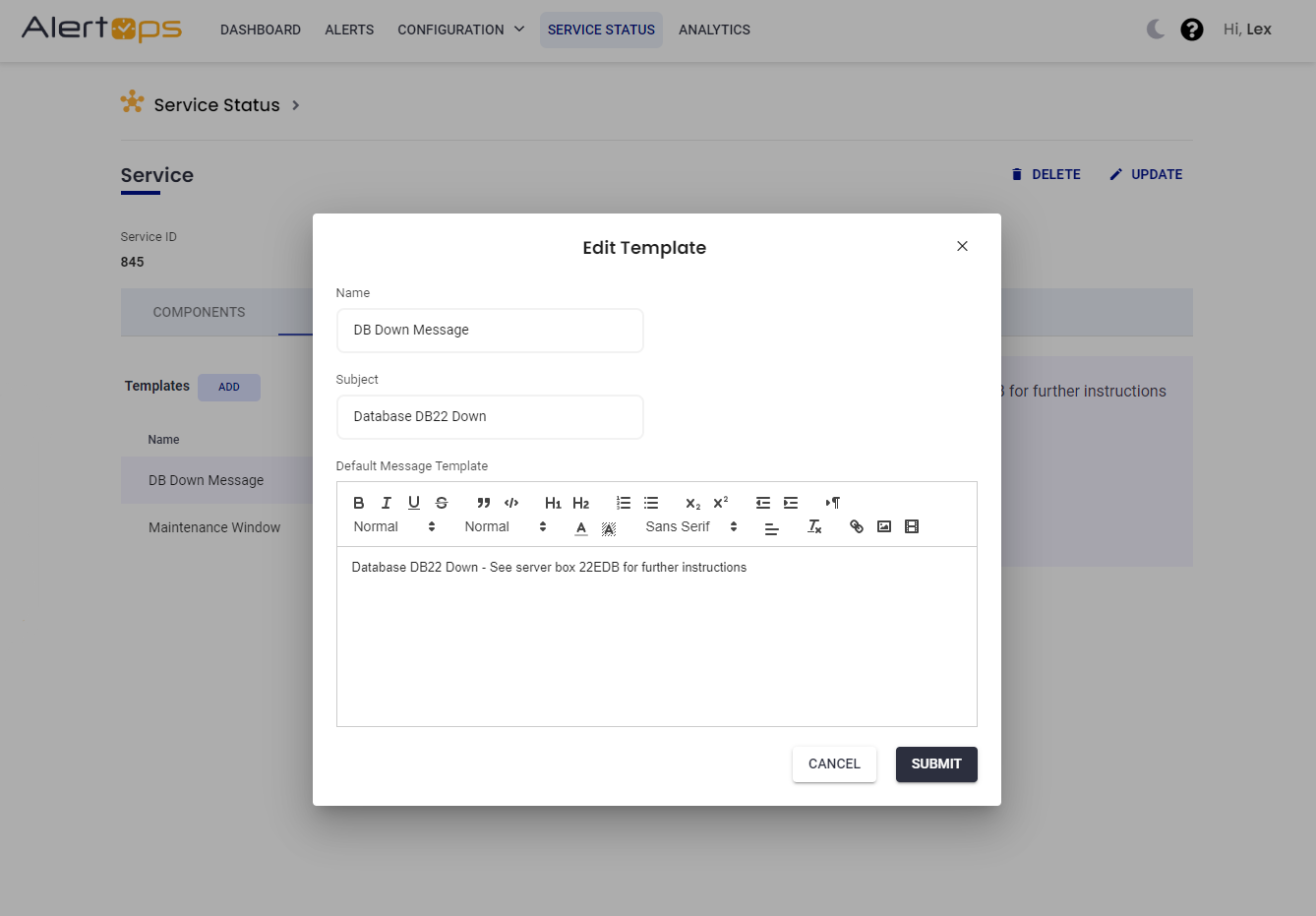
Once a service and its components are created, external and internal users/stakeholders associated with this environment can see the status of the service and consequent incident/maintenance updates (provided they have the permissions/roles to view/subscribe to them).
Internal and external users can subscribe to service status communications by clicking the Subscribe button on the top right corner and selecting the preferred communication channel.
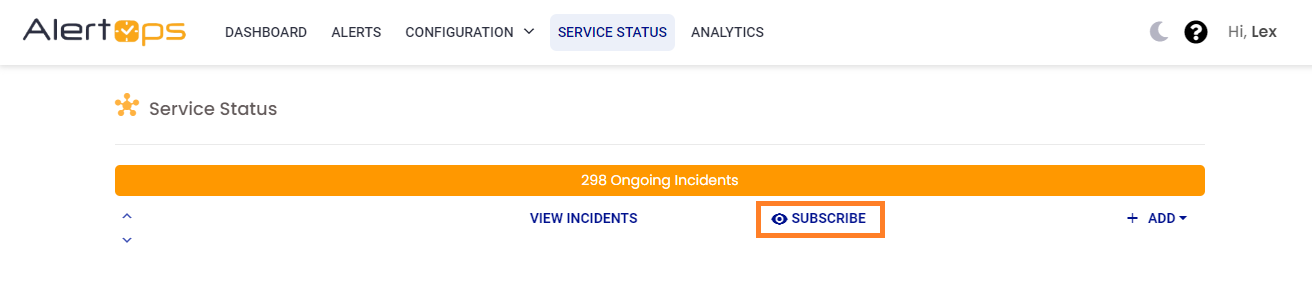
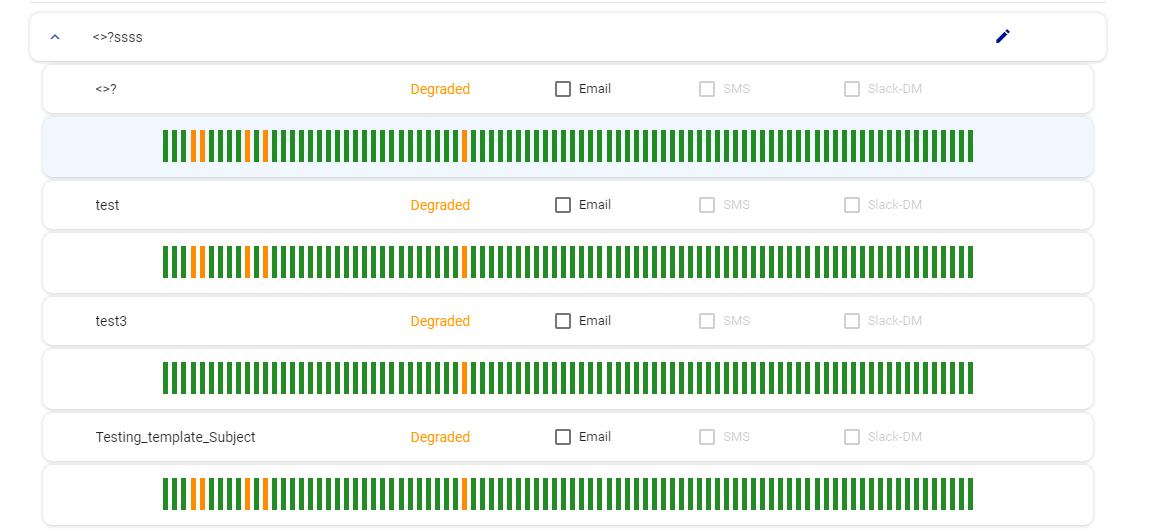
To Create an Incident
- Click the Add button on the top right corner, and select Incident.
- On the left, you can choose to create incidents for a single impacted service or multiple impacted services.
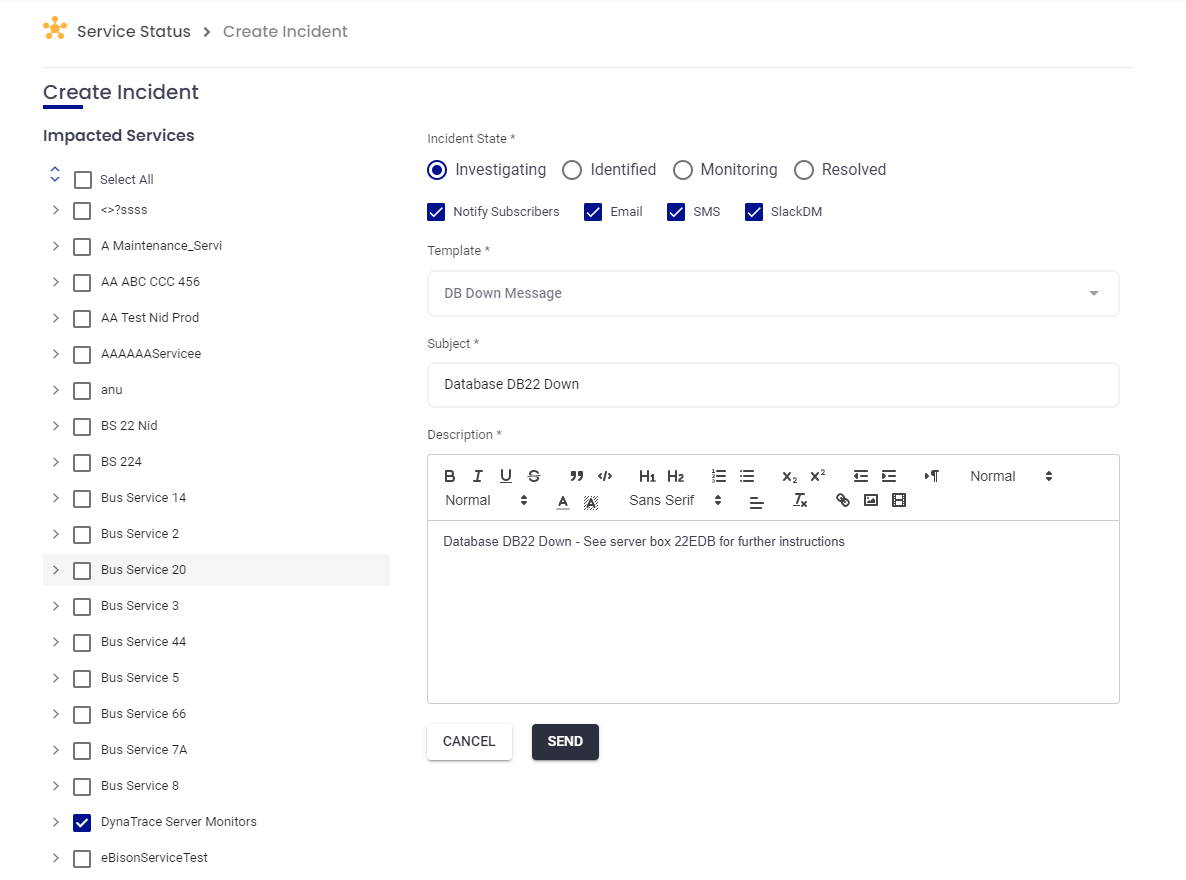
- Select the Incident State and notification channels. For example, if its a Severe incident you can choose to notify subscribers through all the communication channels.
- Select the message template that you defined while creating the service and auto-populate fields.
- When you click the Send button, you will get an incident notification preview that shows the number of subscribers and their respective notification channels as well. To fully commit the incident, click send on the preview dialog.
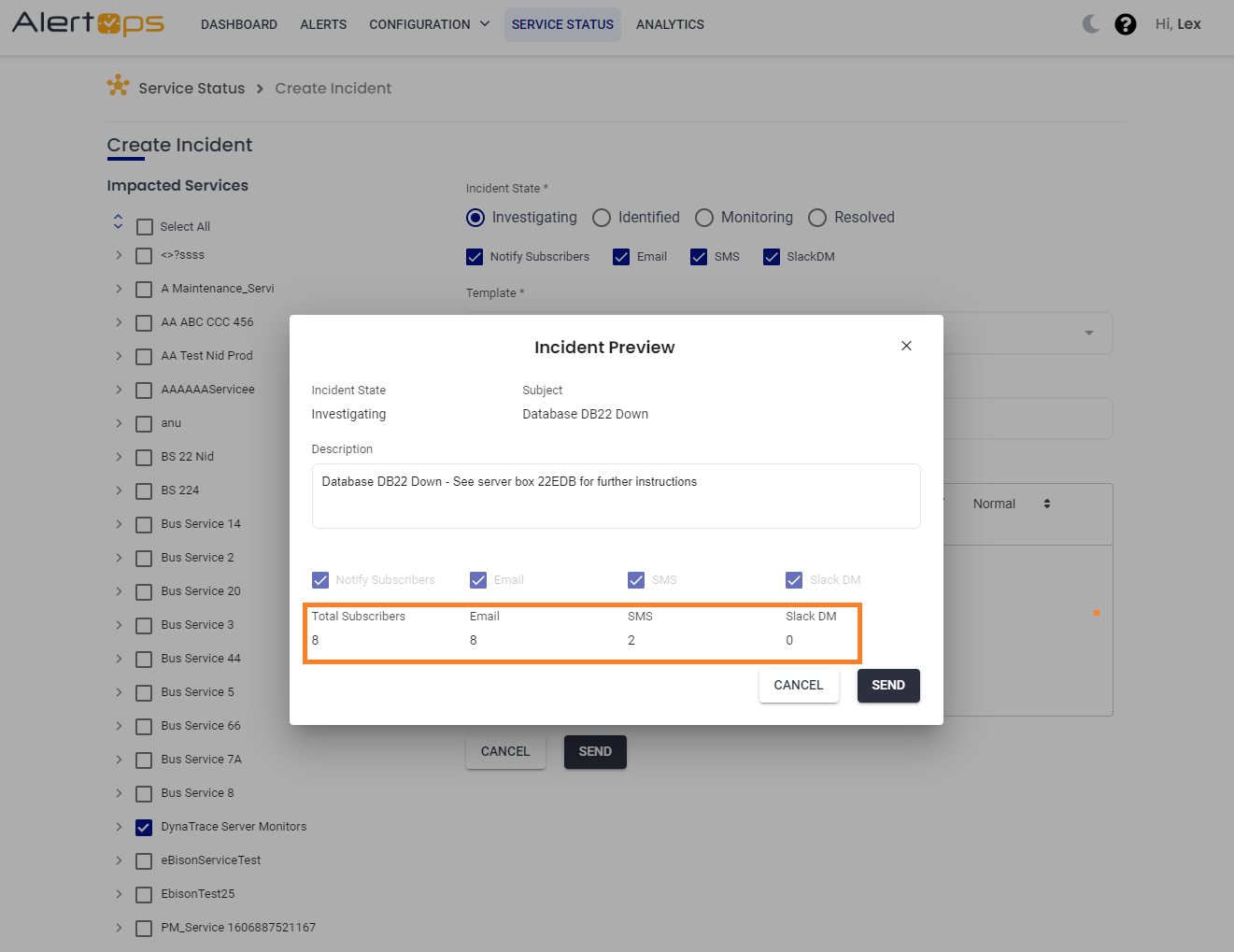
- On creating/sending the incident, subscribers will receive notifications in their respective communication channels. Incidents can be viewed by clicking the View Incidents option or in the uptime indicator as well.
.png)
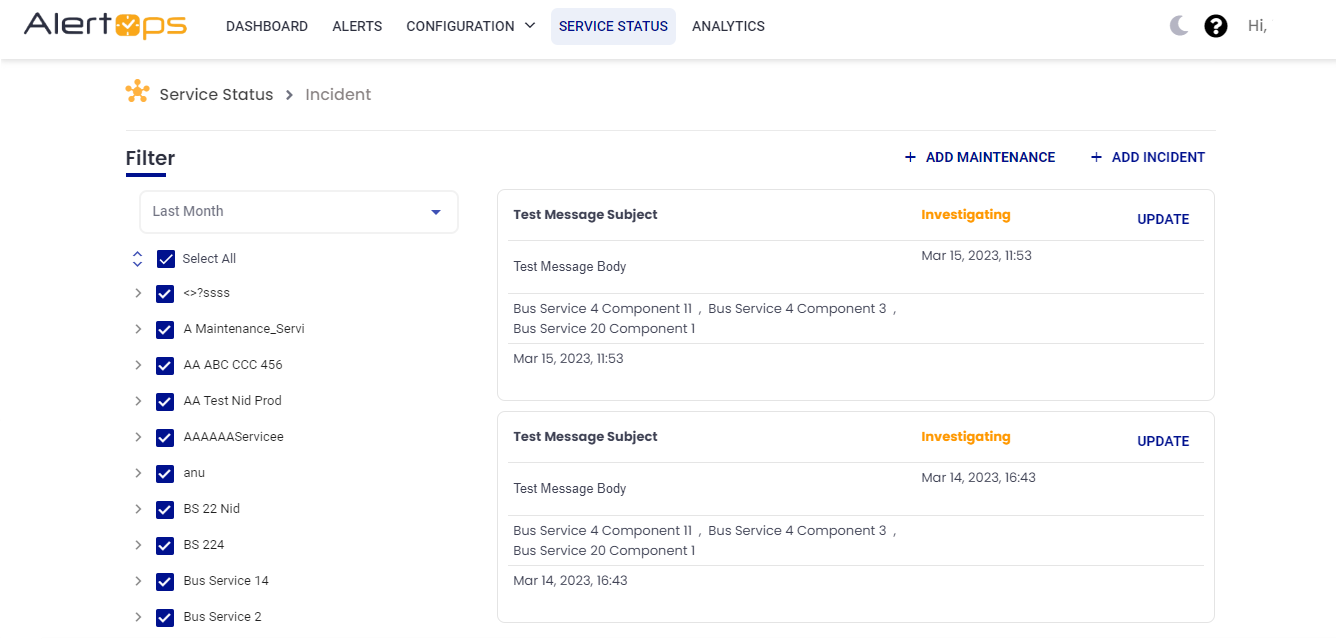
Selecting an incident to view the summary as per the message template, and the notification trail.
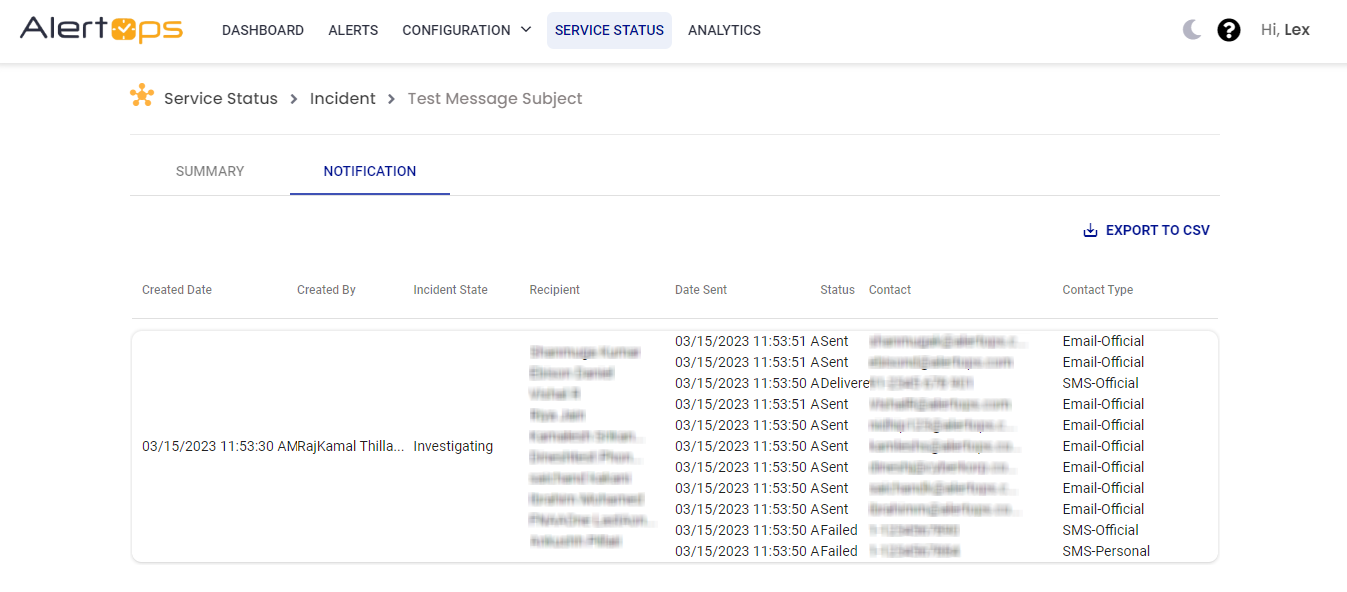
To Create a Maintenance
- Click on Add on the top right corner, and select Maintenance.
- You can choose to create maintenance windows for a single impacted service or multiple impacted services.