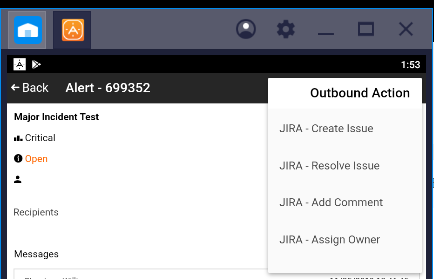- 06 Mar 2023
- 1 Minute to read
- Print
- DarkLight
- PDF
Outbound Actions
- Updated on 06 Mar 2023
- 1 Minute to read
- Print
- DarkLight
- PDF
In most cases, straightforward interactions with external systems can be handled via Workflows, as is the case with opening and closing most tickets.
In other cases, however, admins need to make decisions about tickets after observing the causes of an alert. This is because bugs aren't necessarily predictable, and you can't create rules to catch them all. For this reason, AlertOps provides Outbound Actions.
Outbound Actions display a menu of methods coming from an outbound integration for users to trigger on demand. To utilize outbound actions, you need an Outbound Integration with at least one Method configured.
Outbound Actions can be configured in the Escalation Policy:
- From the menu, click Configuration and select Escalation Policies.
- Select an Escalation Policy and expand the Automation Tab. Scroll down to the Outbound Action section of the page:
.png)
- Click Add Outbound Action on the right. You will be presented with a dialogue displaying methods for Outbound Integrations.
- Check the box next to actions you want available in the alert and click the right arrow to add them. Finally, click submit to save.
.png)
- Once saved to the Escalation Policy, these actions are available in the Web App and the Mobile App via a menu. Click on alerts and open an alert and click on the Automations tab. In the Outbound Actions section click Execute Outbound Action.
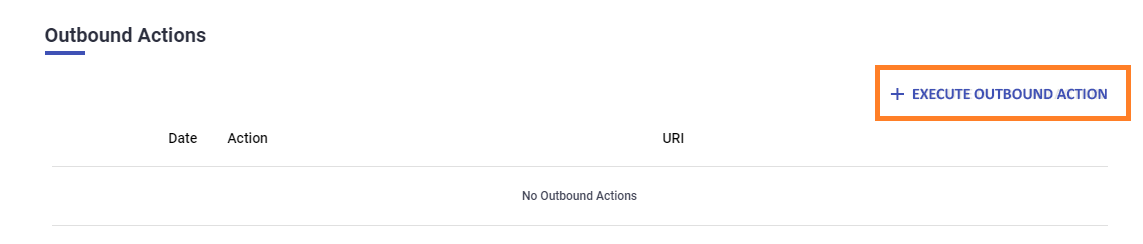
- In the Outbound Actions section click Execute Outbound Action.
.png)
- Choose the action you want to perform, and press Submit.
- Once saved, the result will be displayed in the Outbound Actions section of the alert details. You can also scroll down to Outbound Log to view any issues.
.png)
From the mobile app a menu is available in the top right of the the alert detail screen. Here the mobile app will display up to four outbound actions.