- 12 May 2023
- 4 Minutes to read
- Print
- DarkLight
- PDF
Zapier
- Updated on 12 May 2023
- 4 Minutes to read
- Print
- DarkLight
- PDF
AlertOps and Zapier
AlertOps’ alert management system can be integrated with Zapier to receive and respond to all (predefined status mappings) alerts through email, SMS, push notification or phone alerts. AlertOps would ensure that the alert/job status would reach the appropriate team by using proper workflows, escalation policies and schedules. Based on your ruleset, incidents can be automatically opened and closed, depending on what kind of alert Zapier reports.
The above scenario and scope for integration is due to the fact that AlertOps has a very flexible and simple API/Webhook configuration feature that can be leveraged with Zapier's alert and notification capabilities.
The integration guide is for an example Automation Trigger in Zapier. You would have to change the URL Mappings/Inbound Integration settings in AlertOps to suit the corresponding data that you send from Zapier.
AlertOps - Inbound Integration
We can define rulesets in AlertOps so that Zapier can send out alerts to the AlertOps platform. AlertOps would ensure based on these notifications received, that it would always reach out and assign to the correct person/team by utilizing its escalation policies, schedules, and workflow features.
AlertOps provides Inbound Integrations to integrate with numerous monitoring, chat and ITSM tools. You can configure an inbound integration for Zapier.
At a high level this is how the flow looks like, you define an API integration in the AlertOps platform by defining settings like Integration Name, Escalation rules, recipient users/groups. Once an integration is defined, a unique API URL is generated. This acts as webhook or the gateway through which notifications from Zapier reach AlertOps and thus an incident/alert is created correspondingly. The API can be defined with various settings like URL mappings, filters, escalations etc. as required. Zapier has to be configured with a webhook Action for a Trigger.

Configure Inbound Integration in AlertOps
- Navigate to Configuration àIntegrations àAdd API Integration à API Integration Detail page.
- Select Zapier (else select Custom)
- Once you selected the integration, you can then specify basic settings like the integration name, escalation policy, names of the recipients/groups for which the alerts must be assigned to.
- Once you click save, the API Integration will be created, and you will be given a unique URL which acts as the access point and needs to be configured at the source (in this case Zapier), to send alerts. You can find the integration you just created, and you can give advanced settings and define various configurations for the alerts to be received and processed. For example, you can define when to open and close alerts based on the payload obtained from the API call, filters etc.
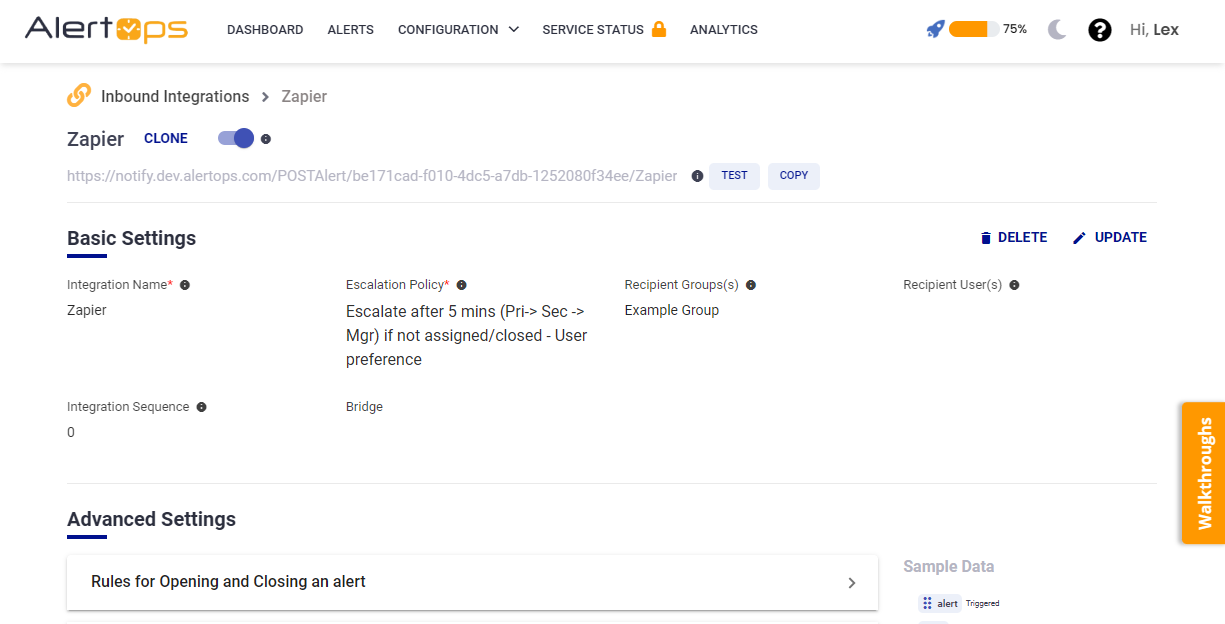
- Make a note of the API URL, which will be used in Zapier, so it calls a HTTP POST request to this URL with the body in JSON format containing the alert specific information. AlertOps automatically creates an alert when the status variable (alert) contains 'Triggered'. The incident will also be closed automatically when the status 'Ok' is received from Zapier. (if you had selected Custom, you have to input and map the variables/values as per the screenshot below). The above mapping variables/keys (For Example - 'alert') is completely customizable and is for an example scenario (which will be explained below). Reconfigure the mapping variables as per the data that you send through your Zapier Action/Trigger.
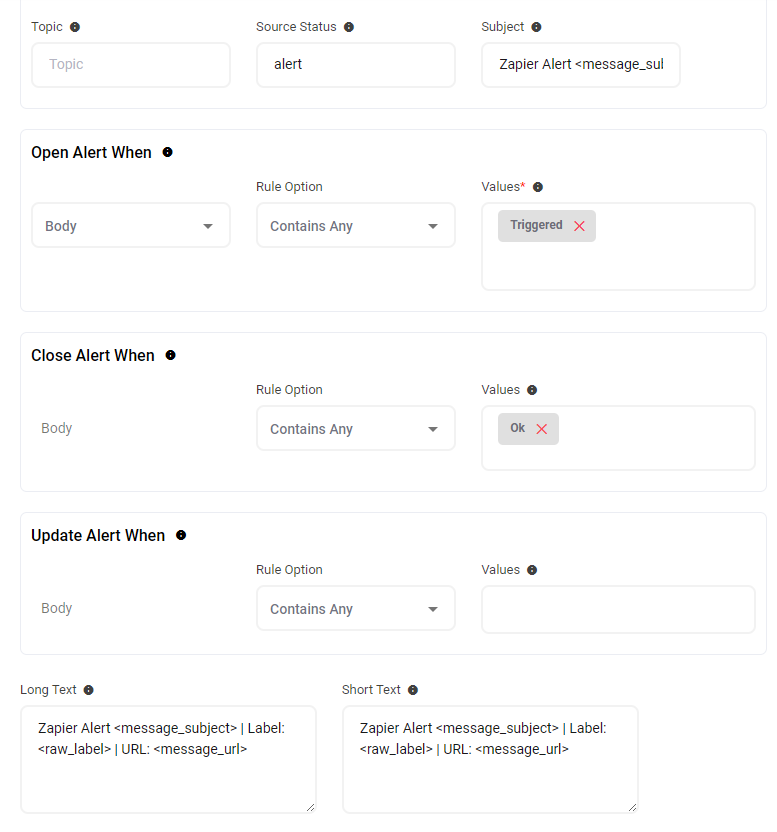
- In Advanced Settings you can define URL mappings as you want in the Rules for Opening and Closing Alerts. You can provide other filters and match with regex expressions as well. You can also test the generated URL with the sample data provided.
Configure Integration in Zapier
- In this example, we will use a Trigger, that would execute an Action once a new email is sent from a Gmail account.
- You can setup your own Trigger as you wish to, and test if the Trigger works

- Now under Actions, for Choose App and Event, find and select 'Webhooks by Zapier', and select the Event Type as 'POST'. Click Continue.

- Under 'Set up action', configure as follows. For URL, paste the AlertOps Inbound Integration API URL. Payload Type must be json
- For Data, ensure that the 'alert' key and the value 'Triggered' is there. You also need to have the 'id' key and a corresponding ID value from the list of available values. (the same goes for message_url)
- You can setup another 'Trigger' that would trigger an Action with the alert value 'Ok' to denote that the alert can now be closed.
- You can choose to send any data to AlertOps (the keys in the previous step however are mandatory), and make sure they are mapped accordingly in AlertOps.

- The rest of the sections can be default.
- Continue and Test the Action to make sure the webhook is sent to AlertOps, and is mapped properly.

- Publish the Zap!
Thats it! You have configured a webhook Action for a Trigger. Any alert will be sent to AlertOps for incident management.
Message logs, alert specific information can be viewed in the “Inbound Log” section in AlertOps Dashboard. Alerts can be viewed in the ‘Alerts’ tab as well.
Alert Triggering Information
AlertOps will automatically create an incident when a new alert is received from Zapier when the alert contains "Triggered".
If an alert with status "Triggered" matches an existing Open Alert, AlertOps will recognize the new alert as a duplicate and ignore the alert.
The alert will be recorded in the Inbound Messages table as “Mapped Appended.”
AlertOps will automatically close the same incident when an alert with alert contains "Ok".


