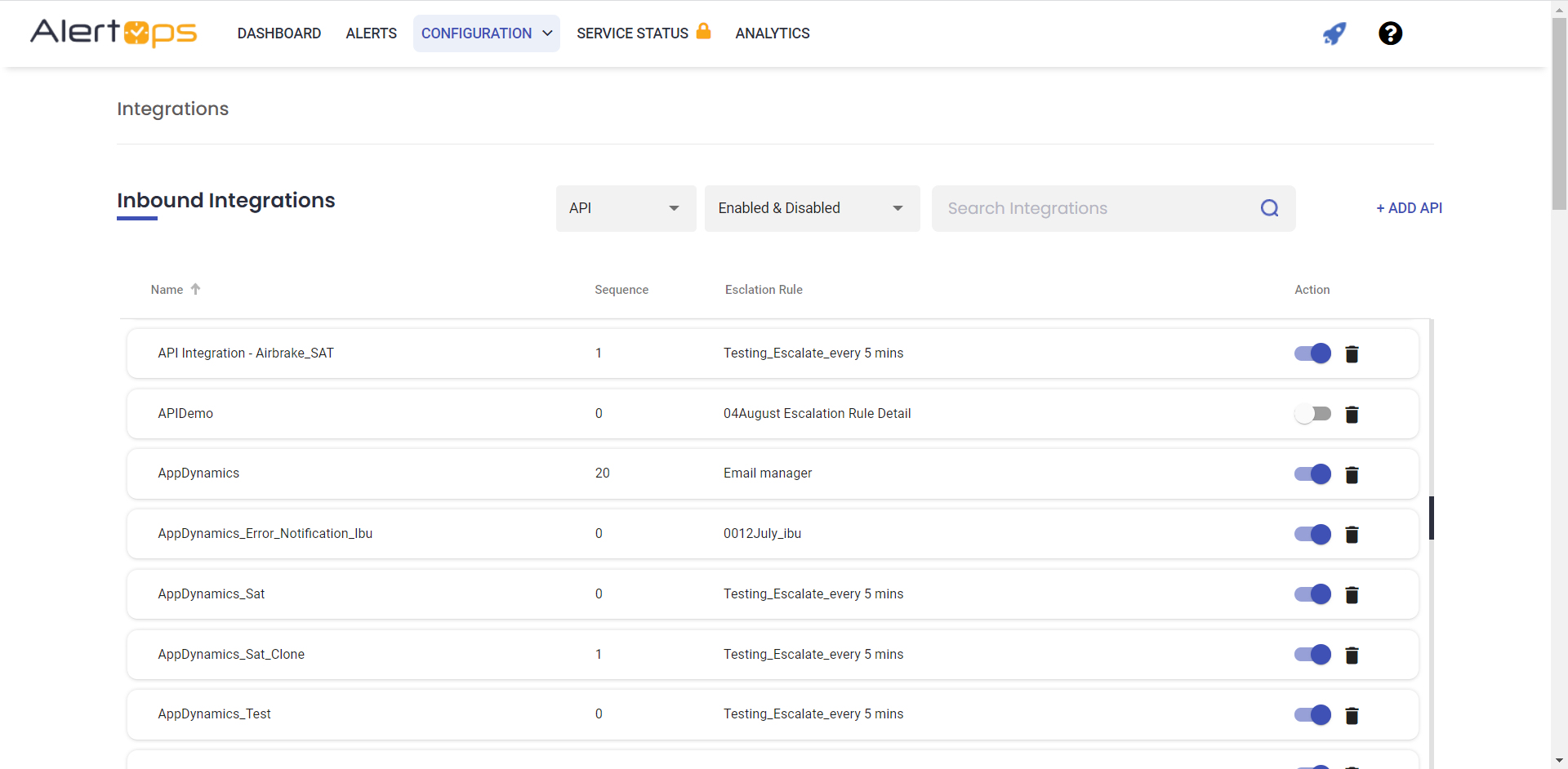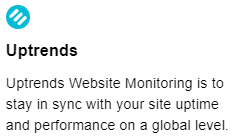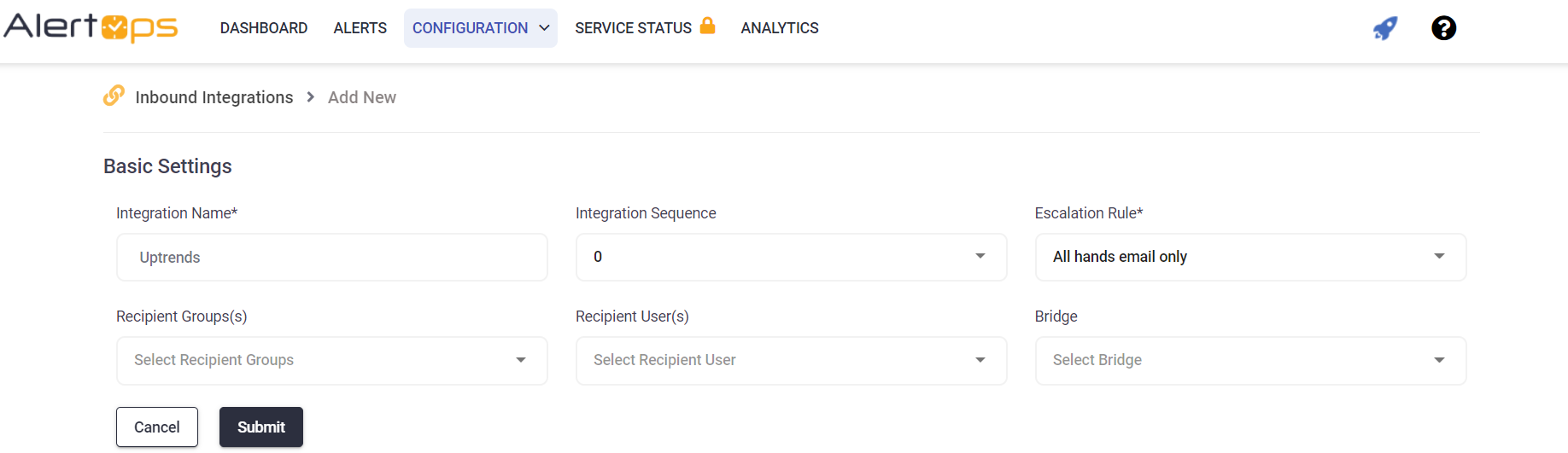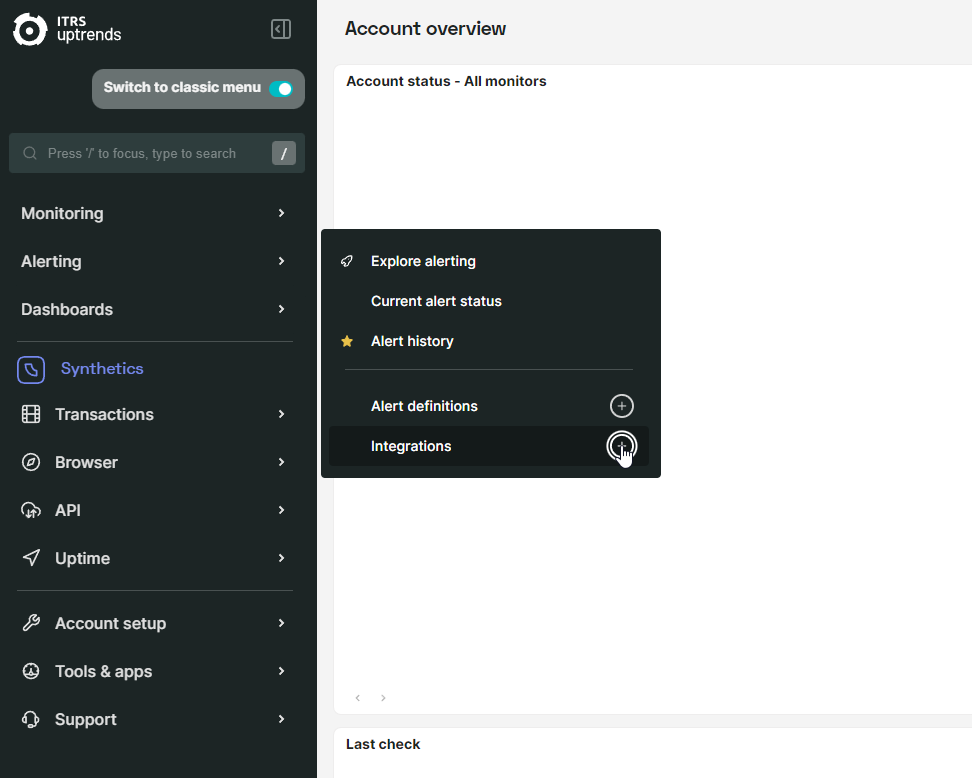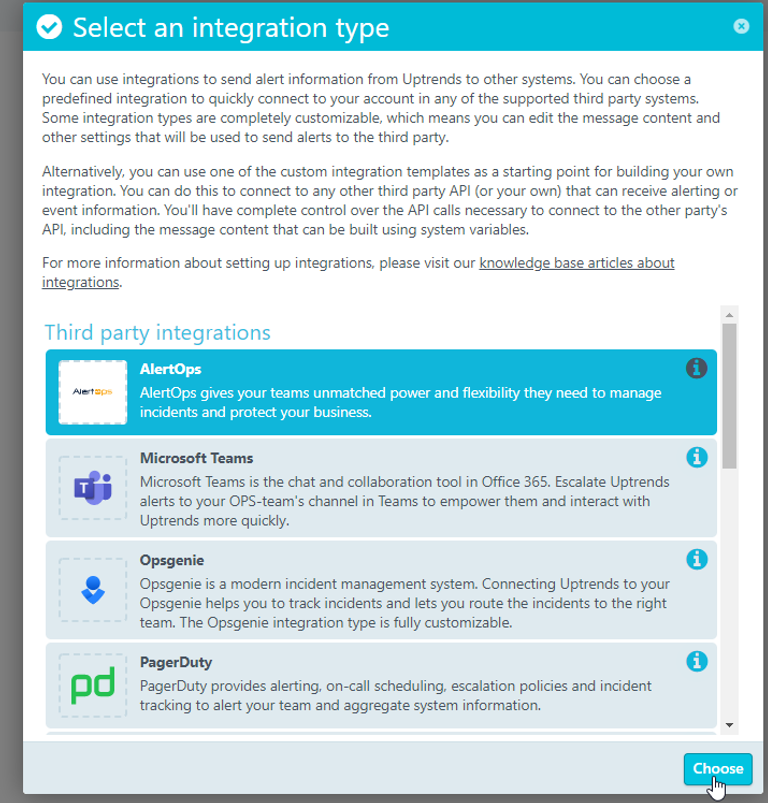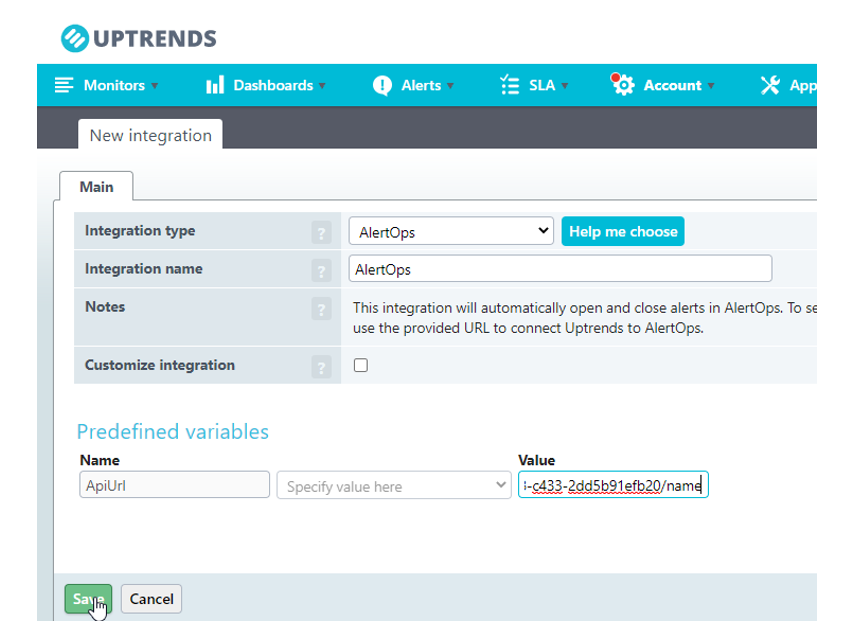- 06 May 2024
- 1 Minute to read
- Print
- DarkLight
- PDF
Uptrends
- Updated on 06 May 2024
- 1 Minute to read
- Print
- DarkLight
- PDF
Uptrends Integration Guide
Uptrends Website Monitoring makes it easy to stay in sync with your site uptime and performance on a global level.
AlertOps Configuration
- Navigate to Inbound API Integrations, and select ADD API Integration
2. Find the Pre-Built Uptrends Integration Template and Select It
3. Enter a name for the integration. Select an escalation rule to determine the integration's escalation policy. And, enter the names of recipient group(s) and recipient user(s). Click 'SAVE.' Then, click 'COPY URL' to copy the URL endpoint to be used in the Uptrends configuration.
Uptrends Configuration
- Hover over the Alerts Menu and select the ‘+’ symbol next to Integrations.
2. Select AlertOps for your Integration, and specify a name for your integration.
3. Fill in the ApiURL Field with the API URL generated in the integration within AlertOps and save
Alert Triggering Information
AlertOps will automatically create an incident when a new alert is received from Uptrends with an IncidentStatus status of “Alert" or "Reminder".
If an alert with status “Alert" or "Reminder" matches an existing Open Alert, AlertOps will recognize the new alert as an update alert. The alert will be recorded in the Inbound Messages table as “Mapped Updated.”
AlertOps will automatically close the same incident when an alert with an IncidentStatus status “Ok” is received.
Testing and Troubleshooting
Click here to read about Web API Testing and Troubleshooting.