- 02 Dec 2025
- 1 Minute to read
- Print
- DarkLight
- PDF
UptimeRobot
- Updated on 02 Dec 2025
- 1 Minute to read
- Print
- DarkLight
- PDF
UptimeRobot Integration Guide
UptimeRobot is a website monitoring service that provides up to 50 monitors for free. AlertOps is an alert and notification management solution that is highly complementary to Uptime Robot monitoring. Integrate AlertOps’ alert management platform with Uptime Robot to receive and respond to critical alerts through email, SMS, push notification, and phone alerts. AlertOps ensures that alerts received from Uptime Robot always reach the correct, available team member by utilizing escalation policies and on-call schedules.
AlertOps Configuration
- From the main menu, click on Integrations and then select Inbound Integrations from the sub menu.
- Select API tab
- Select the 'ADD API INTEGRATION' button, you should now be on the API Integration Detail page. Select UptimeRobot from the pre-built Integration Templates.
- Enter a name for the integration.
- Select an escalation rule to determine the integration's escalation policy.
- Enter the names of recipient group(s) and recipient user(s). Click 'SAVE.' Then, click 'COPY URL' to copy the URL endpoint to be used in the UptimeRobot configuration.
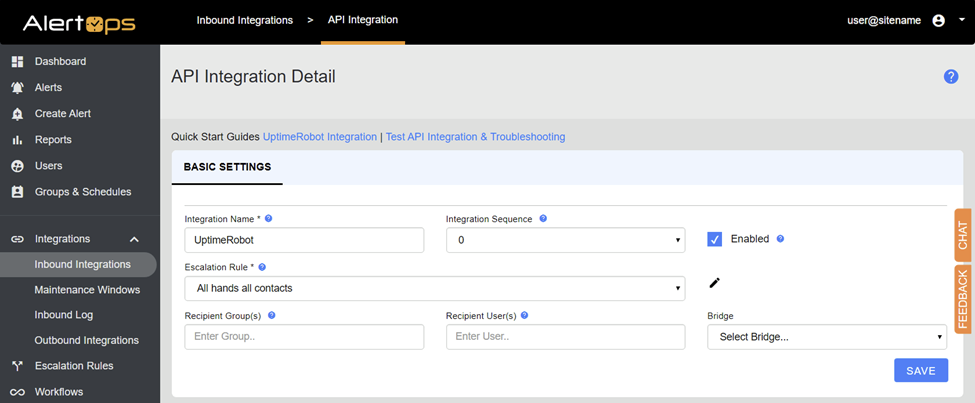
UptimeRobot Configuration
Log into UptimeRobot.
Under the Webhook section, click Add (to create a new webhook integration).
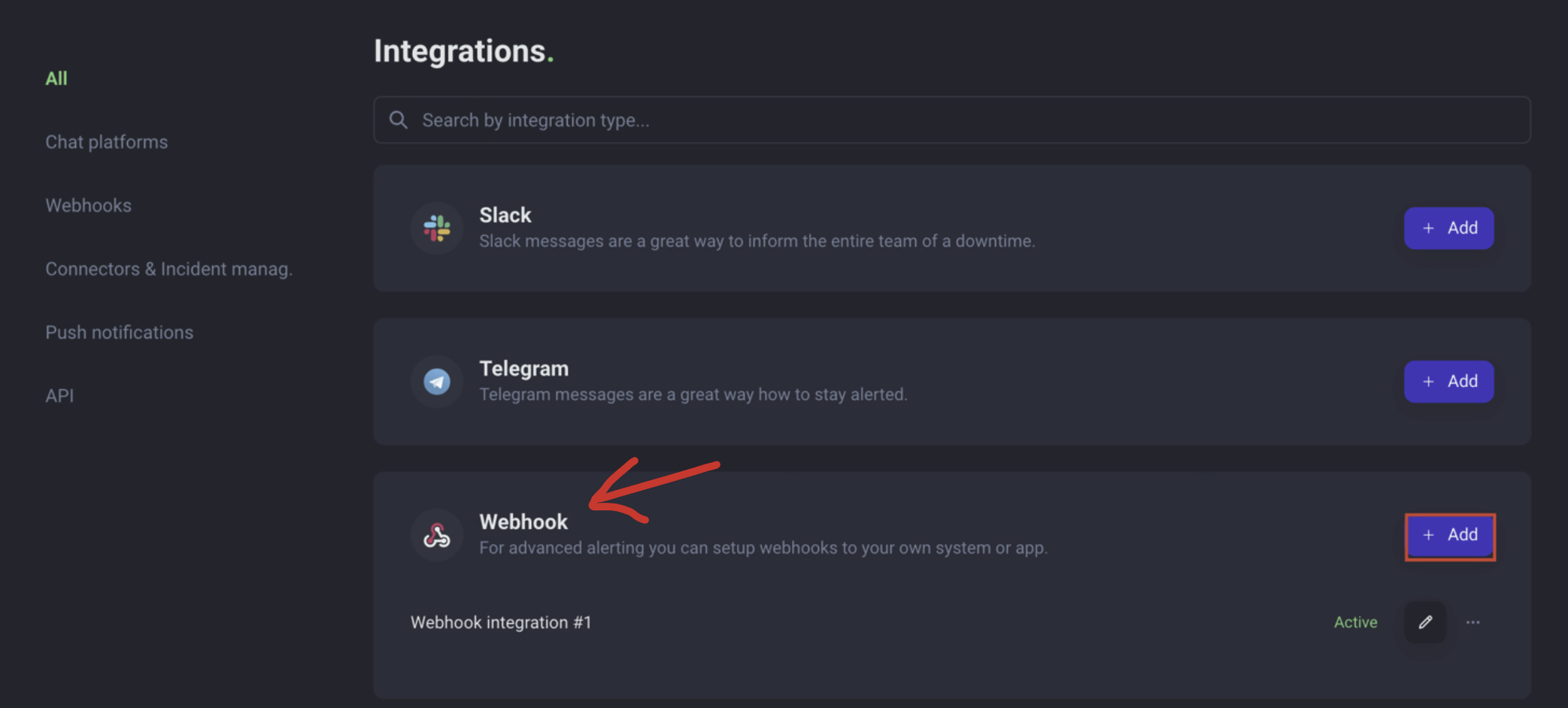
Paste the Webhook URL you got from AlertOps into the Webhook URL field. Then, enable the option “As query string of webhook URL”.
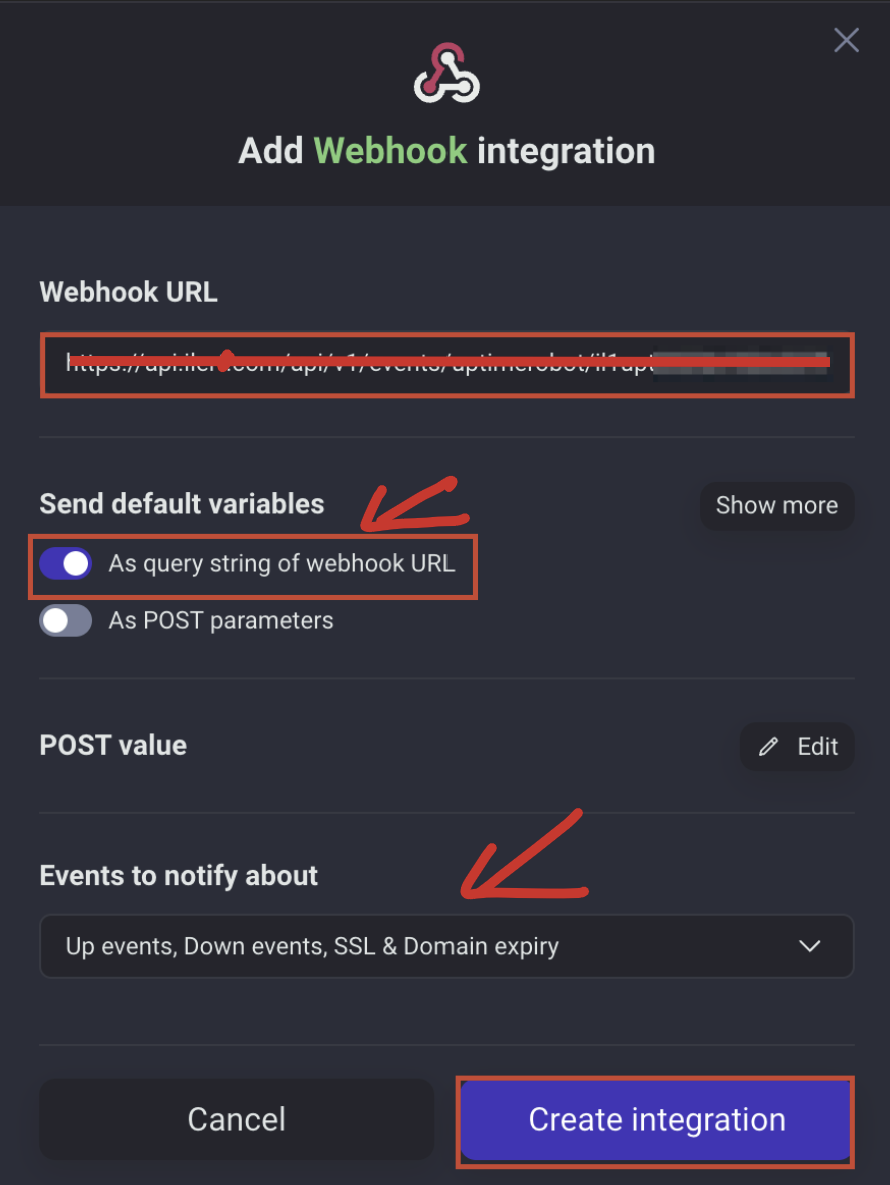
Click Create Integration to complete the setup on the UptimeRobot side.
The new webhook is now ready and can be activated for monitors.
Go to a monitor, and click the 'Edit' button in the top right corner of the monitor
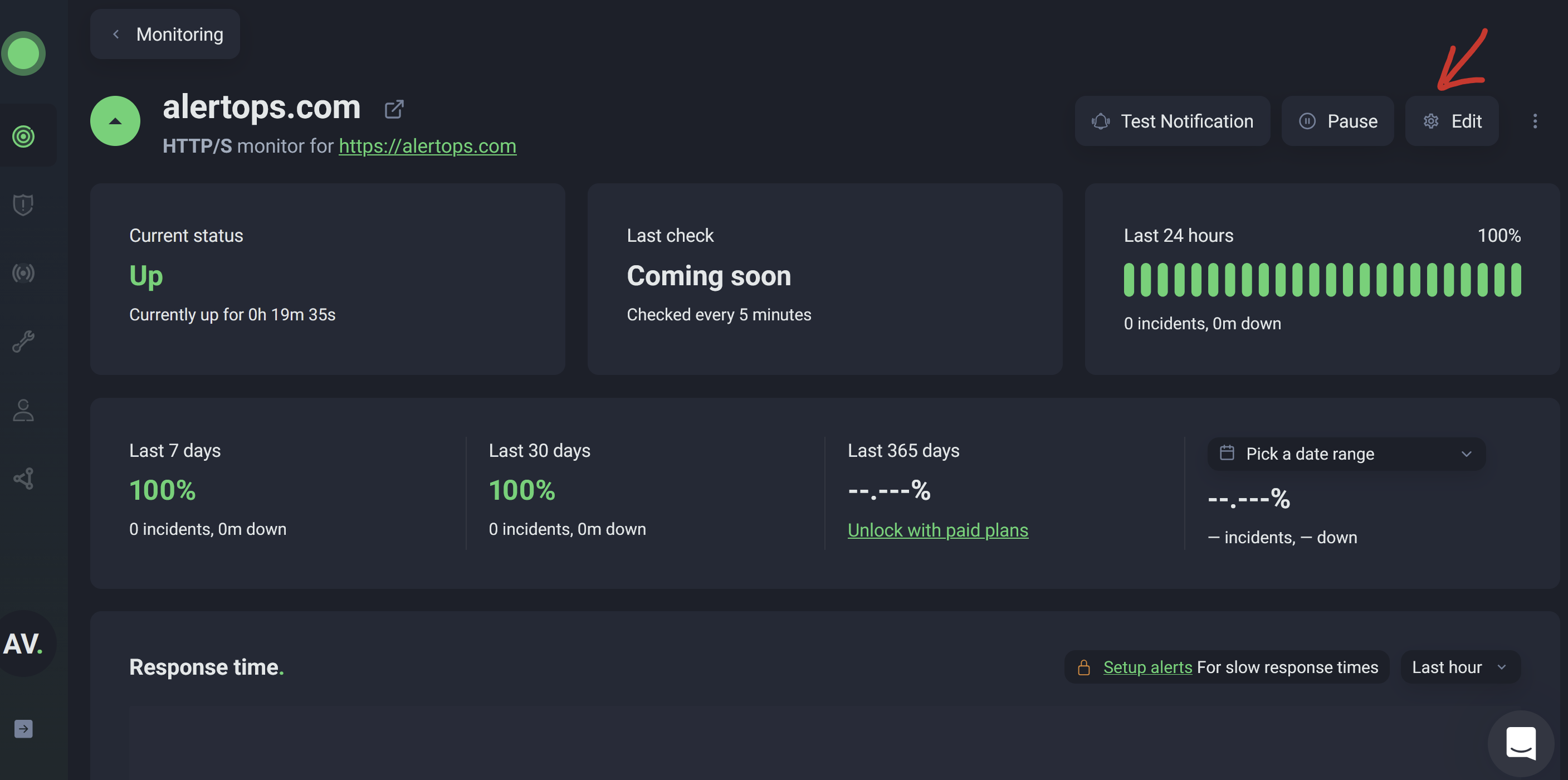
On the edit screen, go to Integrations & Team.
In the “Connect Integrations” section, tick the checkbox next to the webhook you set up in Step 2.
Click Save Changes.
Alert Triggering Information
AlertOps will automatically create San incident when a new alert is received from Uptime Robot with an IncidentStatus status of “1.”
If an alert with status “1” matches an existing Open Alert, AlertOps will recognize the new alert as a duplicate and ignore the alert. The alert will be recorded in the Inbound Messages table as “Mapped Appended.”
AlertOps will automatically close the same incident when an alert with an IncidentStatus status “2” is received.
Testing and Troubleshooting
Click here to read about Web API Testing and Troubleshooting.


