Topics
- 03 May 2023
- 1 Minute to read
- Print
- DarkLight
- PDF
Topics
- Updated on 03 May 2023
- 1 Minute to read
- Print
- DarkLight
- PDF
Article summary
Did you find this summary helpful?
Thank you for your feedback!
Topics are alert templates that can be used to make manual alerting faster and easier. Topics can also be used for tracking in Reports, and as conditions in Workflows.
Add Topic
- Navigate to Configuration àAdministration àTopics
- Click +Add Topic
- Enter
Name to describe the topic - Select Priority using the dropdown menu. Use different Topics for each Priority/SLA
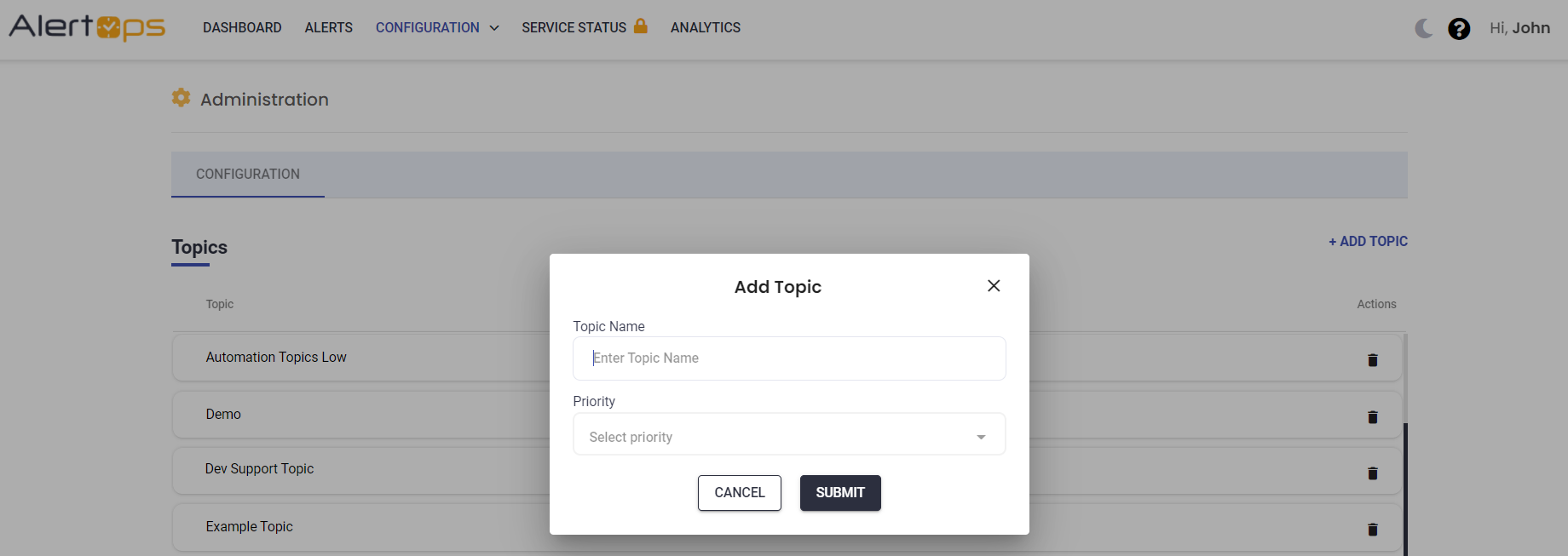
- Click Submit, the topic is added sucessfully
Edit Topic
- Navigate to Configuration àAdministration à
Topics - Select an existing Topic to be edited
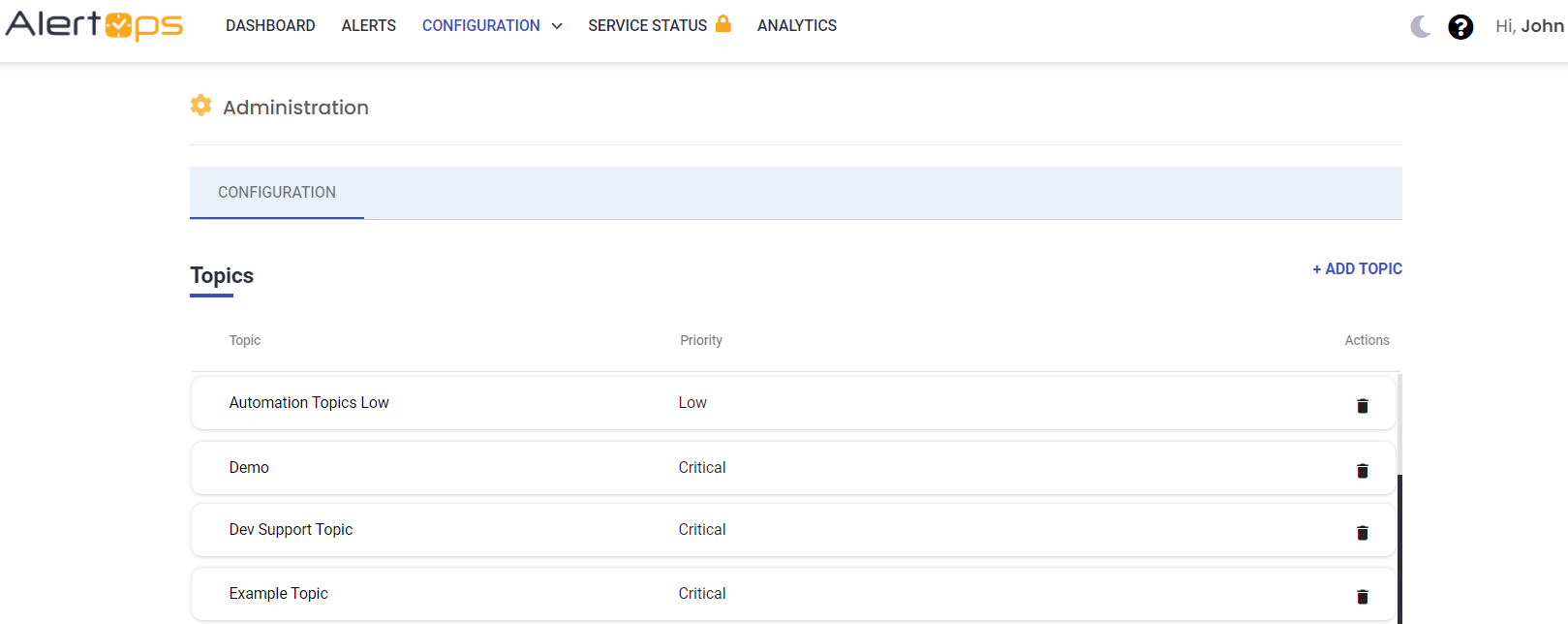
- Select the created Topic from the list and enter Default Message Template (a pre-loaded alert message text) and assign groups to the Topic.
- User can edit Message Priority and Topic Name
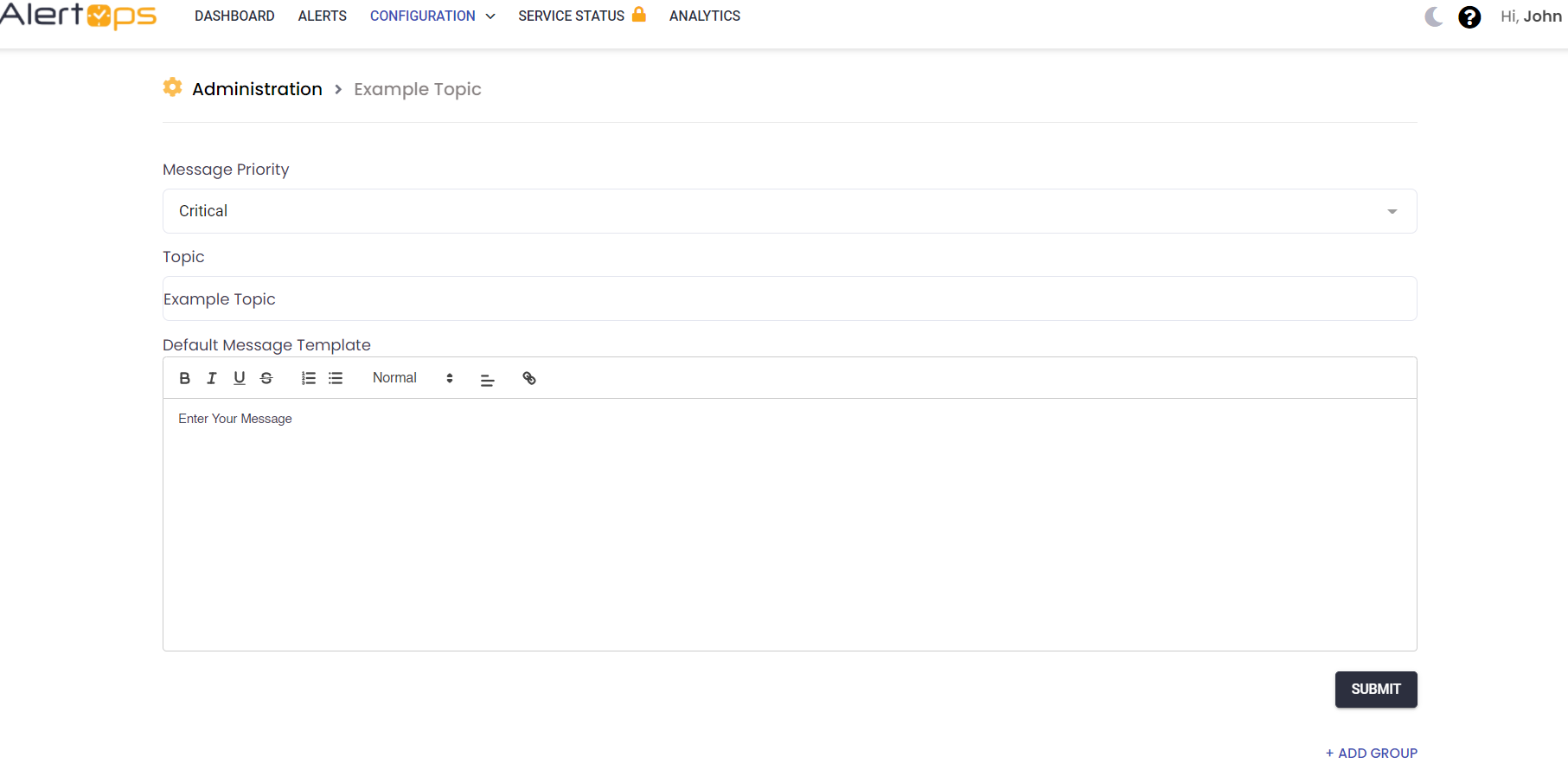
- Click Submit to save the details
Using Topics
Sending Alerts
Select Topics when creating a new manual alert. The topic will load its pre-set default message text.
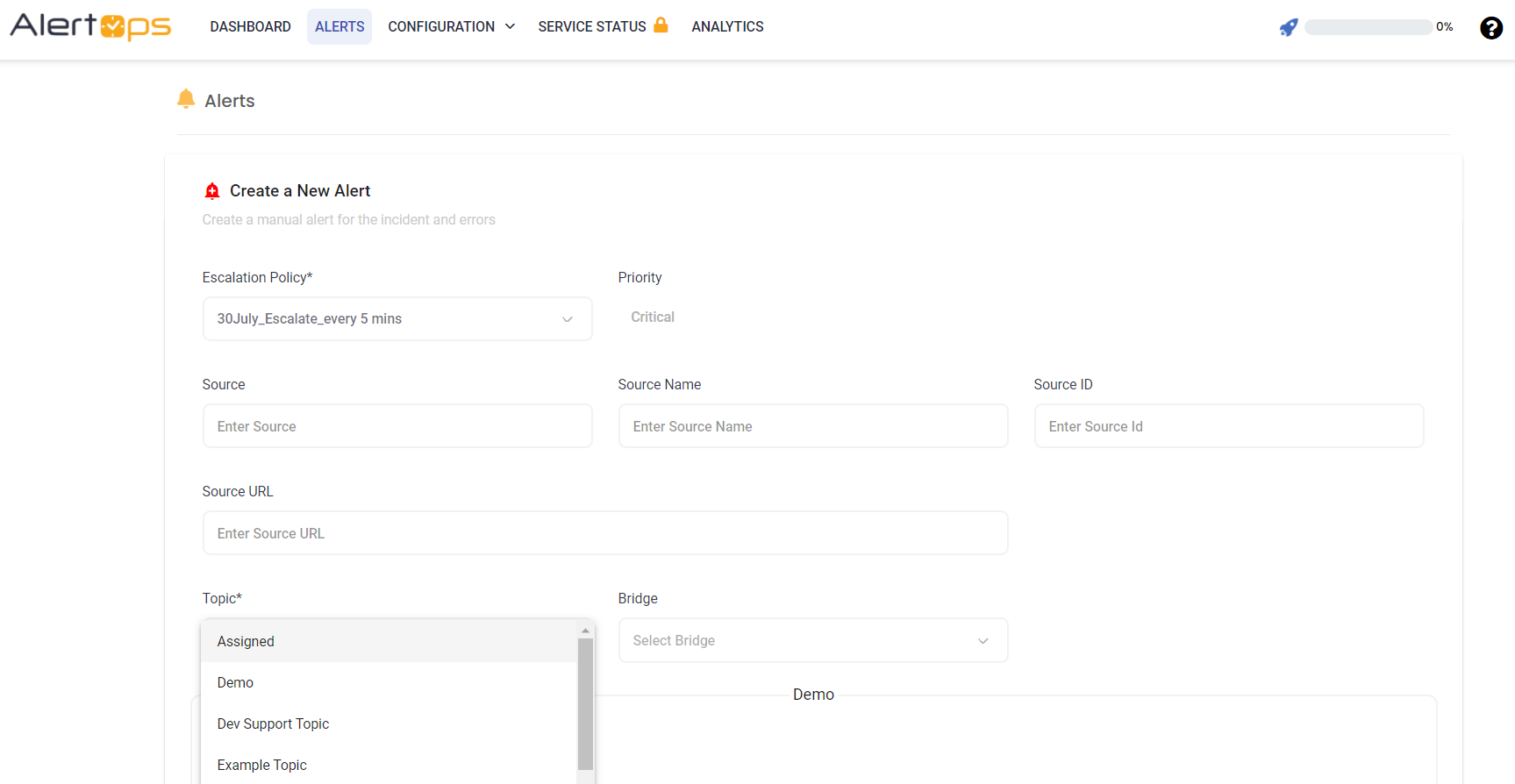
Group Topics
Assign Topics to Groups in Groups & Schedule Management.
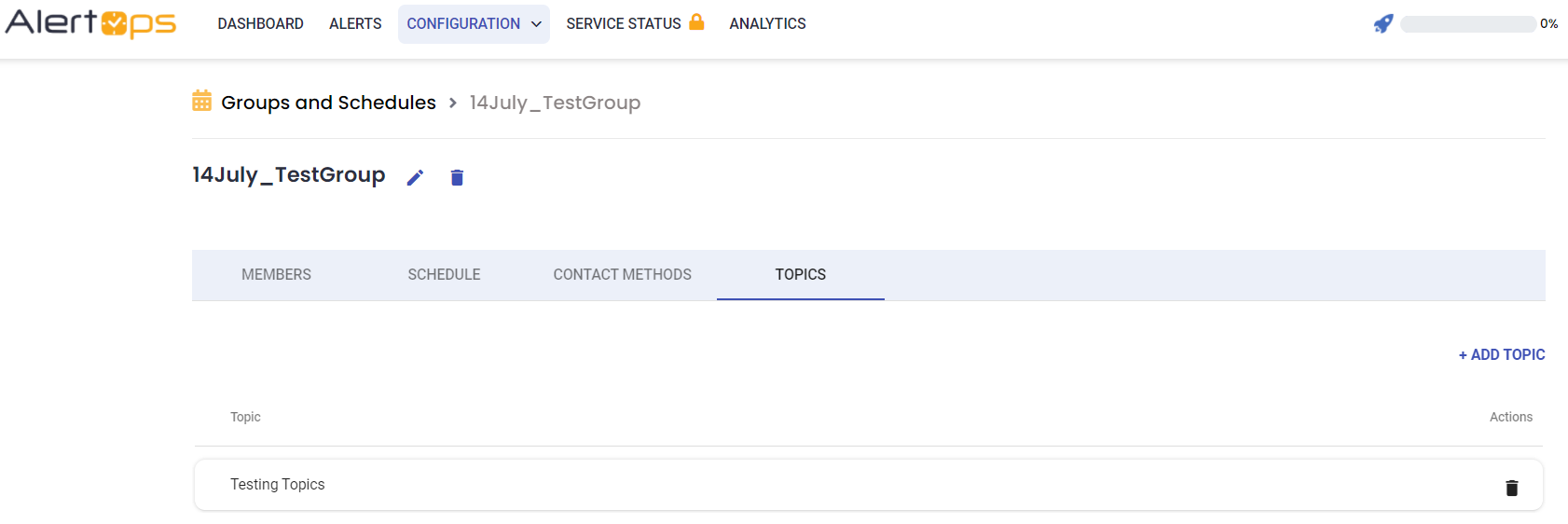
Workflows Topics
Use Topics as Start Conditions in Workflows.
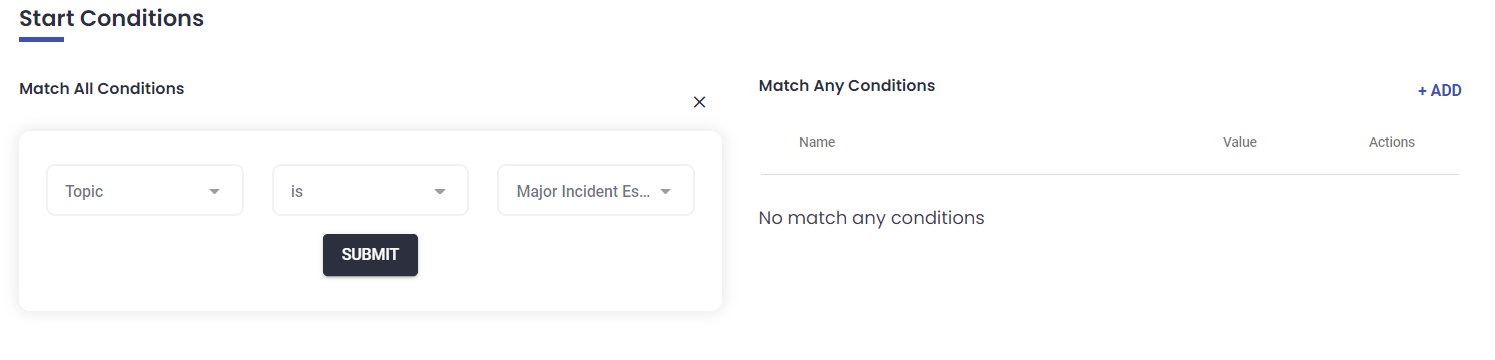
Inbound Mapping
For inbound integrations, you may map Inbound Mapping fields to the Topic field. Use Topics rather than recipients for assignment, or use Topics for tracking.
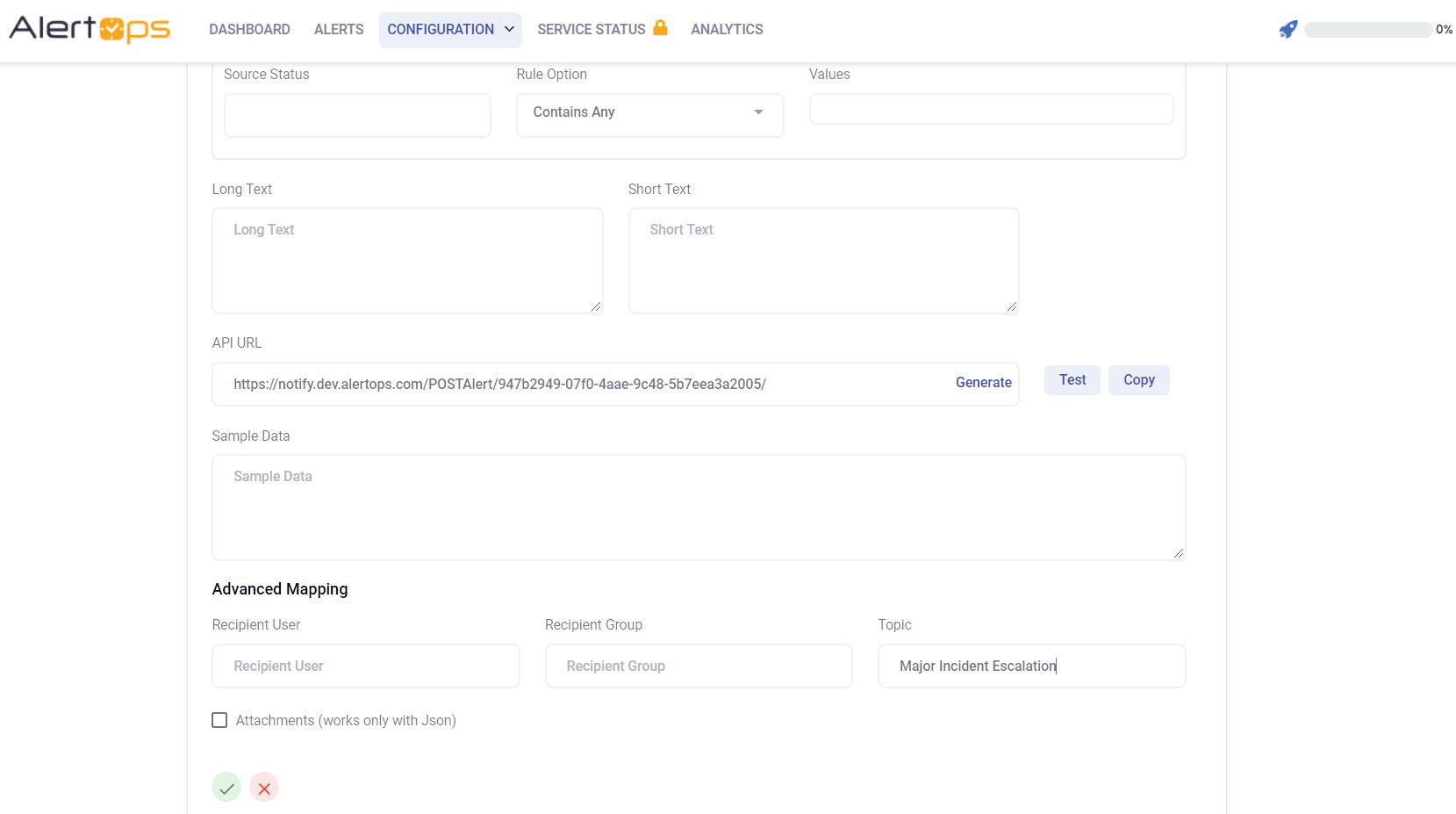
Topics in Reports
You may track by Topics in the Alert Summary, Alert Trent, and Open Alerts Reports.
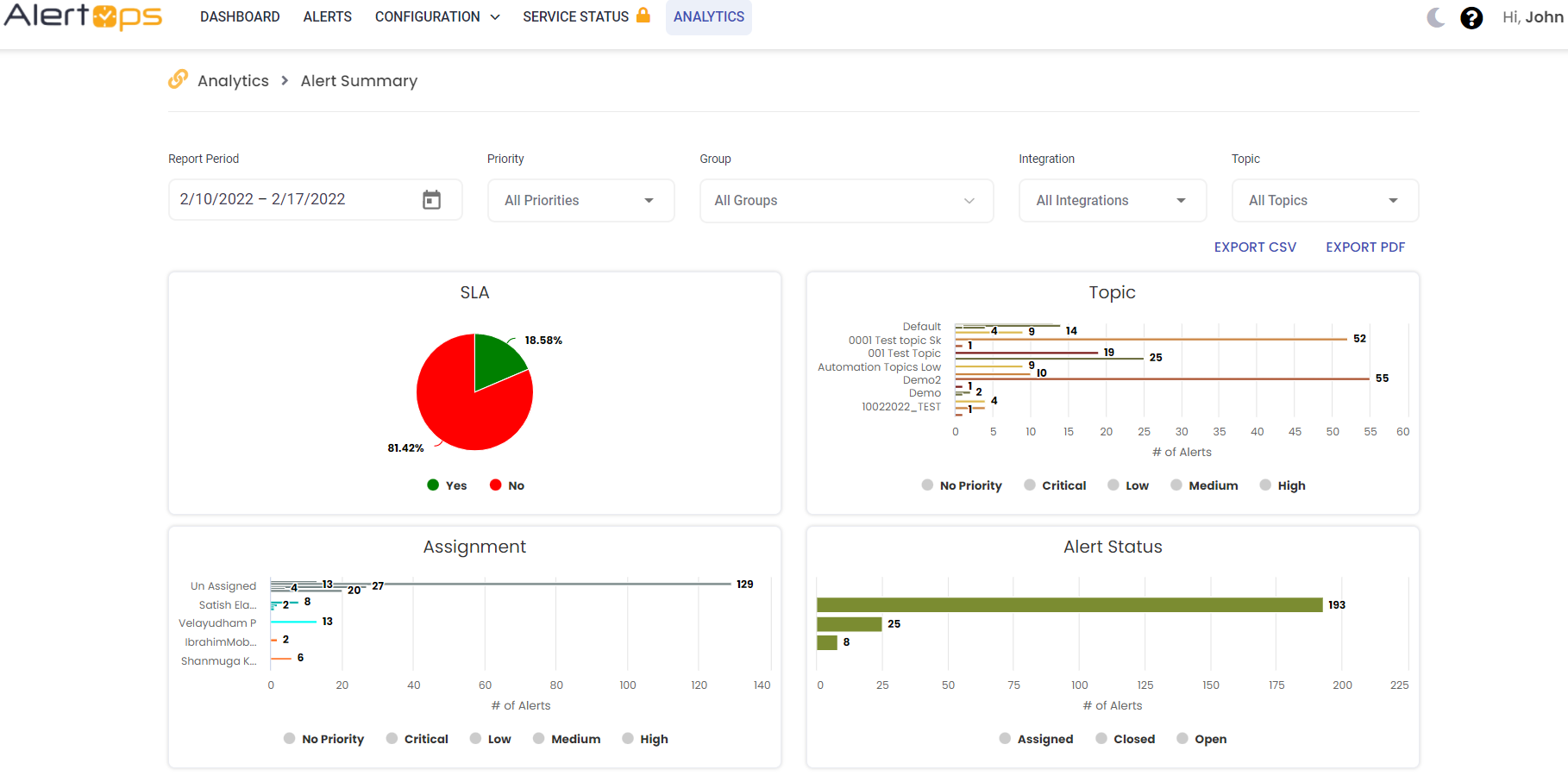
Was this article helpful?


