SyncroMSP
- 22 Aug 2023
- 1 Minute to read
- Print
- DarkLight
- PDF
SyncroMSP
- Updated on 22 Aug 2023
- 1 Minute to read
- Print
- DarkLight
- PDF
Article summary
Did you find this summary helpful?
Thank you for your feedback!
SyncroMSP Inbound Integration Guide
SyncroMSP is a PSA platform built for MSPs. This article will provide a walkthrough of an inbound integration between AlertOps’ alert management platform and SyncroMSP to receive alerts based on tickets created in the Syncro platform.
AlertOps Configuration
- From the main menu, click on Configuration and select Integrations from the sub-menu.
- In the Inbound Integration section, select API from the integration type dropdown menu.
- Click the 'ADD API' button.

- You will be redirected to a list of API integration templates. Select Syncro from the list.
- Select an Escalation Policy to guide escalations coming from this Integration. Then enter the names of the recipient group(s) or recipient user(s).
- Click the Submit button to save.
- Copy the integration URL to use in the Syncro configuration.
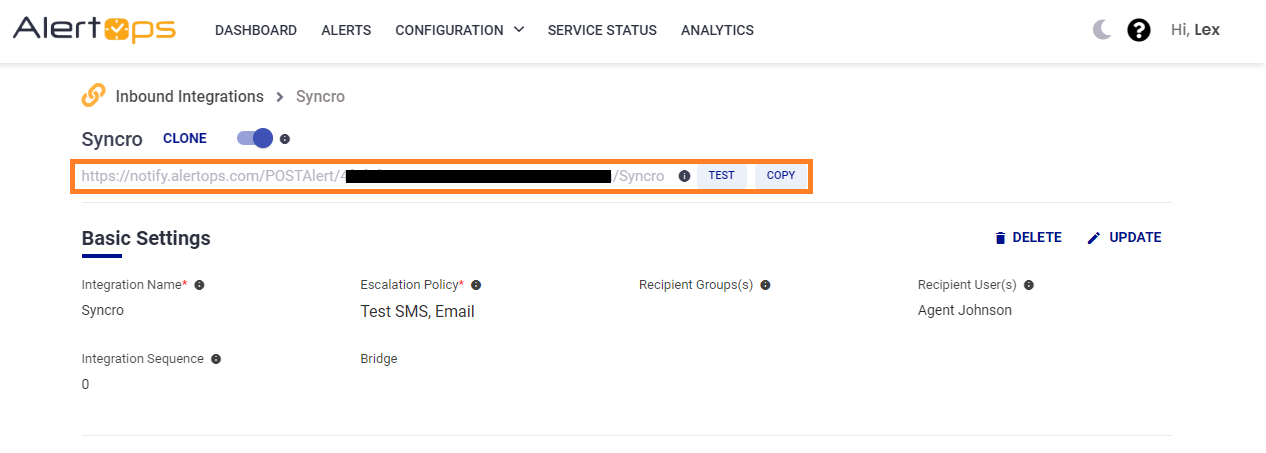
Advanced Settings
API Integrations have advanced settings that let you define rules and filters for inbound integrations to eliminate excess alert noise.
Syncro Configuration
In this section, we will add the webhook in Syncro to send alert data to AlertOps.
- In your Syncro environment click More> on the right side of the top menu bar.
- Click Select Admin and select Notification Center from the left menu.
.png)
- Click the +New Notification Set button.
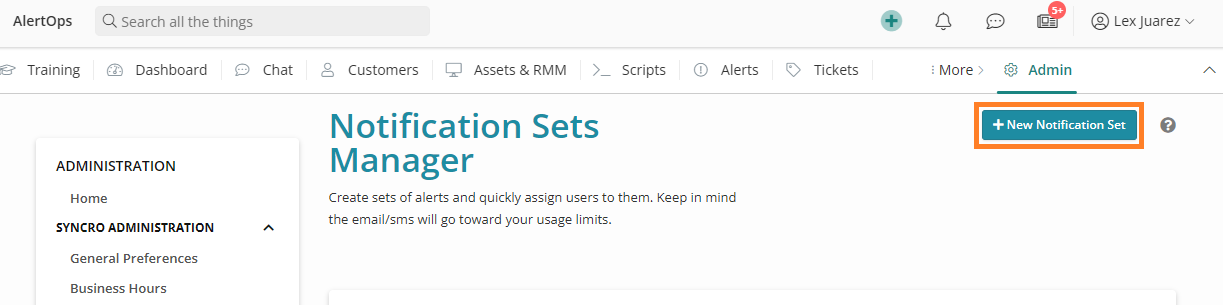
- Add a name for this notification set, and add the integration webhook, then select all the workflow notifications you want to be passed to the integration. In this example, we have selected everything related to tickets.
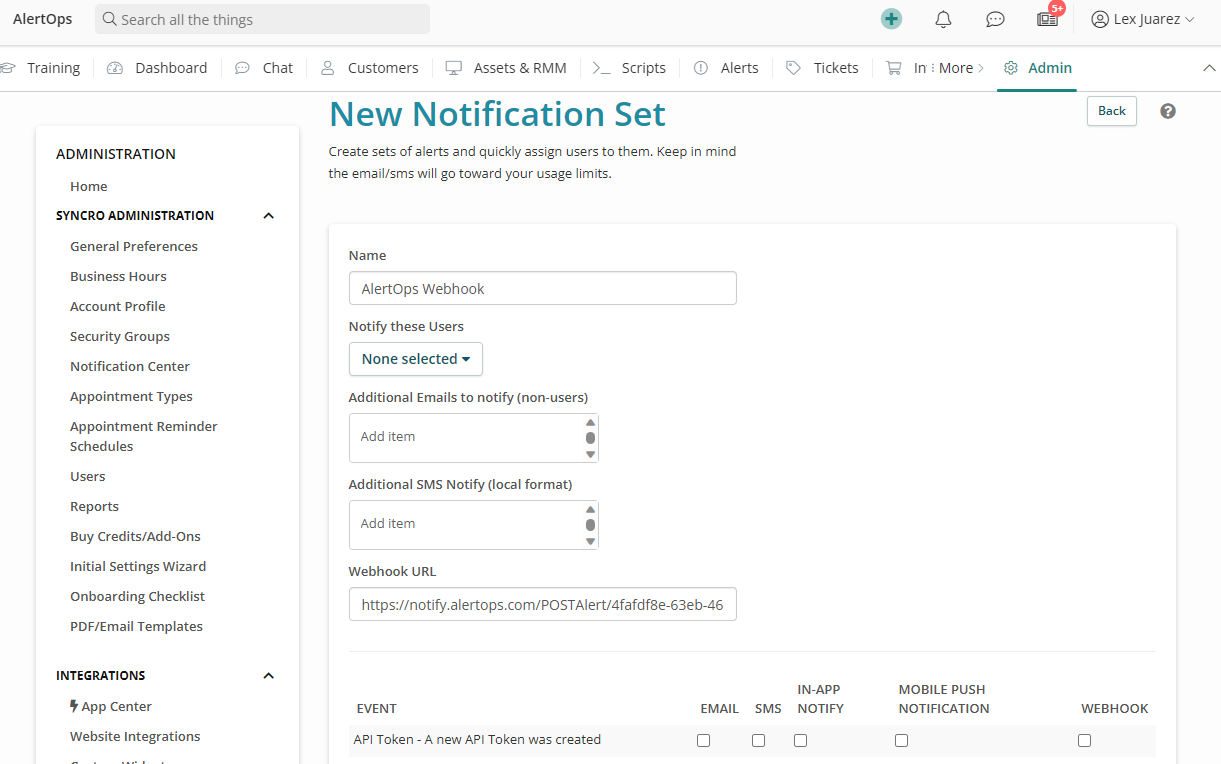
- Click Save to finish.
Once completed, all tickets created in this environment will produce alerts in Alertops. You can create rules and filters for these in the Advanced Settings of the integration in AlertOps.
Was this article helpful?


