- 15 May 2023
- 1 Minute to read
- Print
- DarkLight
- PDF
Status Page Outbound
- Updated on 15 May 2023
- 1 Minute to read
- Print
- DarkLight
- PDF
Extend the Standard Alert Template
- From the main menu, click Configuration and select Administration from the submenu.
- Select Standard Alert from the Custom Alert Fields section.
- Click the 'Add Alert Fields' button on the right.
- Add the following Attributes:
- Name: StatuspageID
- DataType: Short String
- Active: true
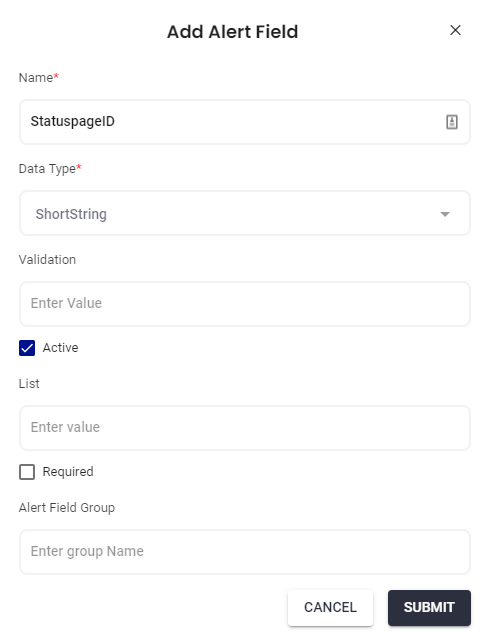
Create the Outbound Integration
- From the main menu, click Configuration and select Integrations from the submenu.
- Scroll down to Outbound Integrations and click the 'Add Outbound Integration' button.
- Add the Following Attributes:
- Service Name: StatusPageIO
- Web Security Type: None
- Username: (your ServiceNow username)
- Password: (your ServiceNow user password)
.png)
Create Method: Create Incident
Method Name: Create Incident
Service Type: REST
Template Type: Standard Alert
URI: https://api.statuspage.io/v1/pages/xxx/incidents.json?api_key=xxxx
Contect Type: JSON
Web Method: POST
Response Data Type: JSON
Response Action: Update Alert Fields = true
Request Data:
{"incident":
{"name": "<<MessageThread.Description>>"}
}
Response Data
{"id":"<<Attribute.StatuspageID>>"}
.png)
Create Method: Close Incident
Method Name: Close Incident
Service Type: REST
Template Type: Standard Alert
URI: https://api.statuspage.io/v1/pages/xxx/incidents/<<Attribute.StatuspageID>>.json?api_key=xxxx
Contect Type: JSON
Web Method: PUT
Response Data Type: JSON
Response Action: Update Alert Fields = false
Request Data:
{"incident":
{
"name": "<<MessageThread.Description>>",
"status": "resolved",
"message": "<<MessageThread.Resolution>>"
}
}
.png)
Create Workflows using the Action "Outbound Service Notification" and add them to the Escalation Policy.
Configure Integration in Status Page
Refer to the Status Page webhook documentation for more details on how to configure a webhook in Status Page.


