- 06 May 2024
- 1 Minute to read
- Print
- DarkLight
- PDF
Spiceworks
- Updated on 06 May 2024
- 1 Minute to read
- Print
- DarkLight
- PDF
Spiceworks Integration Guide
Spiceworks gives IT professionals all the apps they need in one place: network inventory, network monitor and help desk. Integrate AlertOps’ alert management platform with Spiceworks to receive and respond to critical email alerts. AlertOps ensures that alerts received from Spiceworks always reach the correct, available team member by utilizing escalation policies and on-call schedules.
When using AlertOps along with Spiceworks, you get multimodal notifications, so you can add phone calls and SMS to your Spiceworks ticket notifications. You can also use AlertOps SLAs do drive workflows and escalations, such as notifying the ticket assignee when their ticket is nearing the SLA or notifying the manager when a ticket has missed its SLA deadline. AlertOps emails will include a URL to link back to the ticket in Spiceworks.
Part 1: AlertOps Configuration
- From the main menu, click Integrations and then select Inbound Integrations from the sub menu.
- Select Email tab
- Select the ‘ADD EMAIL INTEGRATION’ button
- You should now be on the Email Integration Detail page. Select Spiceworks from the pre-built Integration Templates
- Enter a name for the Integration. Select an escalation rule to determine the integration's escalation policy.
- Enter the names of recipient group(s) and/or user(s).
- Click ‘SAVE’. Then, click ‘COPY URL’ to copy the URL endpoint to be used in the Spiceworks configuration.
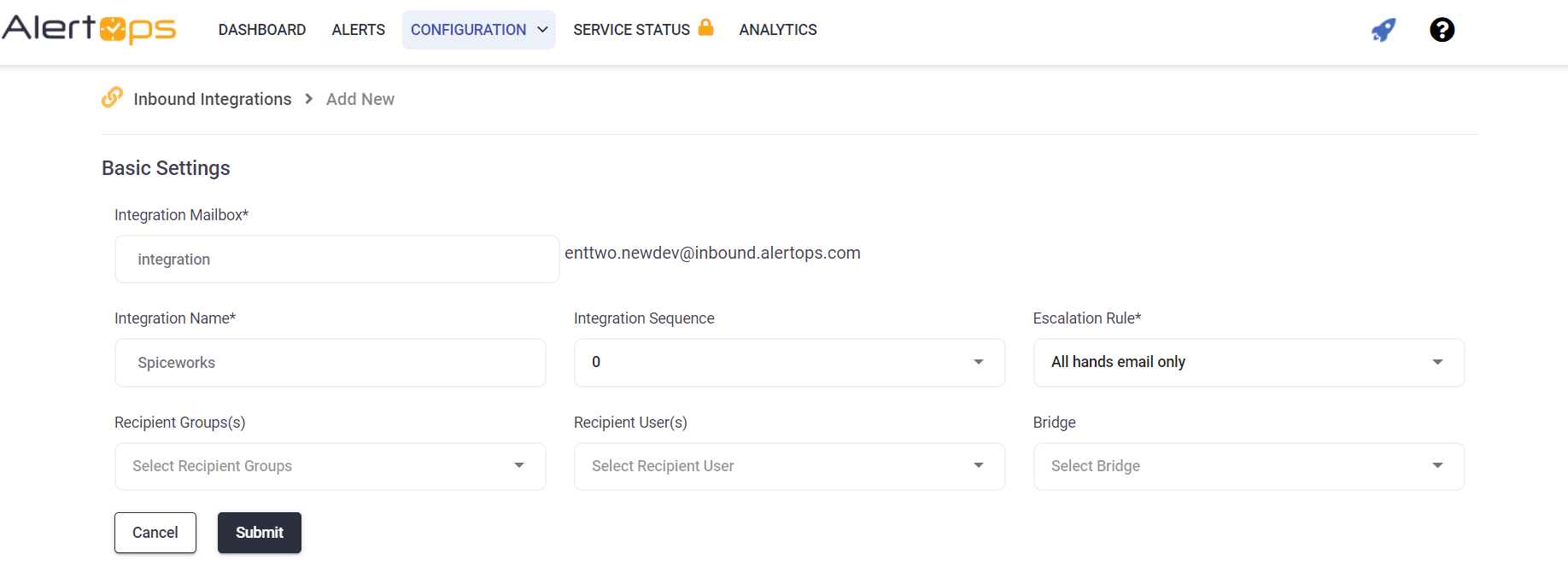
- Copy the Mailbox to be pasted in Spiceworks during Spiceworks configuration.
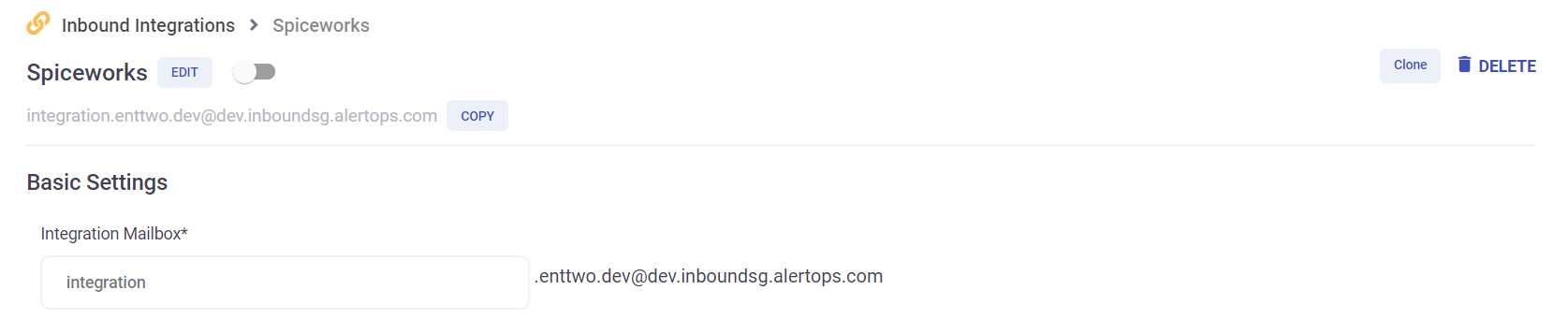
Part 2: Spiceworks Configuration
HTML Ticket Notification Template
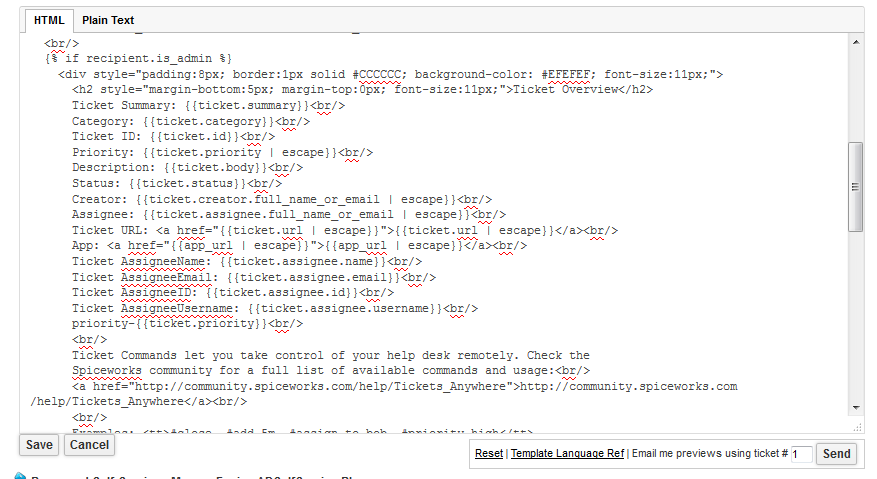
HTML Template fields
Ticket Summary: {{ticket.summary}}
Category
{{ticket.category}}
Ticket ID: {{ticket.id}}
Priority
{{ticket.priority | escape}}
Description
{{ticket.body}}
Status
{{ticket.status}}
Creator
{{ticket.creator.full_name_or_email | escape}}
Assignee
{{ticket.assignee.full_name_or_email | escape}}
Ticket URL: {{ticket.url | escape}}
App
{{app_url | escape}}
Ticket AssigneeName: {{ticket.assignee.name}}
Ticket AssigneeEmail: {{ticket.assignee.email}}
Ticket AssigneeID: {{ticket.assignee.id}}
Ticket AssigneeUsername: {{ticket.assignee.username}}
priority-{{ticket.priority}}
Plain Text Ticket Notification Template
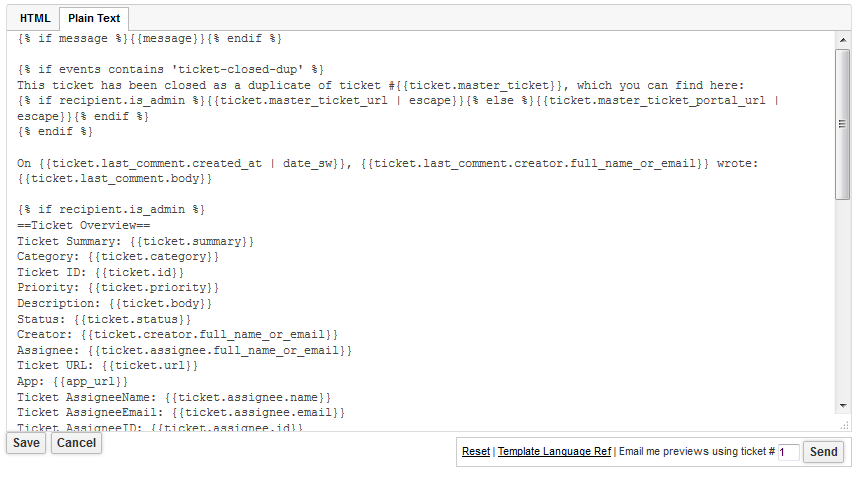
Spiceworks Ticket Rule
Add your AlertOps email box as a cc recipient.
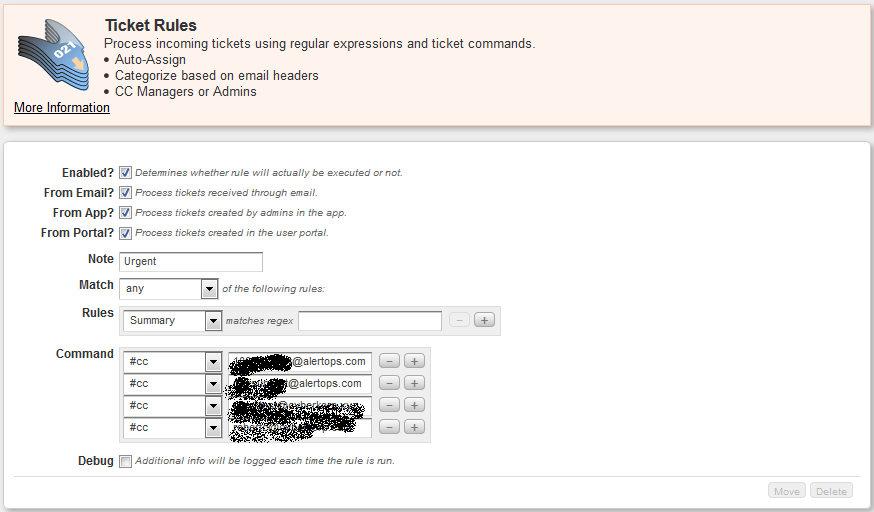
Alert Triggering Information
AlertOps supports the following Spiceworks integrations.
- Open an alert in AlertOps when a new ticket is created in Spiceworks
- Update the AlertOps owner when the Spiceworks Assignee is assigned.
- Close an alert in AlertOps when the Spiceworks ticket is closed.
AlertOps will automatically create an incident when a new alert is received from Spiceworks with an IncidentStatus status of “OPEN”.
If an alert with status “OPEN” matches an existing Open Alert, AlertOps will recognize the new alert as a duplicate and ignore the alert. The alert will be recorded in the Inbound Messages table as “Mapped Appended”.
AlertOps will automatically close the same incident when an alert with an IncidentStatus status “CLOSED” is received.
Testing and Troubleshooting
Click here to read about Email API Testing and Troubleshooting.


