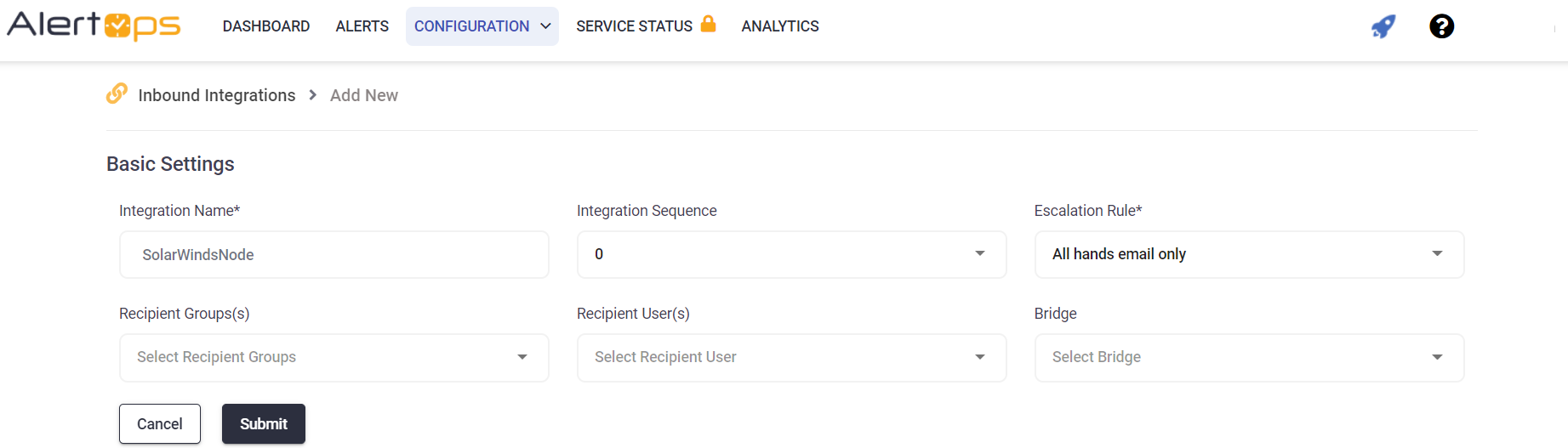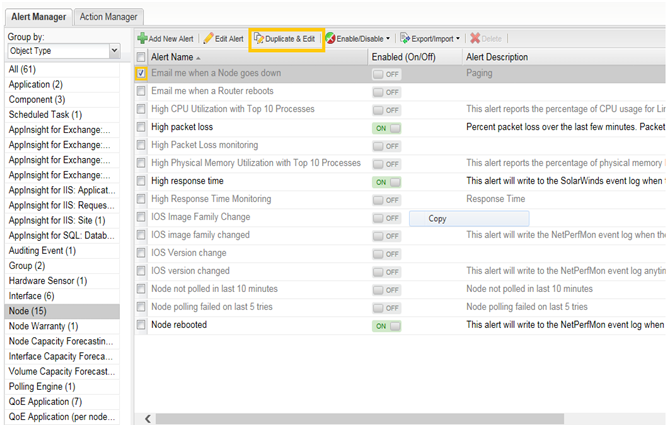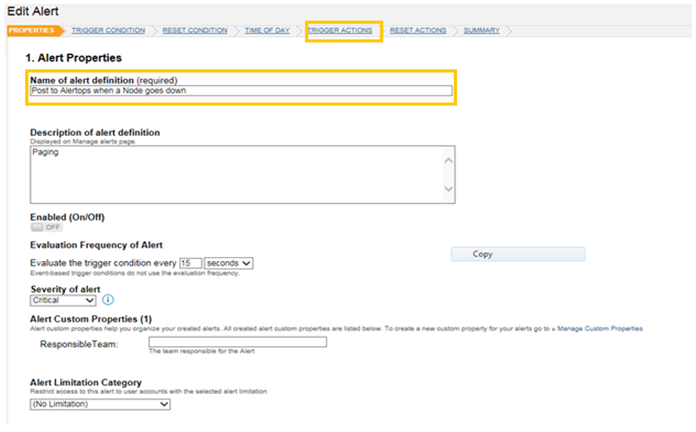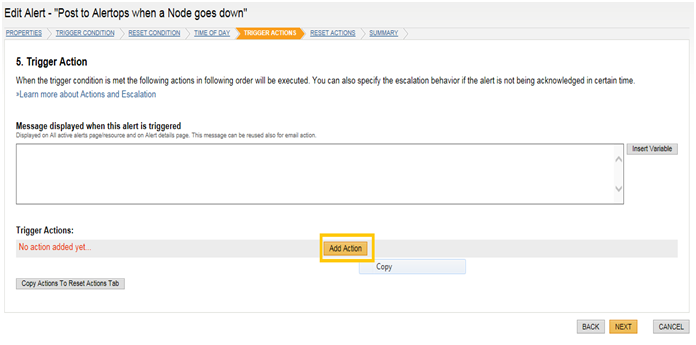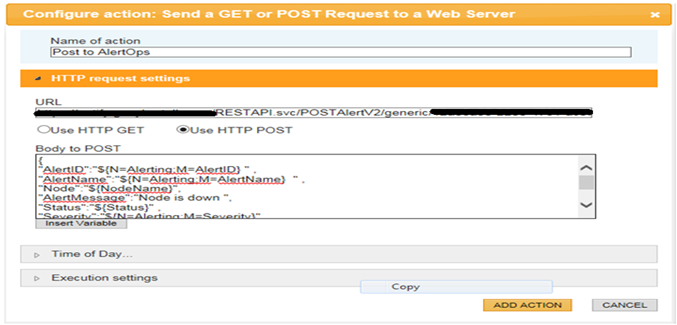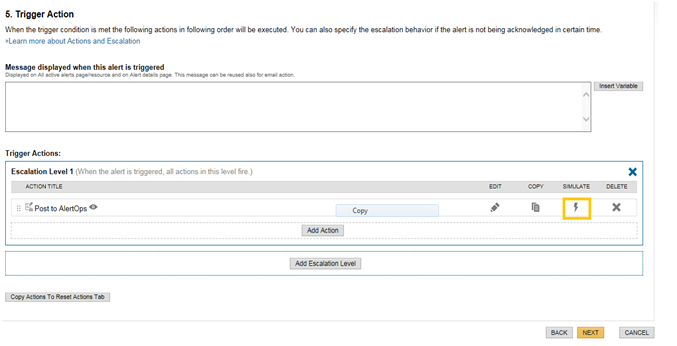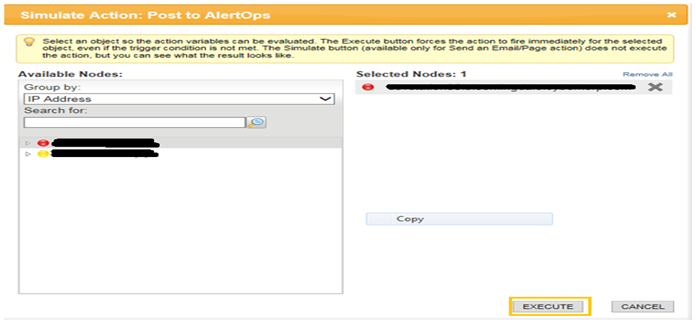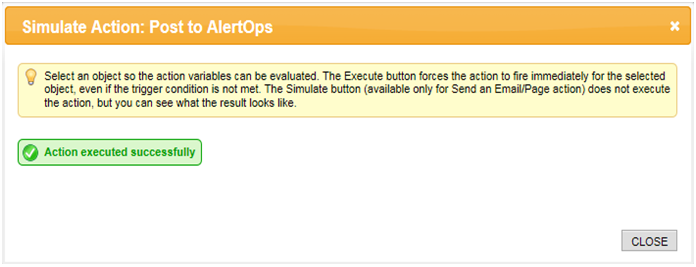- 06 May 2024
- 1 Minute to read
- Print
- DarkLight
- PDF
SolarWinds
- Updated on 06 May 2024
- 1 Minute to read
- Print
- DarkLight
- PDF
SolarWinds Integration Guide
SolarWinds Orion platform products, such as Network Performance Monitor (NPM) and Server & Application Monitor (SAM), provide network, performance, availability, and server monitoring. Integrate AlertOps’ alert management platform with SolarWinds to receive and respond to critical alerts through email, SMS, push notification, and phone alerts. AlertOps ensures that alerts received from SolarWinds always reach the correct, available team member by utilizing escalation policies and on-call schedules.
AlertOps Configuration
- From the main menu, click on Integrations and then select Inbound Integrations from the sub menu.
- Select API tab
- Select the 'ADD API INTEGRATION' button.
- You should now be on the API Integration Detail page. Select SolarwindsNode from the pre-built Integration Templates.
- Enter a name for the integration.
- Select an escalation rule to determine the integration's escalation policy.
- Enter the names of recipient group(s) and recipient user(s).
- Click 'SAVE.' Then, click 'COPY URL' to copy the URL endpoint to be used in the Solarwinds configuration.
SolarWinds Configuration
Step 1: Start advanced alert manager program. Select an alert and click Duplicate & Edit (highlighted in the picture)
Step 2: Editing the Name of alert definition and click Trigger Actions
Step 3: Add Action
Step 4: Click configure Action
Step 5: Configure Action and Copy the AlertOps URL to the URL field.
Body to POST:
{ "AlertID":"${N=Alerting;M=AlertID} " , "AlertName":"${N=Alerting;M=AlertName} " , "Node":"${NodeName}", "AlertMessage":"${N=Alerting;M=AlertName}", "Status":"${Status}" , "Severity":"${N=Alerting;M=Severity}" , "URL": "${N=SwisEntity;M=DetailsUrl} " }
Step 6: Trigger Action by clicking SIMULATE
Step 7: Execute the Simulate Action
Step 8: Receive Successful executed action message
Alert Triggering Information
AlertOps will automatically create an incident when a new alert is received from SolarWinds with an IncidentStatus status of “Down.”
If an alert with status “Down” matches an existing Open Alert, AlertOps will recognize the new alert as a duplicate and ignore the alert. The alert will be recorded in the Inbound Messages table as “Mapped Appended.”
AlertOps will automatically close the same incident when an alert with an IncidentStatus status “Up” is received.
Testing and Troubleshooting
Click here to read about Web API Testing and Troubleshooting.