- 26 Jun 2023
- 1 Minute to read
- Print
- DarkLight
- PDF
Single Sign-On (SSO)
- Updated on 26 Jun 2023
- 1 Minute to read
- Print
- DarkLight
- PDF
Single Sign-On (SSO) is an authentication process that allows users to log in with their SSO credentials and gain access across all AlertOps application, without the need to re-enter AlertOps username and password. To use SSO, at least one user must exist in AlertOps. Either the AlertOps username or email contact should match the SSO credentials.
AlertOps SSO Configuration
- From the AlertOps web application, navigate to your User Account settings from the top right-hand side of the screen and click Account Settings.
.png)
- Click UPDATE SSO and check the Use Single Sign On (SSO) box.
- Complete the Single Sign-On section details.
- SSO Provider: Select Other as SSO Provider.
- Issuer URL: Copy and paste Identity Provider Issuer from SSO Provider.
- SAML endpoint URL: Copy and paste Identity Provider Single Sign-On URL from SSO Provider.
- SAML Signature Algorithm: Choose SHA256.
- X.509 Certificate: Copy downloaded X.509 Certificate from SSO Provider.
- Click the green checkmark to save the SSO settings.
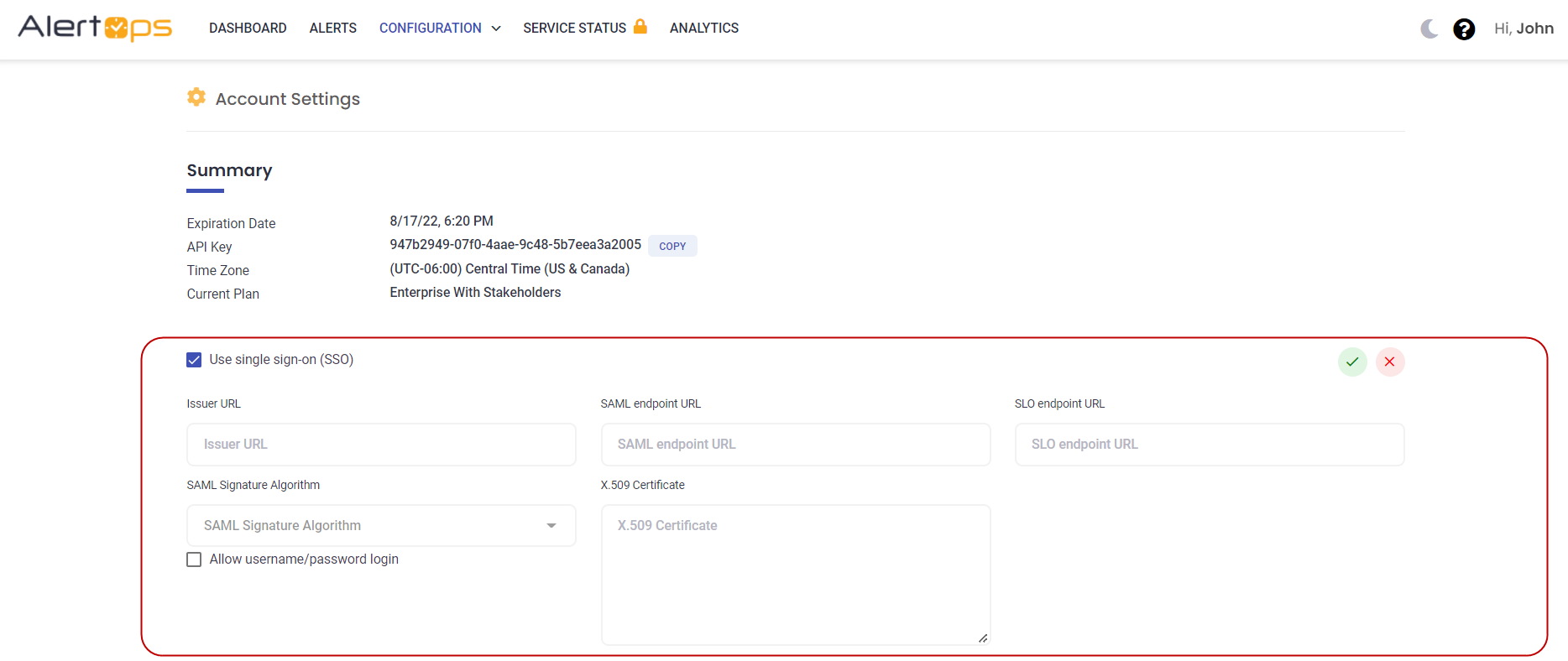
Enforced SSO Login
Enforced Single Sign-On (SSO) is a security measure that organizations can implement to enhance user authentication and access control to their systems and applications. Overall, enforced SSO offers improved security, and streamlined access control. By implementing enforced SSO, organizations can strengthen their security posture, simplify access management, and provide a more seamless and secure authentication experience.
Configure Enforced SSO
To enforce and allow users to login using SSO only please use the following steps:
- From the AlertOps web application, navigate to your User Account settings from the top right-hand side of the screen and click Account Settings.
- Go to “SSO” section in Account Settings page.
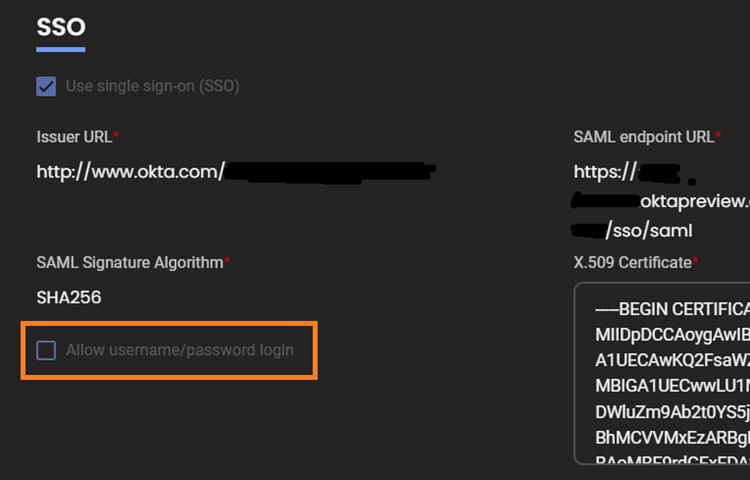
- Disable the option “Allow username/password login”.
- Click the green checkmark to save.
Once saved, users will now be prompted log in with an identity provider when they log in.
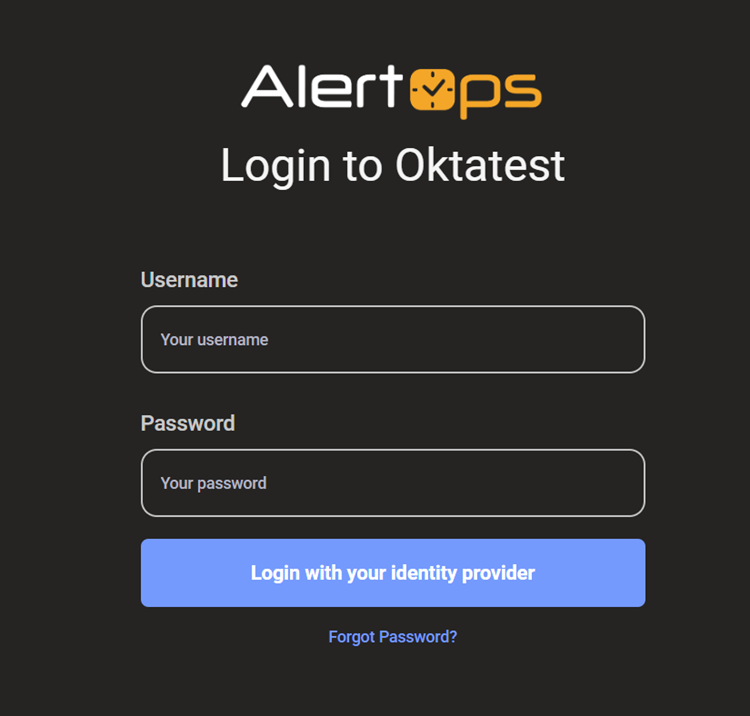
Note: The owner of the account can login both ways using regular login and SSO login. Once the Owner enters their username, they will see both login options.
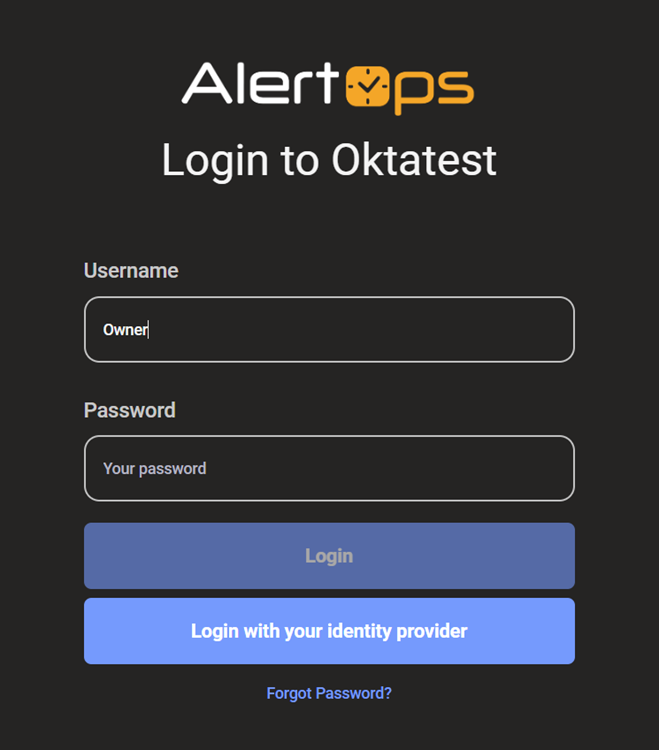
Configuration for Generic SSO provider
Identifier/Entity ID: https://app.alertops.com/yourorg
Reply URL/ACS URL: https://api.alertops.com/api/v2/saml/yourorg


