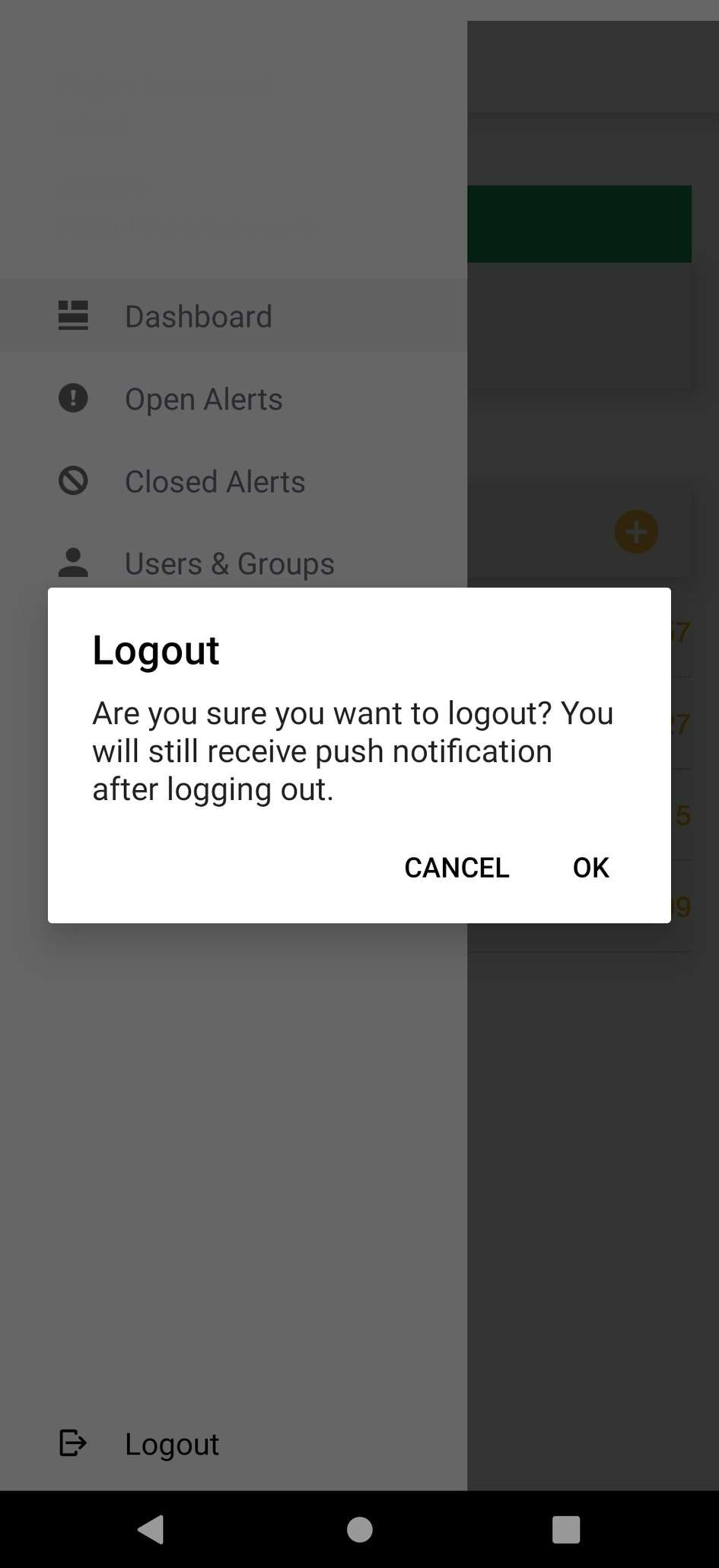- 30 Jun 2022
- 1 Minute to read
- Print
- DarkLight
- PDF
Settings
- Updated on 30 Jun 2022
- 1 Minute to read
- Print
- DarkLight
- PDF
From the Settings screen, you can select a custom Receive notification Tone for high and low-urgency notifications. You can also define your landing page, your notification behavior, contact support, or check for critical AlertOps related issues.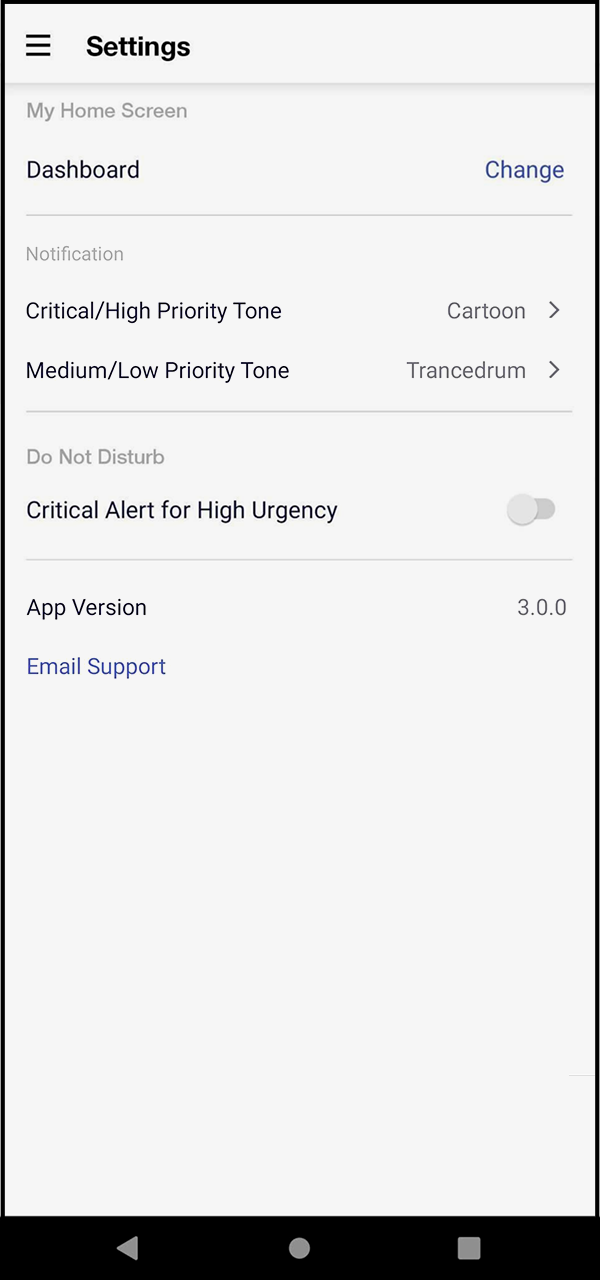
My Home Screen
You can customize your Home Screen, set your choice based on your setting your Home Screen will appears.
Enabling High and Low Priority Alert Tone
To enable tone for your AlertOps notifications, you must set both High and Low Priority notifications a ringtone.
- By default, for both High Priority and Low Priority Alert, tone is set as Notification sound
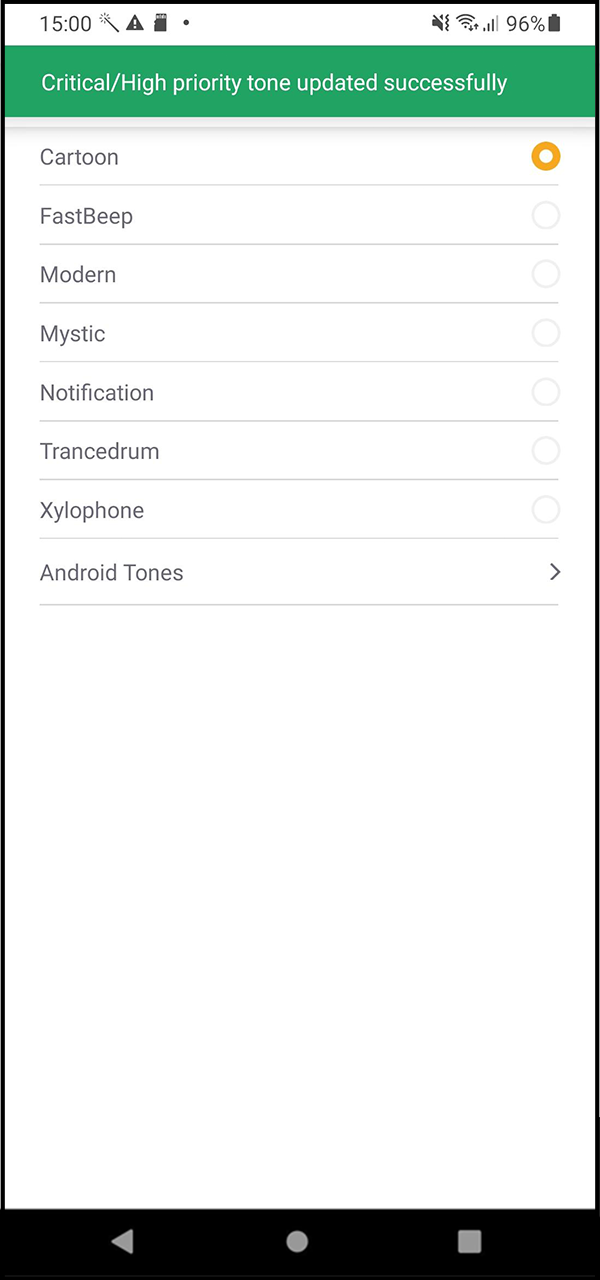
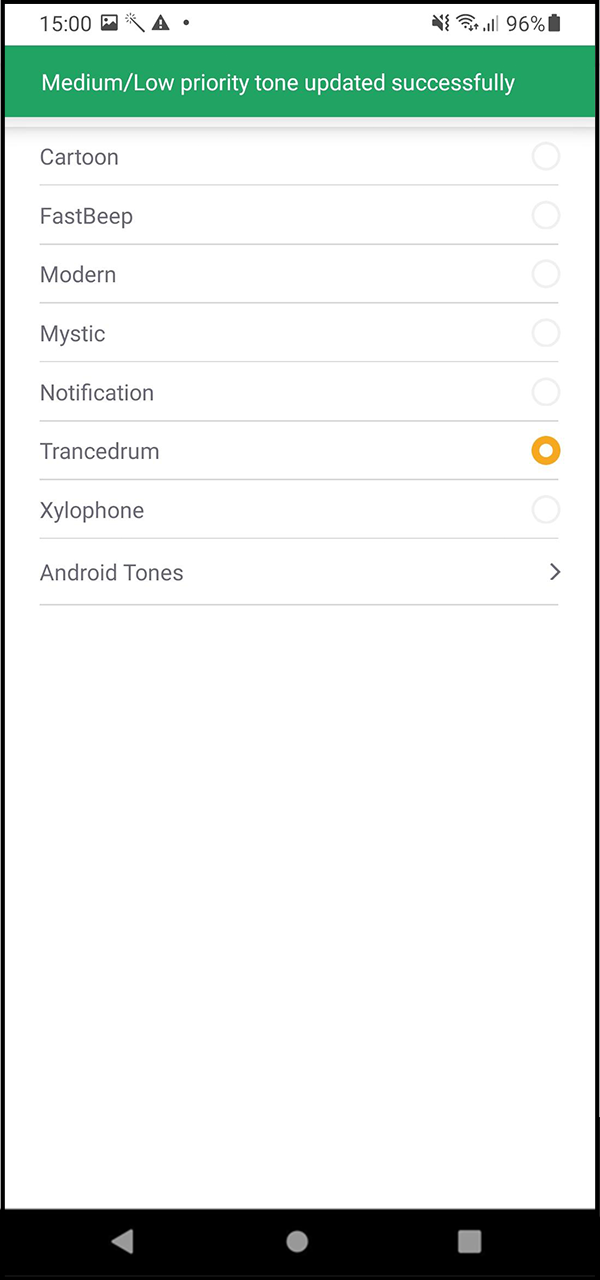
Bypassing Do Not Disturb (DND)
AlertOps mobile app has ability to override an Android & IOS device's "Do not disturb" mode to attend and respond critical alerts.
DND limits the interruptions with on Android and IOS. This mode silence calls, alerts, and notifications. The AlertOps notifications will also be muted when Do Not Disturb mode is turned on or when your volume is muted.
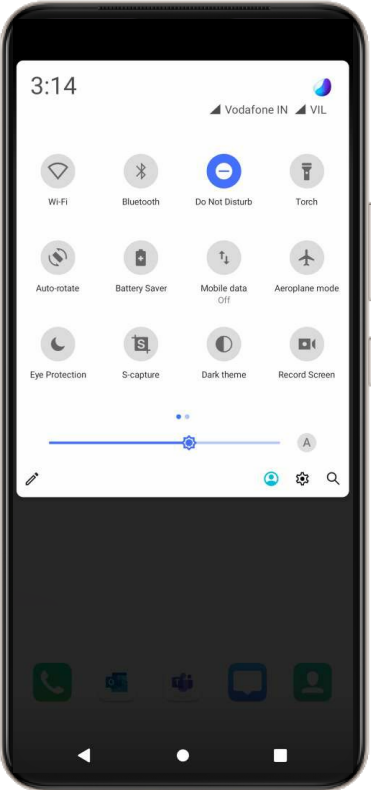
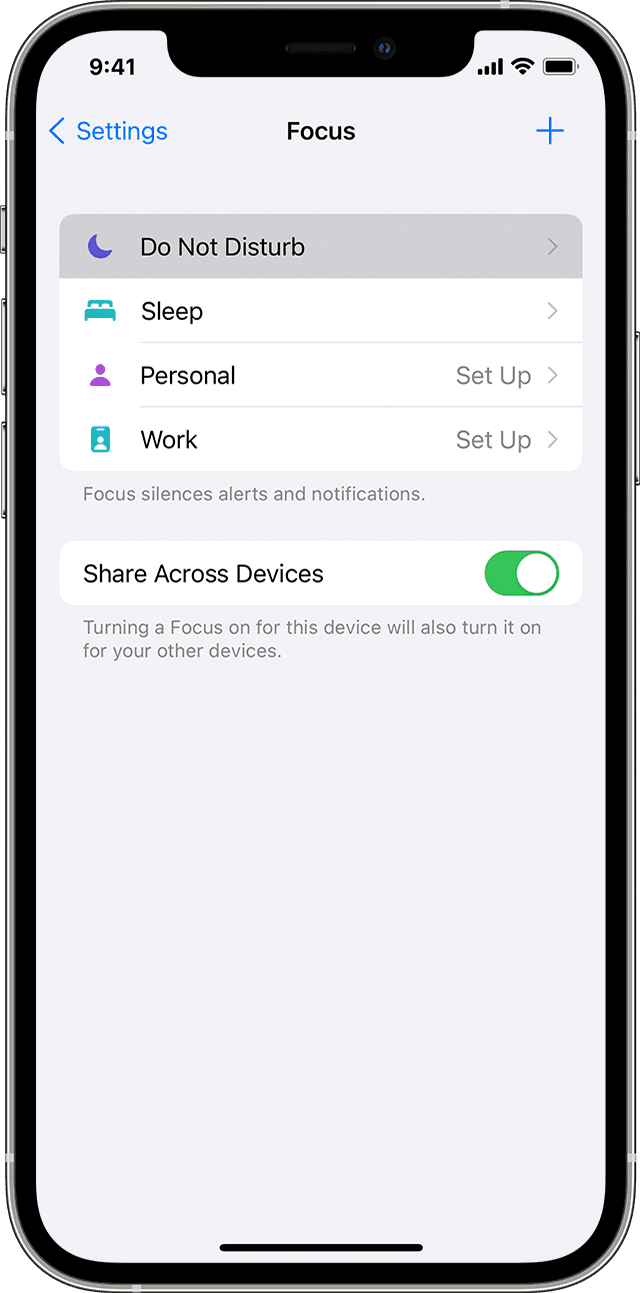
If your phone does not have Do Not Disturb turned on, but your volume slider is set to 0, Alert Ops notifications will be muted.
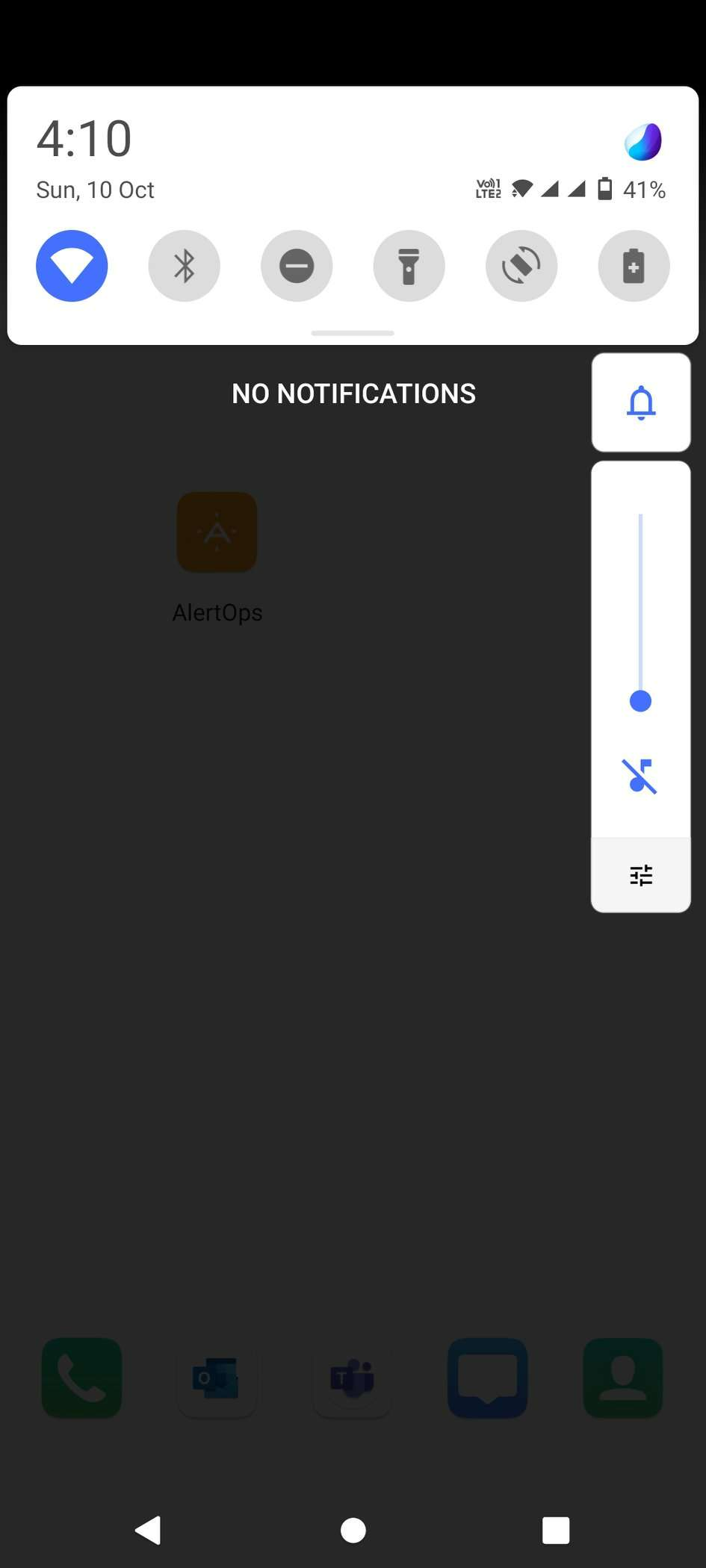
To change this, you must enable High- Urgency Override System Volume on the same page. .png)
.png)
If you would like to bypass Do Not Disturb, you can enable Critical Alert for High Urgency. .png)
- Ensure that you have High Priority Alert tone enabled in the app.
In your Mobile Device navigate to Settings à Do Not Disturb à Apps that can interrupt
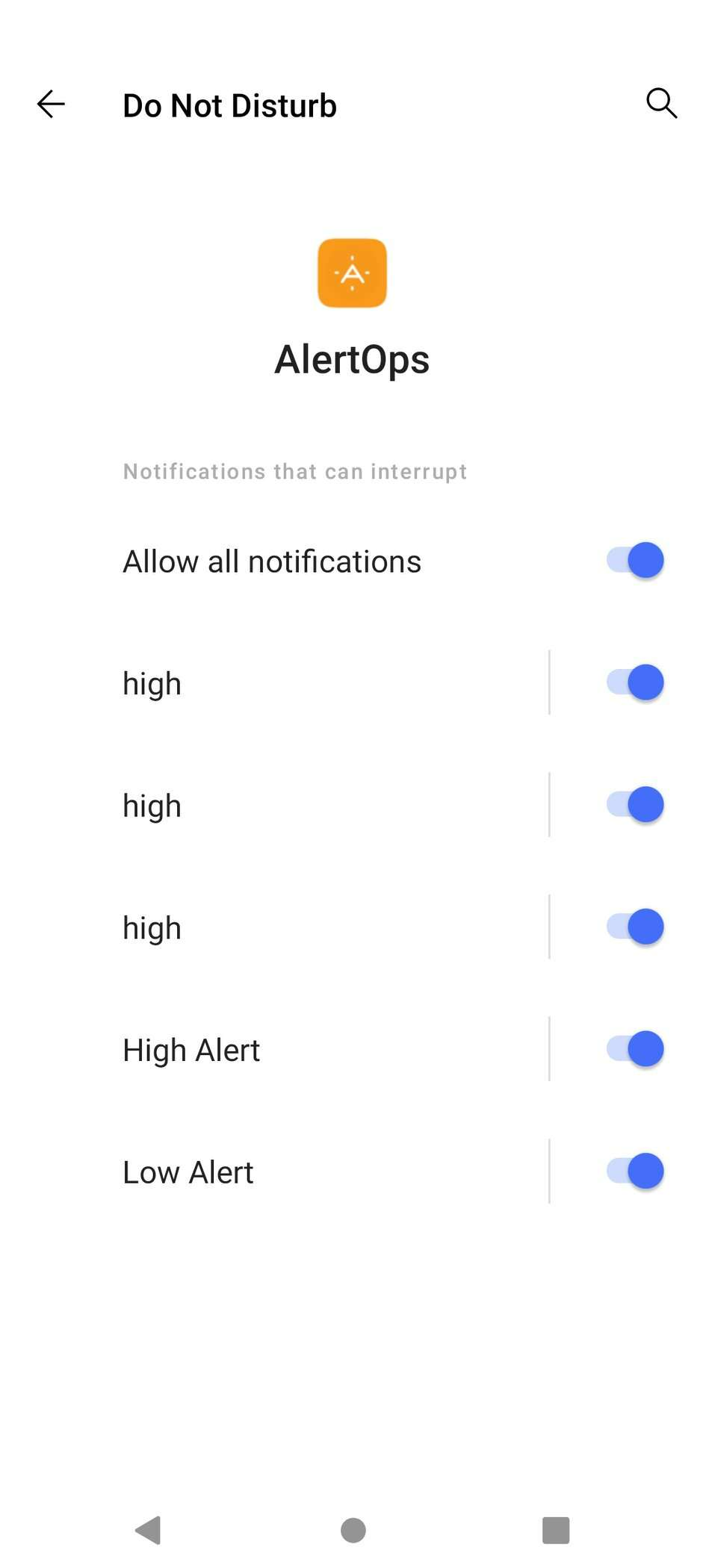
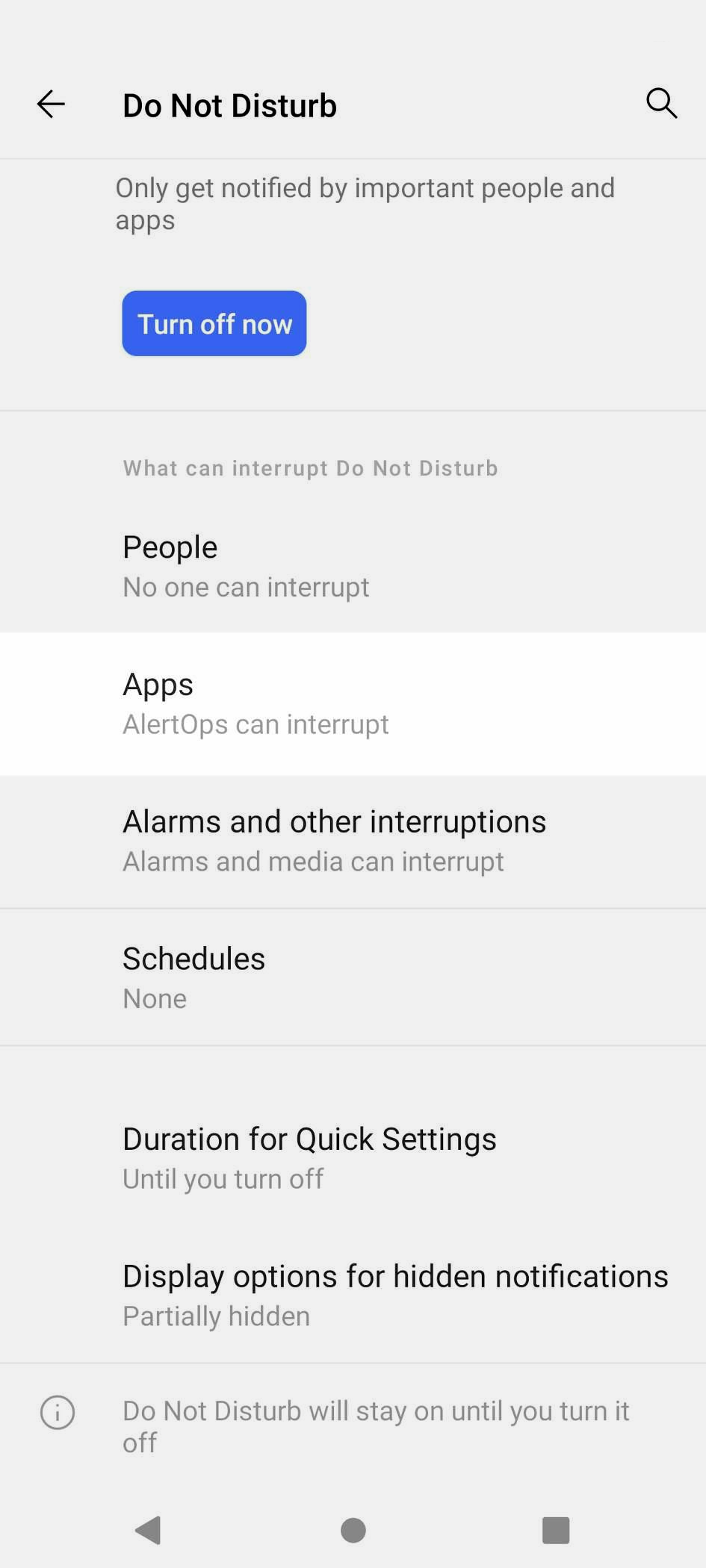
Logout
The Logout function clears the Login session, so the user will no longer be automatically Logged in.
To logout, click the Log out option from the menu.