- 12 Feb 2024
- 4 Minutes to read
- Print
- DarkLight
- PDF
Schedule Examples
- Updated on 12 Feb 2024
- 4 Minutes to read
- Print
- DarkLight
- PDF
This section includes several group schedule examples for different scheduling scenarios.
No Schedules
.png)
If your group does not have any active shifts, the default member sequence will determine notification behavior. This means primaries will be notified first, followed by secondaries, then managers. However, if you have multiple group members of the same role, the order in which the members are listed will determine notification order.
Fixed Shifts
Fixed Shifts contain the same team member roles over the schedule period. You may define the days of the week, the hours of the day, and the on-call staff for each fixed shift.
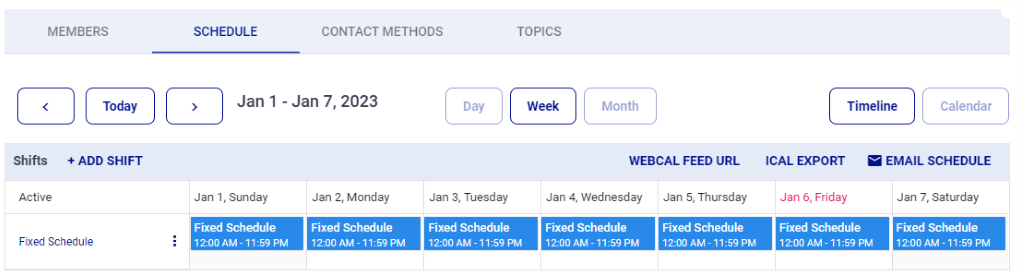
Example 1 – Office Hours
This example shows a Monday to Friday shift from 8 AM to 5 PM. Since there is no start or end date, this shift is always in effect.
.png) Office Hours Shift Setup
Office Hours Shift Setup
 Office Hours Calendar View
Office Hours Calendar View
Example 2 - Overnight Shift
This example shows an overnight shift, Monday to Friday with each shift beginning at 5 PM and ending at 8 AM the following morning. Note that End Time is Saturday at 8 AM.
.png) Overnight Shift Setup
Overnight Shift Setup
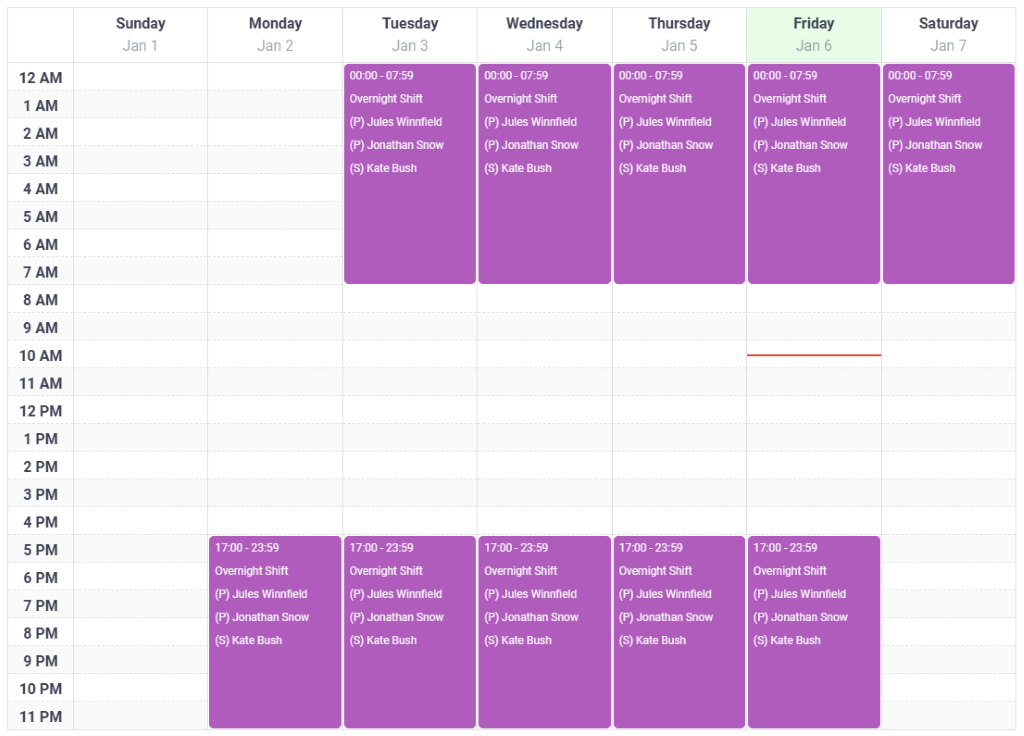 Overnight Shift Calendar View
Overnight Shift Calendar View
Example 3 - Continuous Shift
This example configures a shift beginning at 5 PM on Monday and ending at 7:59 AM on Friday. Note that Continuous is toggled on. This means this shift will cover the full duration of time between the start and end time.
.png) Continuous Shift Setup
Continuous Shift Setup
Rotating Shifts
In a rotating shift, group members rotate roles for the duration of the schedule. The length of a rotation and how many members move up in a rotation can be configured to suit your needs.
When setting up a rotating shift for the first time choose the primary and secondary roles for users who will be on-call for the first rotation. Choose the rotating role for users that are not active in the 1st rotation but will be rotated in later.
In this section we will overview different rotational shift scenarios that you might encounter.
Example 1 – Rotating Shift with One Primary
In this case, there are three group members: one primary, and two on standby. These members rotate the primary role weekly. The shift period is Monday through Friday from 4 pm each day until 8 am the following morning.
.png) Shift Details
Shift DetailsAs you can see in the highlighted box above, this is an option that allows you to choose how many members you would like moved up per rotation as well as time and day of rotation.
This rotation moves up by one member every Monday at 4PM.
Because this rotation only moves up one member a week, the first rotation will have Ellen Ripley as the Primary. The following week Jules Winnfield will be the Primary and so on.
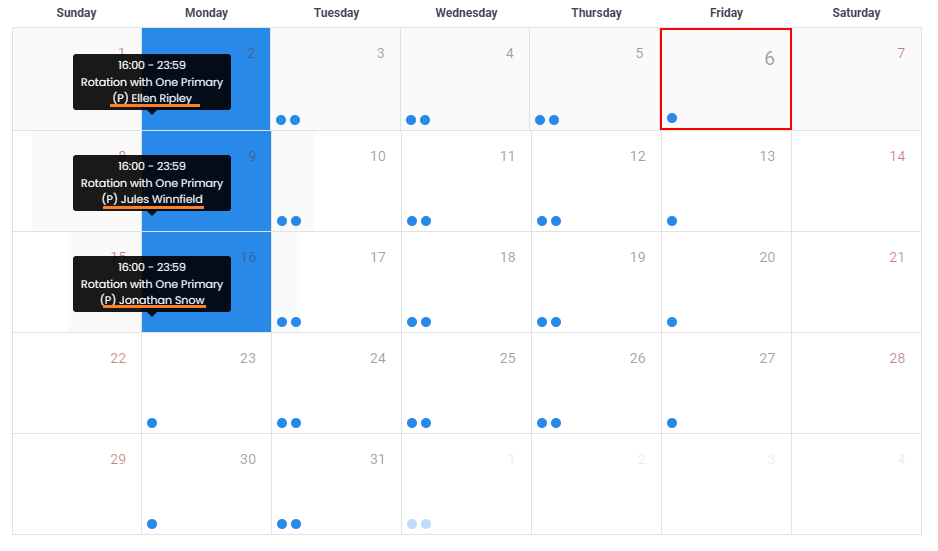 Group Calendar Month View
Group Calendar Month View
Example 2 – Rotating Shift with a Primary and Secondary
In this example, this group has three members: one primary, one secondary, and one rotating. These members rotate roles every Monday. This example shift rotates one member per rotation.
The set up for this shift is similar to the previous example. The key difference happens when we put users into the shift below:
.png) Shift Details
Shift DetailsAs you can see here, we set a primary member, a secondary member, and lastly one rotating member.
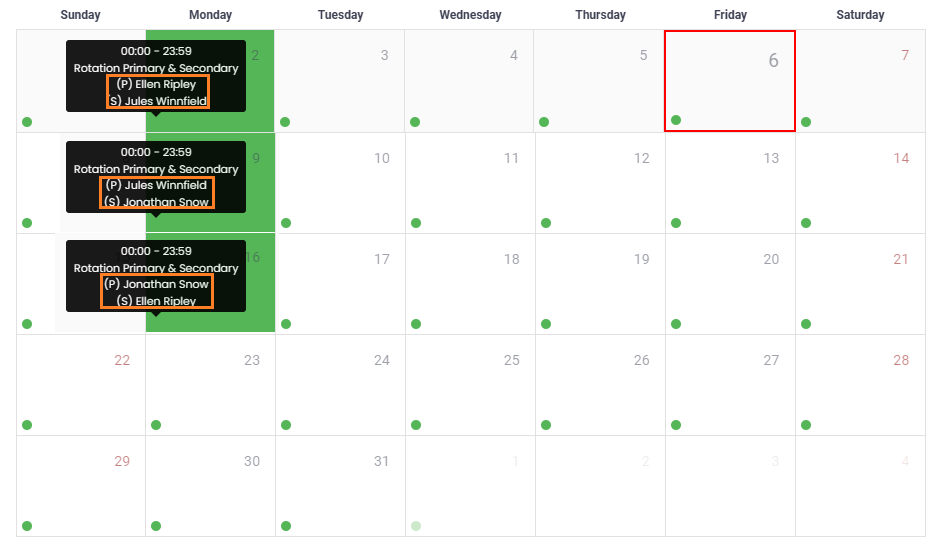 Schedule Calendar
Schedule CalendarIn the highlighted boxes you can see that this shift rotates primary and secondary roles every Monday. This is type of rotation is useful because it gives group members one week on as primary, one week off, and then one week as secondary.
Example 3 - Multiple Rotating Shifts
.png) Group Calendar: Week View
Group Calendar: Week ViewIn this example, there are three shifts created for 24-hour coverage, Monday thru Friday. The All Users In Group box must be unchecked so you can select individual members to add to the shift.
.png) Day Shift Details (8:00 AM- 4:00 PM)
Day Shift Details (8:00 AM- 4:00 PM)
.png) Night Shift Details (4:00 PM - 12:00 AM)
Night Shift Details (4:00 PM - 12:00 AM)
.png)
Repeating Shifts
The Repeat Shift option is available so users can easily set up a shift once and have it repeat automatically at customizable intervals. Users can adjust the interval to match their specific scheduling requirements.
Repeating Shift Example 1: Quarterly Maintenance
In this example, an organization has scheduled maintenance for one weekend every quarter. In the schedule shown below, we have set up a maintenance shift that covers one weekend, with one primary and one secondary. This schedule will repeat the same way, every 12 weeks, and will be in effect until 4/18/2025.
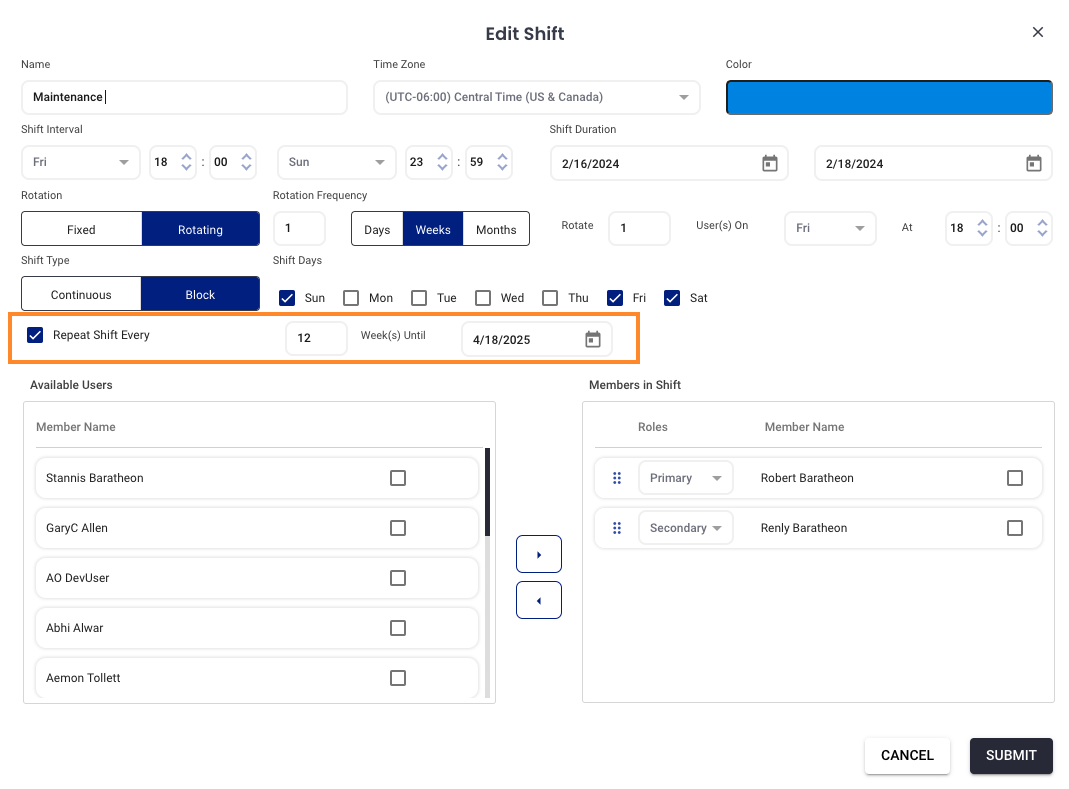
By setting up weekend shifts to automatically repeat every 12 weeks, the manager will save time, reduce scheduling errors, and plan operations more efficiently.
Repeating Shift Example 2: Nurse Rotation
In a healthcare facility, nurses often work on a rotating shift pattern that repeats every two weeks. By using the customizable repeat interval feature, the scheduler can set up each nurse's shift pattern once and have it automatically repeat every two weeks. This ensures that the schedule is always up to date with minimal effort, and nurses are always aware of their upcoming shifts well in advance, improving staff satisfaction and patient care continuity..png) In this example, you can see a rotating schedule where nurses rotate primary and secondary roles every day. This shift uses the Repeat Shift feature to reset the schedule back to the starting lineup every 2 weeks on Sunday, with Robert as the primary.
In this example, you can see a rotating schedule where nurses rotate primary and secondary roles every day. This shift uses the Repeat Shift feature to reset the schedule back to the starting lineup every 2 weeks on Sunday, with Robert as the primary.


