- 12 May 2023
- 3 Minutes to read
- Print
- DarkLight
- PDF
Raygun
- Updated on 12 May 2023
- 3 Minutes to read
- Print
- DarkLight
- PDF
AlertOps and Raygun
Raygun provides actionable, real-time insights into the quality and performance of your web and mobile apps. Detect, diagnose, and resolve issues quickly to deliver flawless digital experiences for your customers. Main components of this solution are error monitoring/crash reporting, real-user monitoring and application performance monitoring.
AlertOps’ alert management system can be integrated with Raygun to receive and respond to all (predefined status mappings) alerts through email, SMS, push notification or phone alerts. AlertOps would ensure that the alert/job status would reach the appropriate team by using proper workflows, escalation policies and schedules. Based on your ruleset, incidents can be automatically opened and closed, depending on what kind of status Raygun reports for a error.
The above scenario and scope for integration is due to the fact that AlertOps has a very flexible and simple API/Webhook configuration feature that can be leveraged with Raygun's reporting and notification capability (in this integration, for error status changes).
AlertOps - Inbound Integration
We can define rulesets in AlertOps so that Raygun can send out Error group status changes to the AlertOps platform. AlertOps would ensure based on these notifications received, that it would always reach out and assign to the correct person/team by utilizing its escalation policies, schedules, and workflow features.
AlertOps provides Inbound Integrations to integrate with numerous monitoring, chat and ITSM tools. You can configure an inbound integration for Raygun.
At a high level this is how the flow looks like, you define an API integration in the AlertOps platform by defining settings like Integration Name, Escalation rules, recipient users/groups. Once an integration is defined, a unique API URL is generated. This acts as webhook or the gateway through which notifications from Raygun reach AlertOps and thus an incident/alert is created correspondingly. The API can be defined with various settings like URL mappings, filters, escalations etc. as required. Raygun has to be configured with a webhook.

Configure Inbound Integration in AlertOps
- Navigate to Configuration àIntegrations àAdd API Integration à API Integration Detail page.
- Select Raygun
- Once you select the integration, you can then specify basic settings like the integration name, escalation policy, names of the recipients/groups for which the alerts must be assigned to.
- Once you click save, the API Integration will be created, and you will be given a unique URL which acts as the access point and needs to be configured at the source (in this case Raygun), to send alerts. You can find the integration you just created, and you can give advanced settings and define various configurations for the alerts to be received and processed. For example, you can define when to open and close alerts based on the payload obtained from the API call, filters etc.
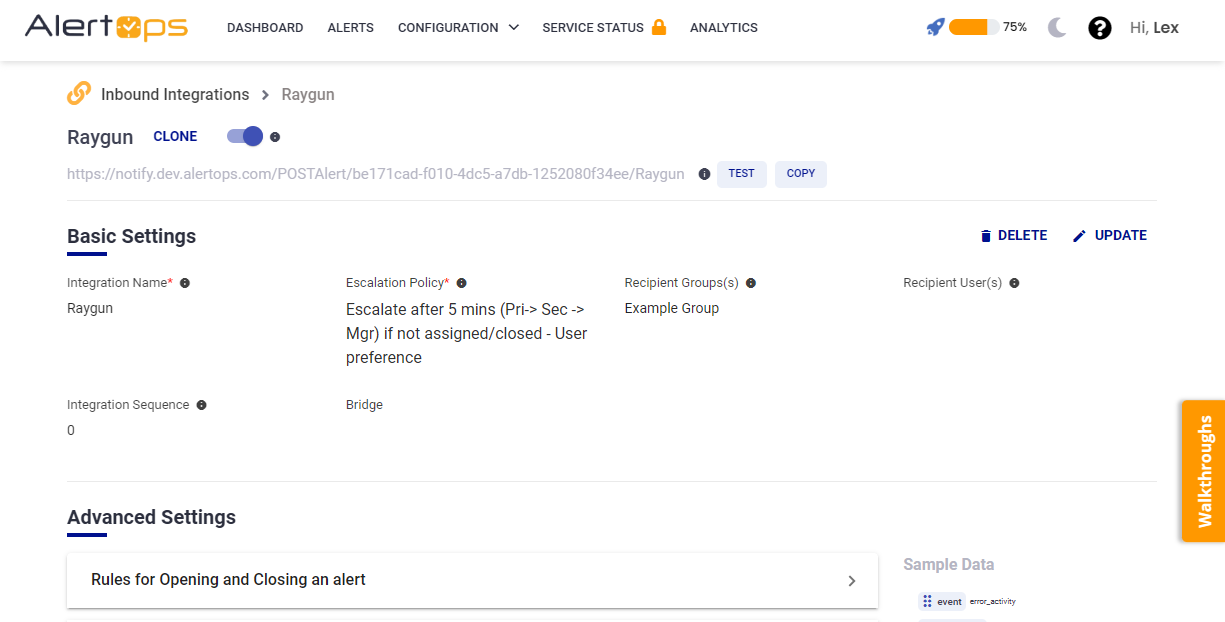
- Make a note of the API URL, which will be used in Raygun, so it calls a HTTP POST request to this URL with the body in JSON format containing the alert specific information. AlertOps automatically creates an alert when the status variable (error^status) contains 'Active'. The incident will also be closed automatically when the status 'Resolved' is received from Raygun (and updated when 'Ignored' is received)
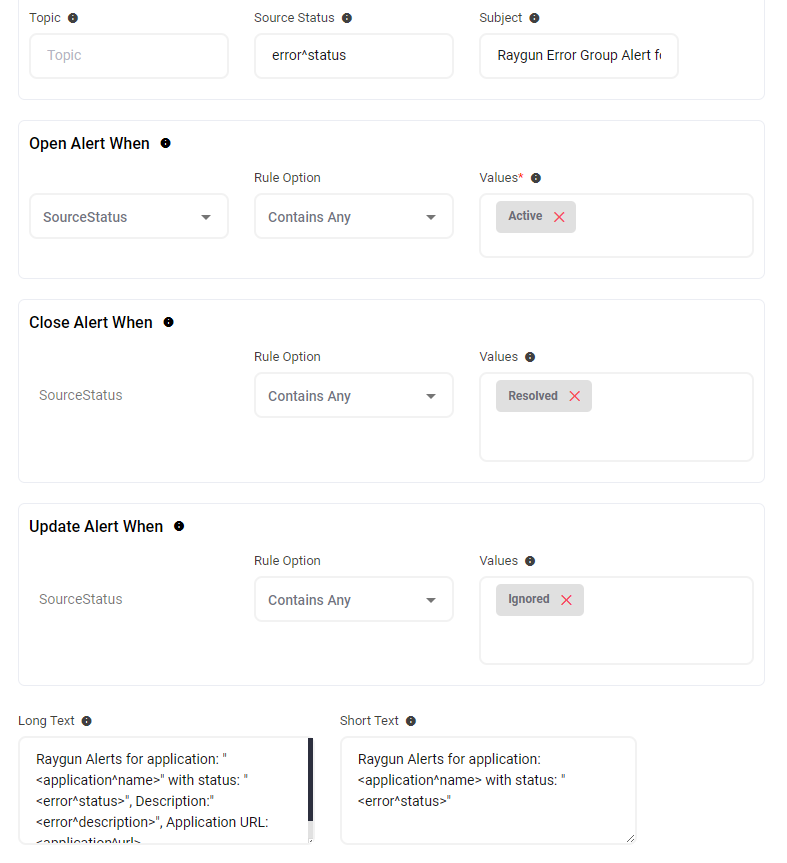
- Under Advanced Settings, there is a section called 'Filters to match Incoming JSON/Form Fields'. Under this there is templated condition that matches 'ALL' conditions (IF NOT ADD THIS). This condition makes sure that AlertOps will simulate open and close conditions for the alert only when the eventType is StatusChanged. (This, and of course, every condition can be customized). There are different payloads for the webhook notifications from Raygun (refer to the link in the References section)

- You can similarly define Rules for Opening and Closing Alerts as you want in Advanced settings, owing to the flexibility provided by AlertOps’ OpenAPI/Plug-and-Play integrations. You can provide other filters and match with regex expressions as well. You can also test the generated URL with the sample data provided.
Configure Integration in Raygun
- In the left navigation pane go to 'Integrations'
- Select Webhook
- Go to the Setup tab, and paste the AlertOps Inbound Integration API URL.
- Save Changes

Thats it! You have configured a Webhook Integration. Any alert would now be sent to AlertOps for incident management.
Message logs, alert specific information can be viewed in the “Inbound Log” section in AlertOps Dashboard. Alerts can be viewed in the ‘Alerts’ tab as well.
Alert Triggering Information
AlertOps will automatically create an incident when a new alert is received from Raygun when the error^status field contains "Active".
If an alert with status "Active" matches an existing Open Alert, AlertOps will recognize the new alert as a duplicate and ignore the alert.
The alert will be recorded in the Inbound Messages table as “Mapped Appended.”
AlertOps will automatically close the same incident when an alert with error^status contains 'Resolved'.


