- 06 May 2024
- 1 Minute to read
- Print
- DarkLight
- PDF
Pingdom
- Updated on 06 May 2024
- 1 Minute to read
- Print
- DarkLight
- PDF
Pingdom Integration Guide
Pingdom is a simple and convenient tool to monitor the uptime of your website and other infrastructure. Integrate AlertOps’ alert management platform with Pingdom to receive and respond to critical alerts through email, SMS, push notification, and phone alerts. AlertOps ensures that alerts received from Pingdom always reach the correct, available team member by utilizing escalation policies and on-call schedules.
AlertOps Configuration
- From the main menu, click on Integrations and then select Inbound Integrations from the sub menu.
- Select API tab
- Select the 'ADD API INTEGRATION' button, you should now be on the API Integration Detail page.
- Select Pingdom from the pre-built Integration Templates.
- Enter a name for the integration. Select an escalation rule to determine the integration's escalation policy.
- Enter the names of recipient group(s) and recipient user(s).
- Click 'SAVE.' Then, click 'COPY URL' to copy the URL endpoint to be used in the Pingdom configuration.
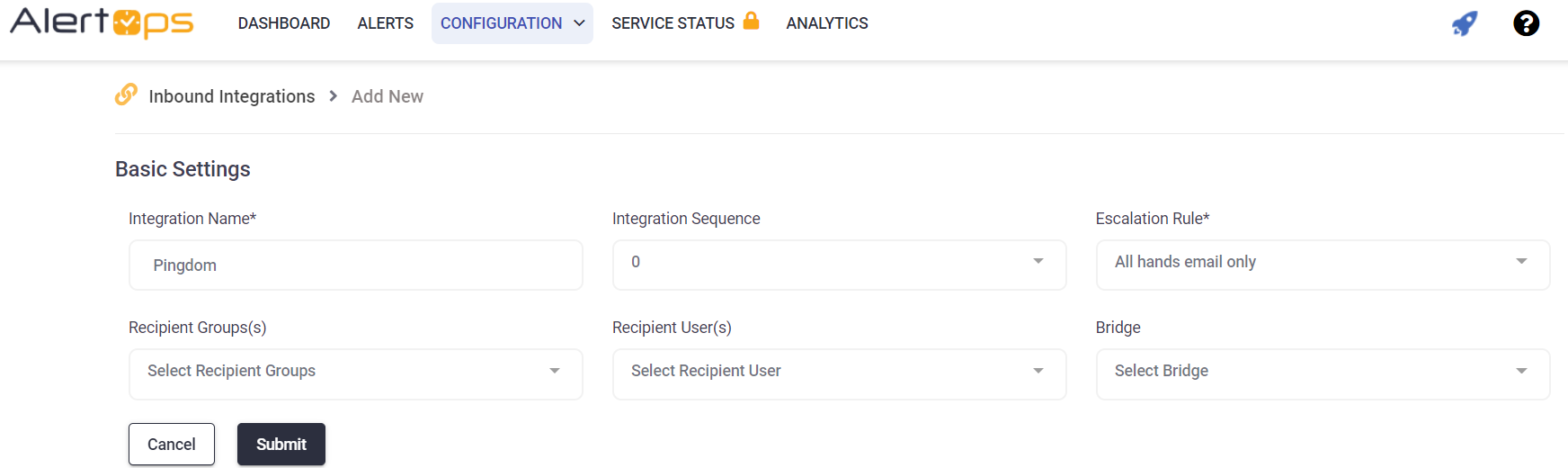
Pingdom Configuration
Step 1: Click Integrations in Pingdom and the click Add integration. In the Add Integration Enter a Name and in the URL Paste the AlertOps URL you copied before.
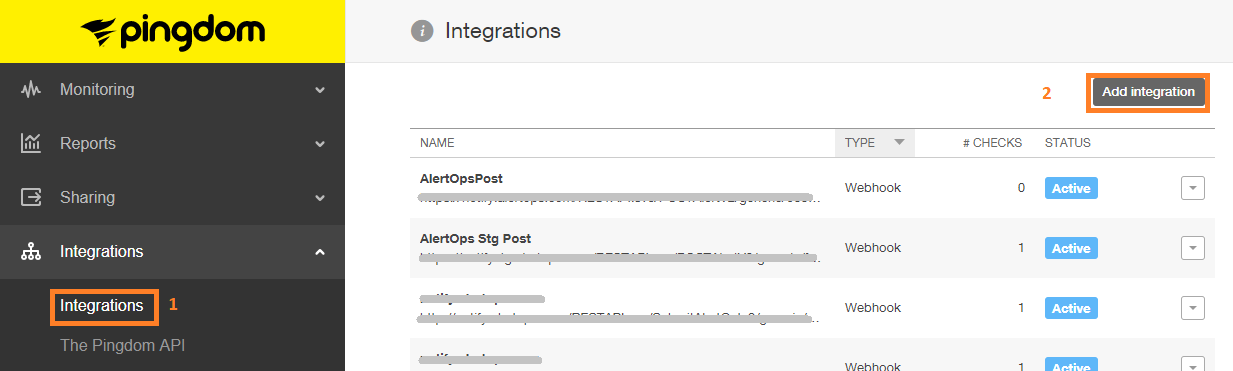
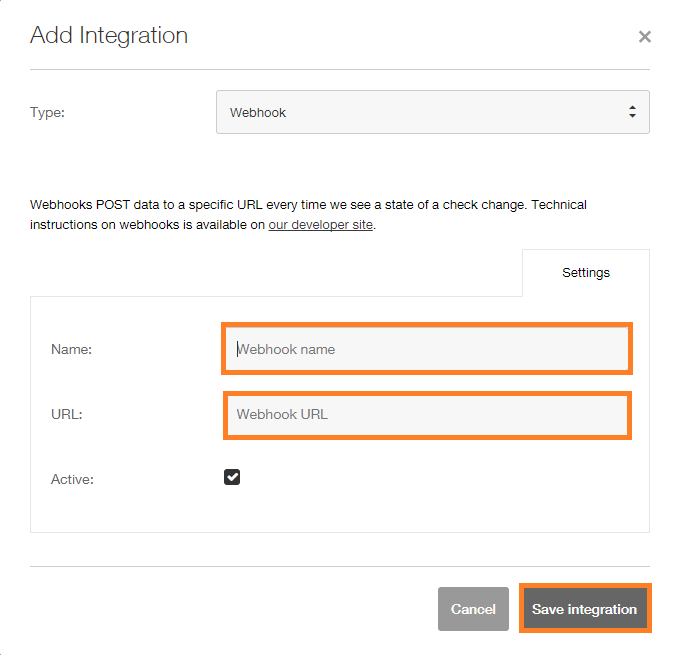
Step 2: Click on Uptime in menu, then on Add New. Type in Name of Check and URL/IP. Fill out rest of form. Then, select the webhook you created in step 1 from the list. Then Click Test or Select Check.
Alert Triggering Information
AlertOps will automatically create an incident when a new alert is received from Pingdom with an IncidentStatus status of “down.”
If an alert with status “down” matches an existing Open Alert, AlertOps will recognize the new alert as a duplicate and ignore the alert. The alert will be recorded in the Inbound Messages table as “Mapped Appended.”
AlertOps will automatically close the same incident when an alert with an IncidentStatus status “up” is received.
Testing and Troubleshooting
Click here to read about Web API Testing and Troubleshooting.


