- 29 Mar 2023
- 1 Minute to read
- Print
- DarkLight
- PDF
Override Shifts (Short Term Schedule Changes)
- Updated on 29 Mar 2023
- 1 Minute to read
- Print
- DarkLight
- PDF
Override Shifts allow for short-term schedule changes that do not disrupt the rotation of users over the long-term schedule. This is useful for holidays, maintenance periods, or any other exception to a regular group schedule.
Individual user schedule exceptions are called out-of-office coverage. This is handled separately and can be further explained in the Out-of-Office Coverage section.
In the example below, an Override shift is set to cover normal daytime operations over a period when some of the office will be away for a conference.
.png) Holiday Break Override Shift Displayed in Gray
Holiday Break Override Shift Displayed in Gray An Override shift is a duplicate of an existing shift with a shorter end date. The easiest way to create an Override Shift is to clone the shift, and then make necessary adjustments.
- To clone a shift, from the menu bar, click on Configurations and select Groups & Schedules.
- On the Groups & Schedules page, click the Schedules tab.
- Click the three-point menu to the right of the shift name and select Clone Shift.
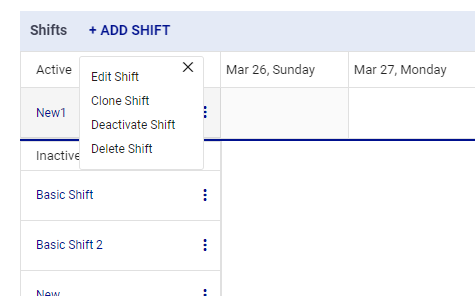
- A Clone Shift dialogue box like the one below will appear. Enter a name for the Override and make the necessary changes to the clone. This typically includes users in the shift, and Start and End Dates. It is also advisable to change the schedule color to distinguish it from the original schedule.
- Click the submit button at the bottom to save the clone shift.
.png) Clone Shift Details
Clone Shift DetailsThe system will encounter two shifts for this team during the designated period. The shift with the shorter end date will take precedence, in this case the Override shift will determine which users are in active roles while some staff attend the conference. Once the Override shift expires, the regular shift will resume automatically.
.png)


