Out-of-Office Coverage
- 06 Mar 2023
- 1 Minute to read
- Print
- DarkLight
- PDF
Out-of-Office Coverage
- Updated on 06 Mar 2023
- 1 Minute to read
- Print
- DarkLight
- PDF
Article summary
Did you find this summary helpful?
Thank you for your feedback!
In the Override section we covered short term schedule changes that will affect the whole group. In this section we will discuss how to set up an individual user out-of-office profile. When an Out-of-Office profile is set up all notifications for a user will be sent to a covering person for the duration specified in the profile. This can be useful when planning vacations, sick-days, or maternity leave without disrupting or making changes to the entire group schedule. .png)
Out of Office Set Up
- Click Configurations from the menu and select Users.
- Select a specific User.
- From the User page, scroll down to Out of Office section.
- Click the Add OOF button on the right side of the screen. An Out-of-Office dialogue box will appear.
.png)
- Enter a start date and end date. You can create out-of-office coverages for entire days or partial days. For entire day coverage, set the start time as 00:00 and the end time as 23:59.
- Select the Covering Person. You can designate a single person covering for all groups by toggling All Groups. Alternatively, you may designate a covering person for each group the user is involved in
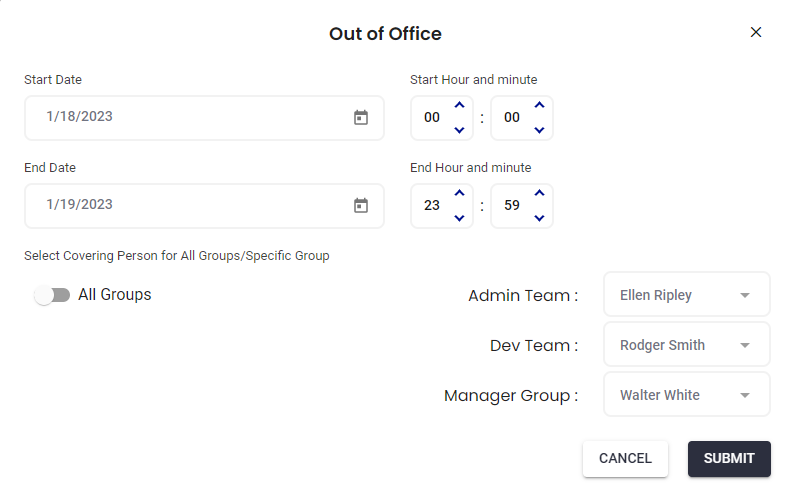
- Click Submit once you are finished entering the details.
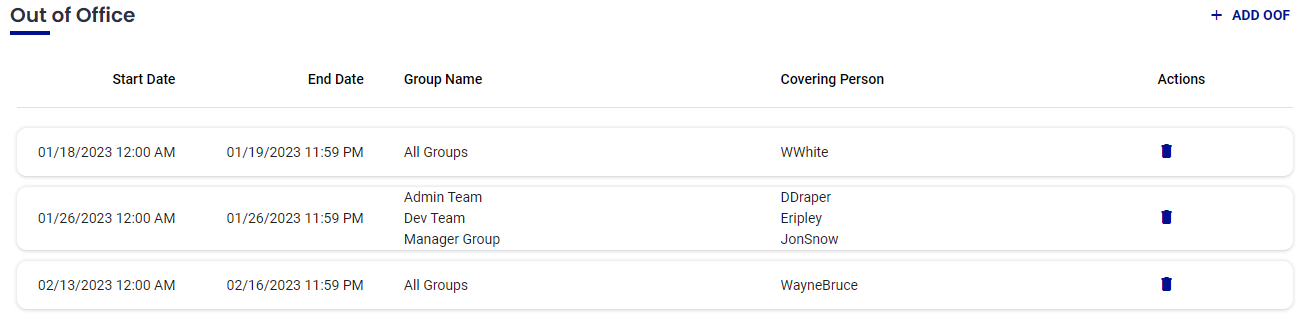 This User has Multiple Out-of-Office Days Set Up
This User has Multiple Out-of-Office Days Set Up
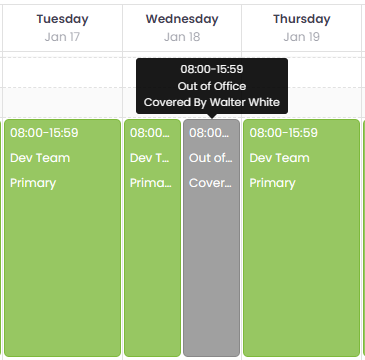 User Schedule: Coverage for Wednesday
User Schedule: Coverage for Wednesday
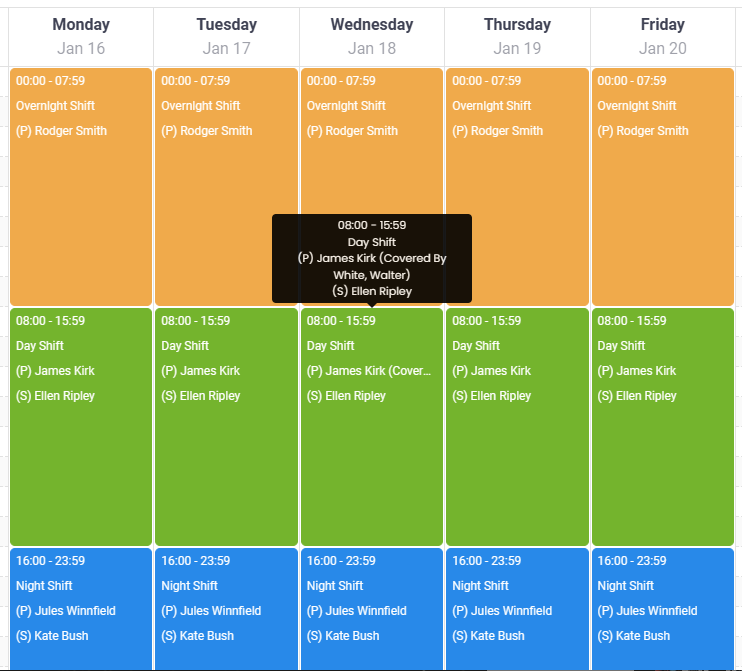 Group Schedule: Coverage for Wednesday
Group Schedule: Coverage for Wednesday
Was this article helpful?


