- 27 Mar 2023
- 1 Minute to read
- Print
- DarkLight
- PDF
Notification Examples
- Updated on 27 Mar 2023
- 1 Minute to read
- Print
- DarkLight
- PDF
The following examples will set scenarios to help clarify the way notifications are escalated between group members based on schedule organization. An important thing to note when setting up a rotating shift is the Rotation Frequency, date of occurrence, and number of users rotated can be configured according to admin preferences in the shift details.
.png) This Rotation Frequency occurs once a week and moves one user per rotation. This rotation takes place on Sunday at 00:00.
This Rotation Frequency occurs once a week and moves one user per rotation. This rotation takes place on Sunday at 00:00.
Example 1 : Two Primary Users, and One Secondary User
This example shows a fixed shift with two primary members and one secondary member. In this case Ellen Ripley will be notified first. Kate Bush will be notified second, followed by James Kirk.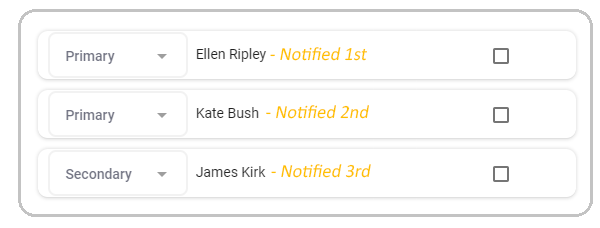
Example 2: One Primary User, and Two Rotating Members
This example shows a rotating shift with three members: one primary member and two rotating members.
By default, the first user added to the shift is set as a primary member.
Rotating members will become primary members when it's their turn in the rotation.
In this example, the group members are rotating the primary role between three members. Ellen is the primary member in the first rotation. On the next rotation Kate will be primary and Ellen will drop to the bottom and have a rotating role.
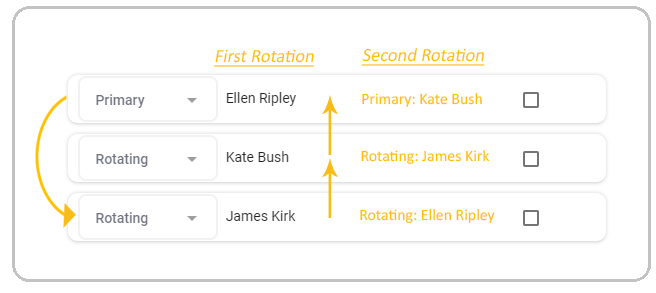
Example 3: Primary, Secondary, & Rotating Members
This example shows a rotating shift with one primary member, one secondary member, and one rotating member.
You can set up as many primary and secondary members as you want in a schedule. Depending on the shift setup, users will rotate between primary, secondary, and rotating member roles.
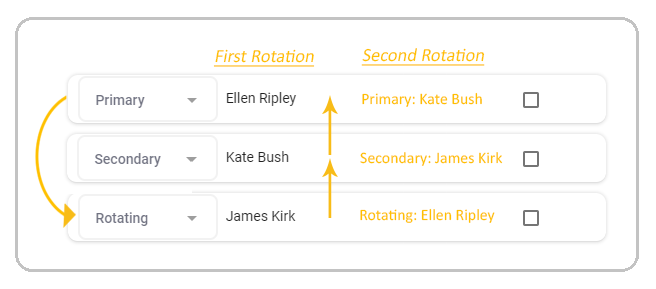
Example 4: Rotating with Multiple Roles
This example shows a more complicated rotating shift with two primary members and two secondary members as well as one rotating member.
In this case Ellen will be notified first, followed by Jules, then Kate and finally James.
Ellen and Jules receive notifications defined for Primary members, while Kate and James receive notifications defined for Secondary members.
Jonathan has a rotating role so he will not be notified.
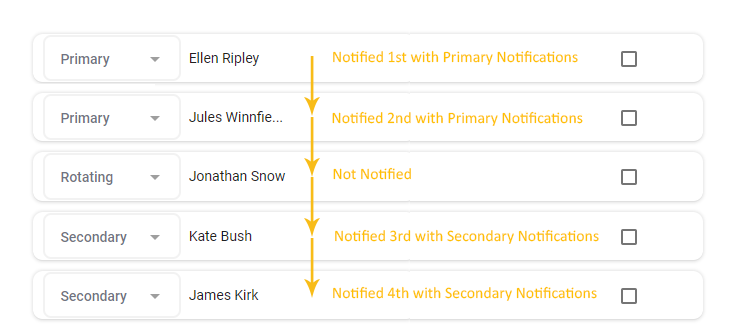
This kind of schedule example is useful because it demonstrates the flexibility of the scheduling tool. Here, team members can work in shifts with two rotations as primary, one rotation off, and then two rotations as secondary.


