- 09 Dec 2021
- 2 Minutes to read
- Print
- DarkLight
- PDF
Nodeping
- Updated on 09 Dec 2021
- 2 Minutes to read
- Print
- DarkLight
- PDF
Nodeping
NodePing Integration Guide
NodePing monitors servers and websites such as: HTTP(S), SMTP, DNS, PING, and many more. Integrate AlertOps’ alert management platform with NodePing to receive and respond to critical alerts through email, SMS, push notification, and phone alerts. AlertOps ensures that alerts received from NodePing always reach the correct, available team member by utilizing escalation policies and on-call schedules.
AlertOps Configuration
- From the main menu, click on Integrations and then select Inbound Integrations from the sub menu.
- Select API tab
- Select the 'ADD API INTEGRATION' button, you should now be on the API Integration Detail page. Select NodePing from the pre-built Integration Templates.
- Enter a name for the integration. Select an escalation rule to determine the integration's escalation policy.
- Enter the names of recipient group(s) and recipient user(s).
- Click 'SAVE.' Then, click 'COPY URL' to copy the URL endpoint to be used in the NodePing configuration.
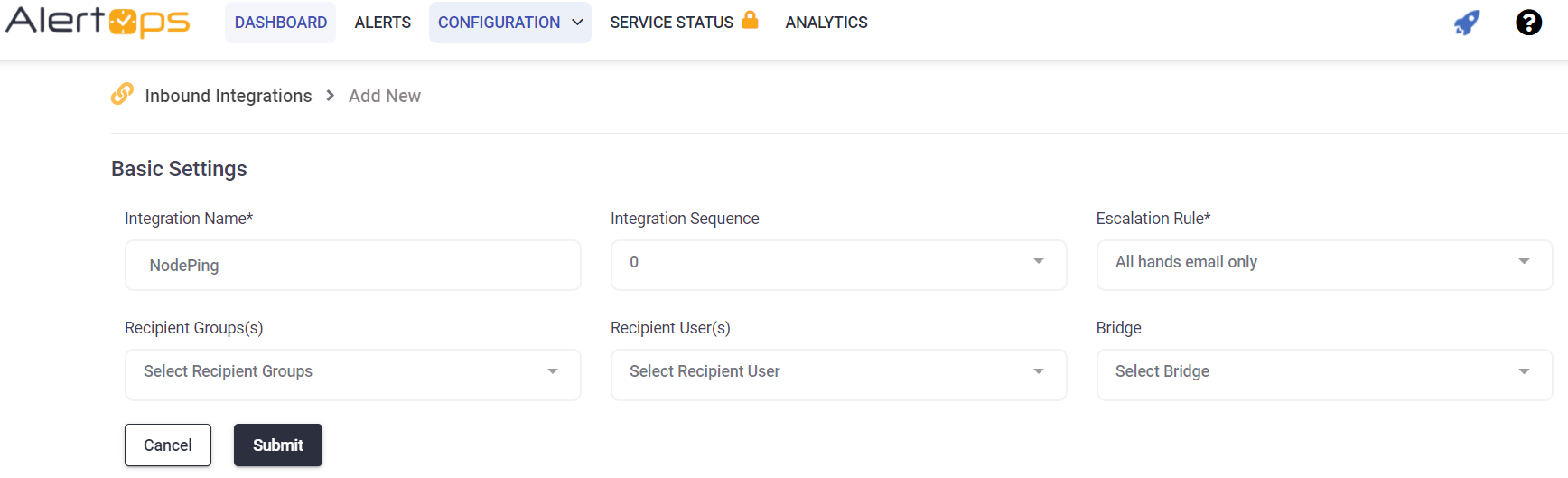
NodePing Configuration
Step 1: Create a webhook in NodePing. Click here to view NodePing Webhook Notifications Documentation.
Step 2: Expand toggle to view Data Sample - Status: DOWN
/RESTAPI.svc/SubmitAlertGet/genericget/12ae8a55-22ee-4761-ac59-d8e6d182ef78/label/tg/uuid/event/none/none _id=201412311550XE2PK-A419EGX5-1420046697376&ci=201412311550XE2PK&t=HTTP&tg=https%3A%2F%2Fcyberkorp.test.gocybertalk.com%3A30443%2Fclientservice.sv&th=5&i=1&ra=1420046690652&q=nvvzQwyvue&s=1420046697376&sc=404&su=false&rt=656&rhp=rh8&m=HTTP%20status%20returned%3A%20404&e=1420046698032&l=ny%2Cnj%2Cnv&event=down&label=Node%20Ping&uuid=9pieggn2-jxzd-4arx-a3wt-wp71ls0rvmbh
Status UP
/RESTAPI.svc/SubmitAlertGet/genericget/12ae8a55-22ee-4761-ac59-d8e6d182ef78/label/label/uuid/event/none/none _id=201412311550XE2PK-A419EGX5-1420047147464&ci=201412311550XE2PK&t=HTTP&tg=https%3A%2F%2Fcyberkorp.test.gocybertalk.com%3A30443%2Fclientservice.svc&th=5&i=1&ra=1420047145118&q=azCaQAjLAx&s=1420047147464&sc=200&su=true&rt=956&rhp=rh8&m=Success&e=1420047148420&l=co%2Cny%2Caz&event=up&label=Node%20Ping&uuid=9pieggn2-jxzd-4arx-a3wt-wp71ls0rvmbh
Alert Triggering Information
AlertOps will automatically create an incident when a new alert is received from NodePing with an IncidentStatus status of “down.”
If an alert with status “down” matches an existing Open Alert, AlertOps will recognize the new alert as a duplicate and ignore the alert. The alert will be recorded in the Inbound Messages table as “Mapped Appended.”
AlertOps will automatically close the same incident when an alert with an IncidentStatus status “up” is received.
Testing and Troubleshooting
Click here to read about Web API Testing and Troubleshooting.
Observium
Observium Integration Guide
Observium is a low-maintenance auto-discovering network monitoring platform supporting a wide range of device types, platforms and operating systems including Cisco, Windows, Linux, HP, Juniper, Dell, FreeBSD, Brocade, Netscaler, NetApp and many more. Observium focuses on providing a beautiful and powerful yet simple and intuitive interface to the health and status of your network.Integrate AlertOps’ alert management platform with Observium to receive and respond to critical alerts through email, SMS, push notification, and phone alerts. AlertOps ensures that alerts received from Observium always reach the correct, available team member by utilizing escalation policies and on-call schedules.
Configuration
- From the main menu, click on Integrations and then select Inbound Integrations from the sub menu.
- Select API tab
- Select the 'ADD API INTEGRATION' button, the API Integration Detail page opens
- Select Observium from the pre-built Integration Templates.
- Enter a name for the integration.
- Select an escalation rule to determine the integration's escalation policy.
- Enter the names of recipient group(s) and recipient user(s).
- Click 'SAVE.'
- Click 'COPY URL' to copy the URL endpoint to be used in the Observium configuration.
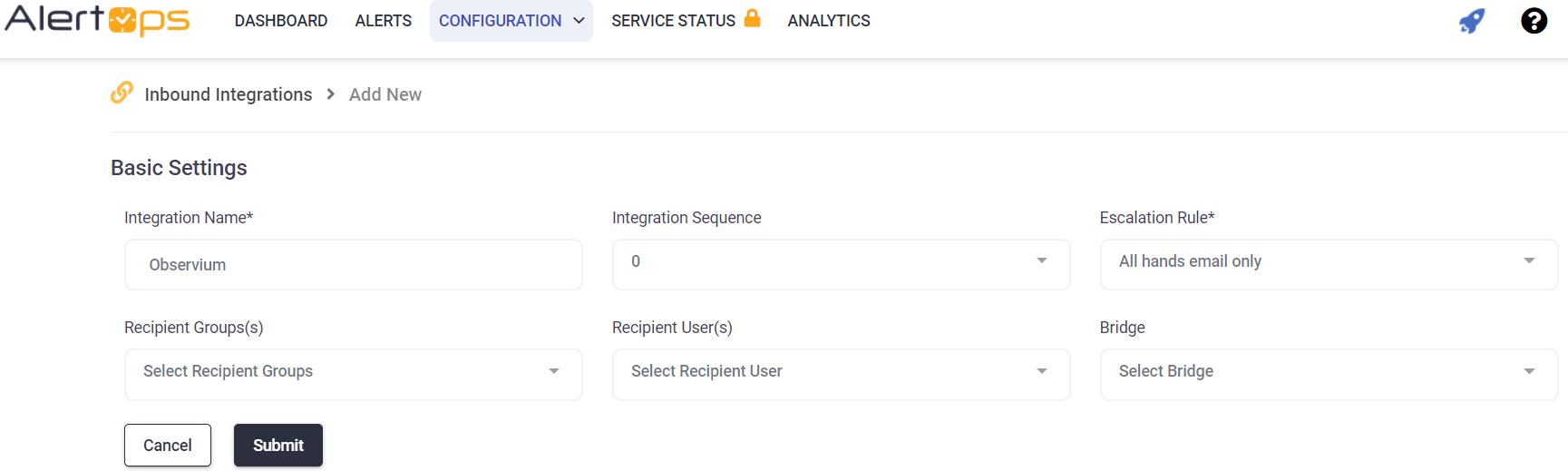
- Click here to Refer Observium Webhook documentation.
Alert Triggering Information
AlertOps will automatically create an incident when a new alert is received from Observium with an IncidentStatus status of “ALERT.”
If an alert with status “ALERT” matches an existing Open Alert, AlertOps will recognize the new alert as a duplicate and ignore the alert. The alert will be recorded in the Inbound Messages table as “Mapped Appended.”
AlertOps will automatically close the same incident when an alert with an IncidentStatus status “RECOVER” is received.
Testing and Troubleshooting
Click here to read about Web API Testing and Troubleshooting.


