- 24 Nov 2025
- 4 Minutes to read
- Print
- DarkLight
- PDF
NinjaOne
- Updated on 24 Nov 2025
- 4 Minutes to read
- Print
- DarkLight
- PDF
AlertOps and NinjaOne
AlertOps’ alert management system can be integrated with NinjaOne to receive and respond to all (predefined status mappings) alerts through email, SMS, push notification or phone alerts. AlertOps would ensure that the alert/job status would reach the appropriate team by using proper workflows, escalation policies and schedules. Based on your ruleset, incidents can be automatically opened and closed, depending on what kind of alert NinjaOne reports.
The above scenario and scope for integration is due to the fact that AlertOps has a very flexible and simple API/Webhook configuration feature that can be leveraged with NinjaOne' alert and notification capabilities.
AlertOps - Inbound Integration
We can define rulesets in AlertOps so that NinjaOne can send out alerts to the AlertOps platform. AlertOps would ensure based on these notifications received, that it would always reach out and assign to the correct person/team by utilizing its escalation policies, schedules, and workflow features.
AlertOps provides Inbound Integrations to integrate with numerous monitoring, chat and ITSM tools. You can configure an inbound integration for NinjaOne.
At a high level this is how the flow looks like, you define an API integration in the AlertOps platform by defining settings like Integration Name, Escalation rules, recipient users/groups. Once an integration is defined, a unique API URL is generated. This acts as webhook or the gateway through which notifications from NinjaOne reach AlertOps and thus an incident/alert is created correspondingly. The API can be defined with various settings like URL mappings, filters, escalations etc. as required. NinjaOne has to be defined with a webhook within the response section of a monitor.
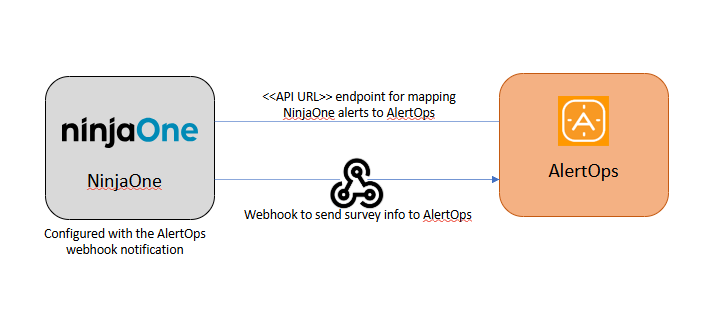
Configure Inbound Integration in AlertOps
- Under 'Configuration' select 'Integrations'. From the Inbound Integration section, select 'API' from the dropdown and then click the 'Add API' button.
- Select NinjaOne from the list of available integration options. (Else select 'Custom' and add the field mappings specified in point 6)
- Once you selected the integration, you can then specify basic settings like the integration name, escalation policy, names of the recipients/groups for which the alerts must be assigned to.
- Once you click save, the API Integration will be created, and you will be given a unique URL which acts as the access point and needs to be configured at the source (in this case NinjaOne), to send alerts. You can find the integration you just created, and you can give advanced settings and define various configurations for the alerts to be received and processed. For example, you can define when to open and close alerts based on the payload obtained from the API call, filters etc.
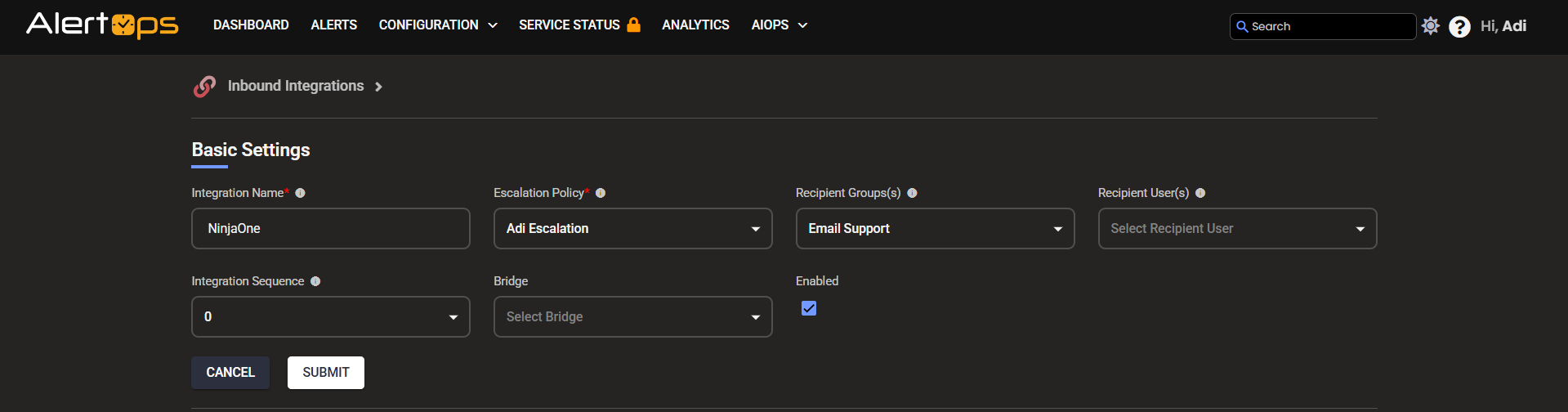
- Make a note of the API URL, which will be used in NinjaOne, so it calls a HTTP POST request to this URL with the body in JSON format containing the alert specific information.
- Under 'Rules for Opening and Closing Alert' under Advanced Settings of the Inbound Integration, add the following values for each of the fields.
SourceId: deviceId
Source and Source Name: NinjaOne
Source Status: status
Subject: <message>
Open Alert When Value: Triggered
Close Alert When Value: Reset
Long Text: <message>
Short Text: <data^message^params^nodeDisplayName> - <data^message^params^conditionName>
Paste this under Sample Data: {
"id": 327451,
"activityTime": 1762192612.839617,
"deviceId": 62,
"seriesUid": "d0d19953",
"activityType": "CONDITION",
"statusCode": "TRIGGERED",
"status": "Triggered",
"sourceConfigUid": "b3017678",
"sourceName": "agent offline condition",
"message": "Device 'ABC-RAS01 ' is offline for 15 minutes triggering condition 'Server Offline'",
"type": "Condition",
"data": {
"message": {
"code": "conditions_device_offline_triggered_with_cond_name",
"params": {
"nodeDisplayName": "ABC-RAS01",
"conditionName": "Server Offline",
"nodeContactTime": "2025-11-03T17:41:30.552Z",
"durationOffline": "15"
}
}
}
}
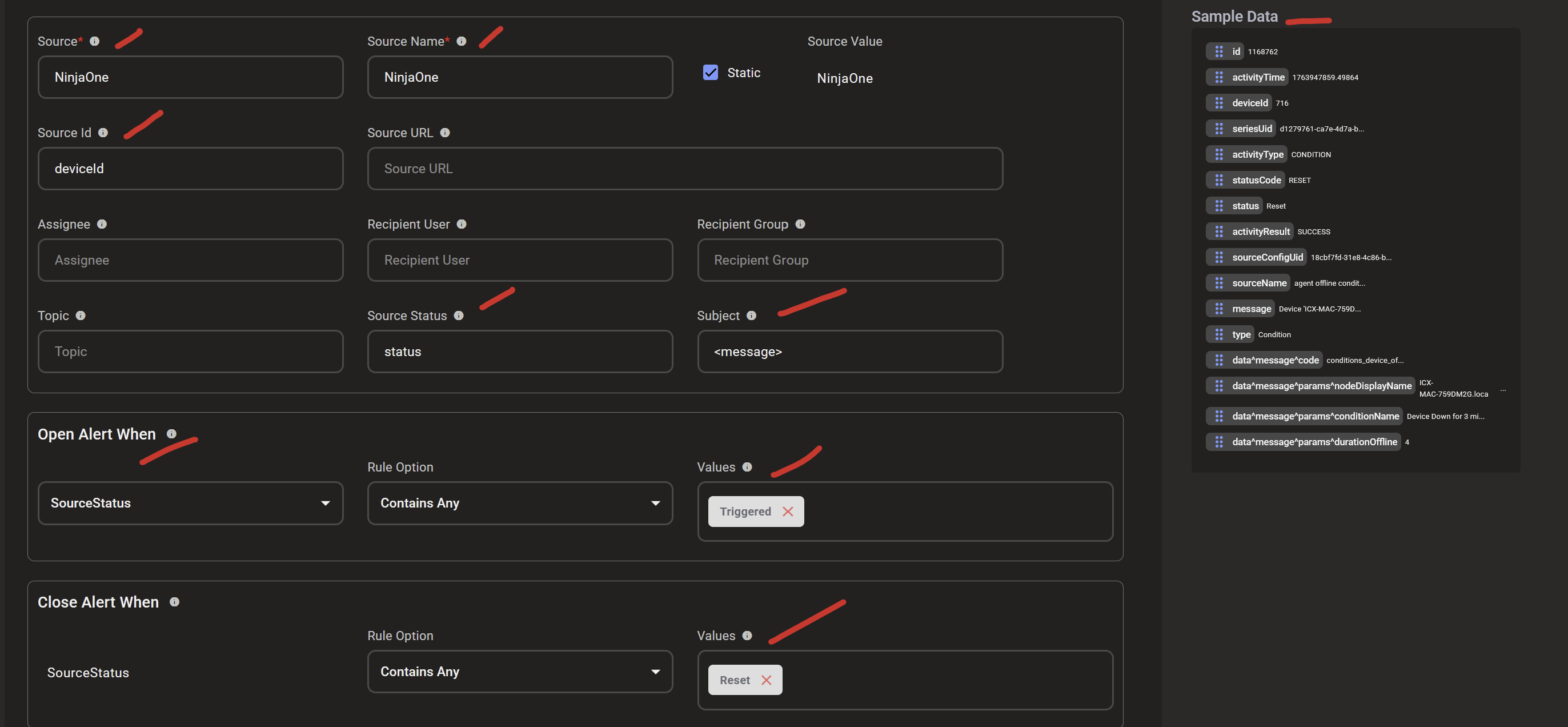

Select the Green check mark to save!
You can similarly define mappings as you want, owing to the flexibility provided by AlertOps’ OpenAPI/Plug-and-Play integrations. You can provide other filters and match with regex expressions as well. You can also test the generated URL with the sample data that you add.
Configure Integration in NinjaOne
(Webhook triggers only work in the new UI of NinjaOne)
- Setting up webhooks in NinjaOne typically involves configuring NinjaOne to send data to a specified URL when certain events occur, and then having a service or application at that URL receive and process the data.
- Navigate to the Administration > Apps > Notification Channels section in NinjaOne.
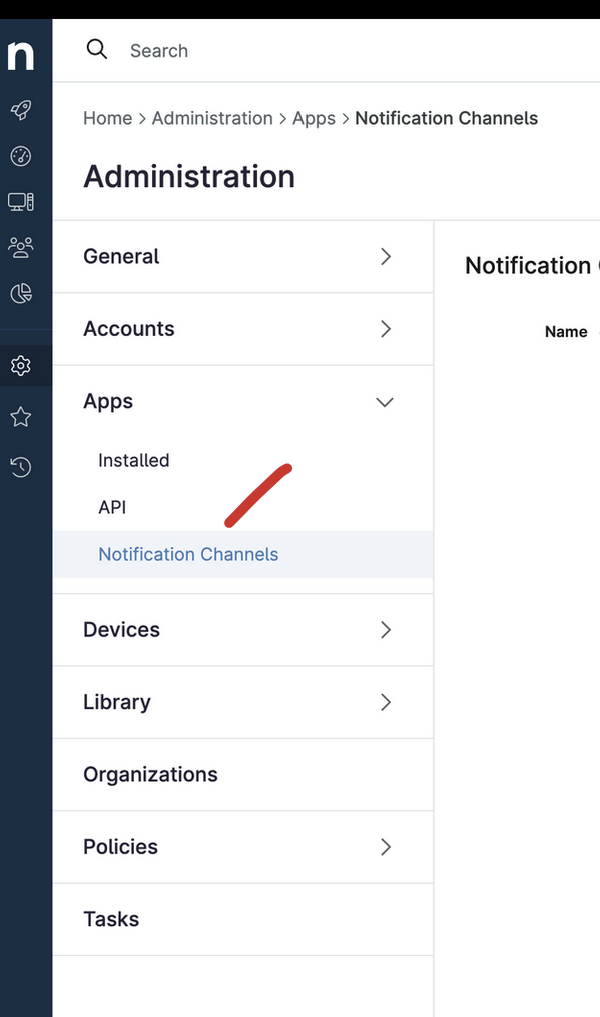
- Click on Add, select Webhook.
Give a name for the webhook integration and copy and paste the URL endpoint that you have copied from AlertOps Inbound integration.
Enable.
Click save to establish the connection between NinjaOne and AlertOps.
Ensure you associate the channel in any device policy under the Channels dropdown (Add the webhook you created).
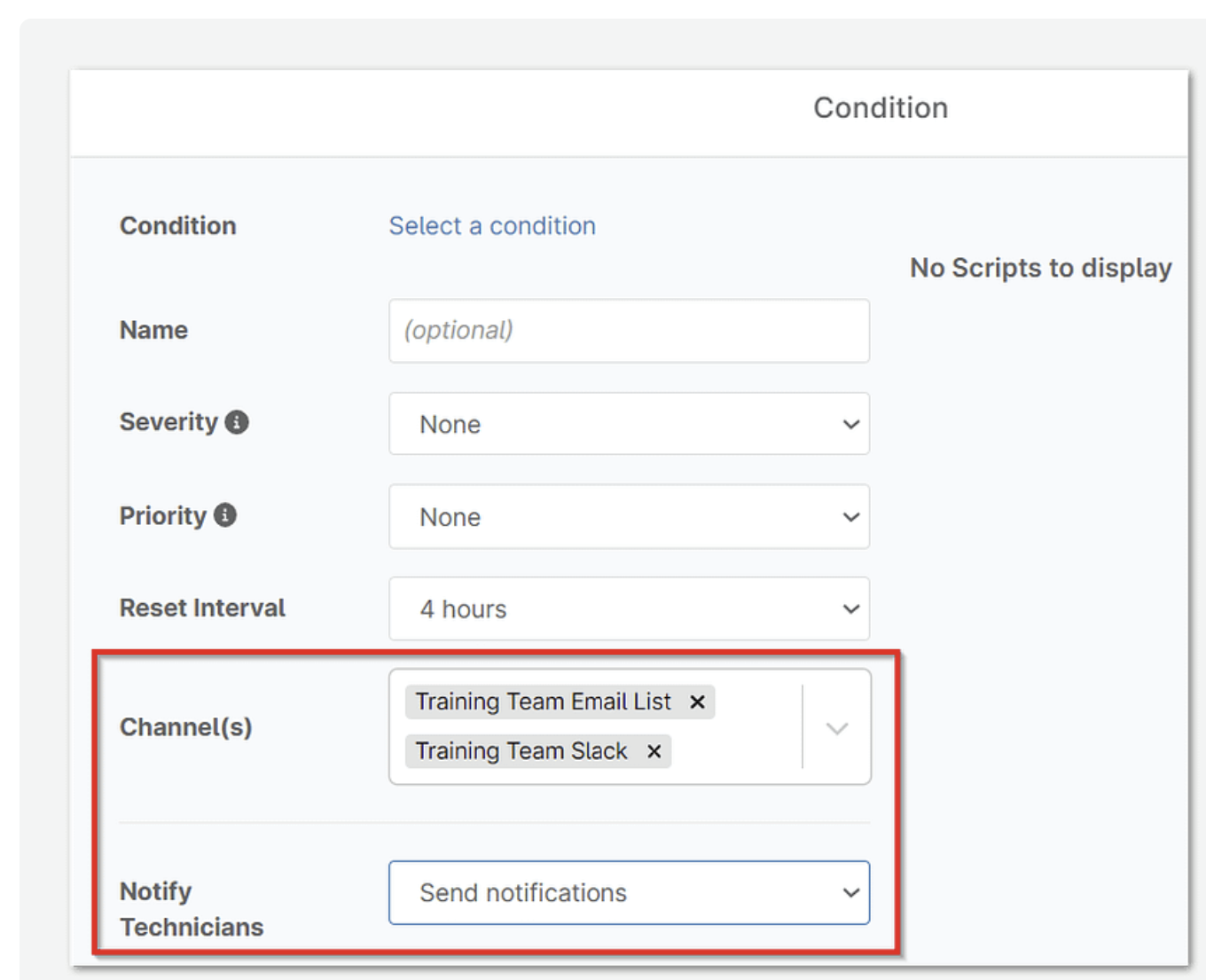
Thats it! You have configured an Webhook for a monitor. Any alert will be sent to AlertOps for incident management.
Message logs, alert specific information can be viewed in the “Inbound Log” section in AlertOps Dashboard. Alerts can be viewed in the ‘Alerts’ tab as well.
Alert Triggering Information
AlertOps will automatically create an incident when a new alert is received from NinjaOne when the device status value contains "Triggered".
If an alert with status "Triggered" matches an existing Open Alert, AlertOps will recognize the new alert as a duplicate and ignore the alert.
The alert will be recorded in the Inbound Messages table as “Mapped Appended.”
AlertOps will automatically close the same incident when an alert with device status value contains "Reset".


