- 02 Dec 2025
- 2 Minutes to read
- Print
- DarkLight
- PDF
New Relic
- Updated on 02 Dec 2025
- 2 Minutes to read
- Print
- DarkLight
- PDF
New Relic Integration Guide
New Relic is an all-in-one web application performance tool that measures efficiency and offers real-user monitoring for the entire IT infrastructure. Integrate AlertOps’ alert management platform with New Relic to receive and respond to critical alerts through email, SMS, push notification, and phone alerts. AlertOps ensures that alerts received from New Relic always reach the correct, available team member by utilizing escalation policies and on-call schedules.
AlertOps Configuration
- From the main menu, click on Integrations and then select Inbound Integrations from the sub menu.
- Select API tab
- Select the 'ADD API INTEGRATION' button, you should now be on the API Integration Detail page.
- Select NewRelic from the pre-built Integration Templates.
- Enter a name for the integration. Select an escalation rule to determine the integration's escalation policy.
- Enter the names of recipient group(s) and recipient user(s).
- Click 'SAVE.' Then, click 'COPY URL' to copy the URL endpoint to be used in the New Relic configuration.
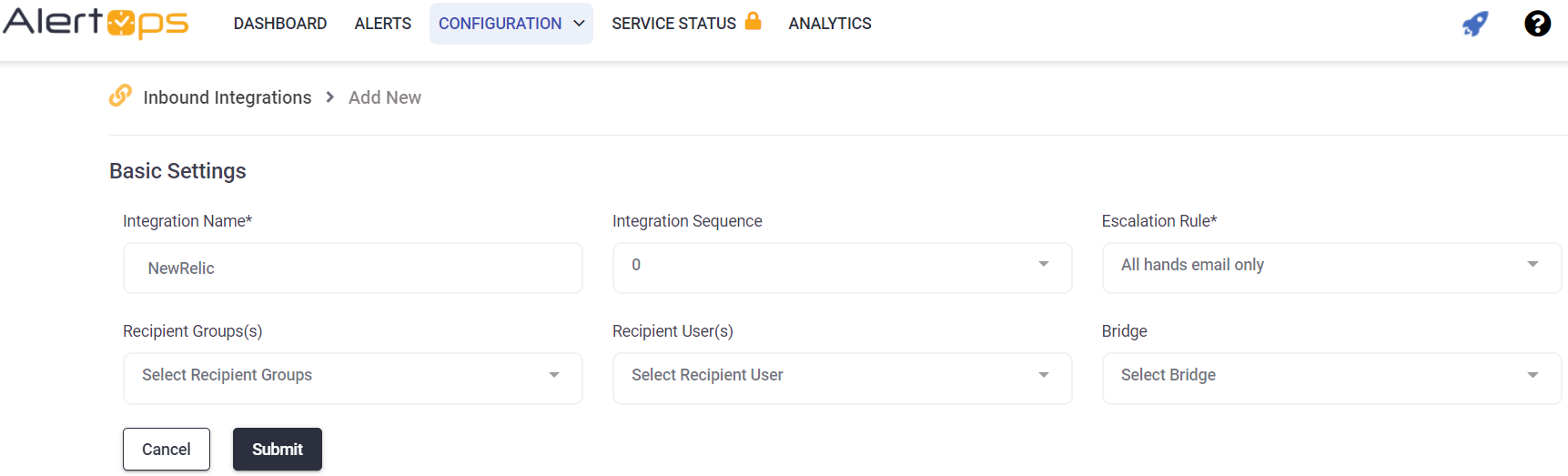
Advanced Settings Modifications (Required)
We need to make a couple of minor modifications to match New Relic's latest webhook payload format for mapping. Add the following for the corresponding fields under 'Rules for Opening and Closing Alert'
Subject: New Relic Alert: <title>
Under 'Open Alert When' add the values 'ACTIVATED', and 'CREATED' (can be customized)
Long Text: <details>
Short Text: <title>
Under Sample Data: you can paste the following, (and you can use the mappings to modify subject/long text/short text as you want)
{
"incident_id": "d1b1f3fd-995a-4066-88ab-8ce4f6960654",
"incident_url": "https://radar-api.service.newrelic.com/accounts/1/issues/0ea2df1c-adab-45d2-aae0-042b609d2322?notifier=SLACK",
"title": "Memory Used % > 90 for at least 2 minutes on 'Some-Entity'",
"priority": "CRITICAL",
"impactedEntities": ["logs.itg.cloud","MonitorTTFB query"],
"totalIncidents": 42,
"current_state": "ACTIVATED",
"trigger": "INCIDENT_ADDED",
"isCorrelated": false,
"createdAt": 1617881246260,
"updatedAt": 1617881246260,
"sources": ["newrelic"],
"alertPolicyNames": ["Policy1","Policy2"],
"alertConditionNames": ["condition1","condition2"],
"description": "Web response time < 500 microseconds for at least 5 minutes on 'Some-Entity'",
"workflowName": "DBA Team workflow"
}
Select the Green check mark - Save
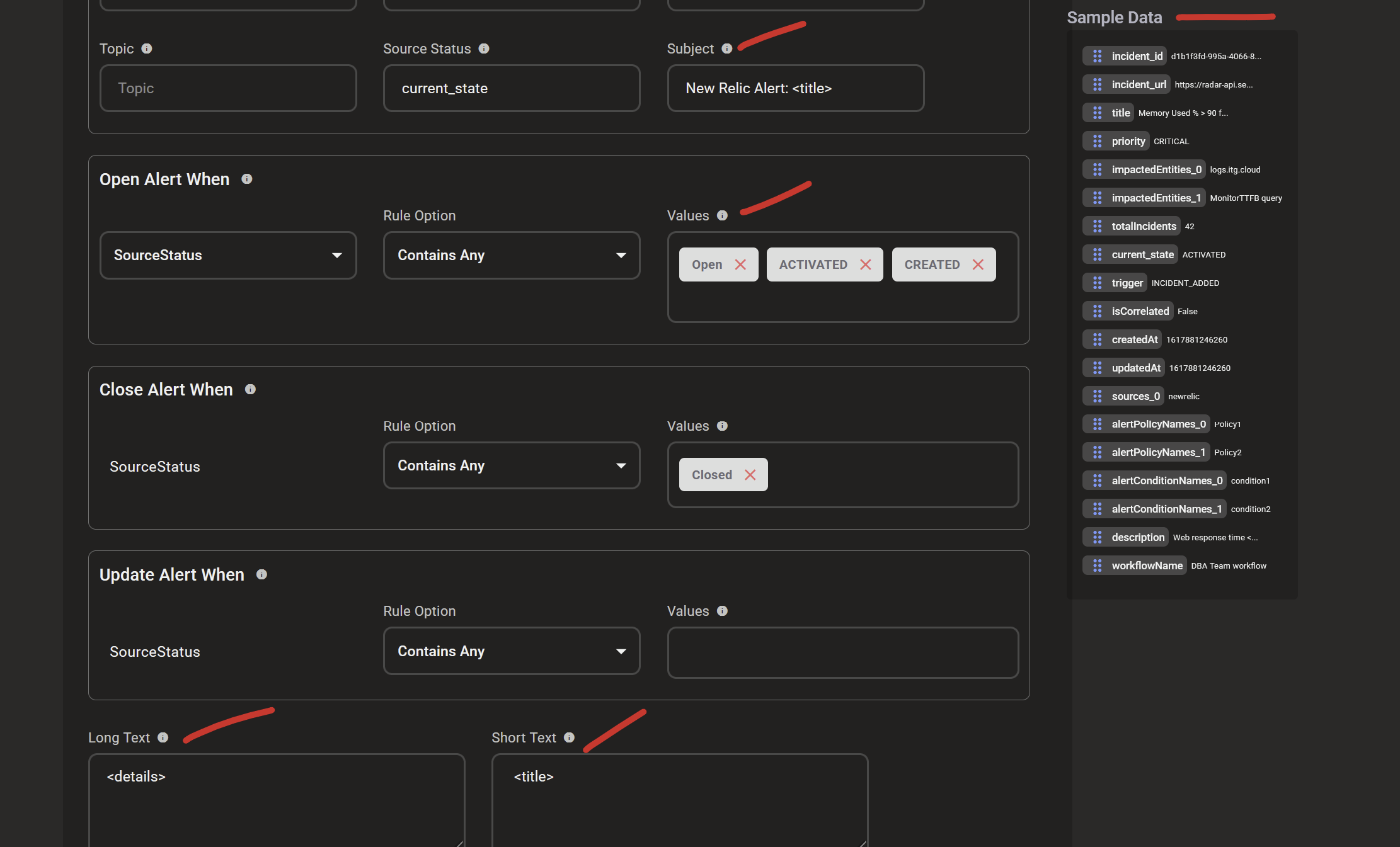
New Relic Configuration
1. Go to the 'Alerts' tab in the left navigation pane -> Click on 'Destinations'. Add a new Destination. Select 'Webhook'
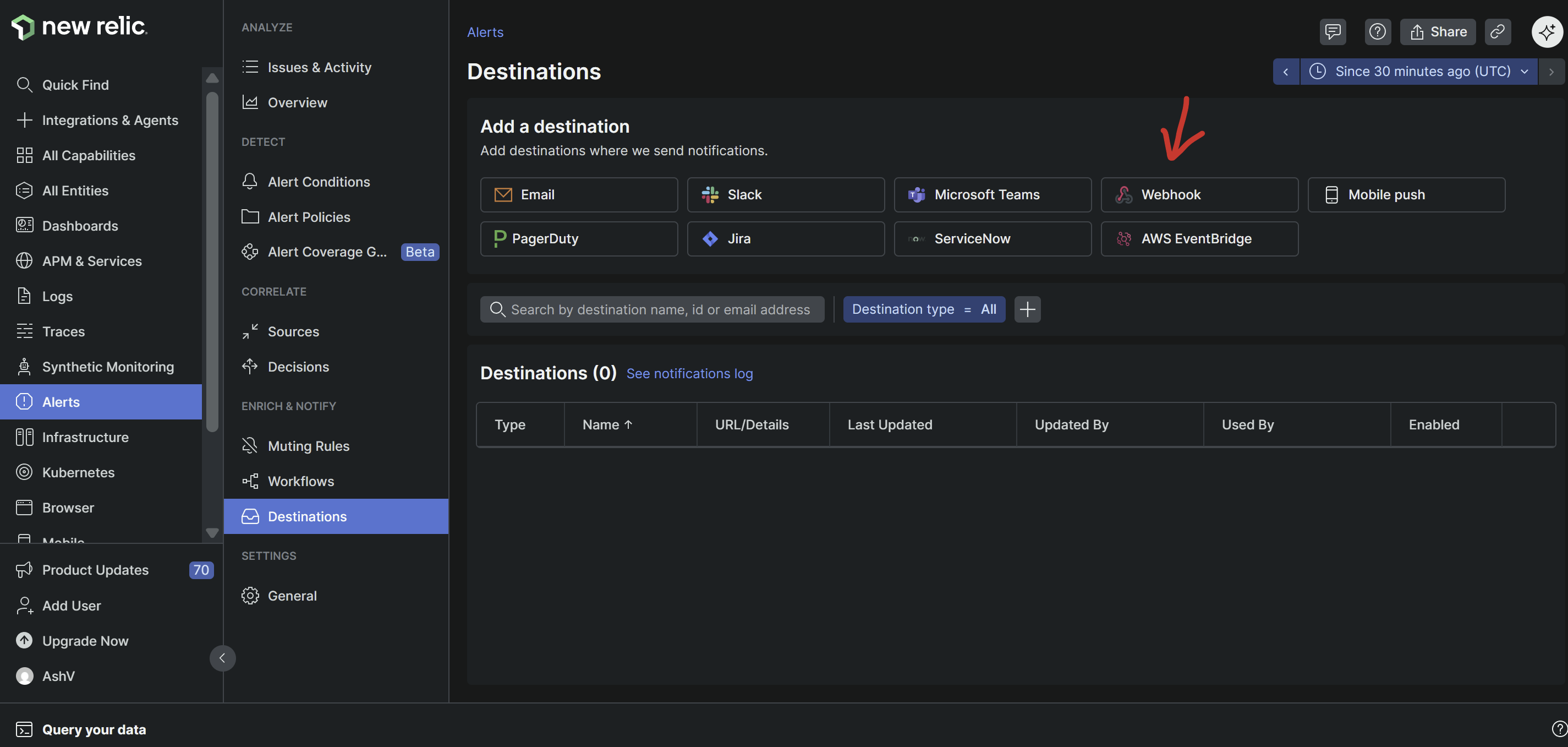
2. Give a name, paste the Inbound Integration API endpoint. Click Save Destination.
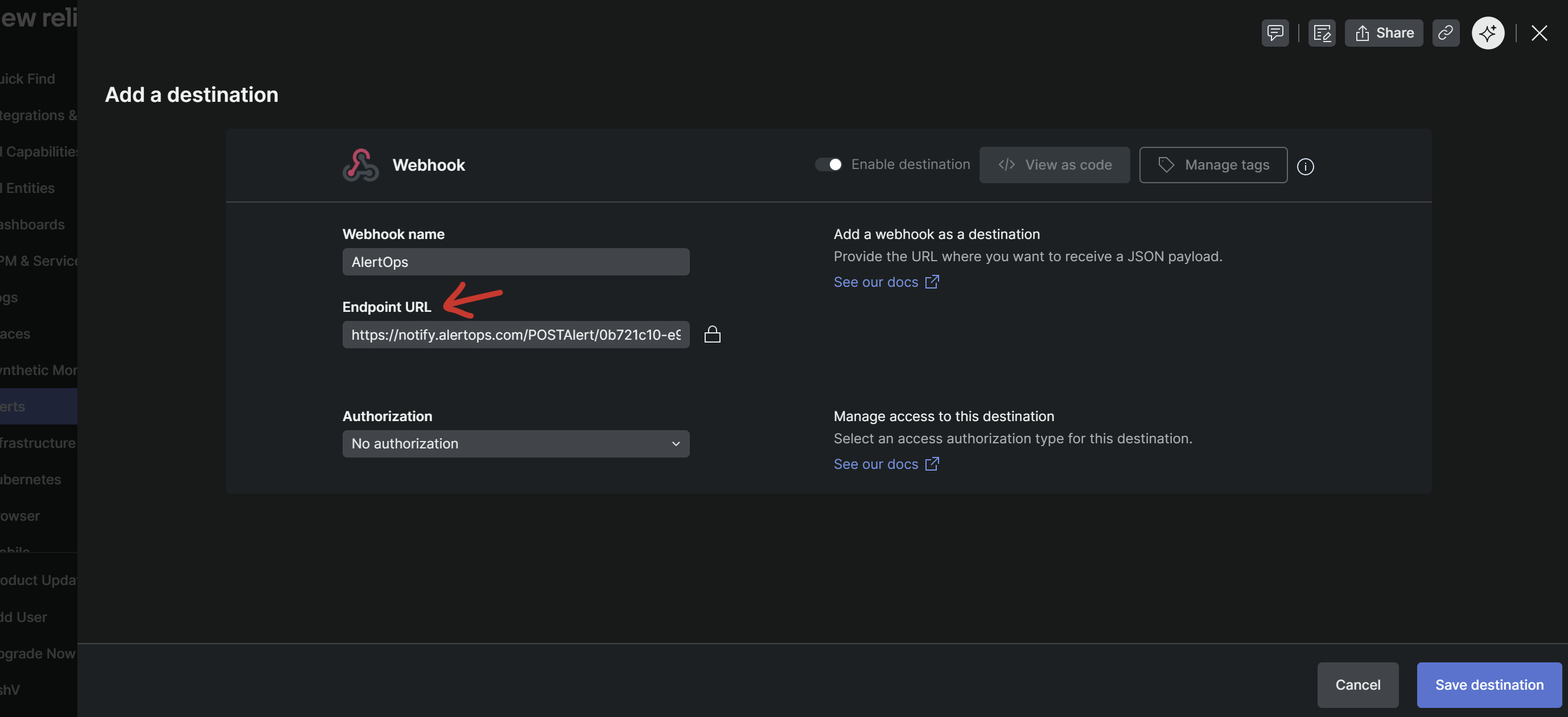
3. You need to associate this Webhook to a Workflow in New Relic. Go to 'Workflows'. Under Notify, select Webhook
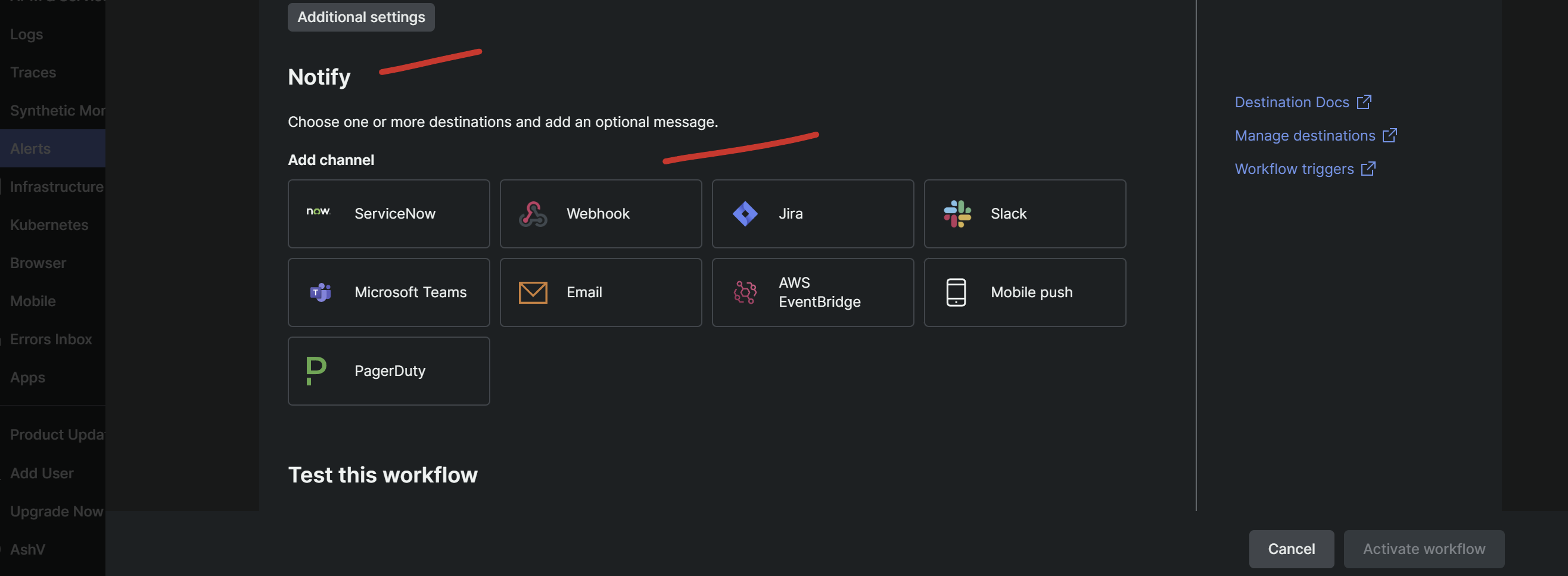
4. Select Destination as 'AlertOps' (the webhook destination you created), give a name, and under Payload template, paste the following
{
"incident_id": {{ json issueId }},
"incident_url": {{ json issuePageUrl }},
"title": {{ json annotations.title.[0] }},
"priority": {{ json priority }},
"impactedEntities": {{json entitiesData.names}},
"totalIncidents": {{json totalIncidents}},
"current_state": {{ json state }},
"trigger": {{ json triggerEvent }},
"isCorrelated": {{ json isCorrelated }},
"createdAt": {{ createdAt }},
"updatedAt": {{ updatedAt }},
"sources": {{ json accumulations.source }},
"alertPolicyNames": {{ json accumulations.policyName }},
"alertConditionNames": {{ json accumulations.conditionName }},
"description": {{json annotations.description.[0]}},
"workflowName": {{ json workflowName }}
}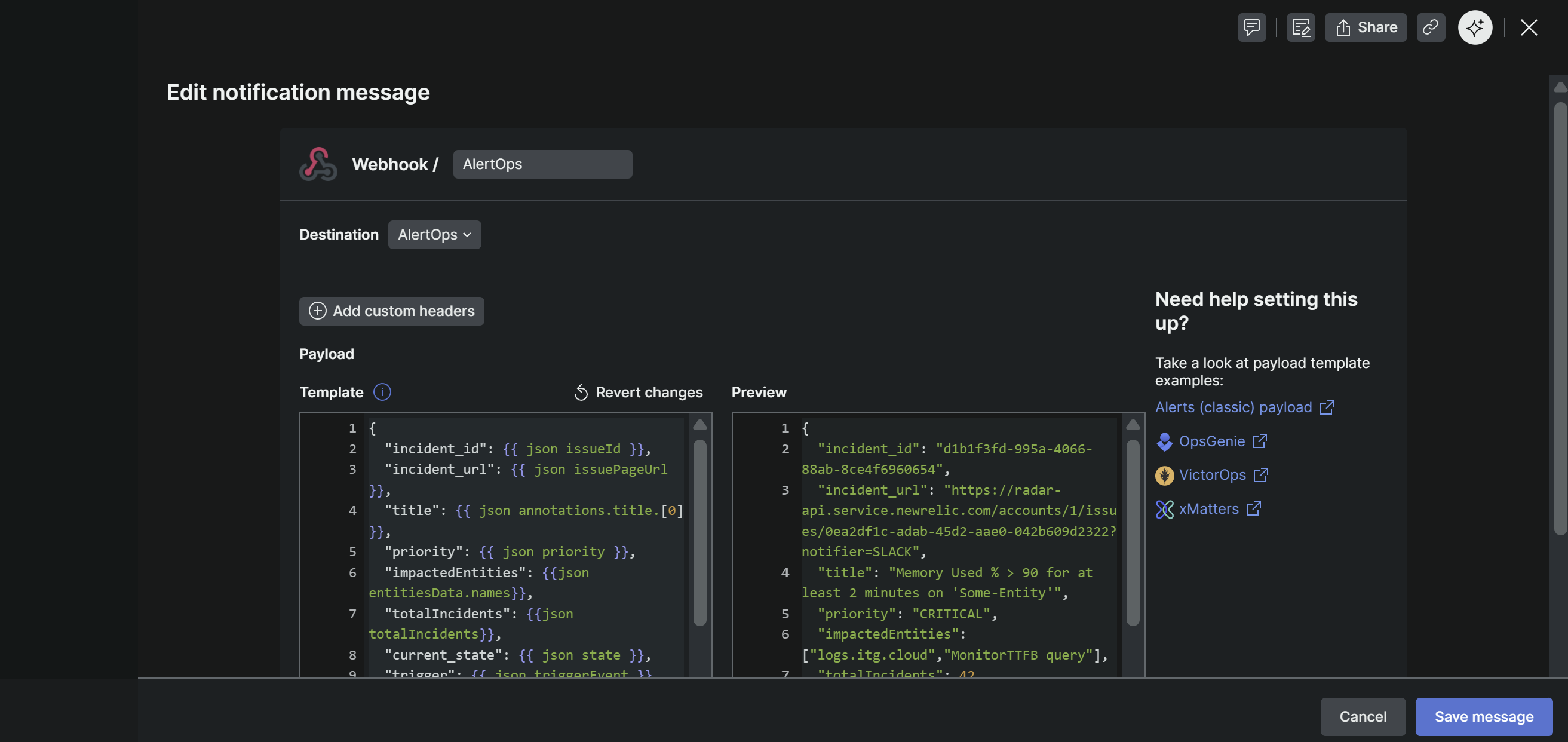
5. You can send a test. Save message.
Alert Triggering Information
AlertOps will automatically create an incident when a new alert is received from New Relic with a status (current_state value) of “ACTIVATED, CREATED”
If an alert with status “ACTIVATED, CREATED” matches an existing Open Alert, AlertOps will recognize the new alert as a duplicate and ignore the alert. The alert will be recorded in the Inbound Messages table as “Mapped Appended.”
AlertOps will automatically close the same incident when an alert with a status “CLOSED,Closed” is received.
Testing and Troubleshooting
Click here to read about Web API Testing and Troubleshooting.


