- 06 May 2024
- 1 Minute to read
- Print
- DarkLight
- PDF
Nagios
- Updated on 06 May 2024
- 1 Minute to read
- Print
- DarkLight
- PDF
Nagios Integration Guide
Nagios is a powerful monitoring system that enables organizations to identify and resolve IT infrastructure problems before they affect critical business processes. Integrate AlertOps’ alert management platform with Nagios to receive and respond to critical email alerts. AlertOps ensures that alerts received from Nagios always reach the correct, available team member by utilizing escalation policies and on-call schedules.
Part 1: AlertOps Configuration
- From the main menu, click Integrations and then select Inbound Integrations from the sub menu.
- Select Email tab
- Select the ‘ADD EMAIL INTEGRATION’ button
- You should now be on the Email Integration Detail page. Select Nagios from the pre-built Integration Templates.
- Enter a name for the Integration. Select an escalation rule to determine the integration's escalation policy. And enter the names of recipient group(s) and/or user(s). Click ‘SAVE’. Then, click ‘COPY URL’ to copy the URL endpoint to be used in the Nagios configuration.
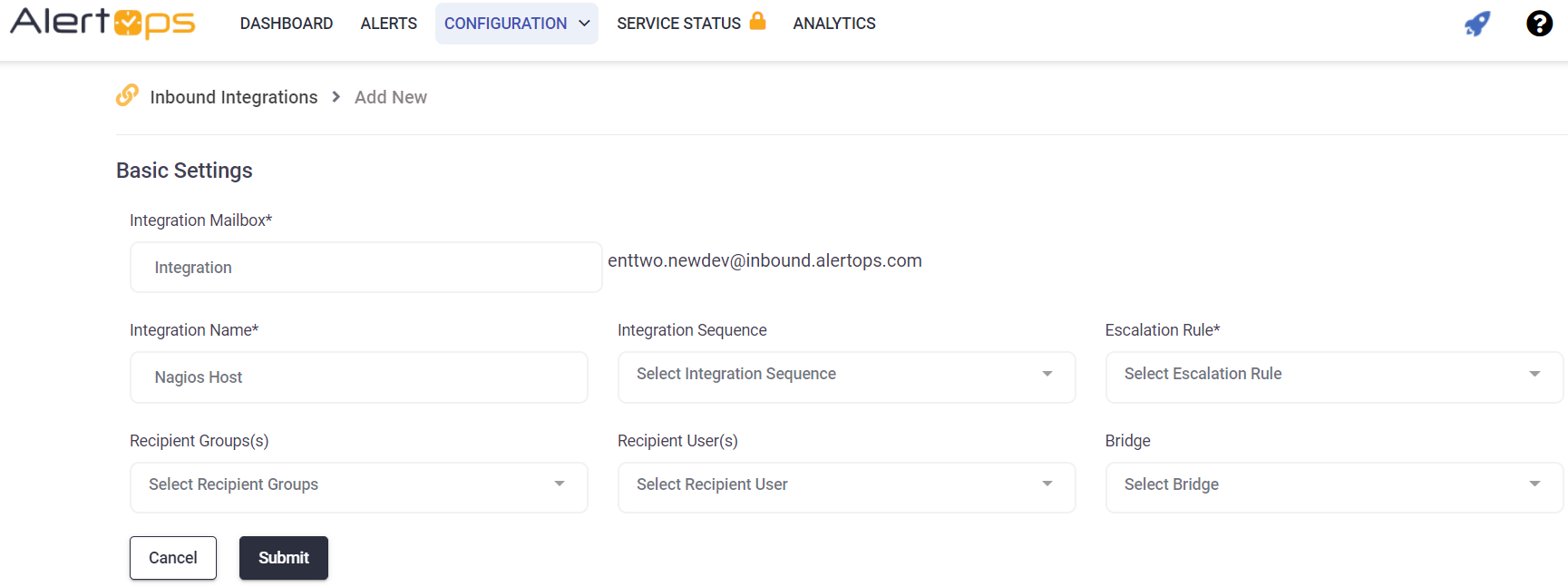
Part 2: Nagios Configuration
Click here to learn how to configure email notifications in Nagios.
Alert Triggering Information
Nagios Host: AlertOps will automatically create an incident when a new alert is received from Nagios with an IncidentStatus status of “DOWN”. If an alert with status “DOWN” matches an existing Open Alert, AlertOps will recognize the new alert as a duplicate and ignore the alert. The alert will be recorded in the Inbound Messages table as “Mapped Appended”. AlertOps will automatically close the same incident when an alert with an IncidentStatus status “UP” is received.
Nagios Service: AlertOps will automatically create an incident when a new alert is received from Nagios with an IncidentStatus status of “CRITICAL”. If an alert with status “CRITICAL” matches an existing Open Alert, AlertOps will recognize the new alert as a duplicate and ignore the alert. The alert will be recorded in the Inbound Messages table as “Mapped Appended”. AlertOps will automatically close the same incident when an alert with an IncidentStatus status “OK” is received.
Testing and Troubleshooting
Click here to read about Email API Testing and Troubleshooting.


