- 06 May 2024
- 1 Minute to read
- Print
- DarkLight
- PDF
Monitis
- Updated on 06 May 2024
- 1 Minute to read
- Print
- DarkLight
- PDF
Monitis Integration Guide
Monitis is a leading provider of easy-to-use, enterprise-class network and systems monitoring software as a service (SaaS) for IT specialists. Integrate AlertOps’ alert management platform with Monitis to receive and respond to critical alerts through email, SMS, push notification, and phone alerts. AlertOps ensures that alerts received from Monitis always reach the correct, available team member by utilizing escalation policies and on-call schedules.
AlertOps Configuration
- From the main menu, click on Integrations and then select Inbound Integrations from the sub menu.
- Select API tab
- Select the 'ADD API INTEGRATION' button.
- You should now be on the API Integration Detail page. Select Monitis from the pre-built Integration Templates.
- Enter a name for the integration. Select an escalation rule to determine the integration's escalation policy. And enter the names of recipient group(s) and recipient user(s). Click 'SAVE.' Then, click 'COPY URL' to copy the URL endpoint to be used in the Monitis configuration.
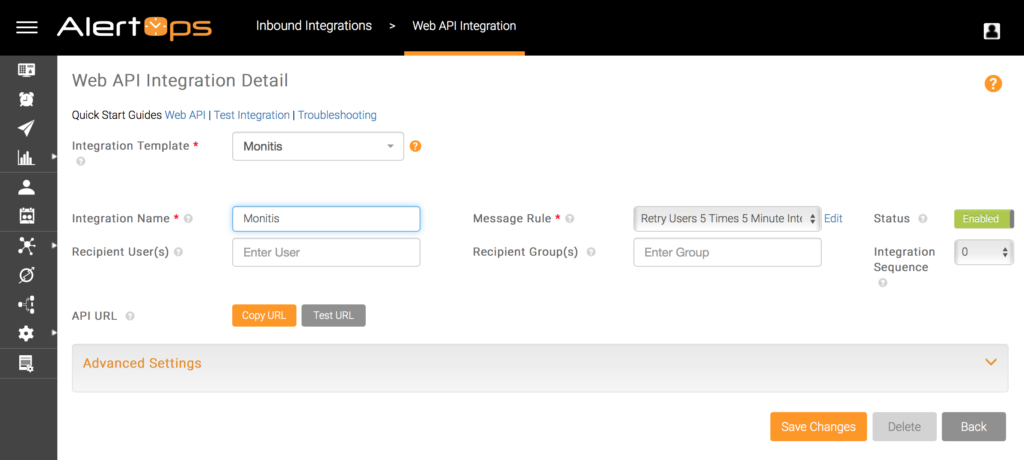
Monitis Configuration
Step 1: Using the custom Webhook contact in Monitis, Go to the Administration tab.
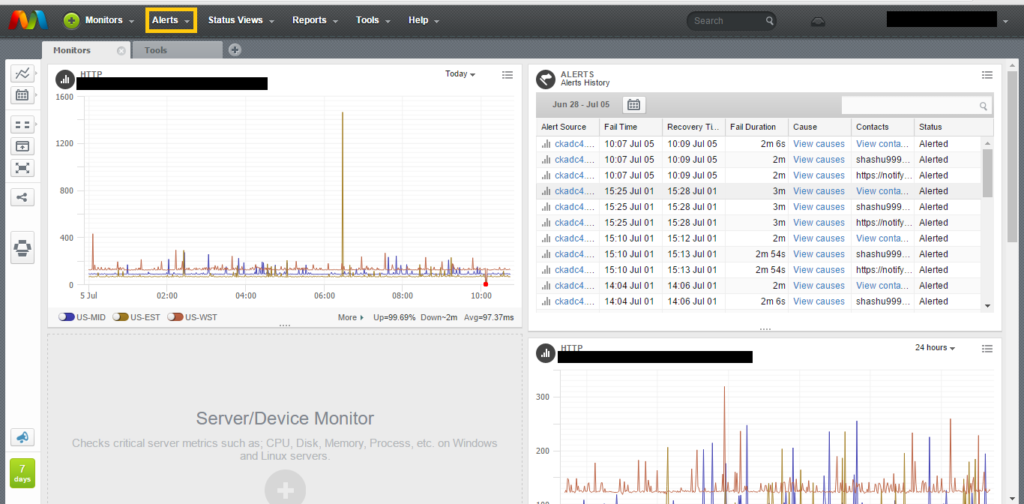
Step 2: Go to Contacts tab
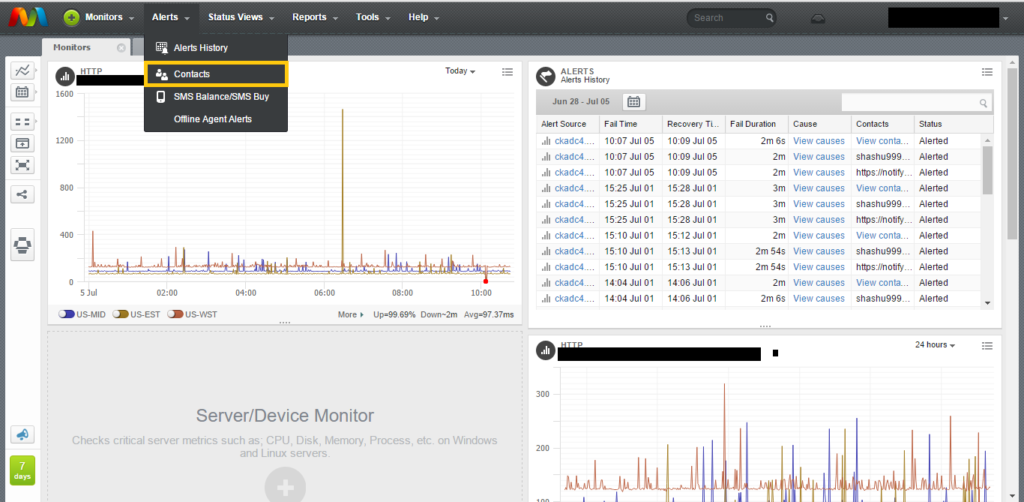
Step 3: Add a new Contact.
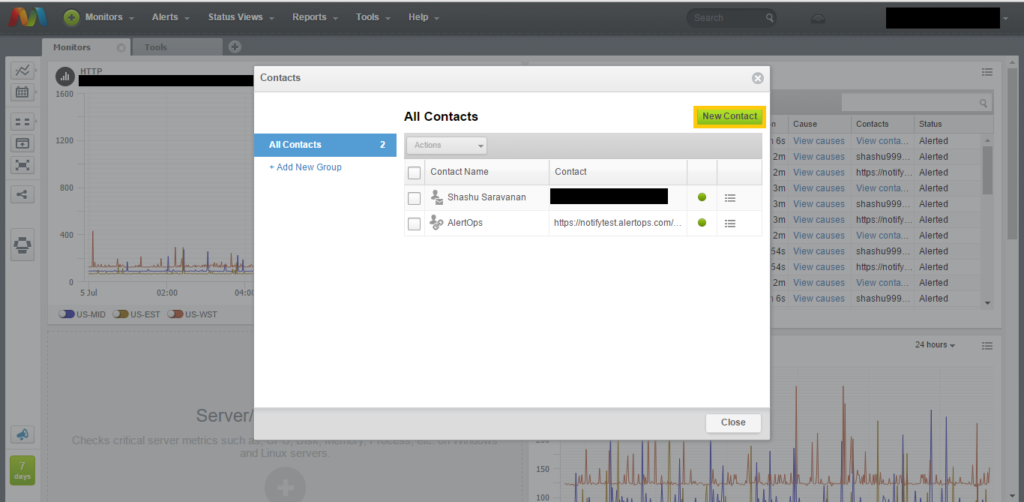
Step 4: Select Webhook as your Contact Type.
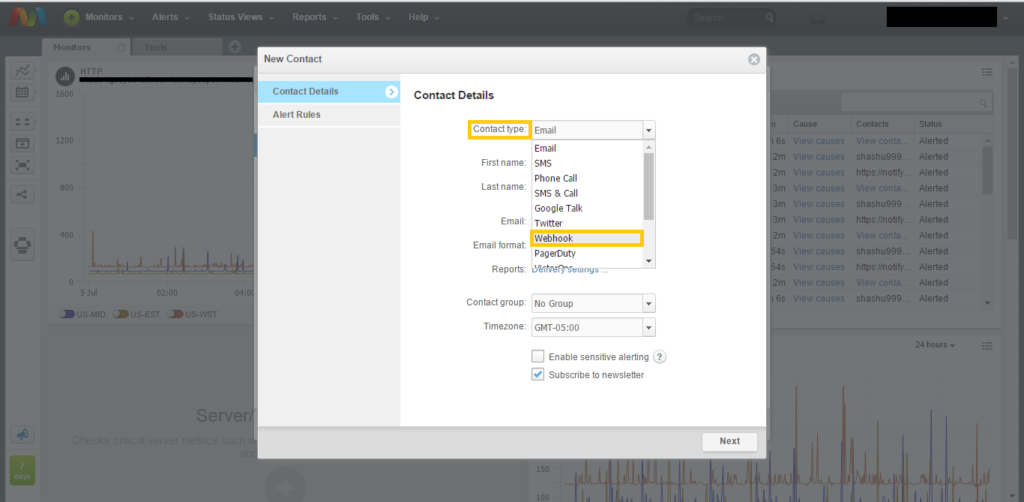
Step 5: Complete the required fields.
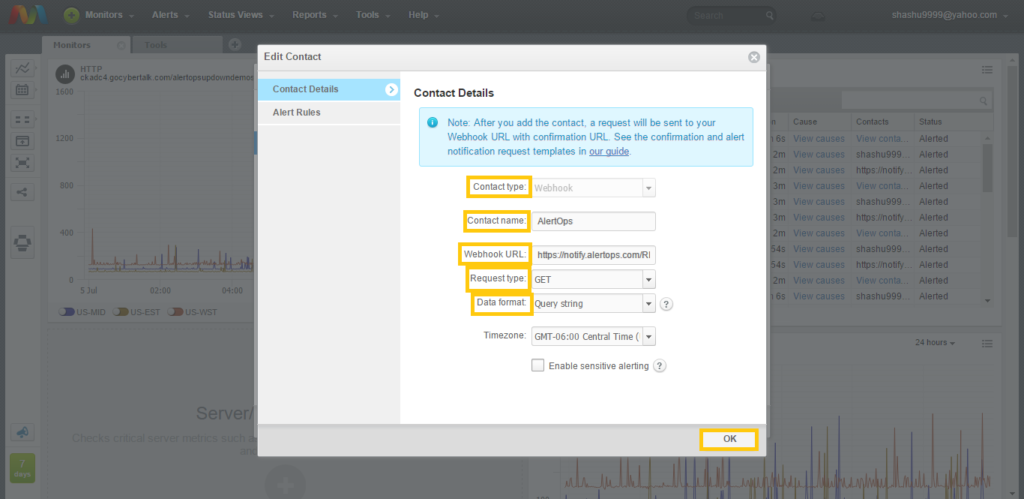
Step 6: After you have created the subscription in Monitis, Monitis will send a message to AlertOps. You will find this message in the Inbound Messages table. In the message details, you will see the confirmationURL field.
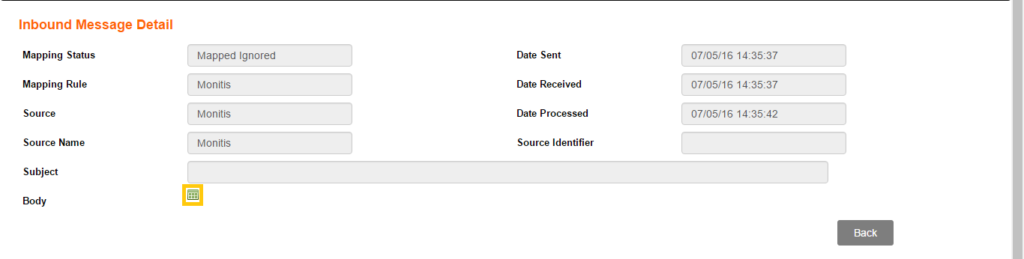
Step 7: Copy the confirmationURL and paste it into your web browser. The Webhook contact should now be confirmed.

Alert Triggering Information
AlertOps will automatically create an incident when a new alert is received from Monitis with an IncidentStatus status of “PROBLEM.”
If an alert with status “PROBLEM” matches an existing Open Alert, AlertOps will recognize the new alert as a duplicate and ignore the alert. The alert will be recorded in the Inbound Messages table as “Mapped Appended.”
AlertOps will automatically close the same incident when an alert with an IncidentStatus status “RECOVERY” is received.
Testing and Troubleshooting
Click here to read about Web API Testing and Troubleshooting.


