- 02 Dec 2025
- 1 Minute to read
- Print
- DarkLight
- PDF
LogicMonitor
- Updated on 02 Dec 2025
- 1 Minute to read
- Print
- DarkLight
- PDF
LogicMonitor Integration Guide
LogicMonitor is a SaaS-based performance monitoring solution, enabling IT Ops teams to intelligently monitor the infrastructure, applications and services fueling their business. Integrate AlertOps’ alert management platform with LogicMonitor to receive and respond to critical alerts through email, SMS, push notification, and phone alerts. AlertOps ensures that alerts received from LogicMonitor always reach the correct, available team member by utilizing escalation policies and on-call schedules.
AlertOps Configuration
- From the main menu, click on Integrations and then select Inbound Integrations from the sub menu.
- Select API tab
- Select the 'ADD API INTEGRATION' button.
- You should now be on the API Integration Detail page. Select LogicMonitor from the pre-built Integration Templates.
- Enter a name for the integration. Select an escalation rule to determine the integration's escalation policy.
- Enter the names of recipient group(s) and recipient user(s).
- Click 'SAVE.' then, click 'COPY URL' to copy the URL endpoint to be used in the LogicMontitor configuration.
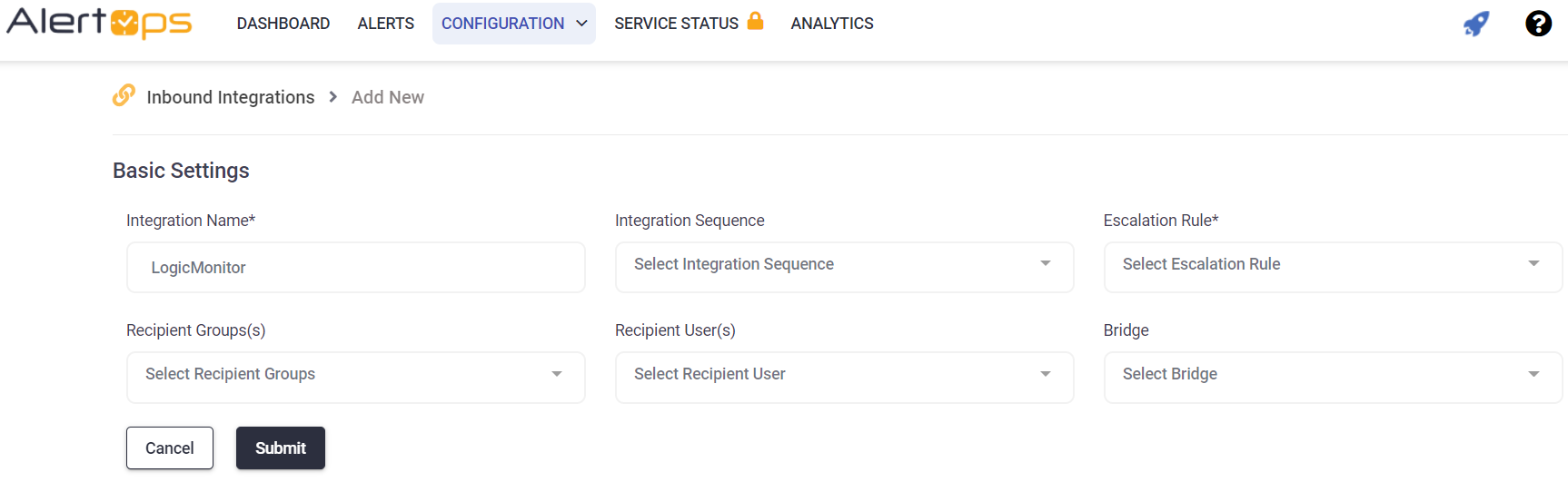
LogicMonitor Configuration
Step 1: Using the custom HTTP Delivery in LogicMonitor, Go to the Settings tab.
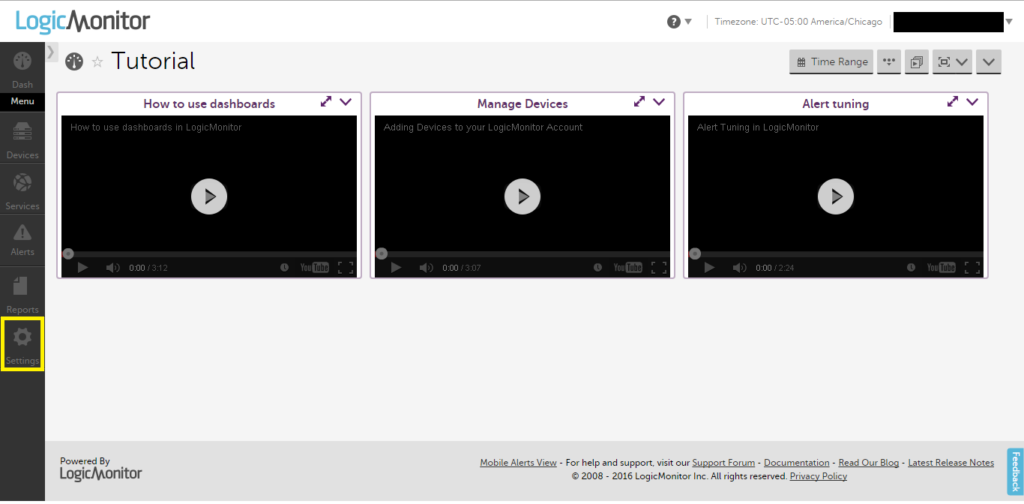
Step 2: Go to the integrations tab and add a new integration.
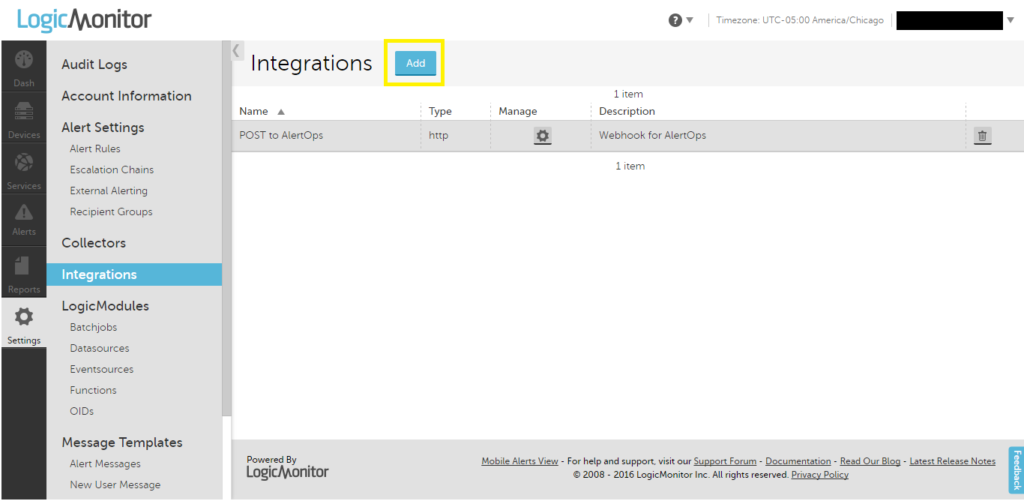
Step 3: Select Custom HTTP delivery and fill out the required categories.
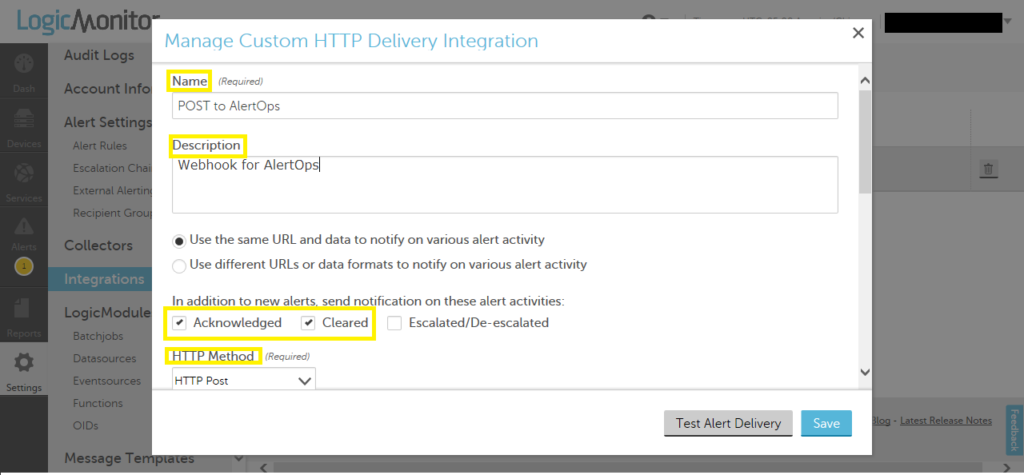
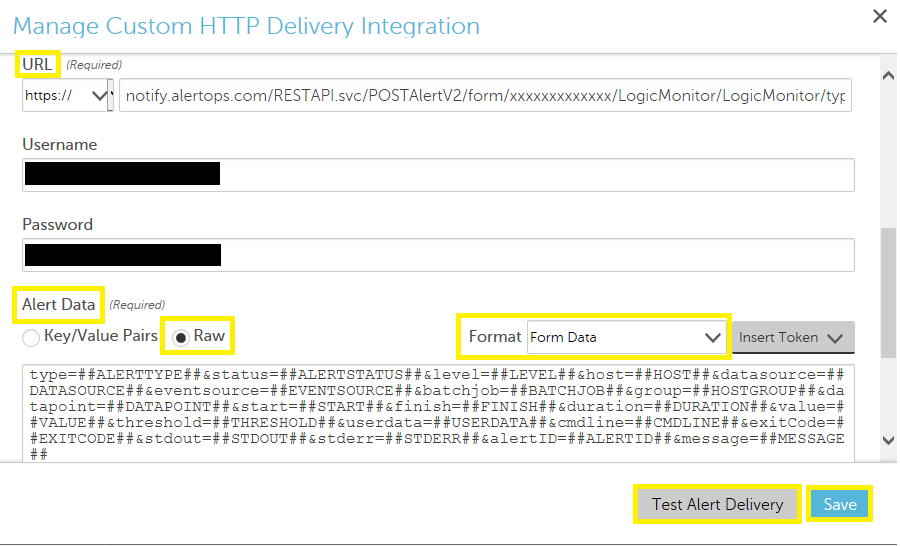
Alert Data
type=##ALERTTYPE##&status=##ALERTSTATUS##&level=##LEVEL##
&host=##HOST##&datasource=##DATASOURCE##
&eventsource=##EVENTSOURCE##&batchjob=##BATCHJOB##
&group=##HOSTGROUP##&datapoint=##DATAPOINT##&start=##START##
&finish=##FINISH##&duration=##DURATION##&value=##VALUE##
&threshold=##THRESHOLD##&userdata=##USERDATA##
&cmdline=##CMDLINE##&exitCode=##EXITCODE##&stdout=##STDOUT##
&stderr=##STDERR##&alertID=##ALERTID##&message=##MESSAGE##
Step 4: Enter in your custom Alert Data and test the Alert Delivery
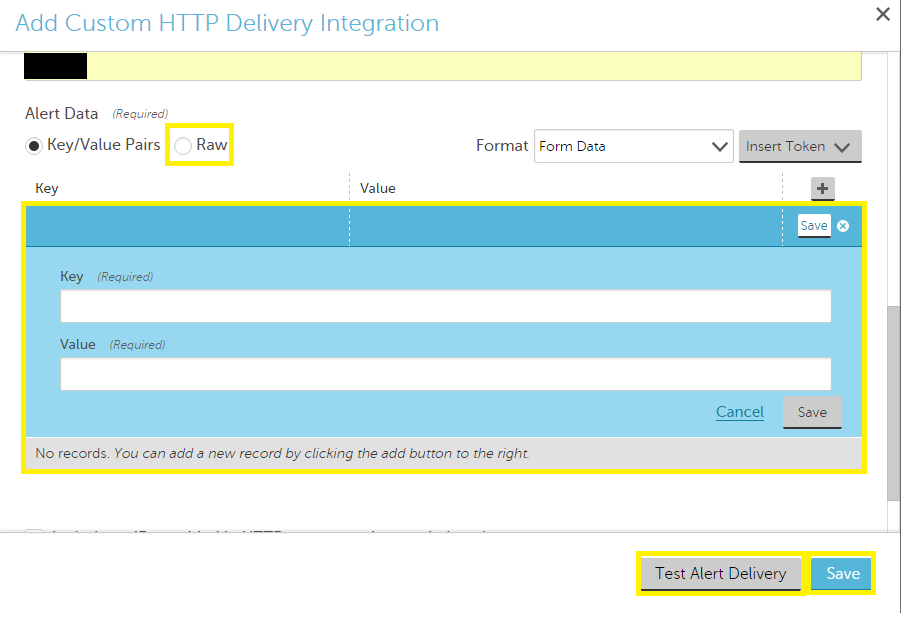
Alert Triggering Information
AlertOps will automatically create an incident when a new alert is received from LogicMonitor with an IncidentStatus status of “active.”
If an alert with status “active” matches an existing Open Alert, AlertOps will recognize the new alert as a duplicate and ignore the alert. The alert will be recorded in the Inbound Messages table as “Mapped Appended.”
AlertOps will automatically close the same incident when an alert with an IncidentStatus status “clear” is received.
Testing and Troubleshooting
Click here to read about Web API Testing and Troubleshooting.


