Import and Export Users
- 24 Feb 2023
- 1 Minute to read
- Print
- DarkLight
- PDF
Import and Export Users
- Updated on 24 Feb 2023
- 1 Minute to read
- Print
- DarkLight
- PDF
Article summary
Did you find this summary helpful?
Thank you for your feedback!
Import New Users Using a Excel Template
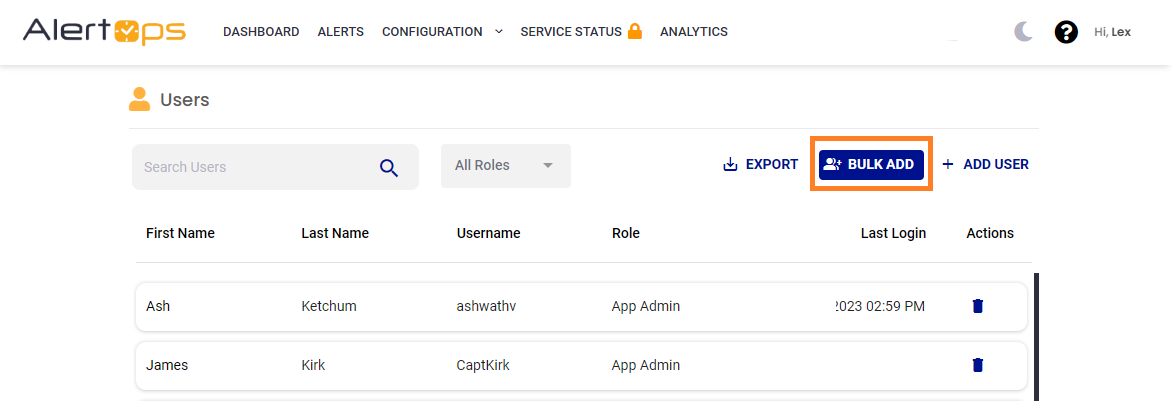
Download the Template
- In the menu bar, click on Configuration and select Users.
- Click 'BULK ADD' button in the right hand corner
- Once redirected to the User Import page, click 'DOWNLOAD BLANK TEMPLATE' button
- Open the downloaded template and fill out 'Users' tab and then save it. UserName, FirstName, LastName, Email-Official, and User Role are required.
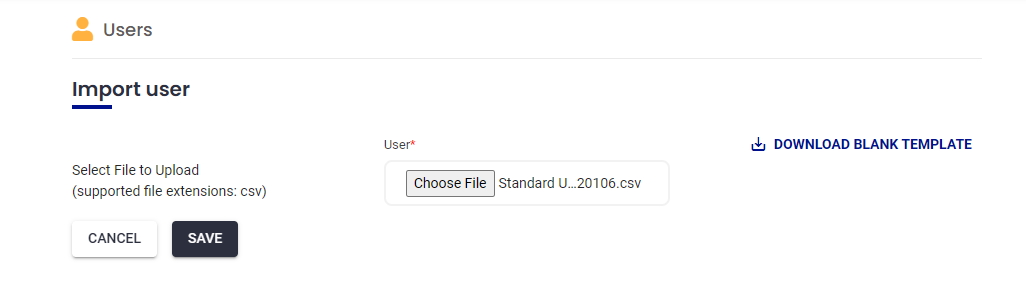
Import Users Using the Completed Template
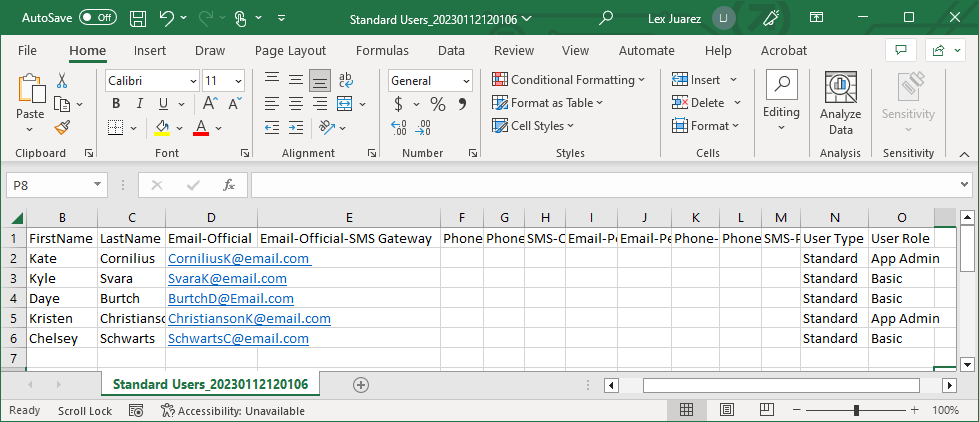
- In the menu bar, click on Configuration and select Users.
- From the Users screen, click 'BULK ADD'.
- In User Import page Click 'Choose File' button and select the completed Template file and click 'Save' button
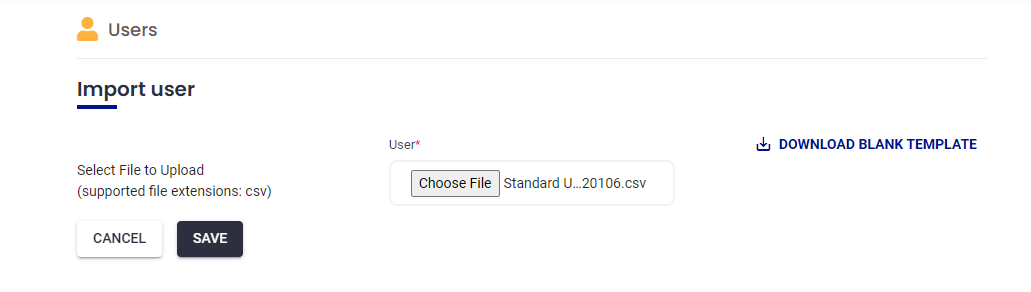
Once completed, the imported users can be viewed from the Users page.
Export Existing Users
- Click on Users from the Main Menu.
- Select 'EXPORT' to download the spreadsheet.
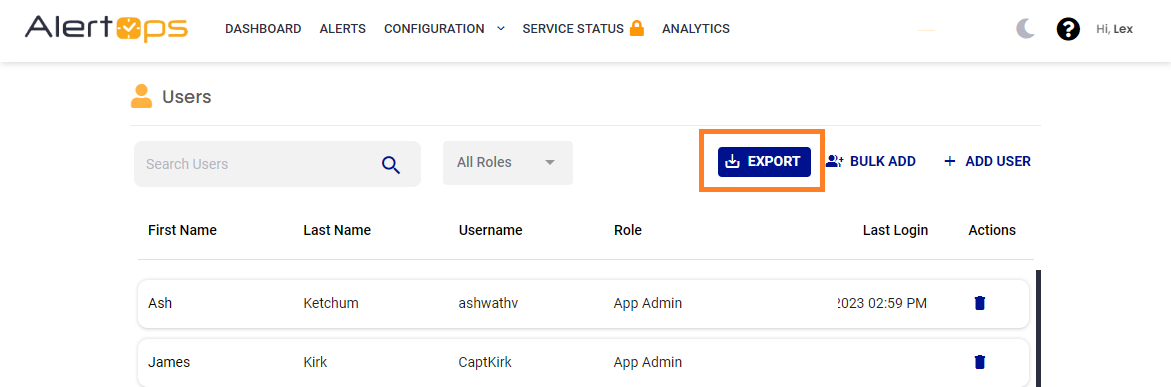
Was this article helpful?


