- 11 May 2023
- 3 Minutes to read
- Print
- DarkLight
- PDF
Honeycomb.io
- Updated on 11 May 2023
- 3 Minutes to read
- Print
- DarkLight
- PDF
AlertOps and Honeycomb.io
Honeycomb is a software debugging tool that can help you solve problems faster within your distributed services.
AlertOps’ alert management system can be integrated with Honeycomb to receive and respond to all (predefined status mappings) alerts through email, SMS, push notification or phone alerts. AlertOps would ensure that the alert/job status would reach the appropriate team by using proper workflows, escalation policies and schedules. Based on your ruleset, incidents can be automatically opened and closed, depending on whether Honeycomb triggers an alert or not.
The above scenario and scope for integration is due to the fact that AlertOps has a very flexible and simple API/Webhook configuration feature that can be leveraged with Honeycomb's alerting and notification capabilities.
AlertOps - Inbound Integration
We can define rulesets in AlertOps so that Honeycomb can send out trigger alerts to the AlertOps platform. AlertOps would ensure based on these notifications received, that it would always reach out and assign to the correct person/team by utilizing its escalation policies, schedules, and workflow features.
AlertOps provides Inbound Integrations to integrate with numerous monitoring, chat and ITSM tools. You can configure an inbound integration for Honeycomb.io.
At a high level this is how the flow looks like, you define an API integration in the AlertOps platform by defining settings like Integration Name, Escalation rules, recipient users/groups. Once an integration is defined, a unique API URL is generated. This acts as webhook or the gateway through which notifications from Honeycomb reach AlertOps and thus an incident/alert is created correspondingly. The API can be defined with various settings like URL mappings, filters, escalations etc. as required. Honeycomb must be configured with a trigger and a Webhook integration.

Configure Inbound Integration in AlertOps
- Navigate to Configuration àIntegrations àAdd API Integration à API Integration Detail page.
- Select Honeycomb
- Once you select the integration, you can then specify basic settings like the integration name, escalation policy, names of the recipients/groups for which the alerts must be assigned to.
- Once you click save, the API Integration will be created, and you will be given a unique URL which acts as the access point and needs to be configured at the source (in this case Honeycomb), to send alerts. You can find the integration you just created, and you can give advanced settings and define various configurations for the alerts to be received and processed. For example, you can define when to open and close alerts based on the payload obtained from the API call, filters etc.
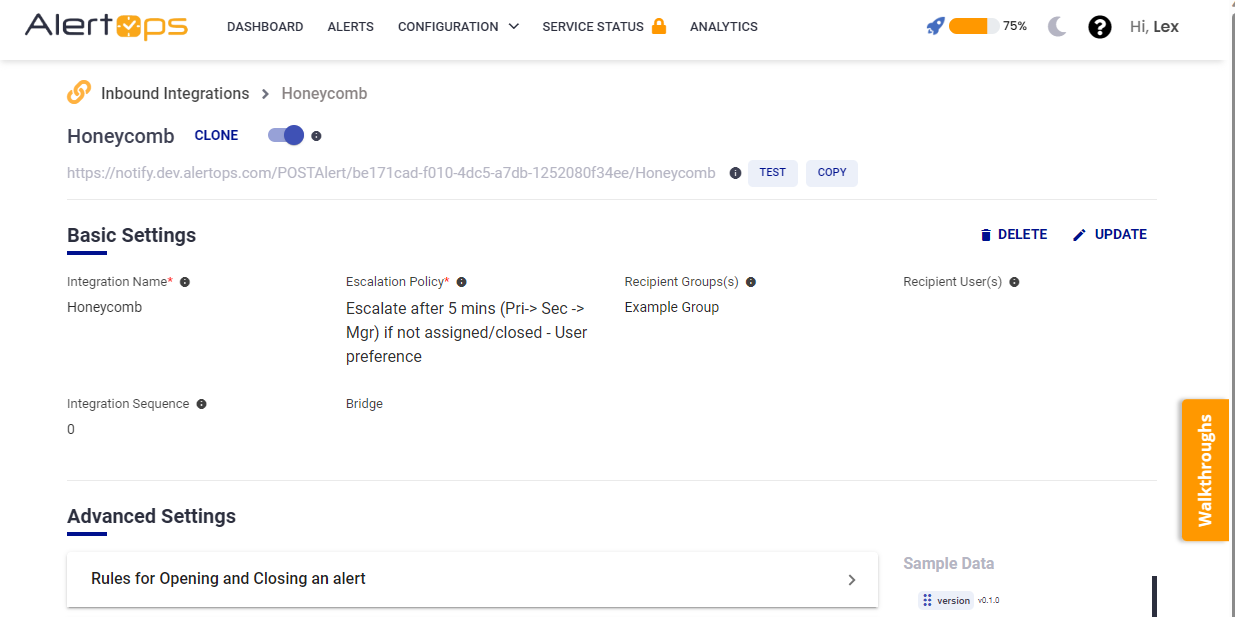
- Make a note of the API URL, which will be used in Honeycomb, so it calls a HTTP POST request to this URL with the body in JSON format containing the alert specific information. AlertOps automatically creates an alert when the status variable (operator) contains any 'greater'. The incident will also be closed automatically when the status other than 'greater' is received from Honeycomb.
- The above mapping assumes that a separate trigger is created for values 'lesser' than the threshold in Honeycomb. Everything is customizable as per your needs !
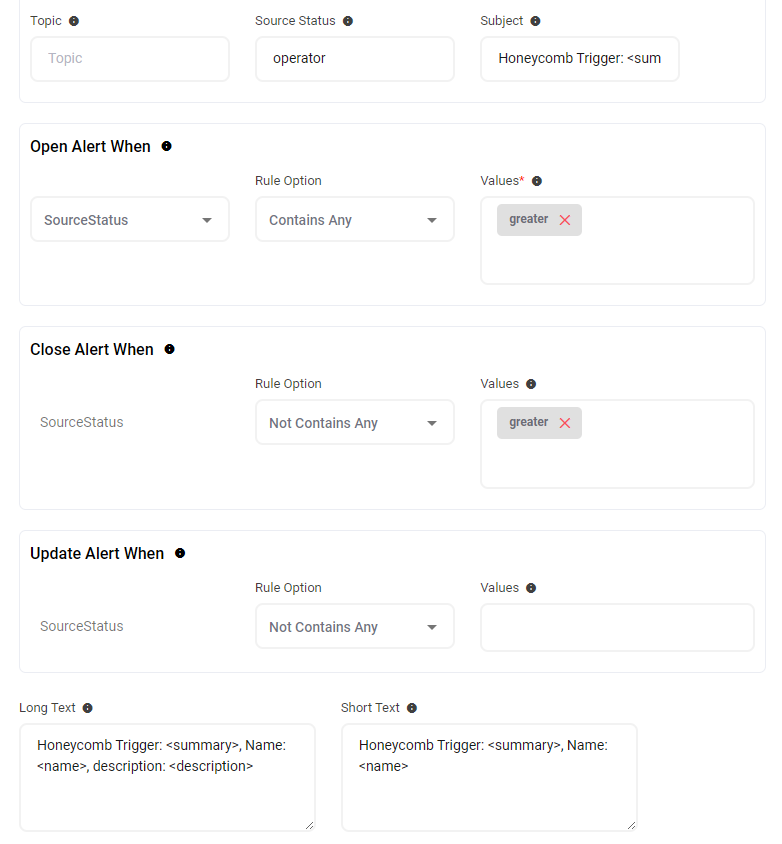
- You can similarly define URL mappings as you want, owing to the flexibility provided by AlertOps’ OpenAPI/Plug-and-Play integrations. You can provide other filters and match with regex expressions as well. You can also test the generated URL with the sample data provided.
Configure Integration in Honeycomb
- Once you have started ingestion of data in Honeycomb, in the left Navigation pane, select 'Triggers'
- You can also do this by building and running queries in Honeycomb, and then selecting the three-dot menu and selecting 'Make Trigger'
- Give a threshold and a 'greater than' condition for the trigger and a threshold for a 'lesser than' condition. This would address both auto-open and auto-close of alerts in AlertOps.
- Under 'Recipients', select 'Configure Integrations', select the Webhook action and give paste the AlertOps Inbound Integration API URL. Save and add this webhook recipient.
- Make sure the Trigger is in an enabled state.
Thats it! You have configured a Trigger and Webhook Integration. Any alert would now be sent to AlertOps for incident management.
Message logs, alert specific information can be viewed in the “Inbound Log” section in AlertOps Dashboard. Alerts can be viewed in the ‘Alerts’ tab as well.
Alert Triggering Information
AlertOps will automatically create an incident when a new alert is received from Honeycomb when the operator field contains "greater".
If an alert with status "greater" matches an existing Open Alert, AlertOps will recognize the new alert as a duplicate and ignore the alert.
The alert will be recorded in the Inbound Messages table as “Mapped Appended.”
AlertOps will automatically close the same incident when an alert with operator does not contain 'greater'.


