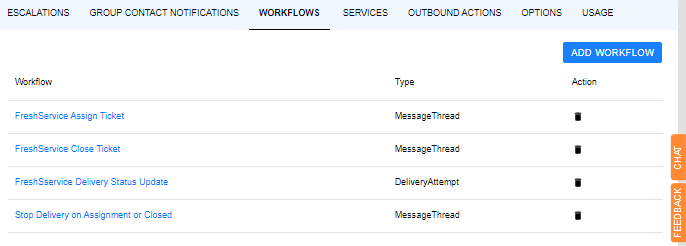- 30 Mar 2022
- 2 Minutes to read
- Print
- DarkLight
- PDF
FreshService Outbound
- Updated on 30 Mar 2022
- 2 Minutes to read
- Print
- DarkLight
- PDF
Add an Outbound Service
From the Outbound Integrations screen click Add Service
Setup the Service’s credentials
Enter the Service Name “Freshservice”.
Web Security Type = Basic
Username = (freshservice user name * user must have permissions to create and modify tickets)
Password = (freshservice user password)
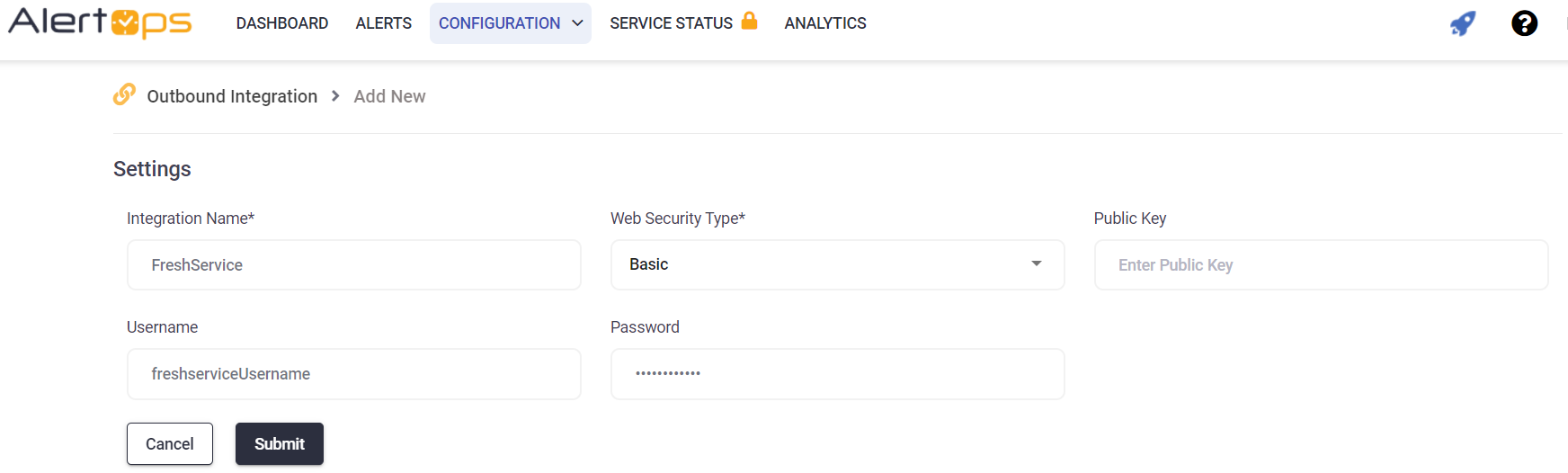
Add the Create Ticket Method
From the Service Detail screen, click Add Method.
Method Name = Create Ticket
Service Type = REST
Template Type = Standard Alert
URI = https://(your freshdesk subdomain).freshservice.com/helpdesk/tickets.json
Content Type = JSON
Web Method = POST
Response Data Type = JSON
Response Action = Check Update Alert Fields
Content Data:
<pre>
{
“helpdesk_ticket”:
{
“description”:”AlertOps <<Message.MessageText>>”,
“subject”:”<<Message.MessageText>>”,
“email”:”robertc@alertops.com”,
“priority”:4,
“status”:2
}
}
</pre>
Response Data:
<pre>
{
“status”: true,
“item”: {
“helpdesk_ticket”: {
“account_id”: 108791,
“category”: null,
“display_id”: “<<MessageThread.SourceIdentifier>>”,
“id”: 5001590344
}
}
}
</pre>
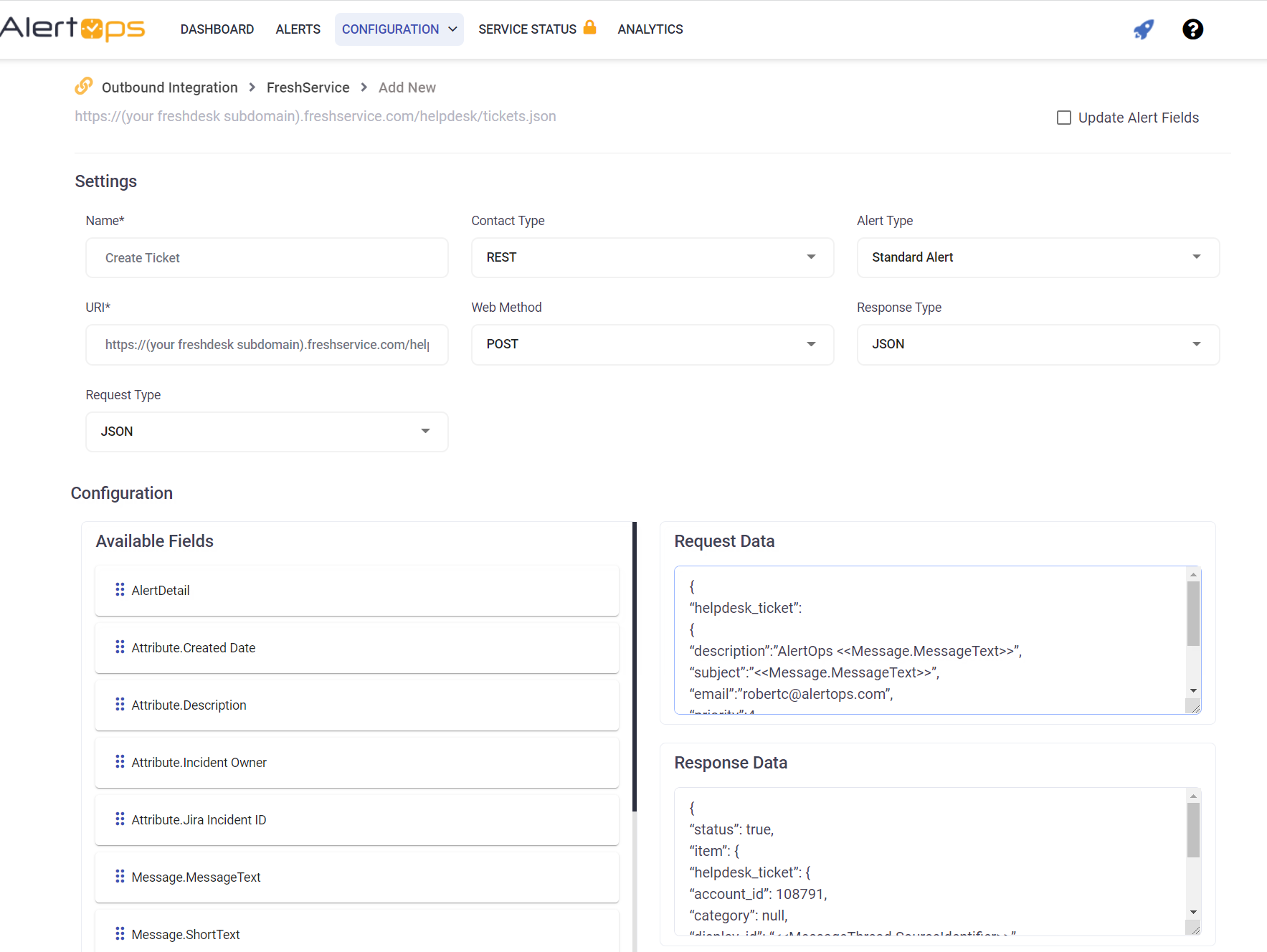
Add the Close Ticket Method
From the Service Detail screen click Add Method.
Method Name = Close Ticket
Service Type = REST
Template Type = Standard Alert
<pre>
URI = https://(your freshservice sub domain).freshservice.com/helpdesk/tickets/<<MessageThread.SourceIdentifier>>.json
</pre>
Content Type = JSON
Web Method = PIT
Response Data Type = JSON
Response Action = NONE
Content Data:
NONE
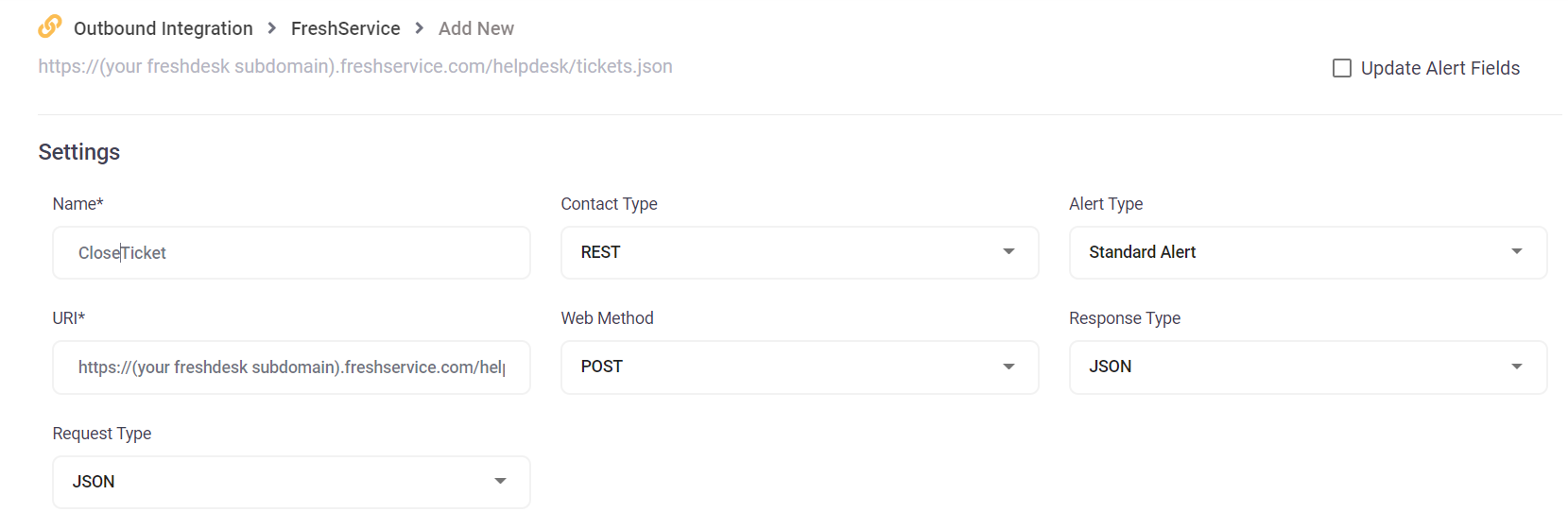
Create the Assign Ticket Method
From the Service Detail screen click Add Method.
Method Name = Assign Ticket
Service Type = REST
Template Type = Standard Alert
<pre>
URI = https://(your freshservice sub domain).freshservice.com/helpdesk/tickets/<<MessageThread.SourceIdentifier>>/conversations/note.json
</pre>
Content Type = JSON
Web Method = POST
Response Data Type = JSON
Content Data:
NONE
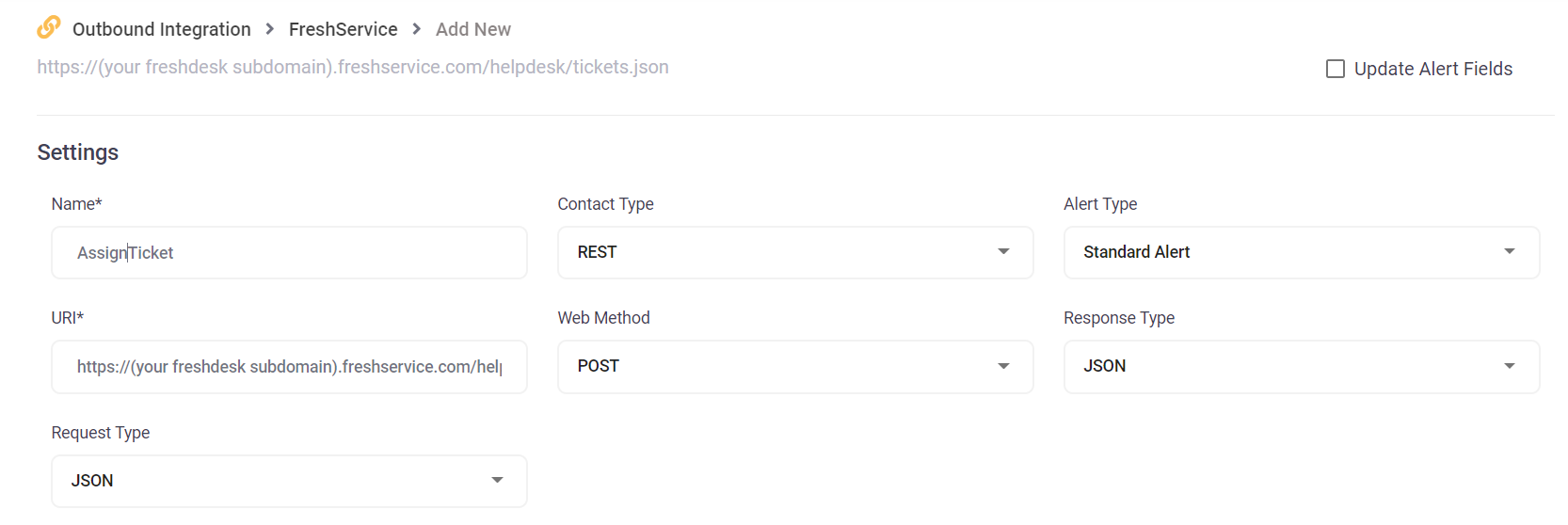
Create the Add Note Method
From the Service Detail screen click Add Method.
Method Name = Add Note
Service Type = REST
Template Type = Standard Alert
URI = https://(your freshservice sub domain).freshservice.com/helpdesk/tickets/<<MessageThread.SourceIdentifier>>/conversations/note.json
Content Type = JSON
Web Method = POST
Response Data Type = JSON
Content Data:
NONE
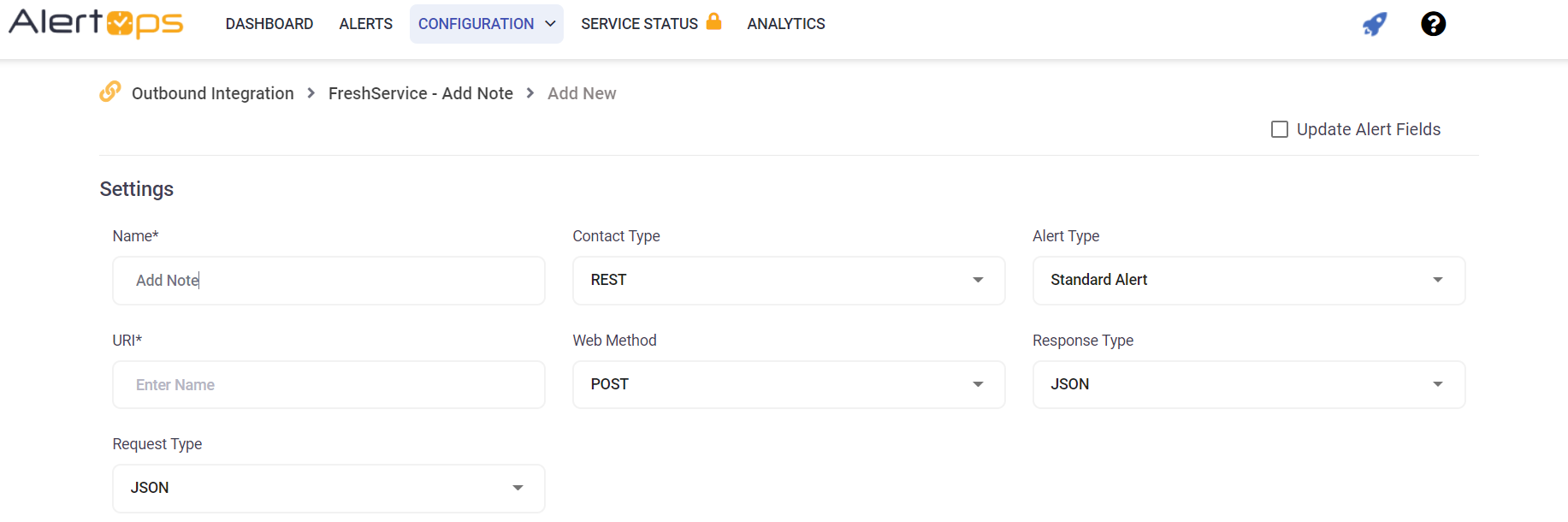
Create the Close Ticket Workflow
From the Workflows List screen, click Add

Workflow Name = FreshService Close Ticket
Workflow Type = Message Thread
Template = Standard Alert
Schedule Type = None
Recurrence Interval = 0
Enabled = Checked (can only be set after the rest of the screen is completed)
Start Condition = Add MessageThreadStatusType = Closed AND
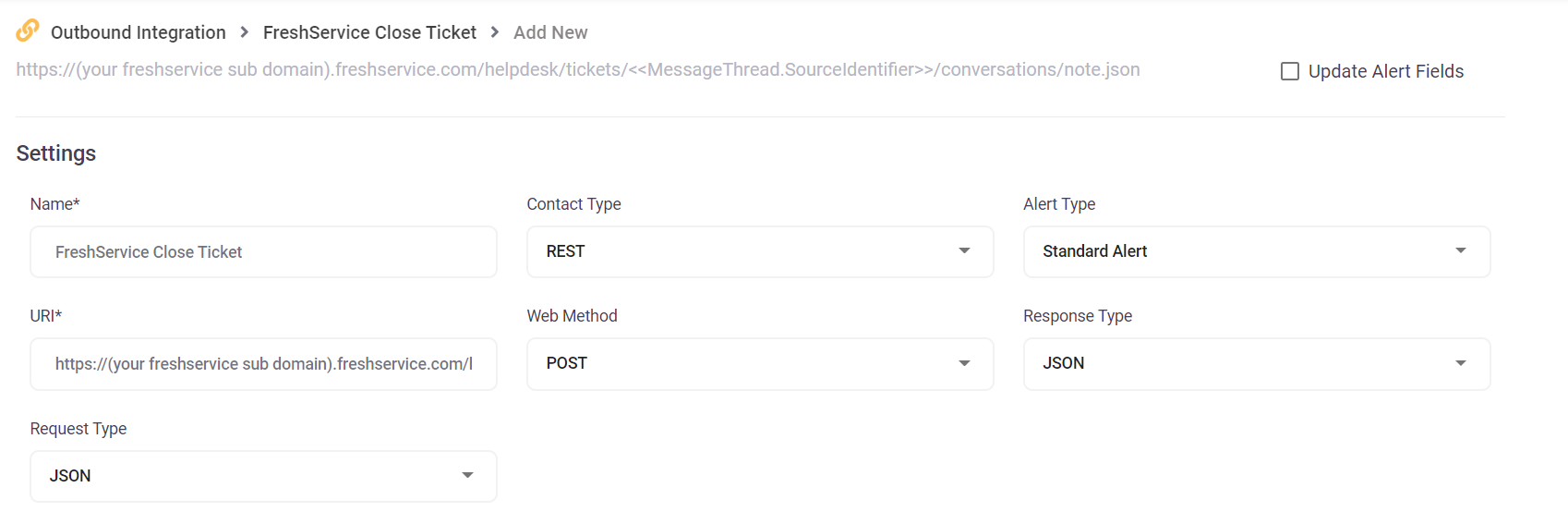
Add an Action:
Action = Outbound Service Notification
Outbound Action =- Freshservice – Close Ticket
Message Text:
{
“helpdesk_ticket”: {
“status”:5
}
}
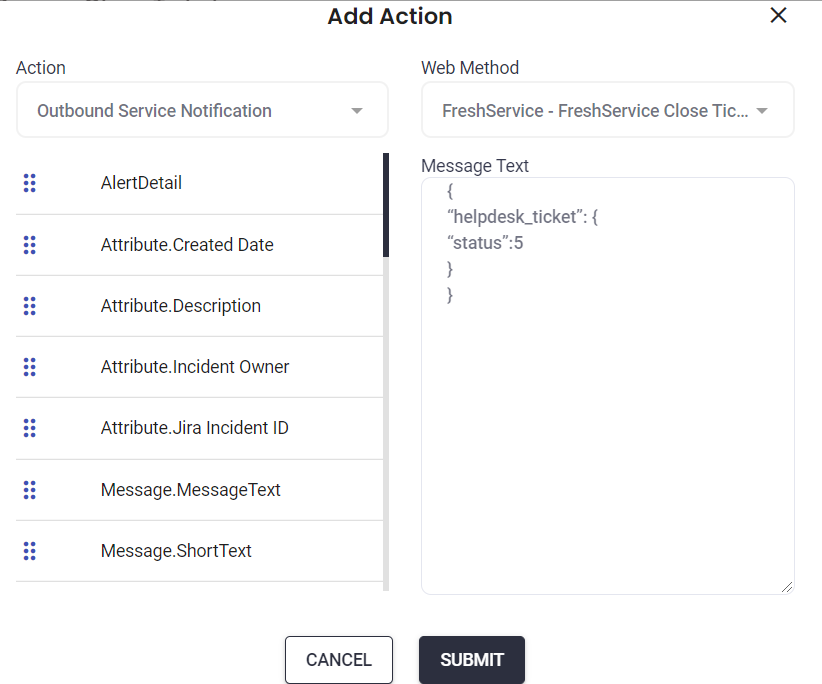
Add the Assign Ticket Workflow
From the Workflows List screen click Add
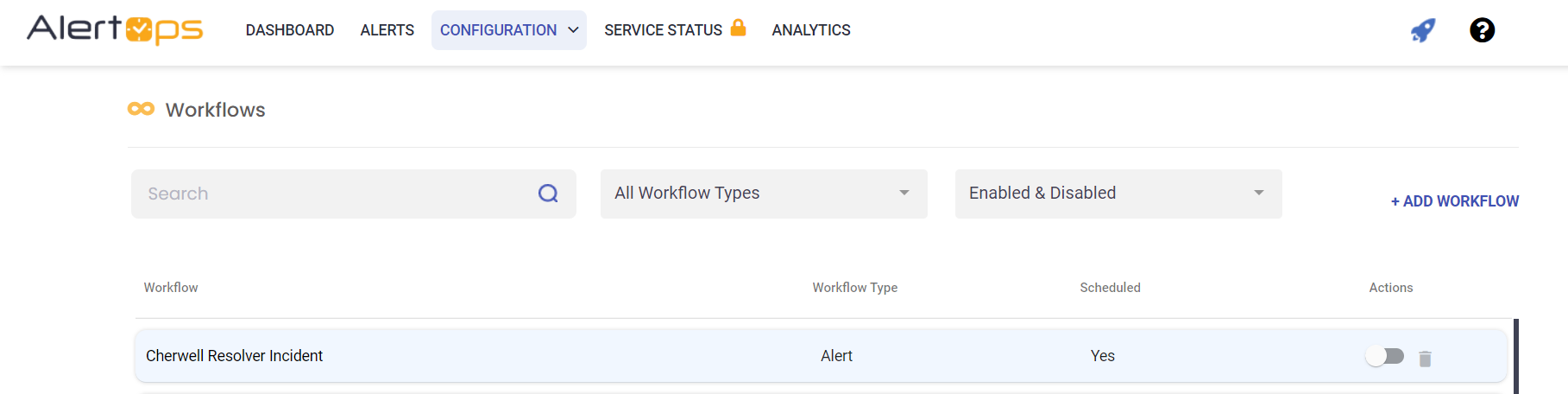
Workflow Name = FreshService Assign Ticket
Workflow Type = MessageThread
Template = Standard Alert
Schedule Type = None
Recurrence Interval = 0
Enabled = checked (can only be set after the screen is complete)
Start Conditions = Add MessageThreadStatusType = Assigned AND
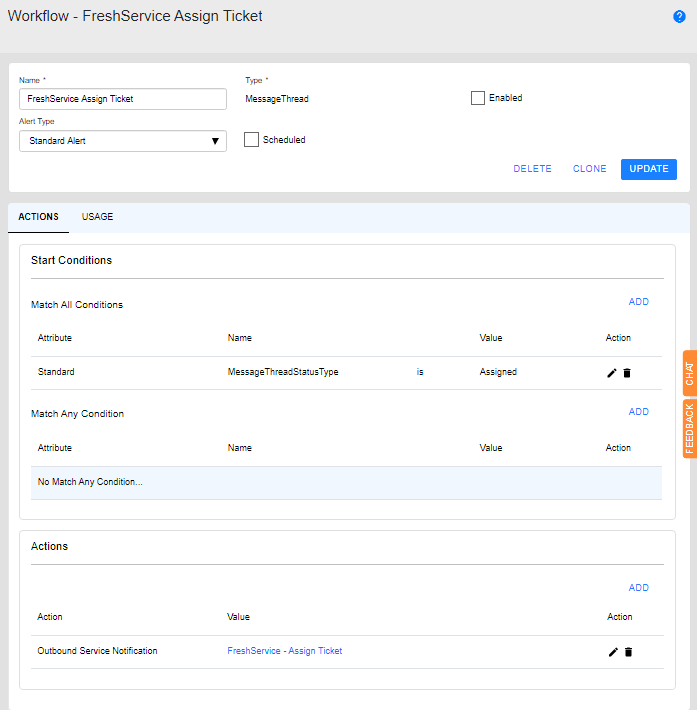
Add an Action:
Action = Outbound Service Notification
Outbound Action = FreshService – Assign Ticket
MessageText:
{
"helpdesk_note": {
"body":"Ticket has been assigned to <<MessageThread.OwnerUserName>>",
"private":false
}
}
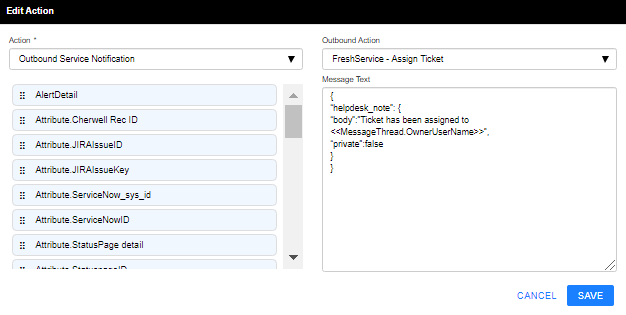
Add the Add Note Workflow
From the Workflows List screen click Add
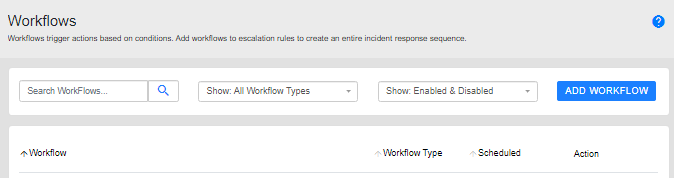
Workflow Name = FreshService Delivery Status Update
Workflow Type = DeliveryAttempt
Template = Standard Alert
Schedule Type = None
Recurrence Interval = 0
Enabled = checked (can only be set after the screen is complete)
Start Conditions:
Add DeliveryStatusType = Sent OR
Add DeliveryStatusType = Acknowledged OR
Add DeliveryStatusType = Delivered OR
Add DeliveryStatusType = Failed OR
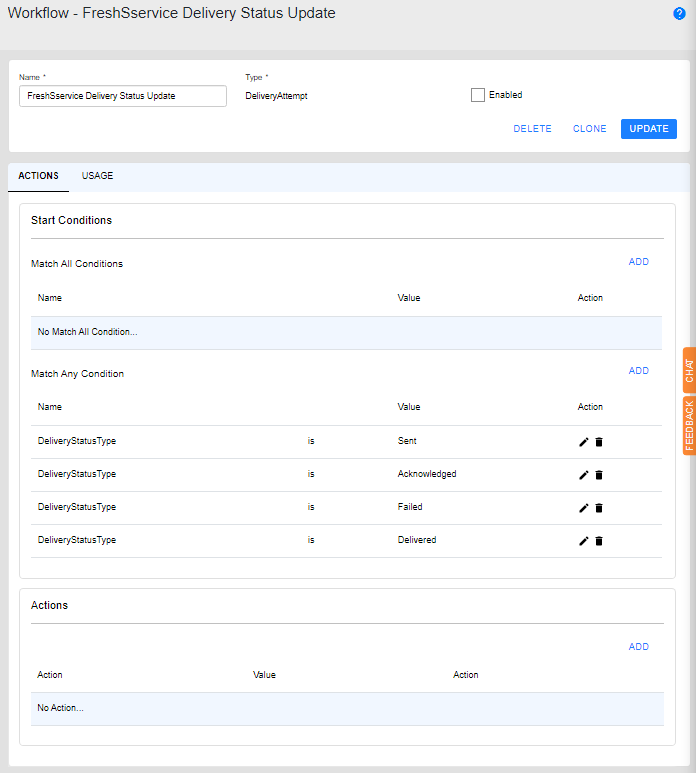
Add an Action:
Action = Outbound Service Notification
Outbound Action = FreshService – Add Note
MessageText:
{
“helpdesk_note”: {
“body”:”Delivery status update <<DeliveryAttempt.Status>> for <<DeliveryAttempt.ContactType>> user <<DeliveryAttempt.ContactName>>”,
“private”:false
}
}
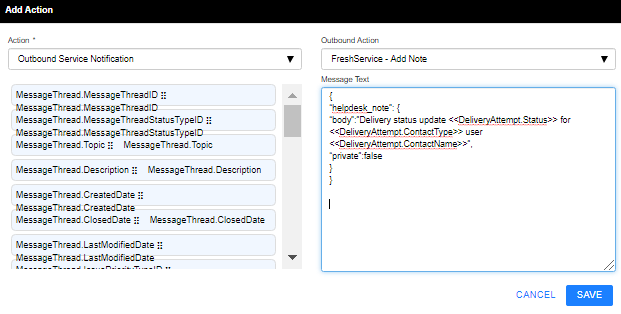
Modify your Escalation Rule(s)
In the Outbound Services tab, add the FreshService – Create Ticket Action
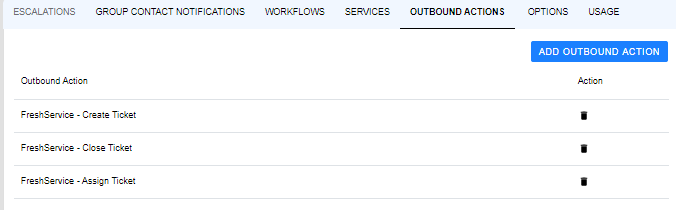
- Add the Close Ticket and Assign Ticket Workflows
- On the Workflows tab, select Message Thread workflows.
- Select FreshService Close Ticket and FreshService Add Ticket and add the workflows.
- On the Workflows tab, select Delivery Attempt workflows.
- Select FreshService Delivery Status workflow.