- 19 Nov 2025
- 2 Minutes to read
- Print
- DarkLight
- PDF
FreshDesk
- Updated on 19 Nov 2025
- 2 Minutes to read
- Print
- DarkLight
- PDF
FreshDesk Integration Guide
FreshDesk is an online cloud-based customer service software providing helpdesk support with all smart automations to get things done faster. Integrate AlertOps’ alert management platform with FreshDesk to receive and respond to critical alerts through email, SMS, push notification, and phone alerts. AlertOps ensures that alerts received from FreshDesk always reach the correct, available team member by utilizing escalation policies and on-call schedules.
AlertOps Configuration
- Navigate to Configuration àIntegrations from the main menu.
- Select API from the Integration type drowdown menu.
- Select the 'ADD API' button on the right.
- You should now be on the API Integration Detail page. Select FreshDesk from the pre-built Integration Templates.
- Enter a name for the integration. Select an escalation rule to determine the integration's escalation policy. And, enter the names of recipient group(s) and recipient user(s). Click 'Submit.' Then, click 'COPY URL' to copy the URL endpoint to be used in the FreshDesk configuration.
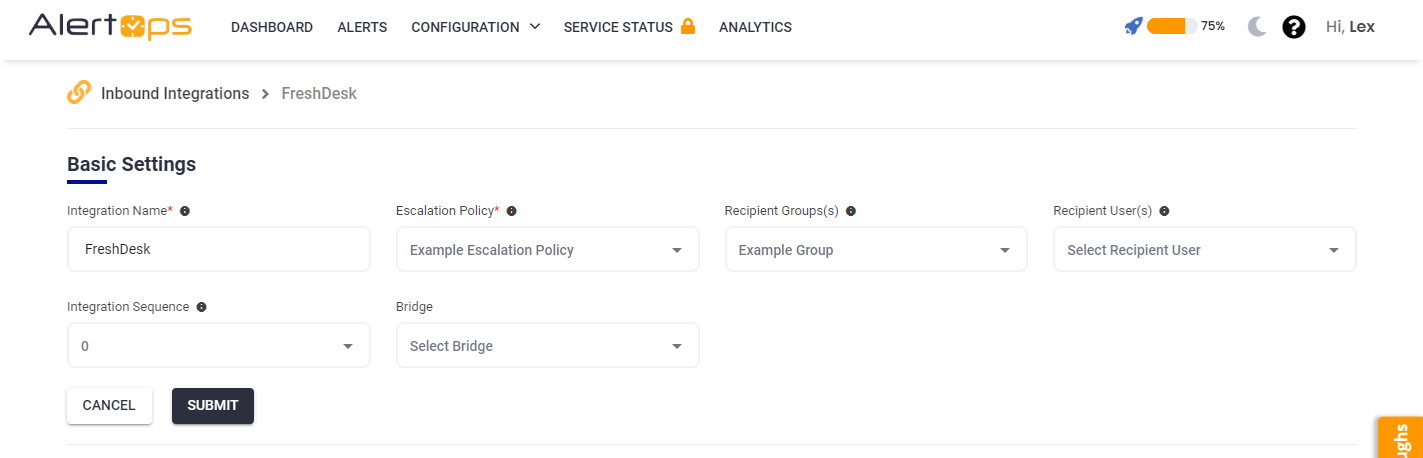
Freshdesk Configuration
If you are using the 'updated/new' interface,
- In the left navigation tab of your Freshdesk portal, go to Admin and find Automations
- For 'Ticket Creation' select 'New Rule'
- Give a name, and for the option 'On Tickets with these Properties' give the condition as In 'Ticket', If 'Status' is 'Open/Pending'

- For 'Perform these Actions' select 'Trigger Webhook', give the API URL, as the inbound integration URL from AlertOps
- Select Request Type as 'POST', encoding as 'JSON', and Content as 'Simple'.
- In the body tab, select all the available placeholders.

- Preview and Save. (This is the rule for opening alerts when a ticket is created)
- Go to the Automations page again, select the tab 'Ticket Updates'

- Under Ticket Updates, Add a New rule, give the same configurations as you did for Ticket Creation, except change the 'On ticket with properties' section like this (OR conditions)
"Status Is Changed" From "Any Status" To "Close" "Status Is Changed" From "Any Status" To "Resolved" "Status Is Changed" From "Any Status" To "Pending"
- Preview and Save. (This is for closing/update of alert in AlertOps)
If you are using the 'old' interface
- Create a rule to send an alert when a ticket is created. In the FreshDesk Admin screen, click Dispatch'r.

- Click New Rule

- Edit the rule. Enter the rule name “Send Tickets to AlertOps on Open”. In the Conditions section, select the radio button “Match ALL of the below”. Select “Status” “is” “Open”. “Description” “Contains” “AlertOps”

- In the Actions section, select “Trigger webhook”. Callback URL = (your AlertOps URL from the Inbound Integration). Request Type = POST. Encoding = JSON. Content = Simple. Select all of the checkboxes in the content section. Click Save.

- Create a rule to send an alert when a ticket is closed. In the FreshDesk Admin screen, click Observer.

- Click New Rule.

- Enter the Rule Name “Send Tickets to AlertOps on Close”. In the Conditions sections, select “When ALL of these events occur” “Ticket is” “updated” “Status is changed” from “any status” to “closed” and the events are performed by “anyone” and “Description” “Does not Contain” “AlertOps”

- In the actions sections: Select :Trigger Webhook” Request Type = POST Callback URL = (your AlertOps URL from the Inbound Integration) Encoding = JSON Content = Simple Check all the boxes in the content section. Click save.

Customized Mapping
Click here to view advanced integration options. (For customized mapping)
Alert Triggering Information
AlertOps will automatically create an incident when a new alert is received from Freshdesk with an freshdesk_webhook^ticket_status status of “Open.”
If an alert with status "Open" matches an existing Open Alert, AlertOps will recognize the new alert as a duplicate and ignore the alert.
The alert will be recorded in the Inbound Messages table as “Mapped Appended.”
AlertOps will automatically close the same incident when an alert with freshdesk_webhook^ticket_status contains 'Close/Resolved'.
Testing and Troubleshooting
Click here to read about Web API Testing and Troubleshooting.


