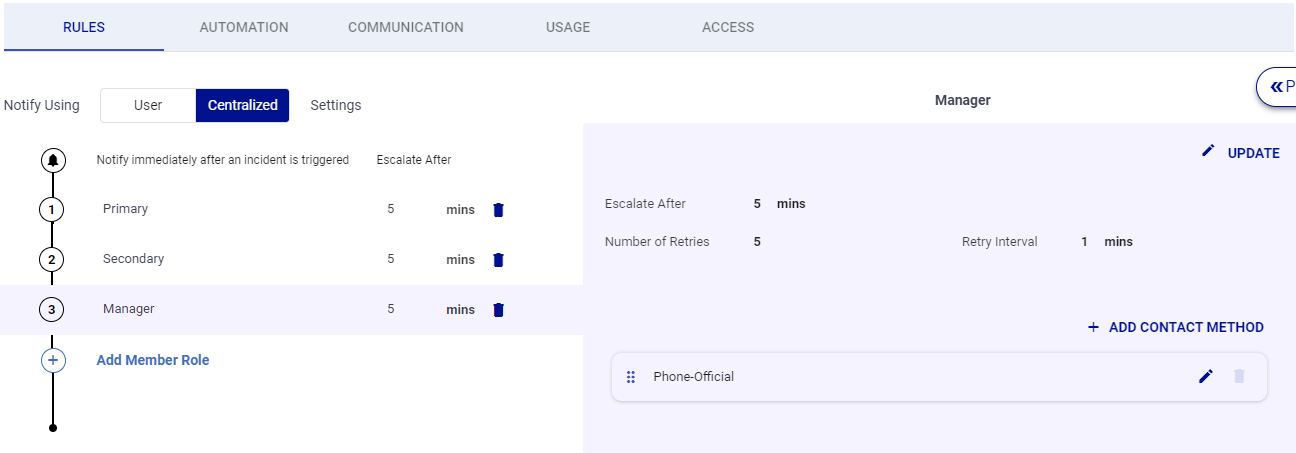- 28 Mar 2023
- 2 Minutes to read
- Print
- DarkLight
- PDF
Escalation Policy Examples
- Updated on 28 Mar 2023
- 2 Minutes to read
- Print
- DarkLight
- PDF
Escalation Policies work in conjunction with Schedules to guide alerts, so it's important to include both concepts here. Below are some common use cases that might help when building your own Escalation Policy.
Notify One Primary Only
This example will notify a single primary user when they are on-call in a shift.
First, set up a rotating on-call shift in the group with only one Primary member. The primary user is considered the "on-call" user.
.png)
Next, configure the Escalation Policy:
- Add the Primary Member Role.
- Configure the Primary Member Role settings. Define how many retries, the interval between retries, and which device contacts will be notified.
.png)
Notify More Than One Primary
To send notifications to multiple Primaries, you will set up your escalation rule the similarly as if there was only one Primary.
The key difference comes when configuring the group shift with multiple Primary users. The sequence of the users in the shift will determine the escalation.
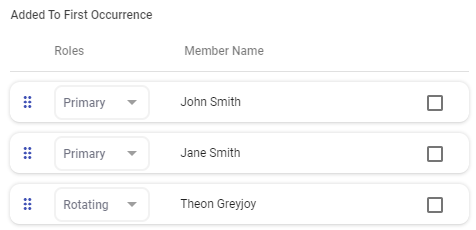
Next, configure the Escalation Policy:
- Ensure the Primary Member role is included.
- Configure the Primary Role escalation settings. Define how many retries, the interval between retries, and which device contacts will be notified.
Each Primary Member in the shift will be notified sequentially using Primary escalations.
.png)
Notify Primary then Escalate to Secondary
In this example, Primaries will be notified first and then the alert will be escalated to a Secondary.
First, configure a shift to include Primary and Secondary members. Always position the Primary members before the Secondary members as the notification path will follow this sequence. You can include multiple primary and/or secondary members.
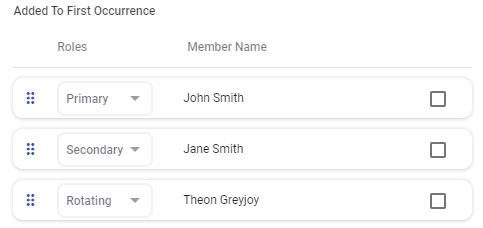
Next, configure the Escalation Policy:
- Ensure that Primary and Secondary Member roles are included.
- Configure the Primary Role escalation settings. Define how many retries, the interval between retries, and which device contacts will be notified.
- Configure the Secondary Role escalation settings. Define how many retries, the interval between retries, and which device contacts will be notified.
Each user in the shift will be notified in turn according to their Member Role escalation settings.
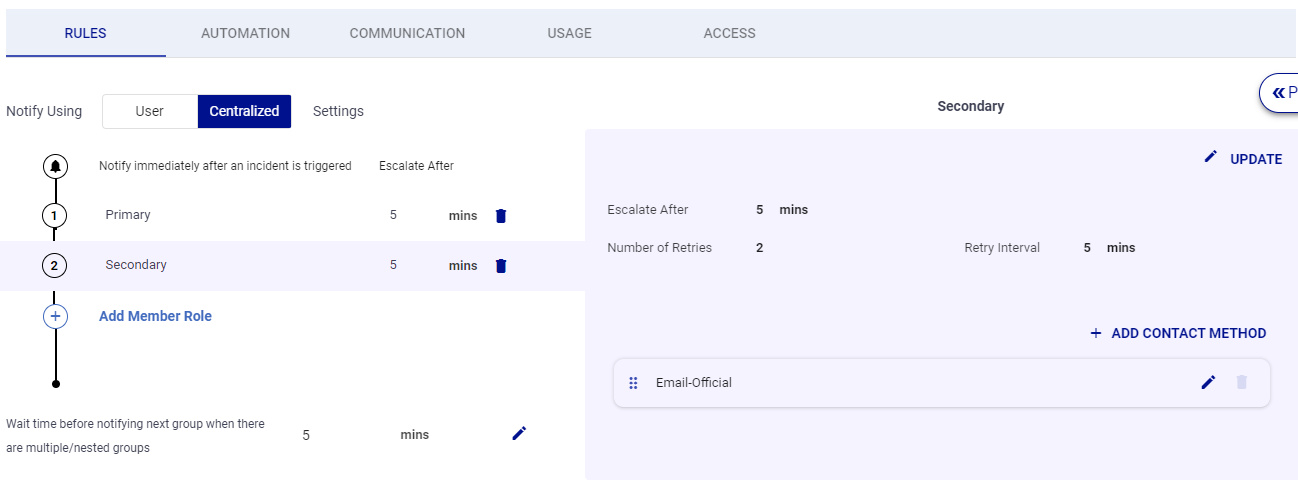
Escalate to Manager
In this example, the Escalation Policy will end by notifying the Manager of the group.
First we must designate a Manager from the Group Members Tab:.png)
When creating a shift for this group, do not include the Manager.
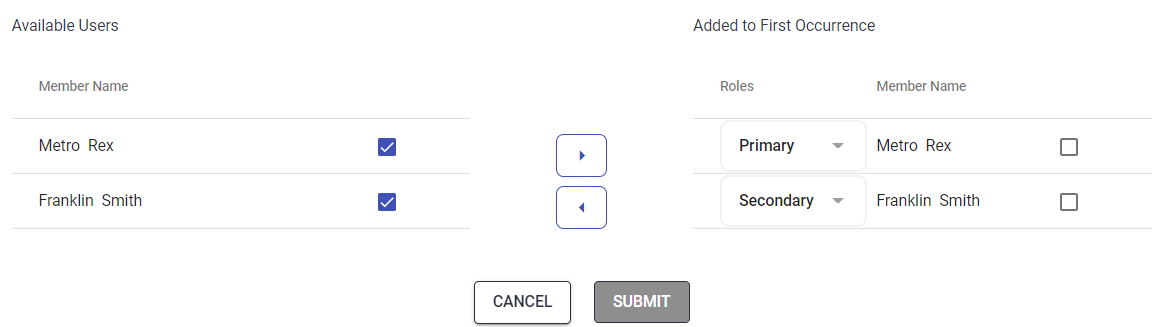
Next, configure the Escalation Policy:
- Ensure that Manager Member Role is included as the final escalation in the Escalation Policy.
- Configure the Manager Role escalation settings. Define how many retries, the interval between retries, and which device contacts will be notified.
The Group Manager will be notified as the last step in this Escalation Policy.