- 11 May 2023
- 4 Minutes to read
- Print
- DarkLight
- PDF
Epsagon
- Updated on 11 May 2023
- 4 Minutes to read
- Print
- DarkLight
- PDF
AlertOps and Epsagon
AlertOps’ alert management system can be integrated with Epsagon to receive and respond to all (predefined status mappings) alerts through email, SMS, push notification or phone alerts. AlertOps would ensure that the alert/job status would reach the appropriate team by using proper workflows, escalation policies and schedules. Based on your ruleset, incidents can be automatically opened and closed, depending on what kind of alert Epsagon reports.
The above scenario and scope for integration is due to the fact that AlertOps has a very flexible and simple API/Webhook configuration feature that can be leveraged with Epsagon's alert and notification capabilities.
AlertOps - Inbound Integration
We can define rulesets in AlertOps so that Epsagon can send out alerts to the AlertOps platform. AlertOps would ensure based on these notifications received, that it would always reach out and assign to the correct person/team by utilizing its escalation policies, schedules, and workflow features.
AlertOps provides Inbound Integrations to integrate with numerous monitoring, chat and ITSM tools. You can configure an inbound integration for Epsagon.
At a high level this is how the flow looks like, you define an API integration in the AlertOps platform by defining settings like Integration Name, Escalation rules, recipient users/groups. Once an integration is defined, a unique API URL is generated. This acts as webhook or the gateway through which notifications from Epsagon reach AlertOps and thus an incident/alert is created correspondingly. The API can be defined with various settings like URL mappings, filters, escalations etc. as required. Epsagon has to be defined with an integration webhook and the webhook has to be associated with two alert rules (one for open, and one for close)

Configure Inbound Integration in AlertOps
- Under 'Configuration' select 'Integrations'. From the Inbound Integration section, select 'API' from the dropdown and then click the 'Add API' button.
- Select Epsagon from the list of available integration options.
- Once you selected the integration, you can then specify basic settings like the integration name, escalation policy, names of the recipients/groups for which the alerts must be assigned to.
- Once you click save, the API Integration will be created, and you will be given a unique URL which acts as the access point and needs to be configured at the source (in this case Epsagon), to send alerts. You can find the integration you just created, and you can give advanced settings and define various configurations for the alerts to be received and processed. For example, you can define when to open and close alerts based on the payload obtained from the API call, filters etc.
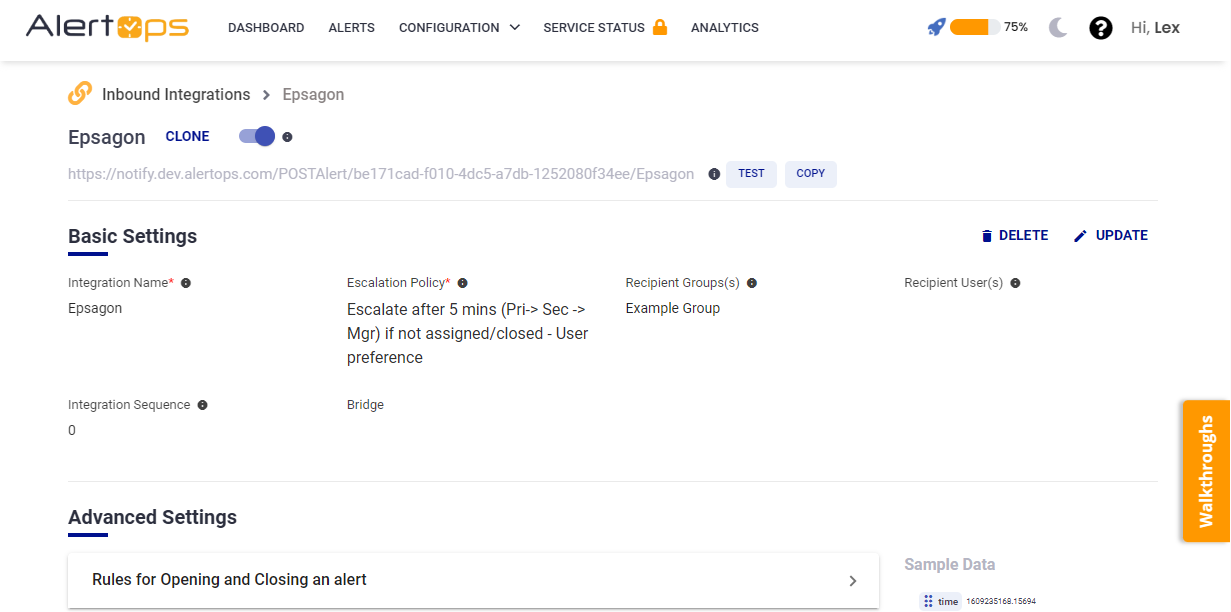
- Make a note of the API URL, which will be used in Epsagon, so it calls a HTTP POST request to this URL with the body in JSON format containing the alert specific information. AlertOps automatically creates an alert when the status variable (alert) contains 'Alert Triggered'. The incident will also be closed automatically when the status 'Alert OK' is received from Epsagon.
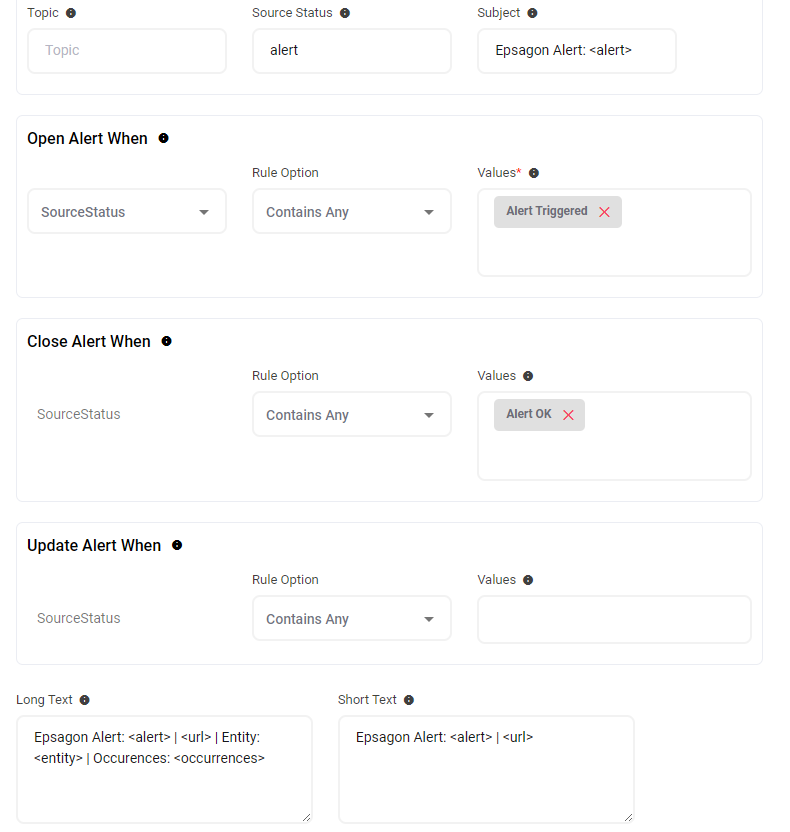
- You can similarly define URL mappings as you want, owing to the flexibility provided by AlertOps’ OpenAPI/Plug-and-Play integrations. You can provide other filters and match with regex expressions as well. You can also test the generated URL with the sample data provided.
Configure Integration in Epsagon
- In your Epsagon environment, in the left menu, select 'Alerts', and click on 'Create New Alert' in the top right corner.

- You can create alerts for Epsagon Traces/Metrics, CloudWatch Metrics. You would have to create two alert rules - one for an open condition/filter and another rule for the close condition/filter.
- Make sure that you add the phrases 'Alert Triggered' for the open condition under the Alert Name, and 'Alert OK' for the close condition under the Alert Name. This is mandatory for the integration to work.

- Now under the 'Alert' section, ensure that the Open Alert Rule, contains the proper condition for the threshold breach, and the Close Alert Rule, contains the proper condition for threshold under control. Keep the 'Disable [OK] for Notifications' unchecked.
- Under 'Deliveries' select 'Webhook' from the dropdown and paste the AlertOps Inbound Integration API URL. You can send a Test Message to see if the webhook goes through.

- Save the Alerts. Remember there should be one for the open condition, and one for close condition with the strings 'Alert Triggered' and 'Alert OK' in the Name of the alerts respectively.
Thats it! You have configured a webhook integration for the alerts. Any alert will be sent to AlertOps for incident management.
Message logs, alert specific information can be viewed in the “Inbound Log” section in AlertOps Dashboard. Alerts can be viewed in the ‘Alerts’ tab as well.
Alert Triggering Information
AlertOps will automatically create an incident when a new alert is received from Epsagon when the alert contains "Alert Triggered".
If an alert with status "Alert Triggered" matches an existing Open Alert, AlertOps will recognize the new alert as a duplicate and ignore the alert.
The alert will be recorded in the Inbound Messages table as “Mapped Appended.”
AlertOps will automatically close the same incident when an alert with alert contains "Alert OK".


