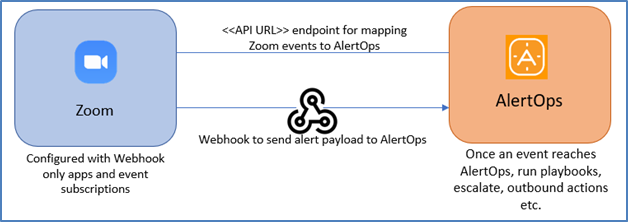- 09 Dec 2021
- 4 Minutes to read
- Print
- DarkLight
- PDF
Zoom
- Updated on 09 Dec 2021
- 4 Minutes to read
- Print
- DarkLight
- PDF
Zoom
A popular video teleconferencing software developed by Zoom Video Communications.
AlertOps and Zoom
AlertOps’ alert management system can be integrated with Zoom to receive and respond to all (predefined status mappings) communication alerts through email, SMS, push notification or phone alerts. AlertOps would ensure that the alert/job status would reach the appropriate team by using proper workflows, escalation policies and schedules. Based on your ruleset, incidents can be automatically opened and closed, depending on what event Zoom sends out.
Zoom webhooks provides a multitude of events, which you can leverage according to a particular use-case.
AlertOps – Inbound Integrations
We can define rulesets in AlertOps so that Zoom can send out event notifications to the AlertOps platform. AlertOps would ensure based on these notifications received, that it would always reach out and assign to the correct person/team by utilizing its escalation policies, schedules, and workflow features.
AlertOps provides Inbound Integrations to integrate with numerous monitoring, chat and ITSM tools. You can configure an inbound integration for Zoom events.
At a high level this is how the flow looks like, you define an API integration in the AlertOps platform by defining settings like Integration Name, Escalation rules, recipient users/groups. Once an integration is defined, a unique API URL is generated. This acts as webhook or the gateway through which notifications from Zoom reach AlertOps and thus an incident/alert is created correspondingly. The API can be defined with various settings like URL mappings, filters, escalations etc. as required.
To configure an Inbound Integration in AlertOps to receive alerts from Zoom
- In the menu on left pane, select Integrations > Inbound Integrations > Add API Integration.
- There are numerous integration options available in AlertOps, select Zoom
- Once you select the integration, you can then specify basic settings like the integration name, escalation policy, names of the recipients/groups for which the alerts must be assigned to.
- Once you click save, the API Integration will be created, and you will be given a unique URL which acts as the access point and needs to be configured at the source (in this case Zoom), to send alerts. You can find the integration you just created, and you can give advanced settings and define various configurations for the alerts to be received and processed. For example, you can define when to open and close alerts based on the payload obtained from the API call, filters etc.
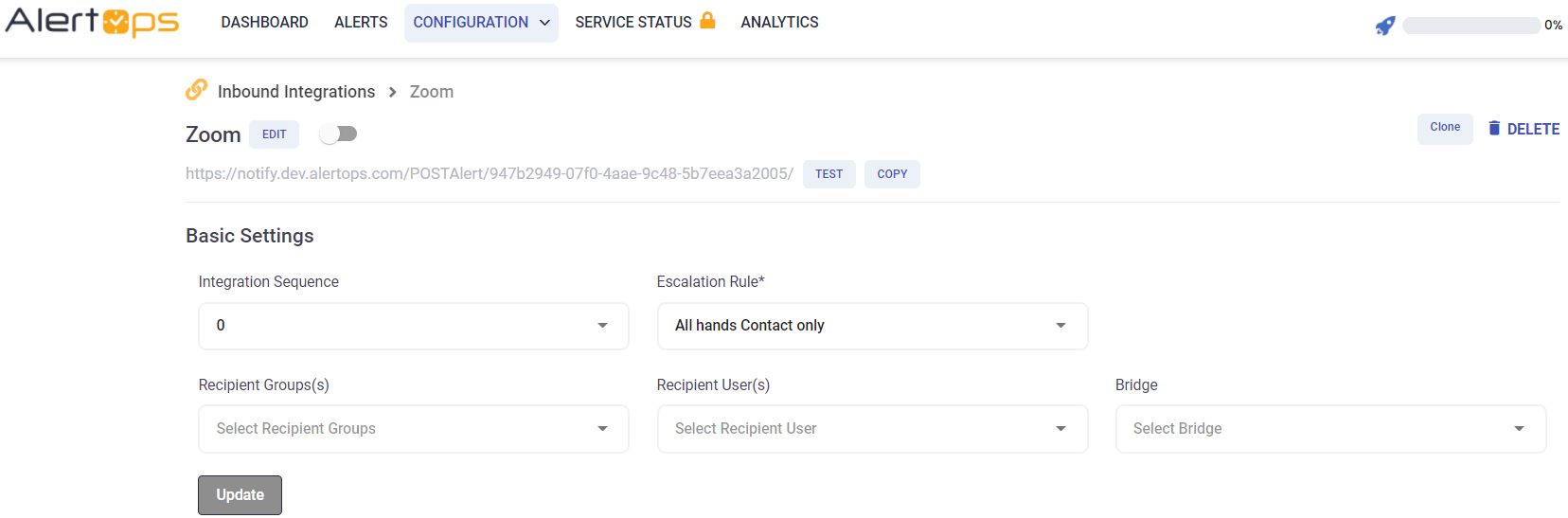
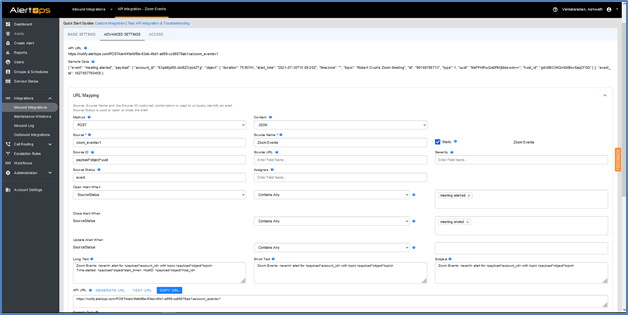
- Make a note of the API URL, which will be used in Zoom, so it calls a HTTP POST request to this URL with the body in JSON format containing the alert specific information. Alerts will be recorded in the ‘Inbound Log’ or ‘Alerts’ section. AlertOps automatically creates an alert when the status variable (event) contains ‘meeting.started’ . The incident will also be closed automatically when the status ‘meeting.ended’ is received.
- You can similarly define URL mappings as you want, owing to the flexibility provided by AlertOps’ OpenAPI integrations. You can provide other filters and match with regex expressions as well. You can also test the generated URL.
Configuration of Zoom for AlertOps Integration
Now that we have setup AlertOps with the Zoom API Inbound Integration, along with a unique API URL; we can now define a Webhook only app in the Zoom Marketplace to receive meeting start and end event notifications.
- In your Zoom Marketplace page, in the top right corner, select the dropdown that says ‘Develop’ > select ‘Build App’ > Select ‘Create’ in the type ‘Webhook Only’.
- Give basic information, developer contact information. In the ‘Feature’ section, make sure ‘Event Subscriptions’ is activated > Select ‘Add new event subscription’ > Give a name.
- Paste the API URL, which you obtained when setting up the inbound integration.
- Under Event Types, you can find numerous options. You can select whichever options for which you want notifications to be sent to. Make sure you select ‘Start Meeting’ and ‘End Meeting’ under Meeting. Done. Save. Continue.
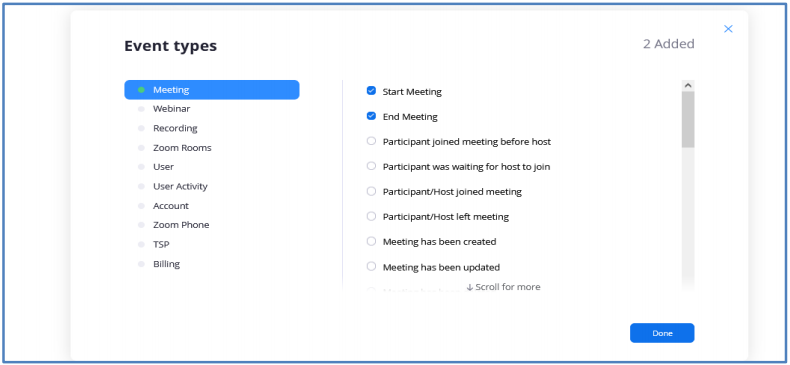
You have added a Webhook only App that would send out notifications when a meeting is started or ended. Just make sure that you look at the payload and map it accordingly in AlertOps for opening/closing alerts.
Alerts in AlertOps can be seen in the ‘Inbound Log’ or the ‘Alerts’ section. Alerts with the same source identifier (as defined in Advanced Settings/URL Mapping) gets appended to the same alert ID owing to AlertOps’ alert aggregation feature. To view the alert details, and custom alert type fields, click the alertID.
Alert Triggering Information:
AlertOps will automatically create an incident when a new alert is received from Zoom when the event field contains ‘meeting.started’.
If an alert matches an existing Open Alert (based on the source ID), AlertOps will recognize the new alert as part of the existing alert and ignore the alert (you can configure this). The alert will be recorded in the Inbound Messages table as “Mapped Appended.”
AlertOps will automatically close the same incident when an alert with build^status contains ‘meeting.ended’
References: