- 06 May 2024
- 5 Minutes to read
- Print
- DarkLight
- PDF
Quickbase
- Updated on 06 May 2024
- 5 Minutes to read
- Print
- DarkLight
- PDF
A low-code platform for developing apps, integrations, and workflow orchestrations.
AlertOps and Quickbase
AlertOps’ alert management system can be integrated with Quickbase to receive and respond to critical alerts/incidents through email, SMS, push notification or phone alerts. AlertOps would ensure that the alert would reach the appropriate team by using proper workflows, escalation policies and schedules. Based on your ruleset, incidents can be automatically opened and closed, depending on what change Quickbase reports.
The above scenario and scope for integration is since AlertOps has a very flexible and simple API/Webhook configuration feature that can be leveraged with Quickbase’s app change and notification capabilities. We can ideally share incidents to AlertOps for specific trigger conditions like, when an app record has been replaced, added, deleted, or modified.
AlertOps - Inbound Integration
We can define rulesets in AlertOps so that Quickbase can send out notifications to the AlertOps platform. AlertOps would ensure based on these notifications received, that it would always reach out and assign to the correct person/team by utilizing its escalation policies, schedules, and workflow features.
AlertOps provides Inbound Integrations to integrate with numerous monitoring, chat and ITSM tools. You can configure an inbound integration for Quickbase app events. AlertOps provides so many flexible options for integrating and mapping as and how you want.
At a high level this is how the flow looks like, you define an API integration in the AlertOps platform by defining settings like Integration Name, Escalation rules, recipient users/groups. Once an integration is defined, a unique API URL is generated. This acts as webhook or the gateway through which notifications from Quickbase reach AlertOps and thus an incident/alert is created correspondingly. The API can be defined with various settings like URL mappings, filters, escalations etc. as required. Quickbase should be setup with a Webhook and a message body.
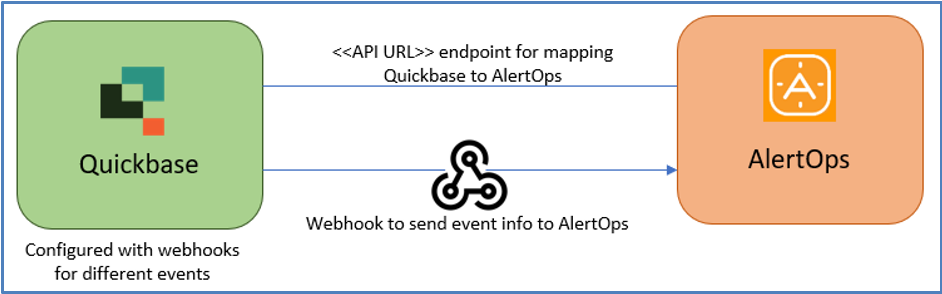
To configure a Quickbase API Integration in AlertOps,
- In the menu on left pane, select Integrations > Inbound Integrations > Add API Integration.
- There are numerous integration options available in AlertOps, select Quickbase.
- You can then specify basic settings like the integration name, escalation policy, names of the recipients/groups for which the alerts must be assigned to.
- On clicking SAVE, the API Integration will be created, and you will be given a unique URL which acts the access point and needs to be configured at the source (in this case Quickbase), to send alerts. You can find the integration you just created, and you can give advanced settings and define various configurations for the alerts to be received and processed. For example, you can define when to open and close alerts based on the response obtained from the API call, filters etc.
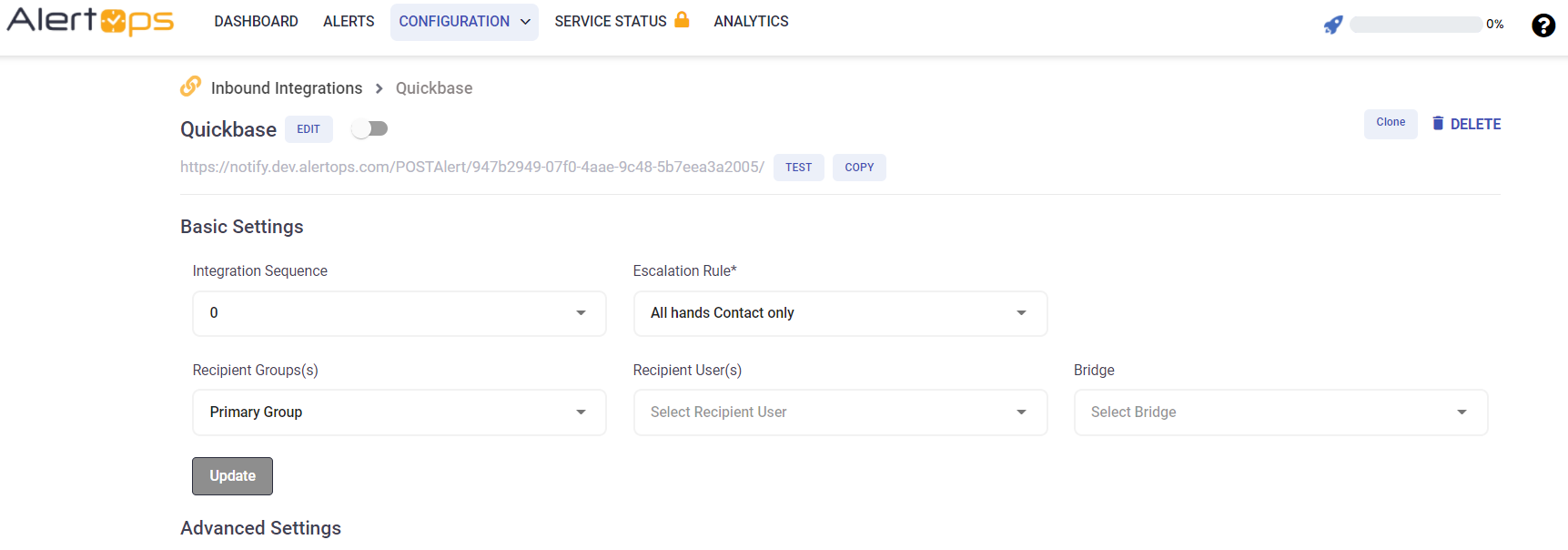
- Make a note of the API URL, which will be used in Quickbase, so it calls a HTTP POST request to this URL with the body in JSON format containing the alert specific information. AlertOps automatically creates an alert when the status variable (recordChange) contains the values -'Add/Replace/Delete'. The incident will also be closed automatically when the recordChange other than ‘Add/Replace/Delete’ is received.
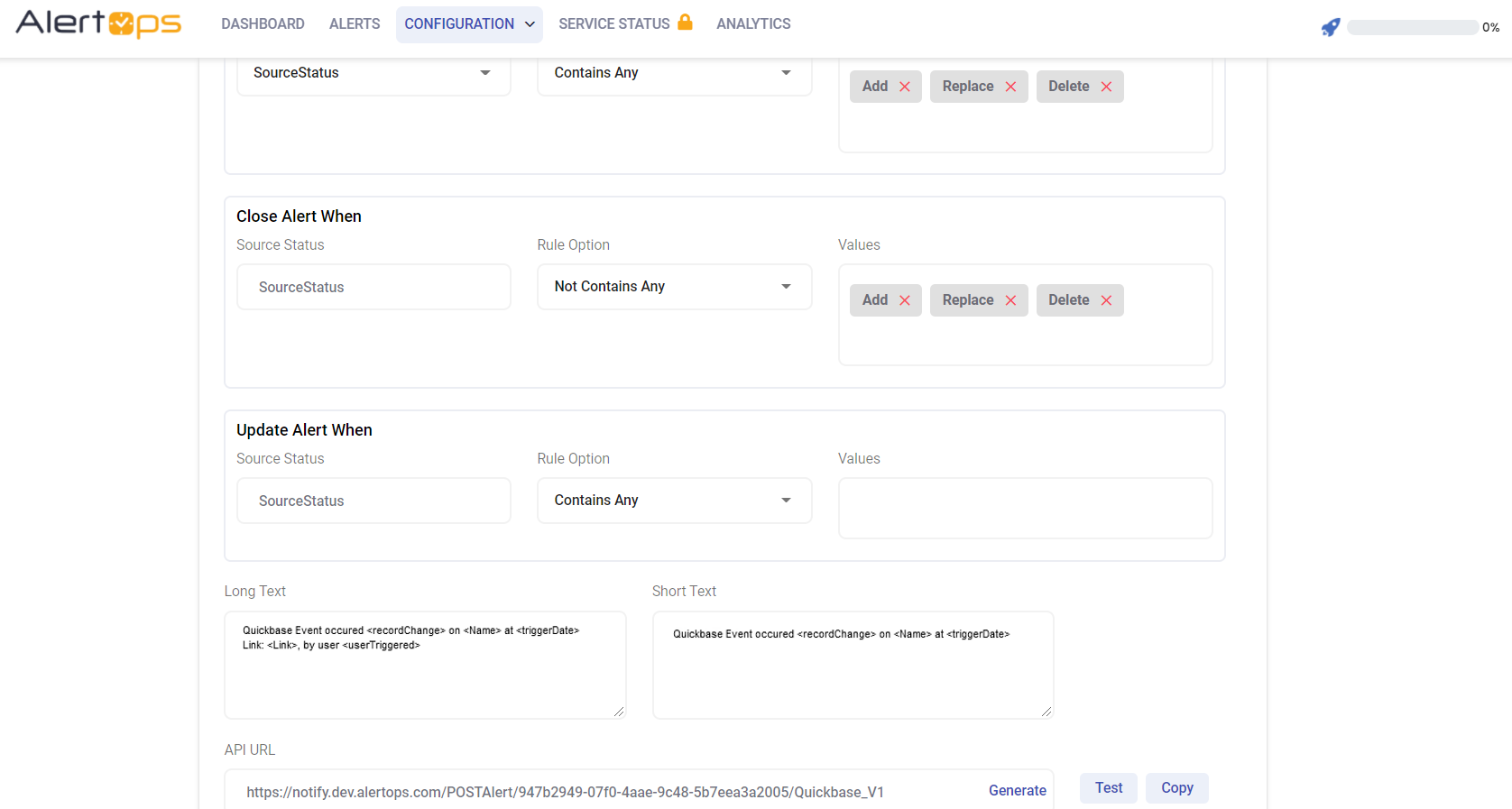
- You can similarly define URL mappings as you want, owing to the flexibility provided by AlertOps’ Open API integrations. You can provide other filters and match with regex expressions as well. You can also test the generated URL.
Configuration of Quickbase for AlertOps Integration
We can now define configurations in Quickbase to access this API and send out events to AlertOps.
To create a Webhook in Quickbase,
- In your Quickbase portal, select your app under ‘My Apps’ and then select the Table for which you want to configure the Webhook for.
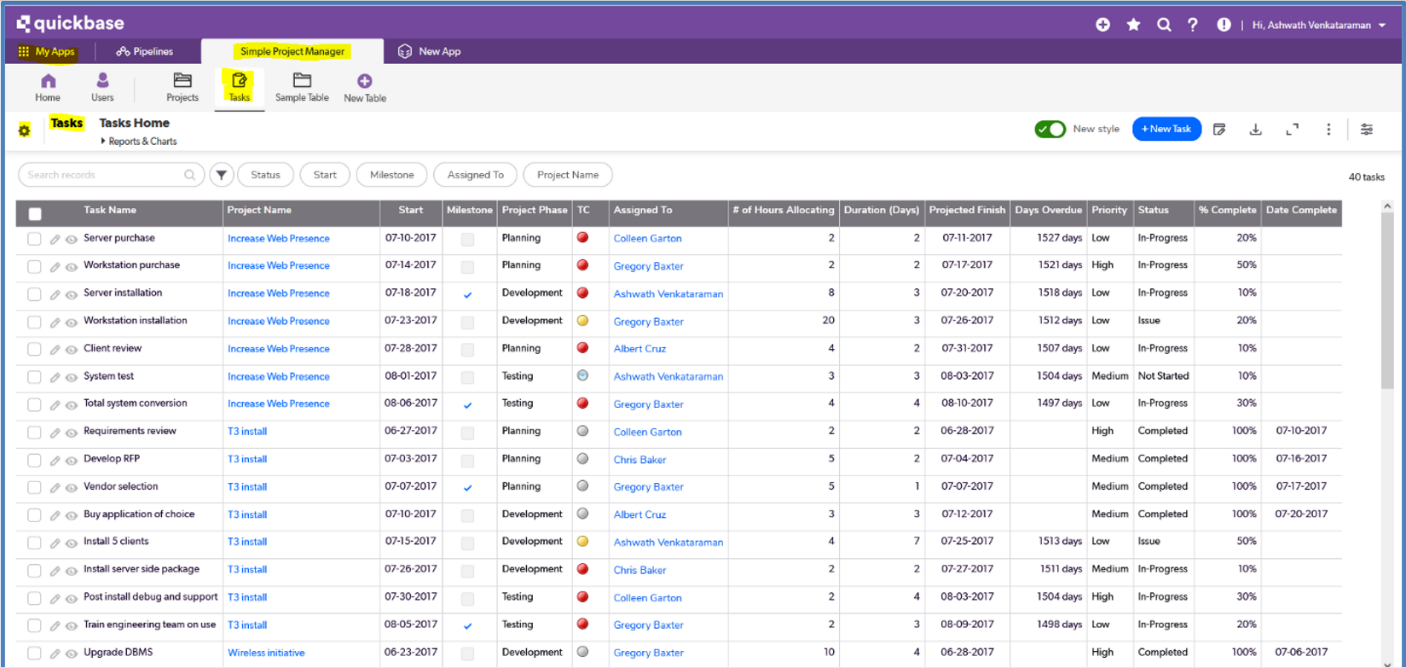
- There is a settings icon in the corner, to the left of your Table name. Select that. Under ‘Workflows & Permissions’ select Webhooks and select ‘+New Webhook’.
- Give a name/description, and add criteria as ‘modified, added or deleted’. You can also provide additional criteria. But make sure it is mapped accordingly in AlertOps under URL Mapping.
- Provide the Endpoint URL as the URL which you obtained after creating the inbound integration in AlertOps, HTTP method as POST and Message format as JSON.
- Under Message Body, give the following:
{"name":"%appName%","appID":"%appid%", "tableID":"%dbid%","recordChange":"%action%","Link":"%reclink%","triggerDate":"%curdate%","userTriggered":"%curuser%","priorityField":"[Priority]","statusField":"[Status]","WebhookID":"%webhookid%"}
- The above markers are mandatory for the integration to work; you can add additional fields if needed and map accordingly.
- Click Save. Make sure the Webhook is activated.
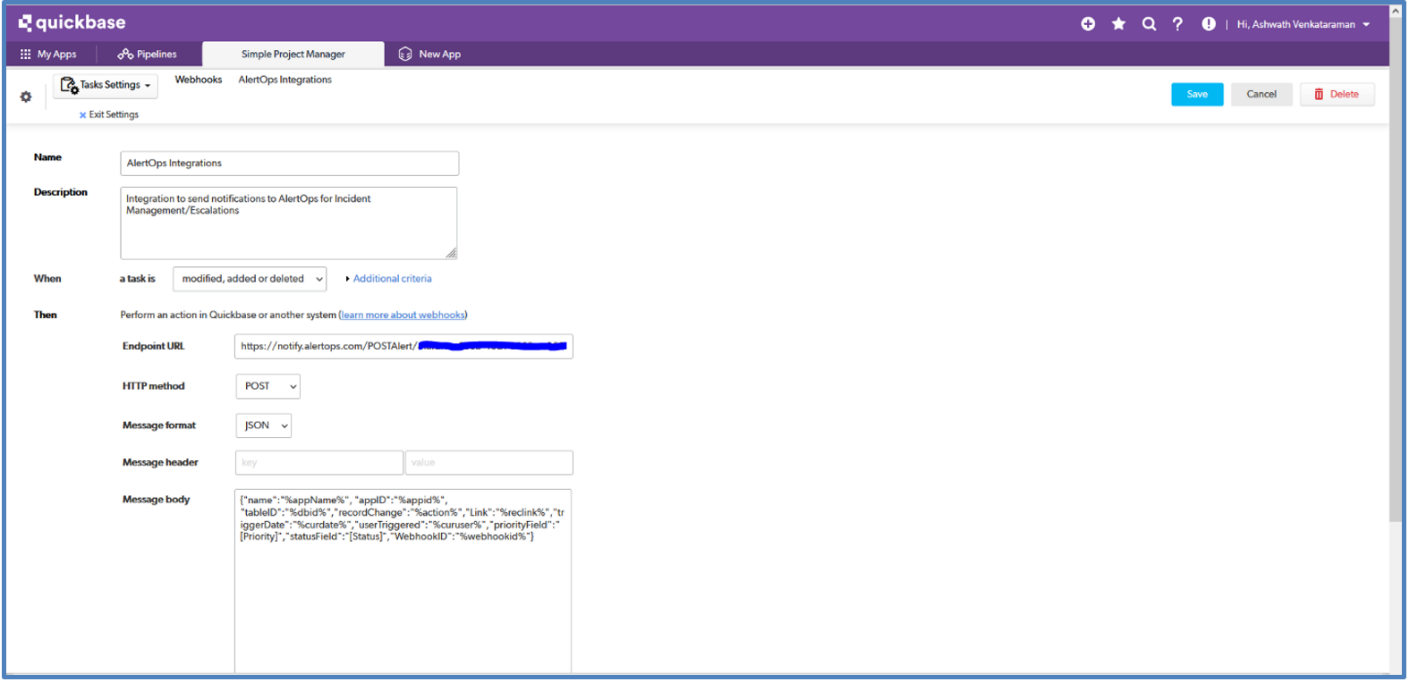
You have created an integration with AlertOps, so Quickbase App record change events are sent to AlertOps for advanced incident management.
Message logs, alert specific information can be viewed in the “Inbound Log” section in AlertOps Dashboard. Alerts can be viewed in the ‘Alerts’ tab as well.
Alert Triggering Information:
AlertOps will automatically create an incident when a new alert is received from Quickbase when the recordChange field contains “Add/Replace/Delete”
If an alert with status “Add/Replace/Delete” matches an existing Open Alert, AlertOps will recognize the new alert as a duplicate and ignore the alert.
The alert will be recorded in the Inbound Messages table as “Mapped Appended.”
AlertOps will automatically close the same incident when an alert with recordChange does not contain ‘Add/Delete/Replace’.
References
Quickbase Markers, User Tokens, Fields
Runscope
Runscope Integration Guide
Runscope is a set of API debugging and testing tools. Developers and operations teams can use Runscope Radar to monitor their APIs via scheduled test. Integrate AlertOps’ alert management platform with Runscope to receive and respond to critical alerts through email, SMS, push notification, and phone alerts. AlertOps ensures that alerts received from Runscope always reach the correct, available team member by utilizing escalation policies and on-call schedules.
AlertOps Configuration
- From the main menu, click on Integrations and then select Inbound Integrations from the sub menu.
- Select API tab
- Select the 'ADD API INTEGRATION' button, you should now be on the API Integration Detail page.
- Select Runscope from the pre-built Integration Templates.
- Enter a name for the integration. Select an escalation rule to determine the integration's escalation policy.
- Enter the names of recipient group(s) and recipient user(s).
- Click 'SAVE.' Then, click 'COPY URL' to copy the URL endpoint to be used in the Runscope configuration.
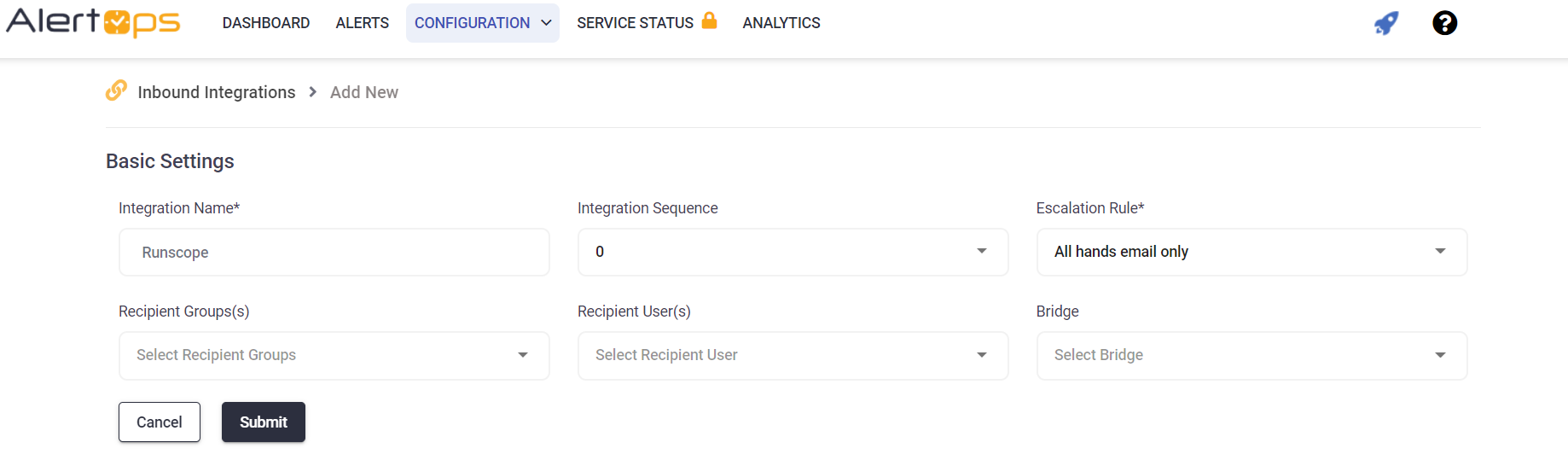
Runscope Configuration
Step 1: Create a webhook in Runscope
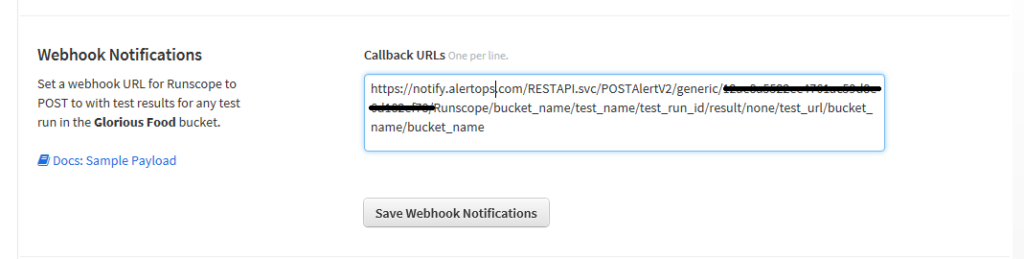
Alert Triggering Information
AlertOps will automatically create an incident when a new alert is received from Runscope with an IncidentStatus status of “fail.”
If an alert with status “fail” matches an existing Open Alert, AlertOps will recognize the new alert as a duplicate and ignore the alert. The alert will be recorded in the Inbound Messages table as “Mapped Appended.”
AlertOps will automatically close the same incident when an alert with an IncidentStatus status “pass” is received.
Testing and Troubleshooting
Click here to read about Web API Testing and Troubleshooting.


