- 17 Nov 2025
- 1 Minute to read
- Print
- DarkLight
- PDF
Datadog
- Updated on 17 Nov 2025
- 1 Minute to read
- Print
- DarkLight
- PDF
Datadog Integration Guide
Datadog integration with AlertOps aggregates all metrics and events in one place so they can be analysed by development and operations teams. Integrate AlertOps’ alert management platform with Datadog to receive and respond to critical alerts through email, SMS, push notification, and phone alerts. AlertOps ensures that alerts received from Datadog always reach the correct, available team member by utilizing escalation policies and on-call schedules.
AlertOps Configuration
- Navigate to Configuration àIntegrations àAdd API Integration, the corresponding API Integration Detail page opens
- Select Datadog from the pre-built Integration Templates.
- Enter a name for the integration. Select an escalation rule to determine the integration's escalation policy. And, enter the names of recipient group(s) and recipient user(s). Click 'SAVE.' Then, click 'COPY URL' to copy the URL endpoint to be used in the Datadog configuration.
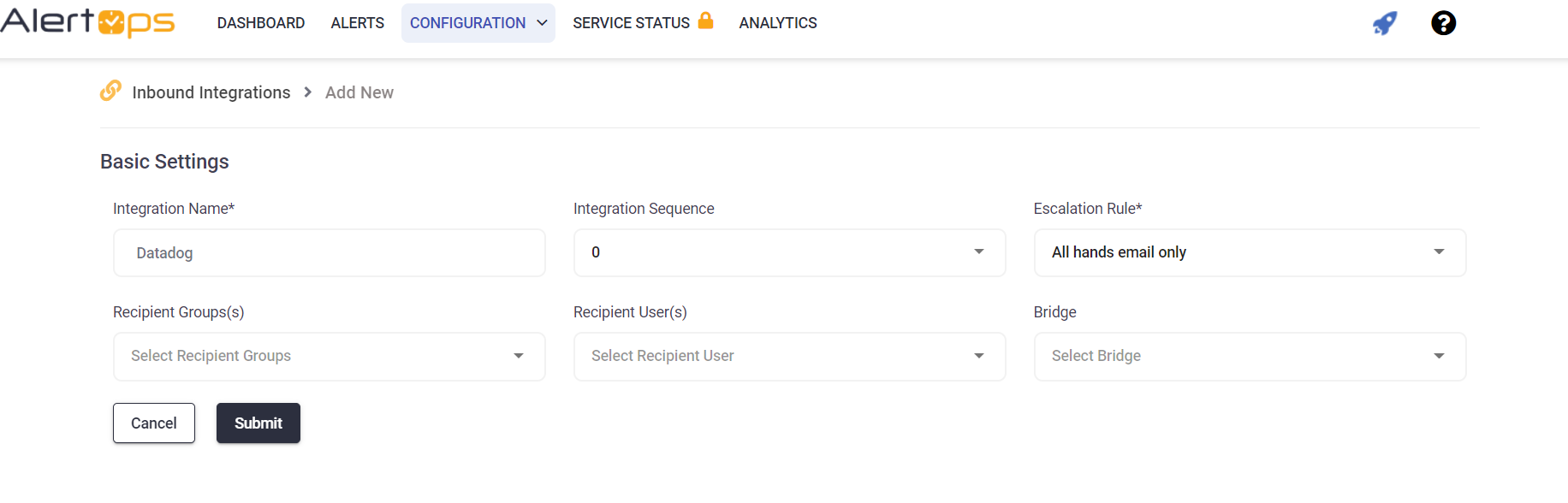
Datadog Configuration
1. From the menu in the left, go to Integrations-> Integrations. Search for Webhooks from this page, and click the corresponding button.
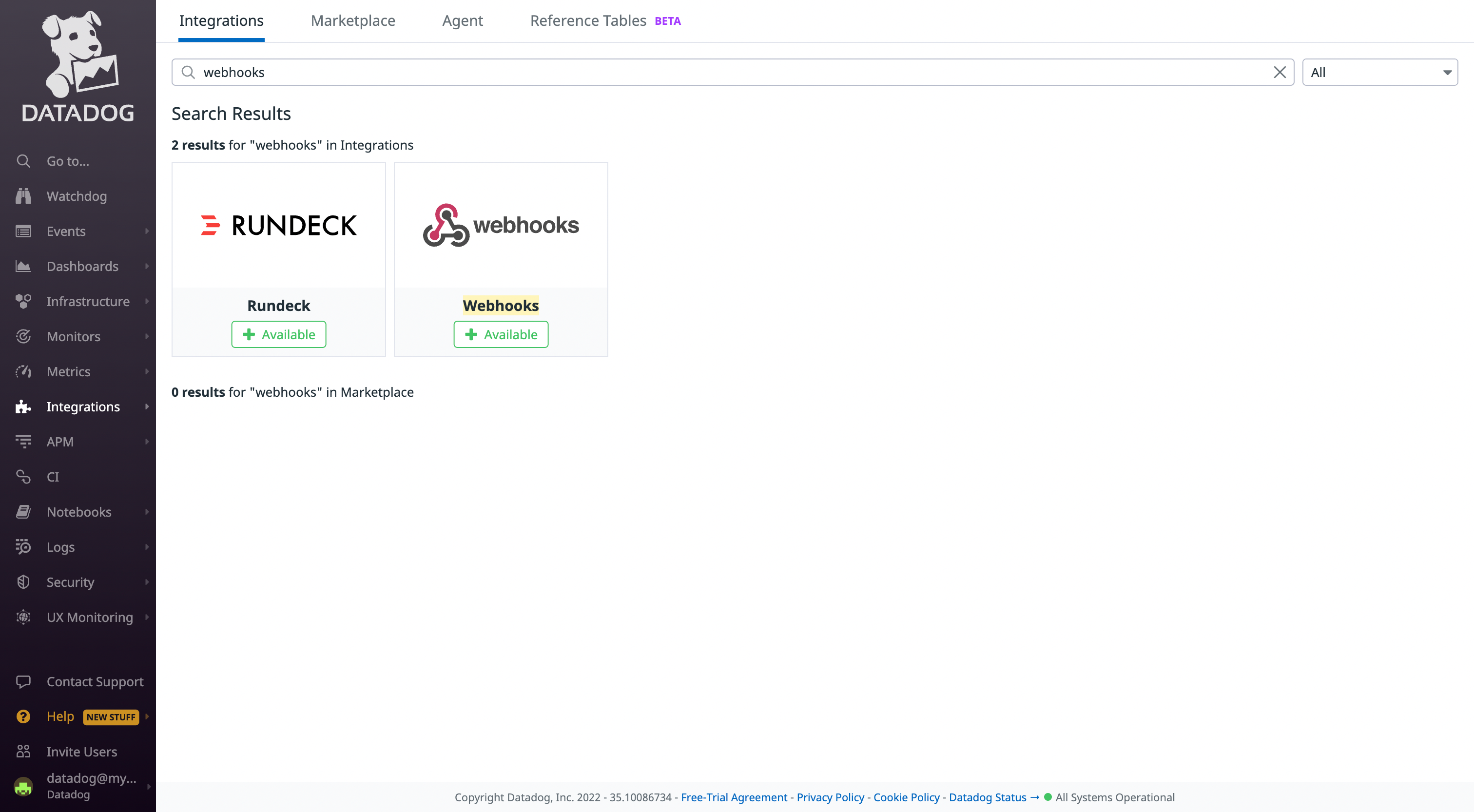
2. Scroll down, click on the +New button in the Webhooks section. Fill in the Name, AlertOps Webhook URL (from the Inbound Integration) and paste the below in the payload box:
{
"alert_id": "$ALERT_ID",
"hostname":"$HOSTNAME",
"date_posix":"$DATE_POSIX",
"aggreg_key":"$AGGREG_KEY",
"title": "$EVENT_TITLE",
"alert_status":"$ALERT_STATUS",
"alert_transition":"$ALERT_TRANSITION",
"link":"$LINK",
"event_msg":"$TEXT_ONLY_MSG"
}
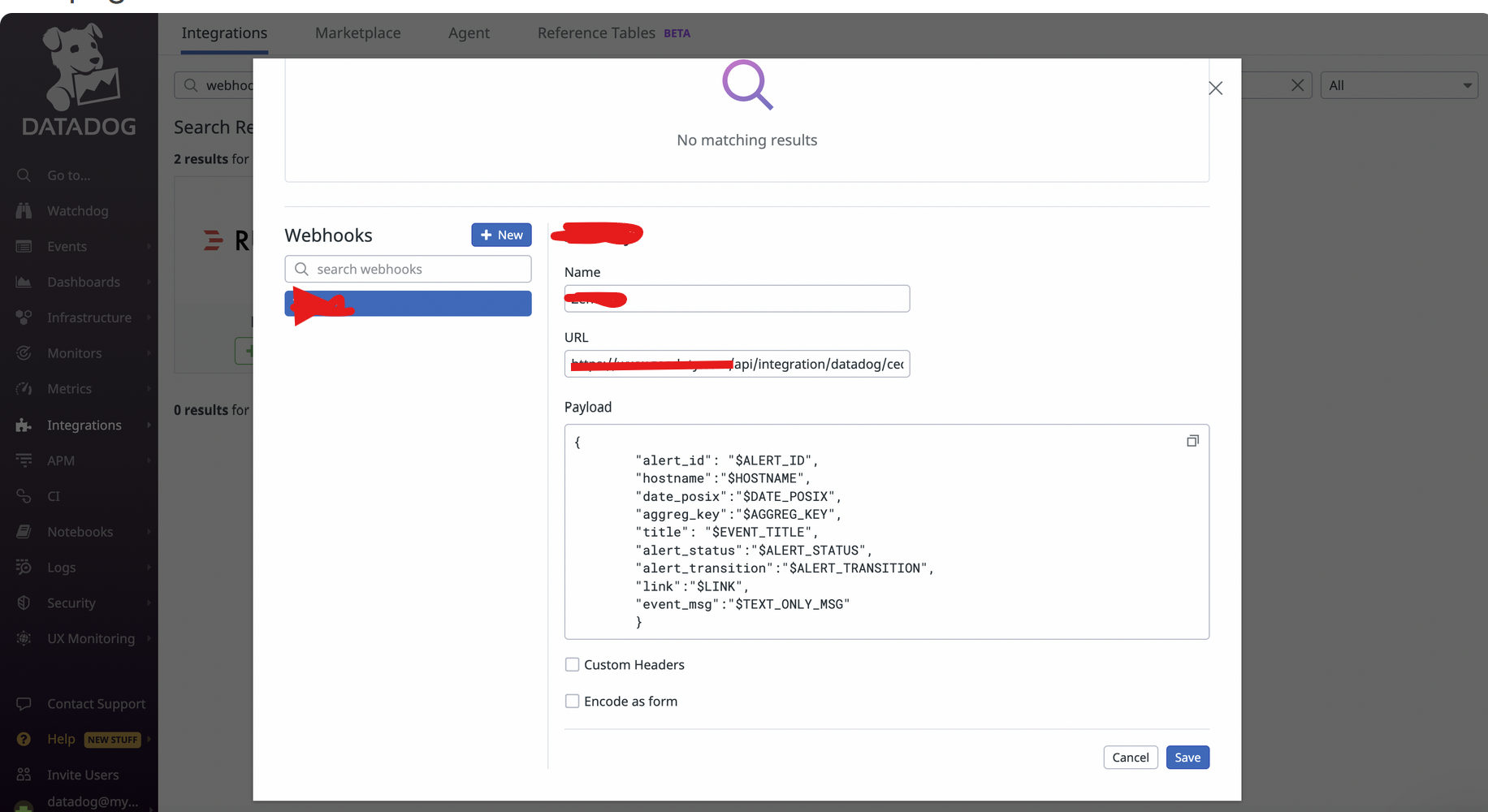
- Click on Save.
- Now, from the navbar in the left, select Monitors-> Manage Monitors.
- Navigate to an existing monitor or create a new monitor(learn how). Choose the type of monitor you want to set up, in this example, we choose Metric.
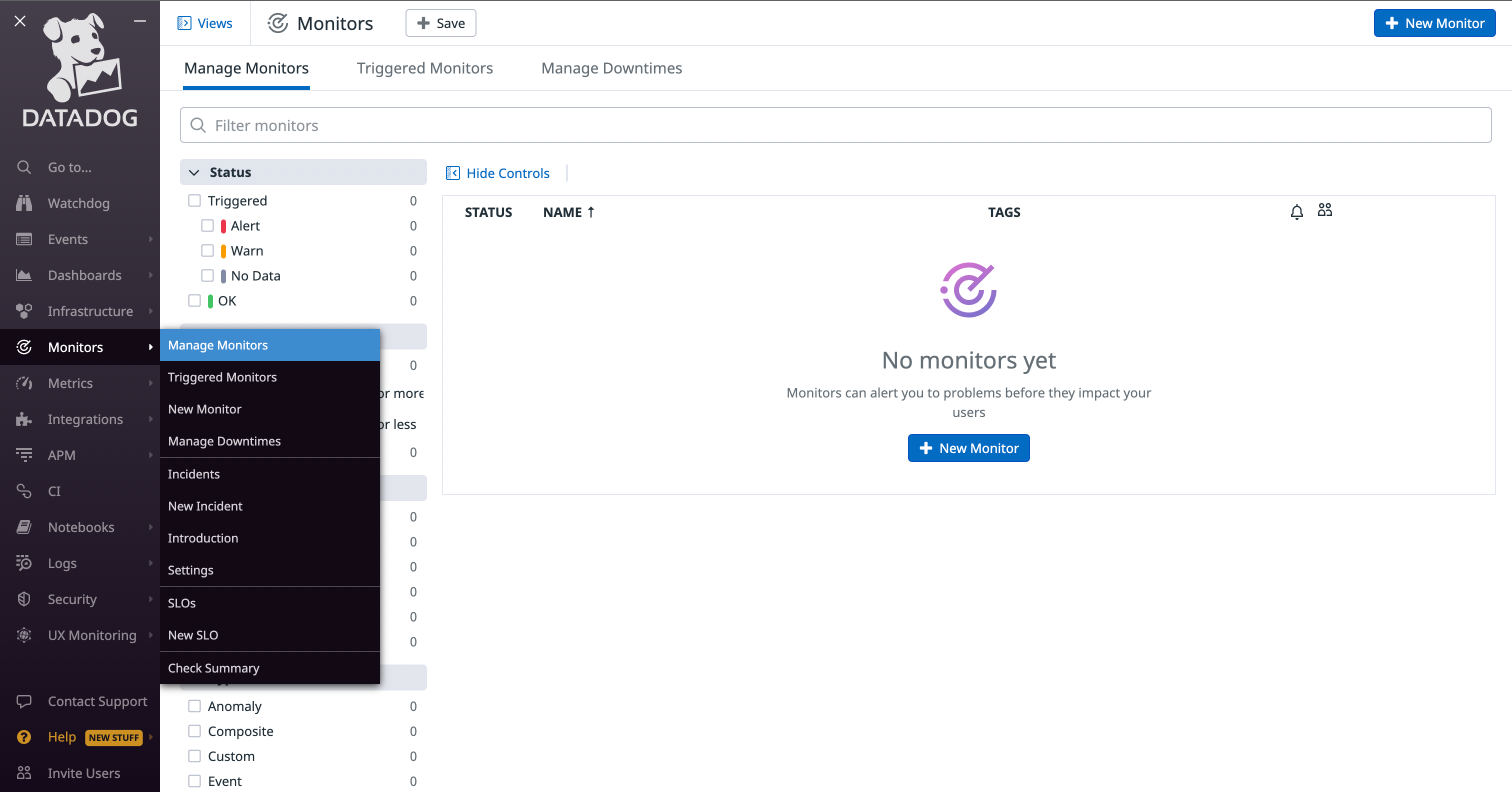

Set all the metrics as you want. In the Notify Team tab, make sure to select the webhook you have just created.
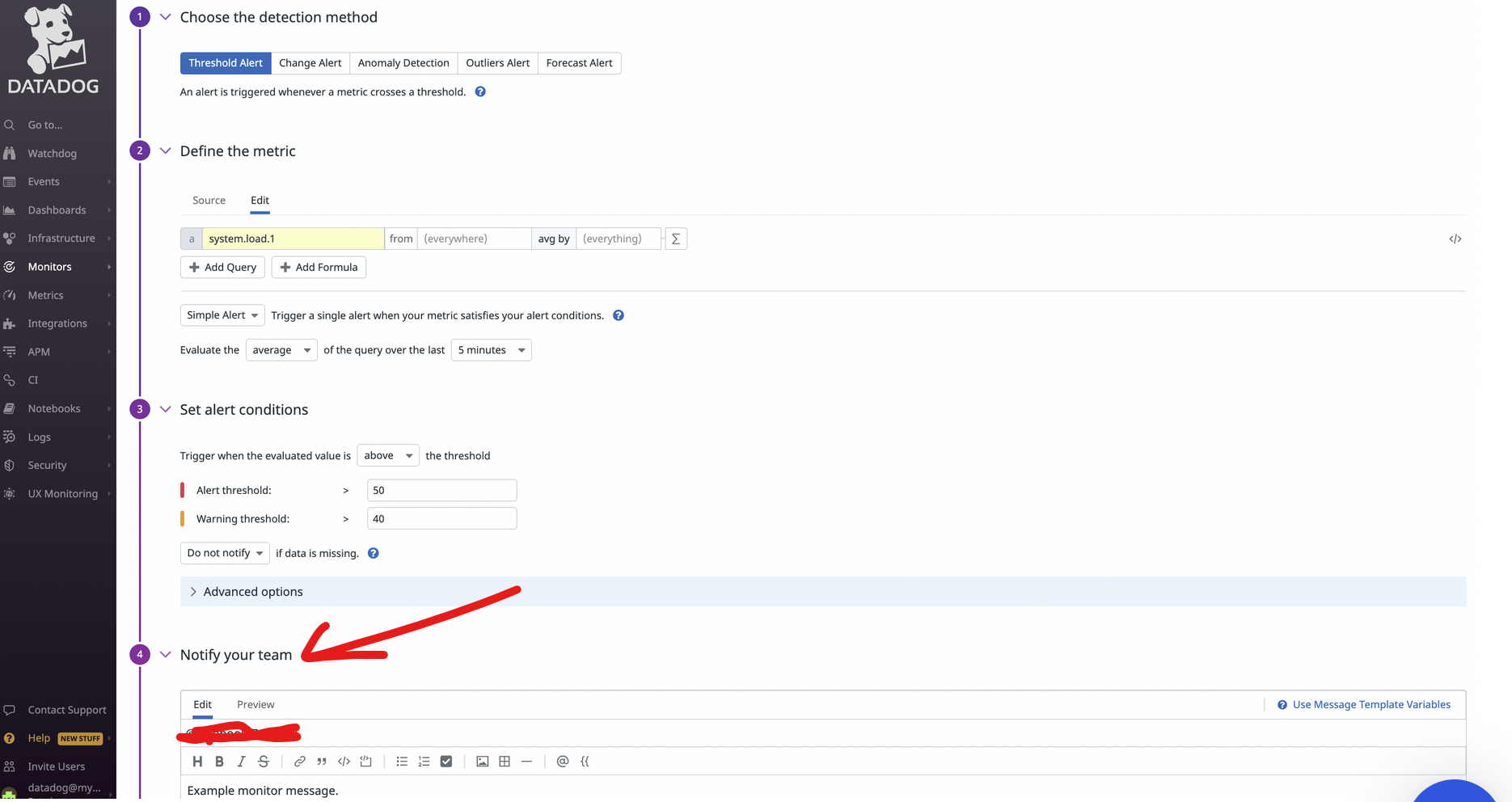
Add @AlertOps (If the name of the webhook created is AlertOps)
Thats it!
Alert Triggering Information
AlertOps will automatically create an incident when a new alert is received from Datadog with an IncidentStatus status of “Triggered.”
If an alert with status “Triggered” matches an existing Open Alert, AlertOps will recognize the new alert as a duplicate and ignore the alert. The alert will be recorded in the Inbound Messages table as “Mapped Appended.”
AlertOps will automatically close the same incident when an alert with an IncidentStatus status “Recovered” is received.
Testing and Troubleshooting
Click here to read about Web API Testing and Troubleshooting.


