Connect Bridge
- 03 Mar 2023
- 1 Minute to read
- Print
- DarkLight
- PDF
Connect Bridge
- Updated on 03 Mar 2023
- 1 Minute to read
- Print
- DarkLight
- PDF
Article summary
Did you find this summary helpful?
Thank you for your feedback!
This article will explain how to configure conference bridges and add the bridge to your alerts. The bridge can be auto dialed from a voice notification by pressing 0. Users can connect to a bridge by clicking the phone number link in an email, either from a smart phone or a computer.
Configure a Bridge
- From Configuration, click Administration in the menu bar.
- Scroll down to the Bridges Section and click the Add Bridge button.
- In the resultant dialog box select a Priority level from the drop-down menu.
- Enter a Telephone Number (complete with country code).
- Enter a Telephone Access Code. This is the passcode to access the bridge.
- Enter a Telephone Message Body. This will be the message read to the user by voice notification.
(19).png)
Add Bridge to Email Integration
You can send a bridge telephone number and access code through an email Integration. This can be useful when setting up ticketing system integrations.
- From Configuration, click Integrations in the menu bar.
- In the Inbound Integrations section, select Email from the Integration Type dropdown menu.
- Create or select the email integration you want associated to a bridge telephone number and access code.
- In the Basic Settings section, you can now choose between a configured Bridge.
(22).png)
Add Others to a Conference Bridge
You can add Users and Groups to a call already in progress.
- From the main menu, click Alerts.
- Select the Alert you want to modify.
- Scroll down to the Messages section and click the Add Others button.
- In the resultant Add Recipients dialog you may add Groups or Users to an alert. This will direct the alert to additional users with the same Escalation Policy containing the Bridge information.
- By default, "Send original message to new users" is selected. This will ensure that new users receive a message containing the Bridge information.
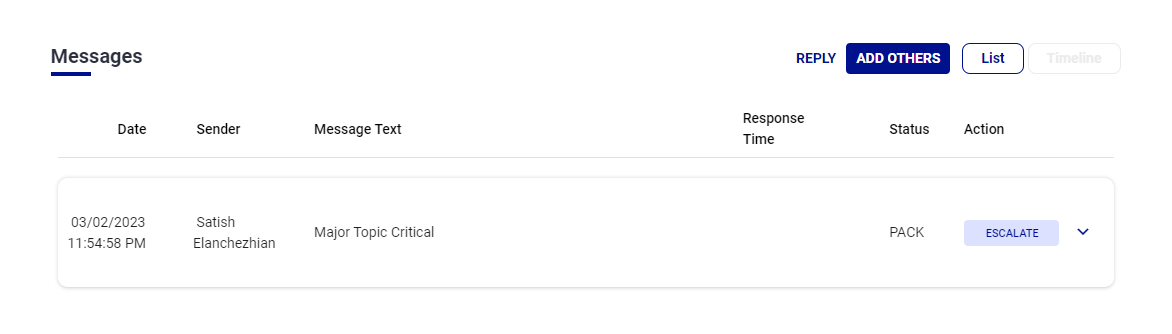
Was this article helpful?


