- 10 May 2023
- 3 Minutes to read
- Print
- DarkLight
- PDF
CircleCI
- Updated on 10 May 2023
- 3 Minutes to read
- Print
- DarkLight
- PDF
AlertOps and CircleCI
AlertOps’ alert management system can be integrated with CircleCI to receive and respond to critical alerts/incidents through email, SMS, push notification or phone alerts. AlertOps would ensure that the alert would reach the appropriate team by using proper workflows, escalation policies and schedules. Based on your ruleset, incidents can be automatically opened and closed, depending on what job event CircleCI sends out.
The above scenario and scope for integration is since AlertOps has a very flexible and simple API/Webhook configuration feature that can be leveraged with CircleCI's job/workflow event and notification capabilities. We can ingest incidents in AlertOps for 'workflow' or 'job' events for your CircleCI pipeline projects.
AlertOps - Inbound Integration
We can define rulesets in AlertOps so that CircleCI can send out notifications to the AlertOps platform. AlertOps would ensure based on these notifications received, that it would always reach out and assign to the correct person/team by utilizing its escalation policies, schedules, and workflow features.
AlertOps provides Inbound Integrations to integrate with numerous monitoring, chat and ITSM tools. You can configure an inbound integration for CircleCI job/workflow events. AlertOps provides so many flexible options for integrating and mapping as and how you want.
At a high level this is how the flow looks like, you define an API integration in the AlertOps platform by defining settings like Integration Name, Escalation rules, recipient users/groups. Once an integration is defined, a unique API URL is generated. This acts as webhook or the gateway through which notifications from CircleCI reach AlertOps and thus an incident/alert is created correspondingly. The API can be defined with various settings like URL mappings, filters, escalations etc. as required. CircleCI should be setup with a Webhook and event notifications.
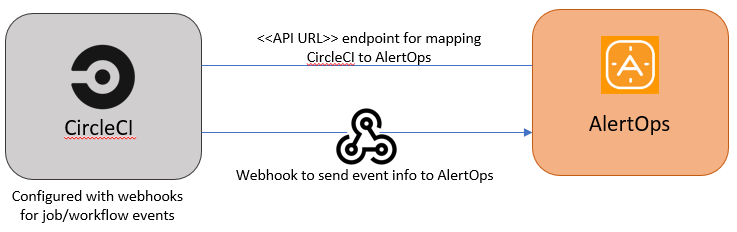
Configure Integration in AlertOps
- Under 'Configuration' select 'Integrations'. From the Inbound Integration section, select 'API' from the dropdown and then click the 'Add API' button.
- Select CircleCI from the list of available integration options.
- Specify basic settings like Integration name, escalation policy, names of the recipients/groups for which the alerts must be assigned to.
- Click SAVE, the API Integration is created, and a unique URL which acts the access point and needs to be configured at the source (in this case CircleCI), to send alerts.
- You can find the integration you just created, and you can give advanced settings and define various configurations for the alerts to be received and processed. For example, you can define when to open and close alerts based on the response obtained from the API call, filters etc.
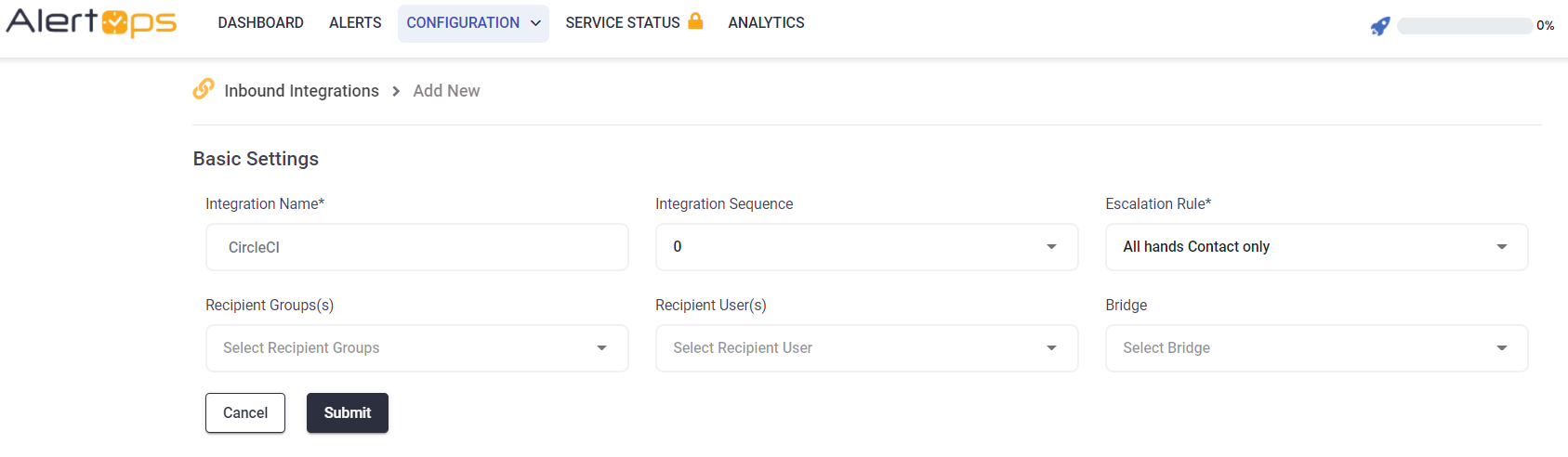
- Make a note of the API URL, which will be used in CircleCI, so it calls a HTTP POST request to this URL with the body in JSON format containing the alert specific information. AlertOps automatically creates an alert when the status variable (job^status) contains the values -'failed/error/unauthorized/canceled'. The incident will also be closed automatically when the job^status contains 'success'.
.png)
- You can similarly define URL mappings as you want, owing to the flexibility provided by AlertOps’ Open API integrations. You can provide other filters and match with regex expressions as well. You can also test the generated URL.
- For example, a simple change in the case you want to be notified for 'workflow' events is to change the status variable to workflow^status (instead of job^status) and in consequent places where there is job^status
Configure Integration in CircleCI
We can now define configurations in CircleCI to access this API and send out events to AlertOps.
To create a webhook for job/workflow events in CircleCI,
- In your CircleCI dashboard, under Projects, select the Project you might have setup and in the top right corner select 'Project Settings'
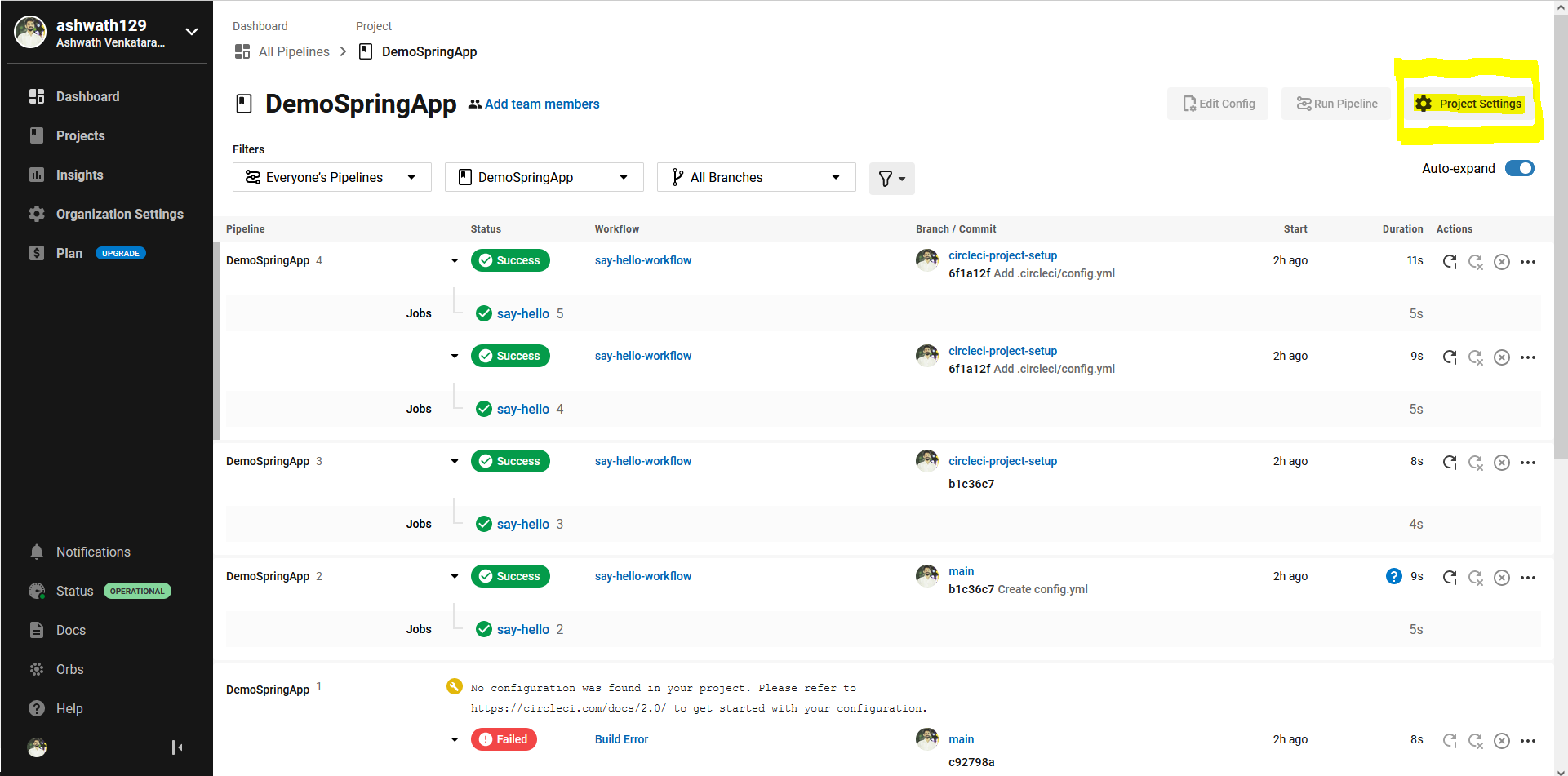
- Select 'Webhooks' on the left and click 'Add Webhook'
- Give a Webhook name, and the Receiver URL as the AlertOps Inbound integration URL configured for CircleCI
- Check both Workflow-Completed and Job-Completed events
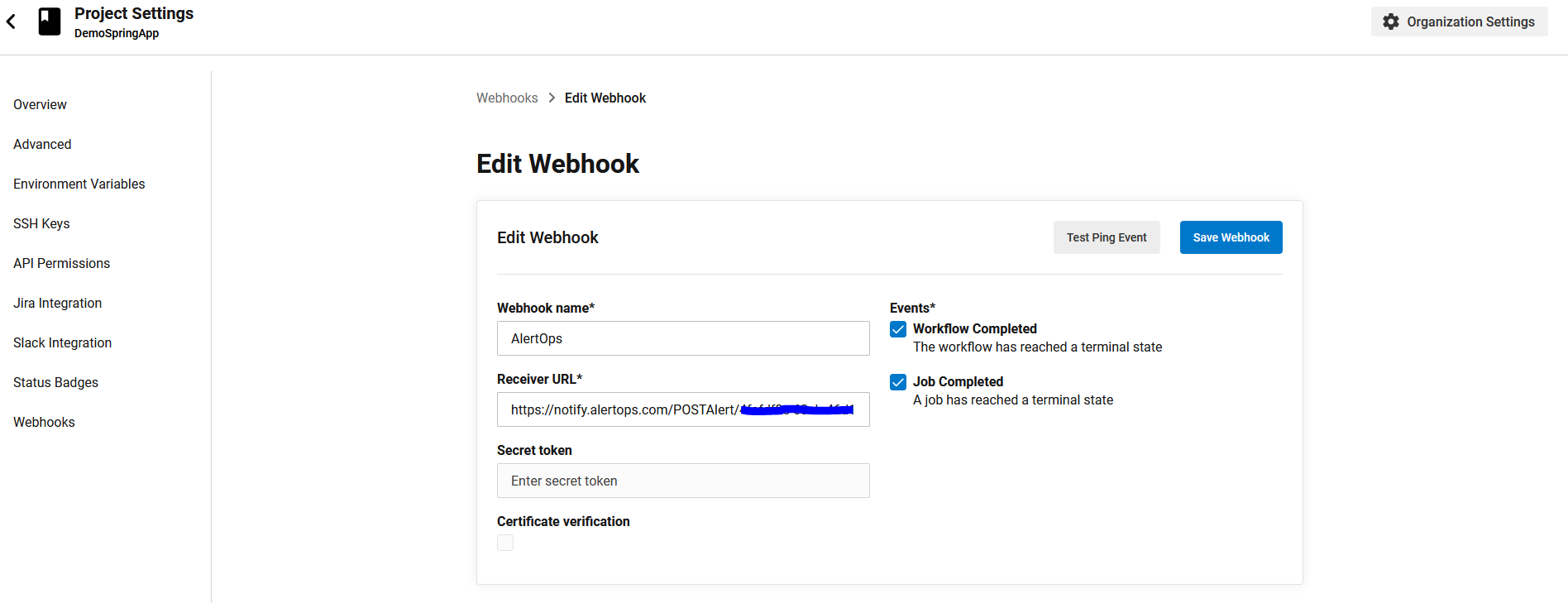
- Save. You can also send a test event to make sure events are sent out to AlertOps
- That’s it! You have created an integration with AlertOps, so CircleCI job/workflow events are sent to AlertOps for advanced incident management.
- Message logs, alert specific information can be viewed in the “Inbound Log” section in AlertOps Dashboard. Alerts can be viewed in the ‘Alerts’ tab as well.
Alert Triggering Information
AlertOps will automatically create an incident when a new alert is received from CircleCI when the job^status field contains “failed/error/canceled/unauthorized”
If an alert with status “failed/error/canceled/unauthorized” matches an existing Open Alert, AlertOps will recognize the new alert as a duplicate and ignore the alert.
The alert will be recorded in the Inbound Messages table as “Mapped Appended.”
AlertOps will automatically close the same incident when an alert with job^status contains 'success'


