- 10 May 2023
- 3 Minutes to read
- Print
- DarkLight
- PDF
Bugsnag
- Updated on 10 May 2023
- 3 Minutes to read
- Print
- DarkLight
- PDF
AlertOps and Bugsnag
AlertOps’ alert management system can be integrated with Bugsnag to receive and respond to all (predefined status mappings) alerts through email, SMS, push notification or phone alerts. AlertOps would ensure that the alert/job status would reach the appropriate team by using proper workflows, escalation policies and schedules. Based on your ruleset, incidents can be automatically opened and closed, depending on what kind of alert Bugsnag reports.
The above scenario and scope for integration is due to the fact that AlertOps has a very flexible and simple API/Webhook configuration feature that can be leveraged with Bugsnag's alert and notification capabilities.
AlertOps - Inbound Integration
We can define rulesets in AlertOps so that Bugsnag can send out alerts to the AlertOps platform. AlertOps would ensure based on these notifications received, that it would always reach out and assign to the correct person/team by utilizing its escalation policies, schedules, and workflow features.
AlertOps provides Inbound Integrations to integrate with numerous monitoring, chat and ITSM tools. You can configure an inbound integration for Bugsnag.
At a high level this is how the flow looks like, you define an API integration in the AlertOps platform by defining settings like Integration Name, Escalation rules, recipient users/groups. Once an integration is defined, a unique API URL is generated. This acts as webhook or the gateway through which notifications from Bugsnag reach AlertOps and thus an incident/alert is created correspondingly. The API can be defined with various settings like URL mappings, filters, escalations etc. as required. Bugsnag has to be defined with an webhook data forwarding notification.

Configure Inbound Integration in AlertOps
- Under 'Integrations' select 'Inbound Integrations', select the category 'API' and then select add 'Add API Integration'
- There are numerous integration options available in AlertOps, select Bugsnag (else select Custom)
- Once you selected the integration, you can then specify basic settings like the integration name, escalation policy, names of the recipients/groups for which the alerts must be assigned to.
- Once you click save, the API Integration will be created, and you will be given a unique URL which acts as the access point and needs to be configured at the source (in this case Bugsnag), to send alerts. You can find the integration you just created, and you can give advanced settings and define various configurations for the alerts to be received and processed. For example, you can define when to open and close alerts based on the payload obtained from the API call, filters etc.
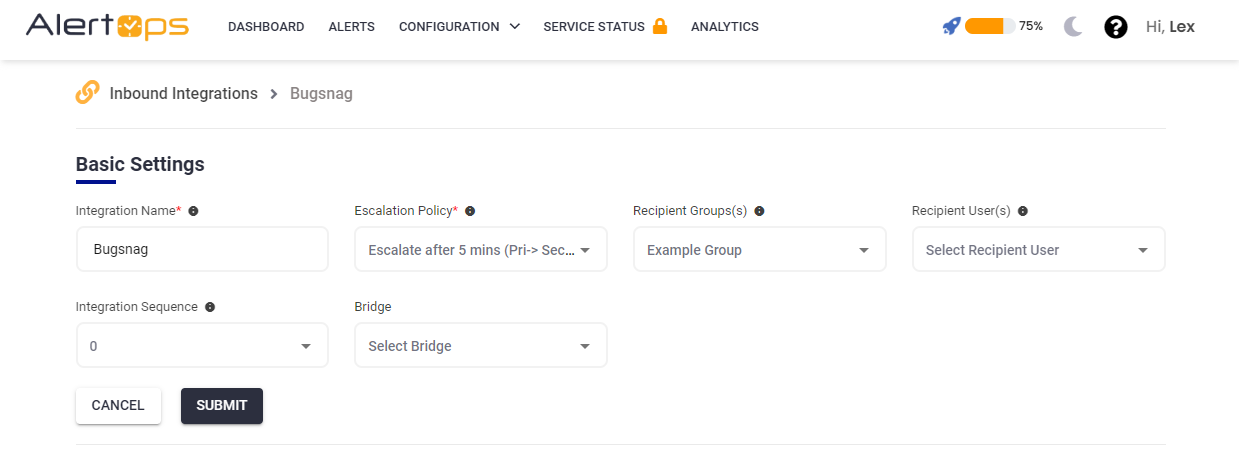
- Make a note of the API URL, which will be used in Bugsnag, so it calls a HTTP POST request to this URL with the body in JSON format containing the alert specific information. AlertOps automatically creates an alert when the status variable (error^status) contains 'open'. The incident will also be closed automatically when the status 'fixed' is received from Bugsnag.
.png)
- You can similarly define URL mappings as you want, owing to the flexibility provided by AlertOps’ OpenAPI/Plug-and-Play integrations. You can provide other filters and match with regex expressions as well. You can also test the generated URL with the sample data provided.
Configure Integration in Bugsnag
- In your Bugsnag portal, go to your project. Under the Settings gear icon in the top right corner, select 'Project Settings'
- Under 'Integrations and Email', select Data Forwarding

- Under Available Integrations, select Webhook. Paste the AlertOps Inbound Integration API URL, under 'Webhook URL'

- Test to see if the webhook event is sent to AlertOps. Save.
- Make sure Status is Enabled.

- Under 'Notify me when' enable 'A new error occurs' and 'Every time an error occurs'. Select the following options.

Thats it! You have configured a webhook data forwarding notification. Any alert will be sent to AlertOps for incident management.
Message logs, alert specific information can be viewed in the “Inbound Log” section in AlertOps Dashboard. Alerts can be viewed in the ‘Alerts’ tab as well.
Alert Triggering Information
AlertOps will automatically create an incident when a new alert is received from Bugsnag when the error^status contains "open".
If an alert with status "open" matches an existing Open Alert, AlertOps will recognize the new alert as a duplicate and ignore the alert.
The alert will be recorded in the Inbound Messages table as “Mapped Appended.”
AlertOps will automatically close the same incident when an alert with severity contains "fixed".


