- 25 Mar 2022
- 1 Minute to read
- Print
- DarkLight
- PDF
BMC TrueSight Pulse
- Updated on 25 Mar 2022
- 1 Minute to read
- Print
- DarkLight
- PDF
BMC TrueSight Pulse Integration Guide
BMC TrueSight Pulse provides real-time server and app monitoring to let your DevOps team monitor Cloud, VMs, or physical servers, and provides one-second metrics so you can find and fix problems Integrate AlertOps’ alert management platform with BMC to receive and respond to critical alerts through email, SMS, push notification, and phone alerts. AlertOps ensures that alerts received from BMC always reach the correct, available team member by utilizing escalation policies and on-call schedules.
AlertOps Configuration
- From the main menu, click on Integrations and then select Inbound Integrations from the sub menu.
- Select API tab
- Select the 'ADD API INTEGRATION' button.
- You should now be on the API Integration Detail page. Select BMC TrueSight from the pre-built Integration Templates.
- Enter a name for the integration. Select an escalation rule to determine the integration's escalation policy.
- Enter the names of recipient group(s) and recipient user(s).
- Click Submit, then, click 'COPY URL' to copy the URL endpoint to be used in the BMC configuration.
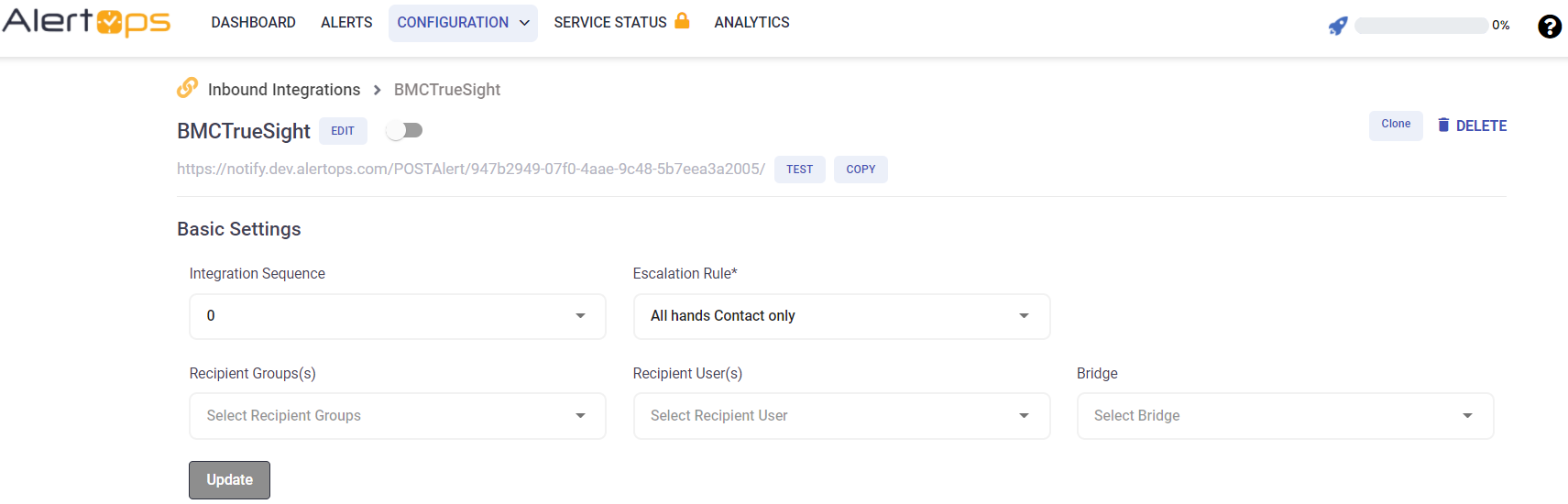
Step 5: After creating the Web API Integration. Expand the Advanced Settings section and then, expand URL Mapping. In both the Long Text and Short Text fields replace “DESKTOP-NNNNNNN” with your sitename.
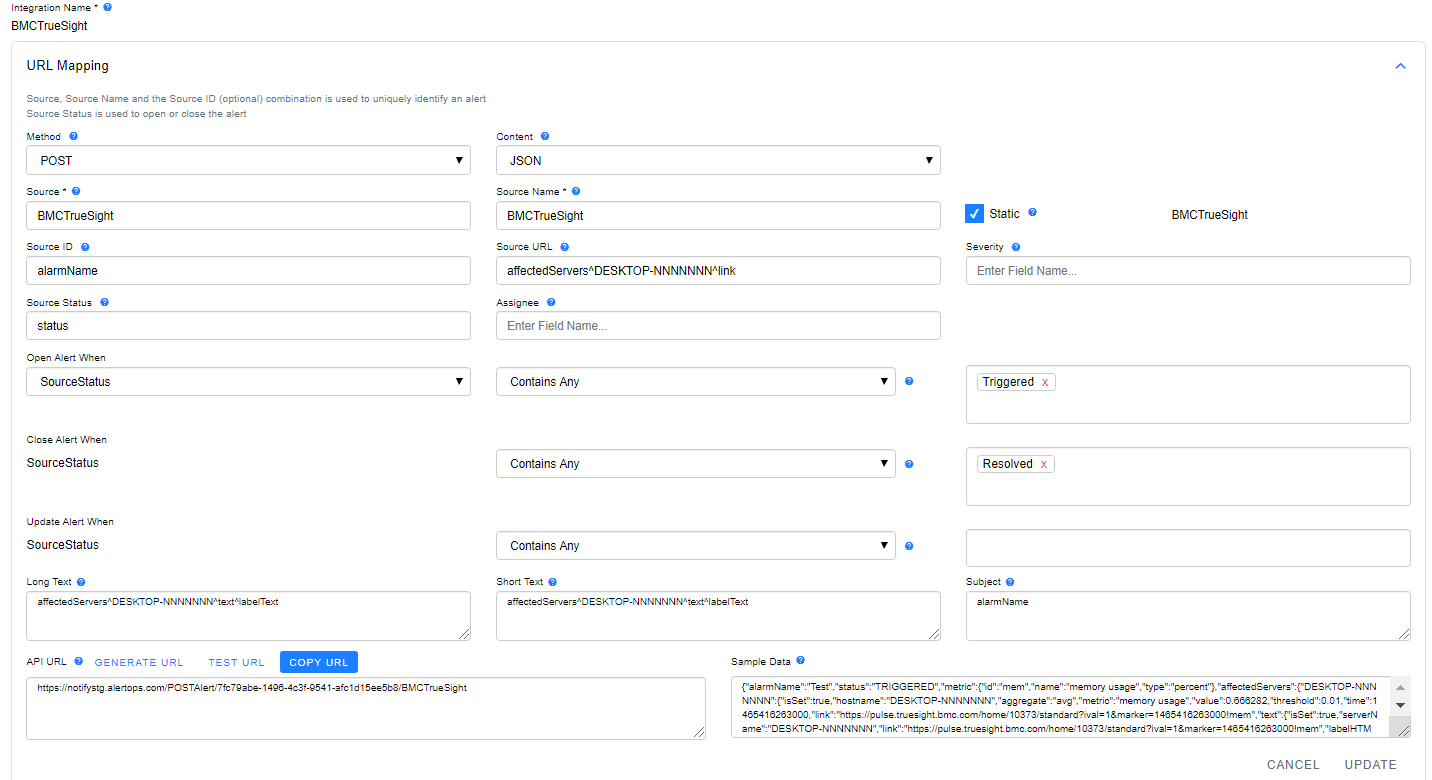
BMC TrueSight Pulse Configuration
Step 1: Through the custom POST action in BMC Truesight Pulse, go to the Settings tab.
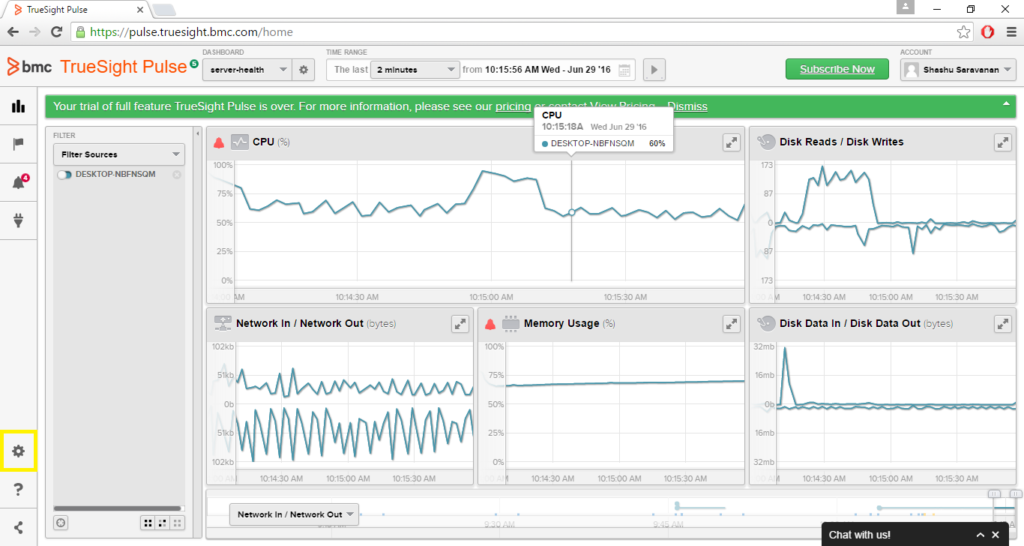
Step 2: Go to the actions tab.
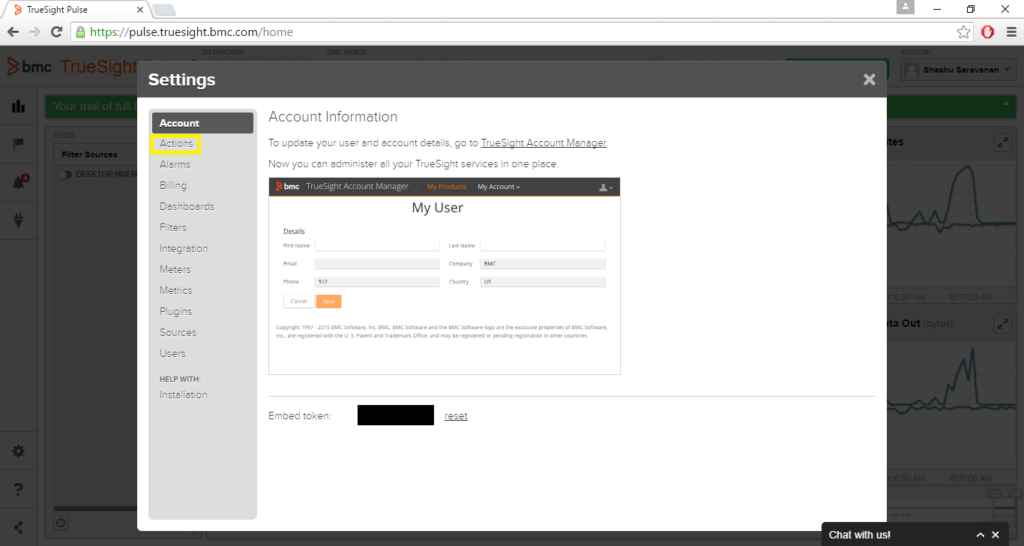
Step 3: Add a new action.
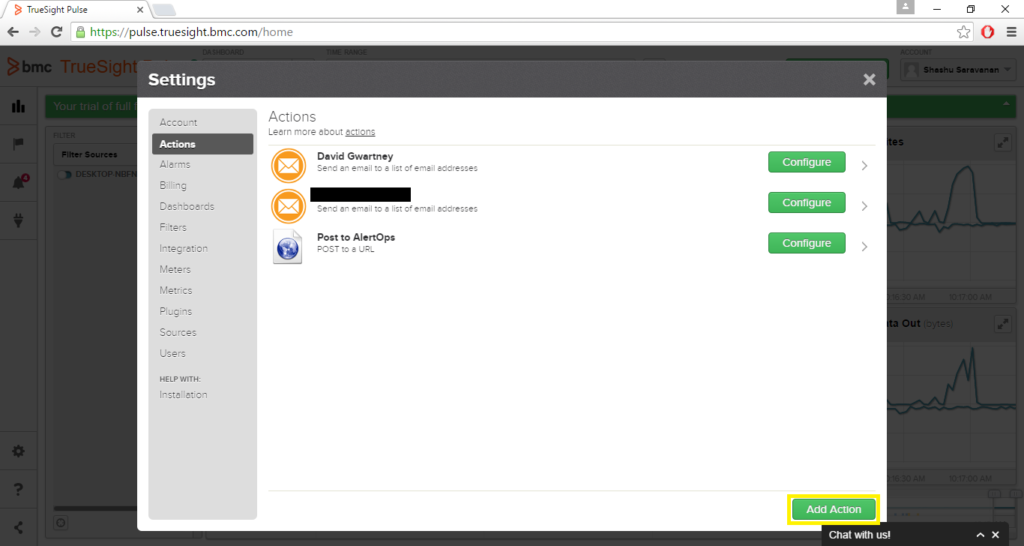
Step 4: Add url action.
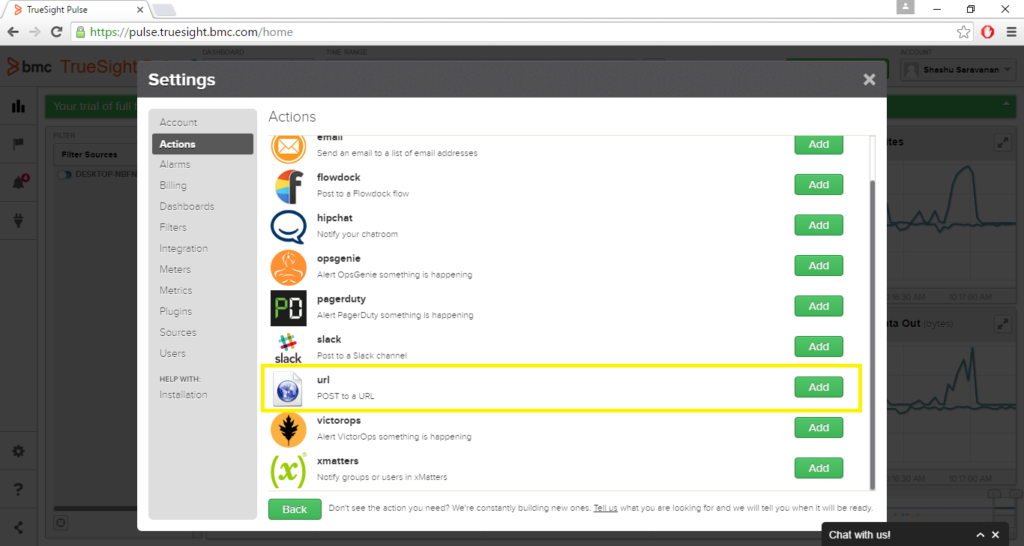
Step 5: Fill out required fields.
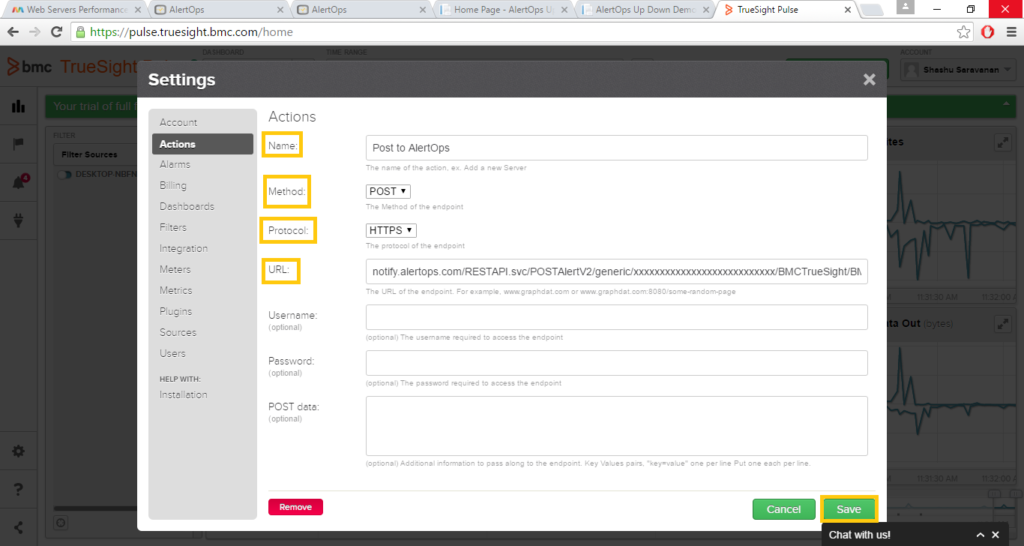
Click here to view advanced integration options.
Alert Triggering Information
AlertOps will automatically create an incident when a new alert is received from BMC with an IncidentStatus status of “Triggered.”
If an alert with status “Triggered” matches an existing Open Alert, AlertOps will recognize the new alert as a duplicate and ignore the alert. The alert will be recorded in the Inbound Messages table as “Mapped Appended.”
AlertOps will automatically close the same incident when an alert with an IncidentStatus status “Resolved” is received.


