- 25 Mar 2022
- 1 Minute to read
- Print
- DarkLight
- PDF
AWS Cloudwatch/SNS
- Updated on 25 Mar 2022
- 1 Minute to read
- Print
- DarkLight
- PDF
AWS Cloudwatch Integration Guide
Amazon Web Services CloudWatch (AWS) provides resources and monitoring solutions that track metrics to help you gain insights and keep your apps and business running smoothly. Integrate AlertOps’ alert management platform with AWS to receive and respond to critical alerts through email, SMS, push notification, and phone alerts. AlertOps ensures that alerts received from AWS always reach the correct, available team member by utilizing escalation policies and on-call schedules.
AlertOps Configuration
- Navigate to Configuration àIntegrations àAdd API Integration, the corresponding API Integration Detail page opens
- Select AWS from the pre-built Integration Templates.
- Enter a name for the integration.
- Select an escalation rule to determine the integration's escalation policy.
- Enter the names of recipient group(s) and recipient user(s).
- Click 'SAVE.' then, click 'COPY URL' to copy the URL endpoint to be used in the AWS configuration.
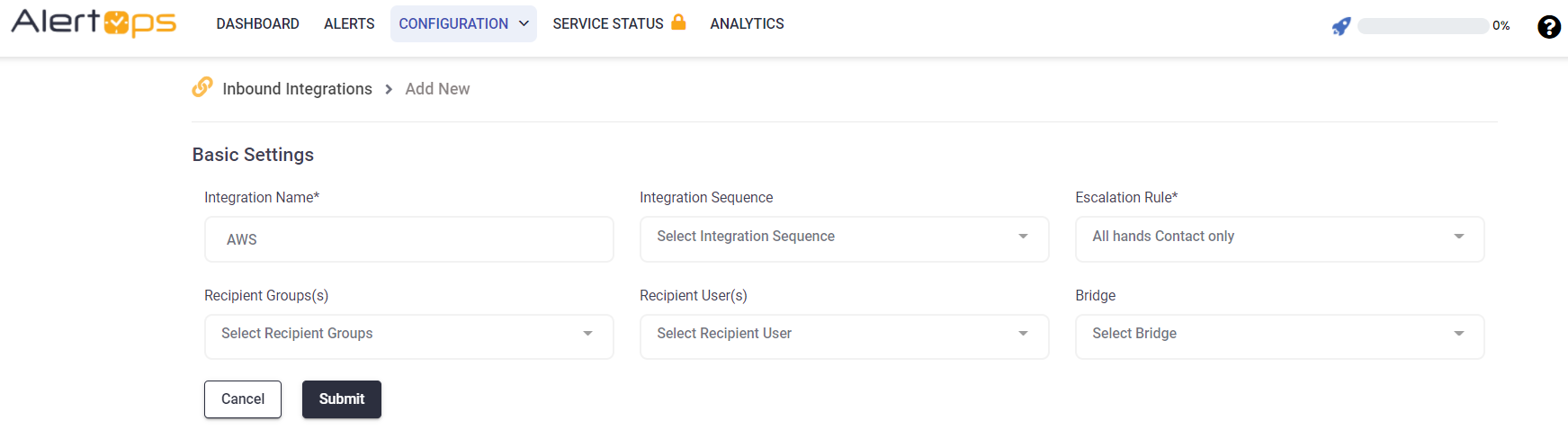
Part 1: AWS Configuration
Step 1: Click Create new Topic and enter a display name.
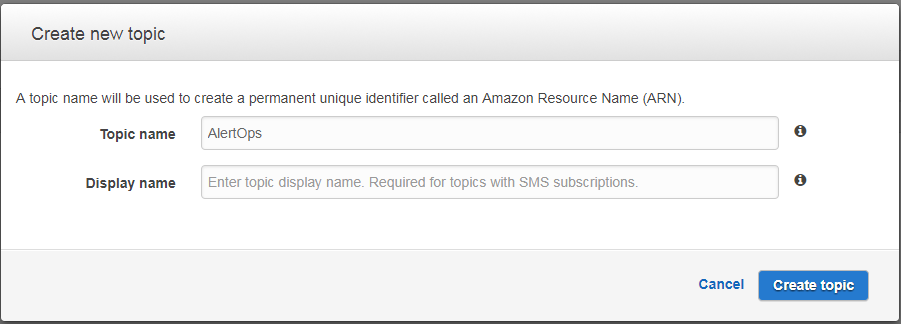
Step 2: Copy the AlertOps REST API URL into the endpoint and then Click on Create Subscription.
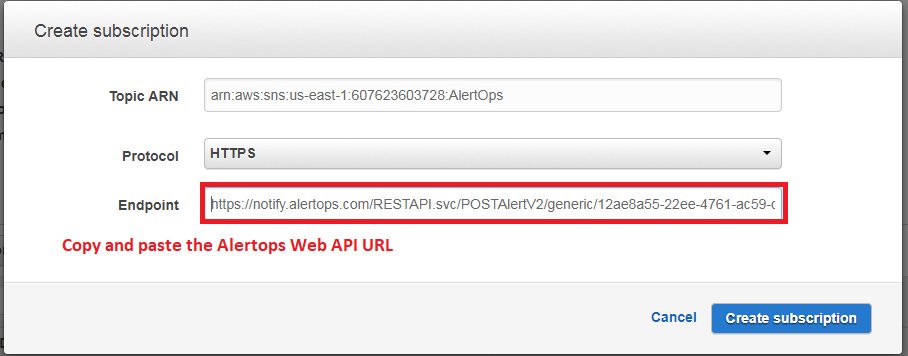
Part 2: Confirm subscription from AWS
Step 1: After you have created the subscription in Cloudwatch, Cloudwatch will send a message to AlertOps you will find this message in the Inbound Messages Log
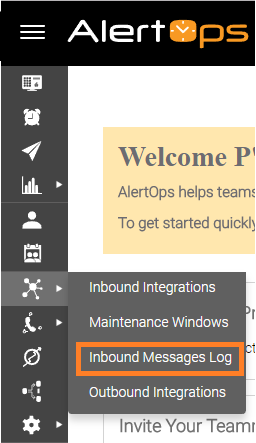
Step 2: You can search the inbound messages for Mapping Failed status and click on the MessageID link of the most recent message that came from Cloudwatch.
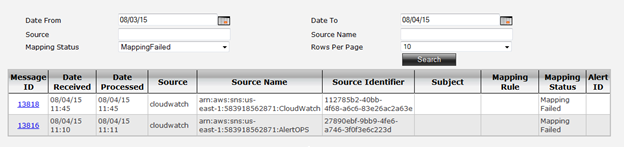
Step 3: In the message details, click on the body icon to see the SubscribeURL field. Copy the SubscribeURL in its entirety to the clipboard. You will need to scroll to the end of the URL.
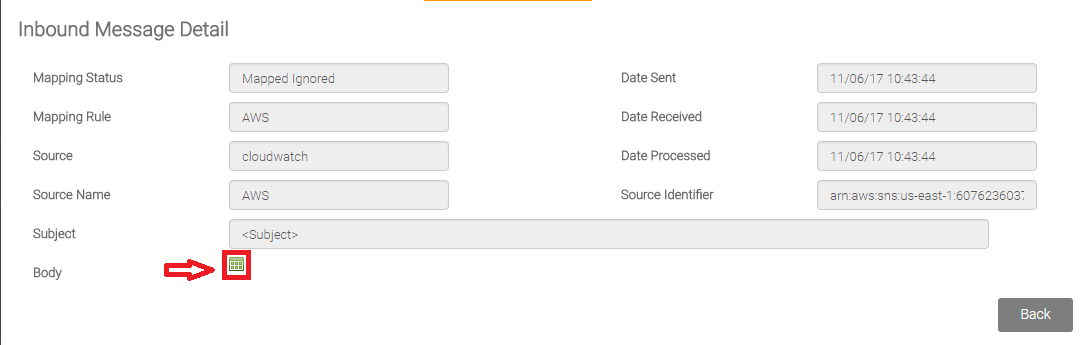
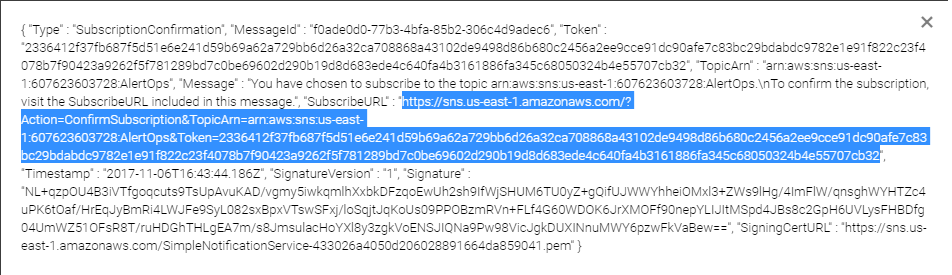
Step 4: Next, paste the SubscribeURL into your browser and send it. You will receive the confirmation from Clouwatch.
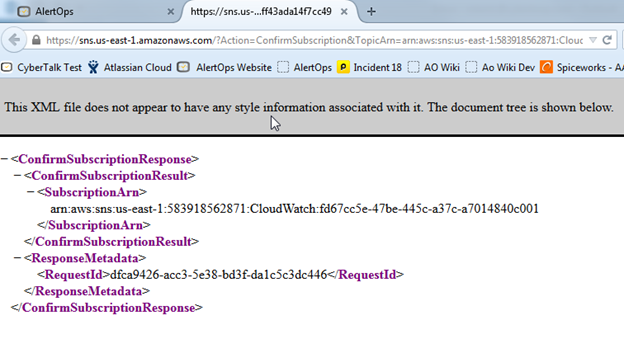
Part 3: Create or Edit Alarm in AWS
Step 1: Create or Edit an Alrarm and define Actions to post to the Topic you created.
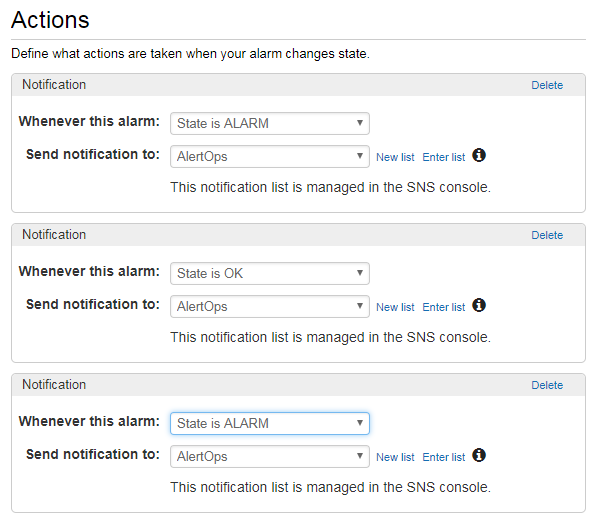
Alert Triggering Information
AlertOps will automatically create an incident when a new alert is received from AWS with an IncidentStatus status of “ALARM”.
If an alert with status “ALARM” matches an existing Open Alert, AlertOps will recognize the new alert as a duplicate and ignore the alert. The alert will be recorded in the Inbound Messages table as “Mapped Appended”.
AlertOps will automatically close the same incident when an alert with an IncidentStatus status “OK” is received.
Testing and Troubleshooting
Click here to read about Web API Testing and Troubleshooting.


