- 19 Nov 2025
- 3 Minutes to read
- Print
- DarkLight
- PDF
Auvik
- Updated on 19 Nov 2025
- 3 Minutes to read
- Print
- DarkLight
- PDF
AlertOps and Auvik
AlertOps’ alert management system can be integrated with Auvik to receive and respond to all (predefined status mappings) alerts through email, SMS, push notification or phone alerts. AlertOps would ensure that the alert/job status would reach the appropriate team by using proper workflows, escalation policies and schedules. Based on your ruleset, incidents can be automatically opened and closed, depending on whether Auvik reports a problem or a recovery
The above scenario and scope for integration is since AlertOps has a very flexible and simple API/Webhook configuration feature that can be leveraged with Auvik's monitoring, notification and alerting capabilities.
AlertOps - Inbound Integration
We can now define some rulesets in AlertOps so that Auvik can send out monitoring alerts to the AlertOps platform. AlertOps would ensure based on these notifications received, that it would always reach out and assign to the correct person/team by utilizing its escalation policies, schedules, and workflow features.
AlertOps provides Inbound Integrations to integrate with numerous monitoring, chat and ITSM tools. You can configure an inbound integration for Auvik alerts.
At a high level this is how the flow looks like, you define an API integration in the AlertOps platform by defining settings like Integration Name, Escalation rules, recipient users/groups. Once an integration is defined, a unique API URL is generated. This acts as webhook or the gateway through which notifications from Auvik reach AlertOps and thus an incident/alert is created correspondingly. The API can be defined with various settings like URL mappings, filters, escalations etc. as required. Auvik must be defined with a Webhook integration and a notification channel.
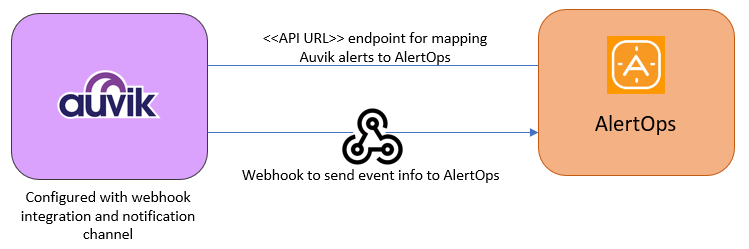
To configure an Inbound Integration in AlertOps to receive alerts from Auvik,
- Under 'Integrations' select 'Inbound Integrations', select the category 'API' and then select add 'Add API Integration'
- There are numerous integration options available in AlertOps, select Auvik
- Once you select the integration, you can then specify basic settings like the integration name, escalation policy, names of the recipients/groups for which the alerts must be assigned to.
- Once you click save, the API Integration will be created, and you will be given a unique URL which acts as the access point and needs to be configured at the source (in this case Auvik), to send alerts. You can find the integration you just created, and you can give advanced settings and define various configurations for the alerts to be received and processed. For example, you can define when to open and close alerts based on the payload obtained from the API call, filters etc.
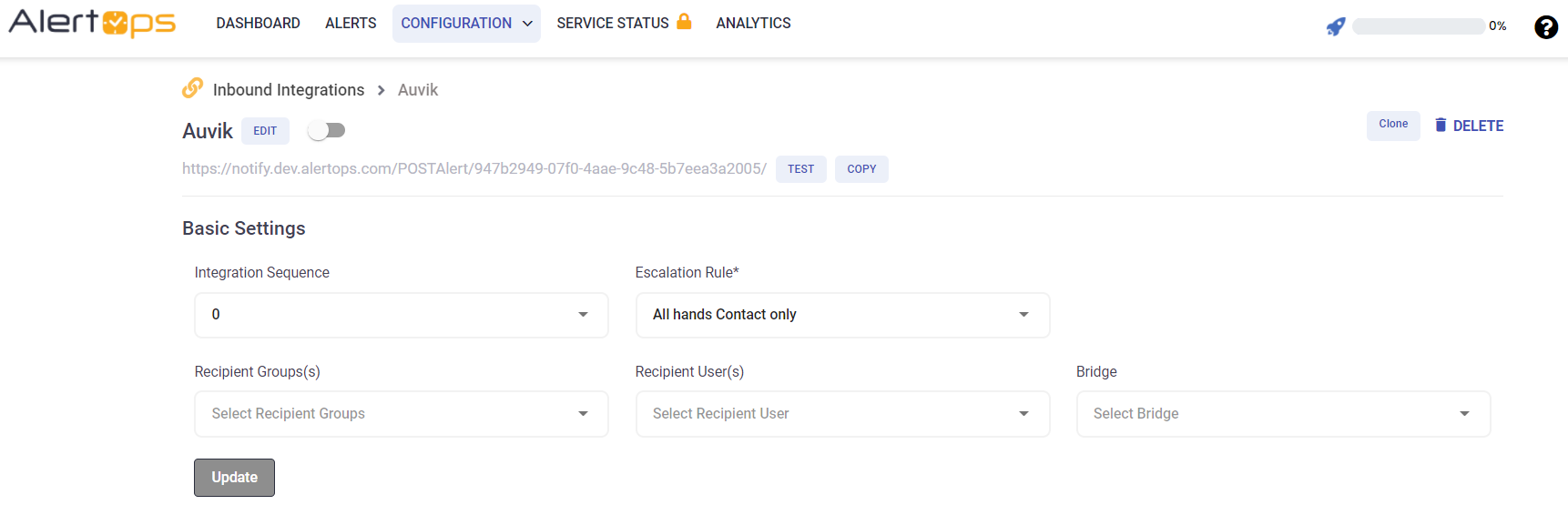
5. Make a note of the API URL, which will be used in Auvik, so it calls a HTTP POST request to this URL with the body in JSON format containing the alert specific information. AlertOps automatically creates an alert when the status variable (alertStatusString) contains 'Triggered'. The incident will also be closed automatically when the status 'Cleared' is received from Auvik.
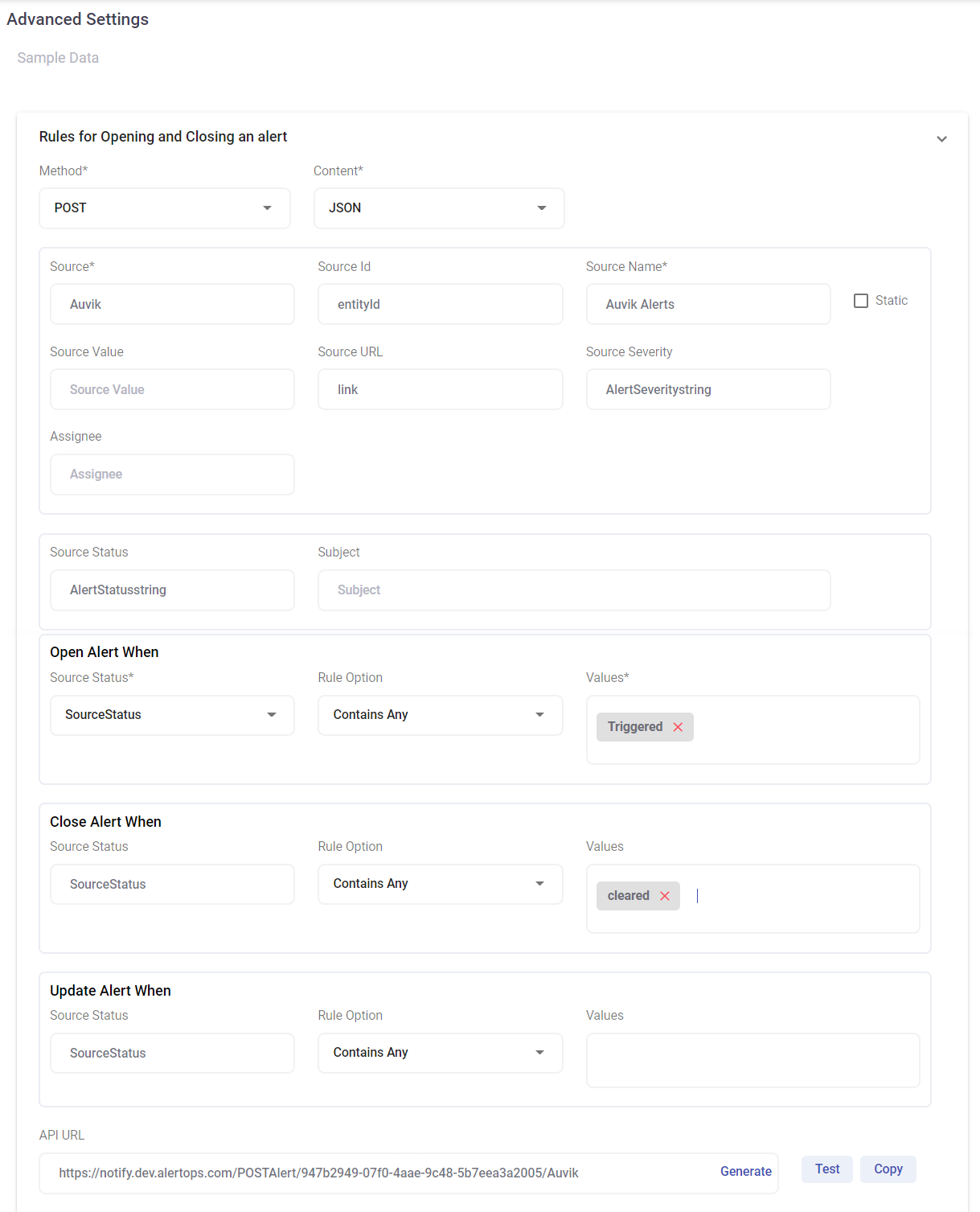
6. You can similarly define URL mappings as you want, owing to the flexibility provided by AlertOps’ OpenAPI/Plug-and-Play integrations. You can provide other filters and match with regex expressions as well. You can also test the generated URL.
Configuration of Auvik for the Integration,
- In your Auvik dashboard, in the left navigation pane, under 'Admin' select 'Integrations'
- Click the 'Add Integration' button and select 'Webhook'
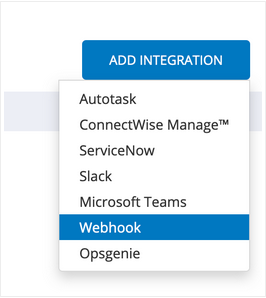
3. Give a name to the Webhook and paste the API URL which you obtained after creating the Inbound Integration in AlertOps.
4. You can test the connection by clicking 'Test Connection' to see if an event is sent out to AlertOps.
5. Click Save.
6. You must add a 'Notification Channel' in Auvik and associate an alert with that notification channel.
7. In the left navigation pane, under 'Admin' and under 'Manage Alerts' select 'Notification Channels'
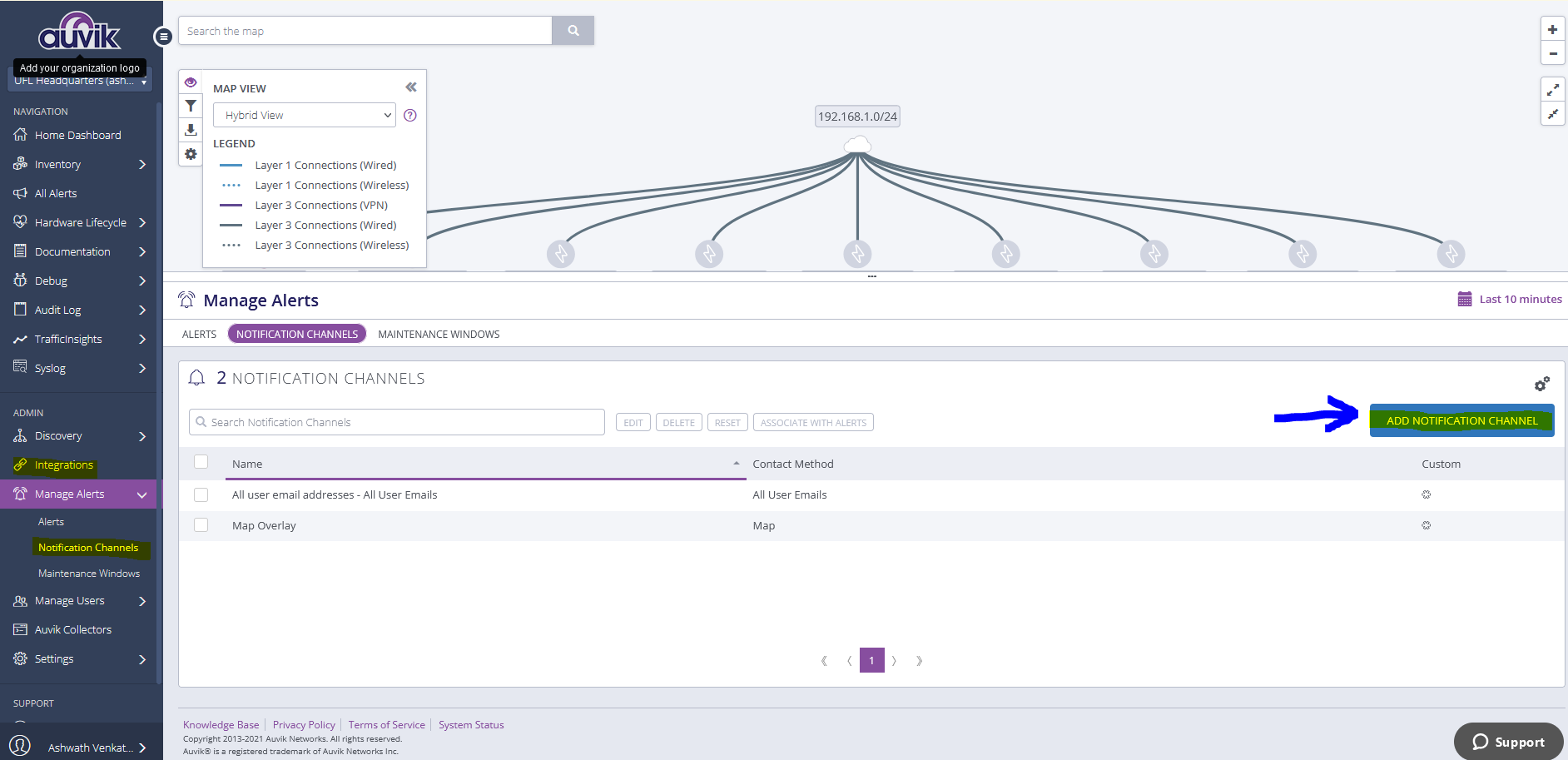
8. Click 'Add Notification Channel'
9. Enter a name, give the Contact Method as 'Webhook' and select the Webhook which you created.
10. Now to attach this notification channel to an alert go to the 'Alerts' tab in the same window, select 'Add Alert' or edit an alert. The 6th step has an option to select Notification Channels. Check 'Select From Existing Channels' and choose the channel that you just created.
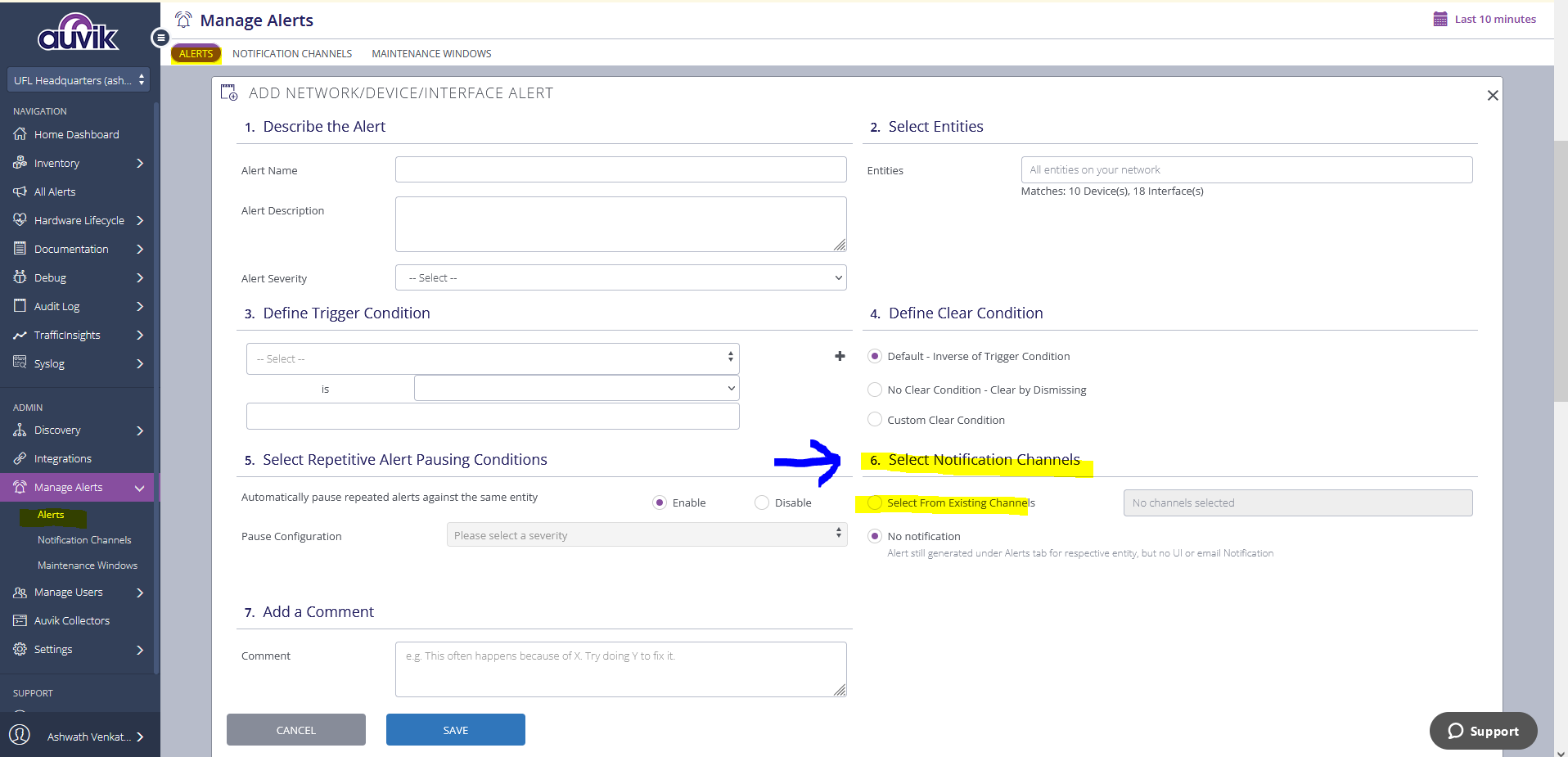
Thats it! You have configured an integration, notification channel and associated alerts with this channel. Any trigger event would now send an alert to AlertOps for incident management.
Message logs, alert specific information can be viewed in the “Inbound Log” section in AlertOps Dashboard. Alerts can be viewed in the ‘Alerts’ tab as well.
Alert Triggering Information
AlertOps will automatically create an incident when a new alert is received from Auvik when the alertStatusString field contains "Triggered".
If an alert with status "Triggered" matches an existing Open Alert, AlertOps will recognize the new alert as a duplicate and ignore the alert.
The alert will be recorded in the Inbound Messages table as “Mapped Appended.”
AlertOps will automatically close the same incident when an alert with alertStatusString contains 'Cleared'


