- 25 Mar 2022
- 1 Minute to read
- Print
- DarkLight
- PDF
Apteligent
- Updated on 25 Mar 2022
- 1 Minute to read
- Print
- DarkLight
- PDF
Apteligent Integration Guide
Apteligent optimizes mobile app performance by monitoring its every aspect and providing a real-time view of app diagnostics. Integrate AlertOps’ alert management platform with Apteligent to receive and respond to critical alerts through email, SMS, push notification, and phone alerts. AlertOps ensures that alerts received from Apteligent always reach the correct, available team member by utilizing escalation policies and on-call schedules.
Part 1: Configure AlertOps
- Navigate to Configuration àIntegrations àAdd API Integration, the corresponding API Integration Detail page opens
- Select Apteligent from the pre-built Integration Templates.
- Enter a name for the integration. Select an escalation rule to determine the integration's escalation policy.
- Enter the names of recipient group(s) and recipient user(s).
- Click 'SAVE.' Then, click 'COPY URL' to copy the URL endpoint to be used in the Apteligent configuration.
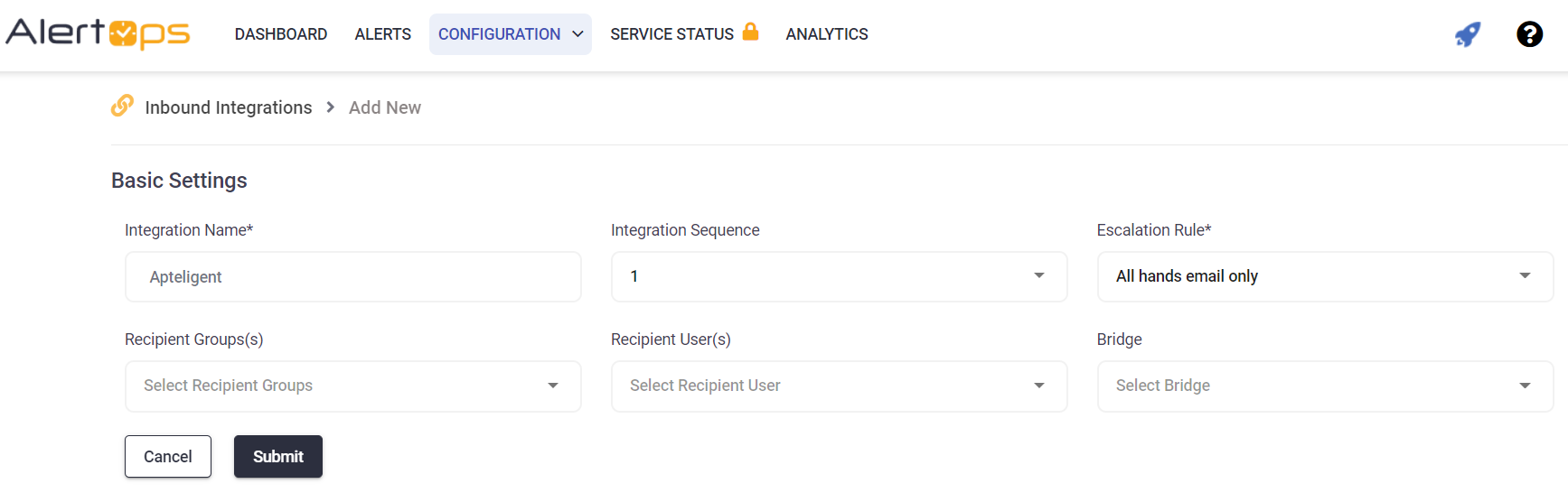
Part 2: Configure Apteligent
Refer to the Apteligent web hook documentation for details on setting up a web hook notification in Crittercism
Data Sample – Open Alert { “threshold_value”: “1”, “triggering_value”: “4”, “incident_time”: “2015-01-05T18:15:56.976000”, “description”: “Alert on Crittercism at 06:15 PM UTC. Crashes threshold 4 exceeds 1.”, “metric”: “Crashes”, “crittercism_app_id”: “54aab27451de5e9f042ec7ee”, “trigger_id”: “54aabecc1787845ae400000f”, “state”: “TRIGGERED”, “alert_url”: “https://app.crittercism.com/developers/alerts/54aab27451de5e9f042ec7ee?incidentId=54aad4dcf39917103e0041b6”, “filters”: “{}”, “application_name”: “Crittercism” } Data Sample – Close Alert { “threshold_value”: “1”, “description”: “The Crashes alert on Crittercism was resolved at 06:40 PM UTC.”, “metric”: “Crashes”, “crittercism_app_id”: “54aab27451de5e9f042ec7ee”, “trigger_id”: “54aabecc1787845ae400000f”, “state”: “RESOLVED”, “alert_url”: “https://app.crittercism.com/developers/alerts/54aab27451de5e9f042ec7ee?alertId=54aabecc1787845ae400000f”, “filters”: “{}”, “application_name”: “Crittercism” }
Alert Triggering Information
AlertOps will automatically create an incident when a new alert is received from Apteligent with an IncidentStatus status of “TRIGGERED.”
If an alert with status “TRIGGERED” matches an existing Open Alert, AlertOps will recognize the new alert as a duplicate and ignore the alert. The alert will be recorded in the Inbound Messages table as “Mapped Appended.”
AlertOps will automatically close the same incident when an alert with an IncidentStatus status “RESOLVED” is received.
Testing and Troubleshooting
Click here to read about Web API Testing and Troubleshooting.


