- 31 Mar 2022
- 3 Minutes to read
- Print
- DarkLight
- PDF
API Fortress
- Updated on 31 Mar 2022
- 3 Minutes to read
- Print
- DarkLight
- PDF
AlertOps alert management system can be integrated with API Fortress to receive and respond to critical (predefined status mappings) alerts through email, SMS, push notification or phone alerts. AlertOps would ensure that the alert would reach the appropriate team by using proper workflows, escalation policies and schedules. Based on your ruleset, incidents can be automatically opened and closed, depending on whether API Fortress reports a problem or a recovery of the said API.
AlertOps Inbound Integration
Define an Inbound Integration in AlertOps to receive the event/alert information from the Webhook.
AlertOps would ensure based on these notifications received, that it would always reach out and assign to the correct person/team by utilizing its escalation policies, schedules, and workflow features. AlertOps provides Inbound Integrations to integrate with numerous monitoring, chat and ITSM tools. You can configure a custom inbound integration for API Fortress alerts.
At a high level this is how the flow looks like, you define an API integration in the AlertOps platform by defining settings like Integration Name, Escalation rules, recipient users/groups. Once an integration is defined, a unique API URL is generated. This acts as webhook or the gateway through which events from API Fortress reach AlertOps and thus an incident/alert is created correspondingly. The API can be defined with various settings like URL mappings, filters, escalations etc. as required. You will have to create a Webhook in API Fortress to send alert information.
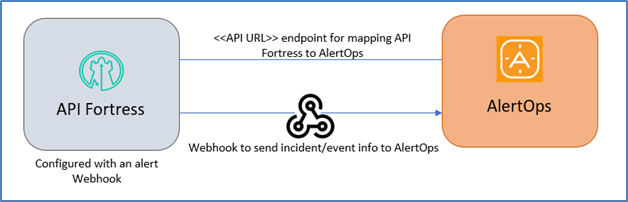
To configure an Inbound Integration in AlertOps to receive alerts from API Fortress:
- Navigate to Configuration àIntegrations àAdd API Integration
- Select API Fortress
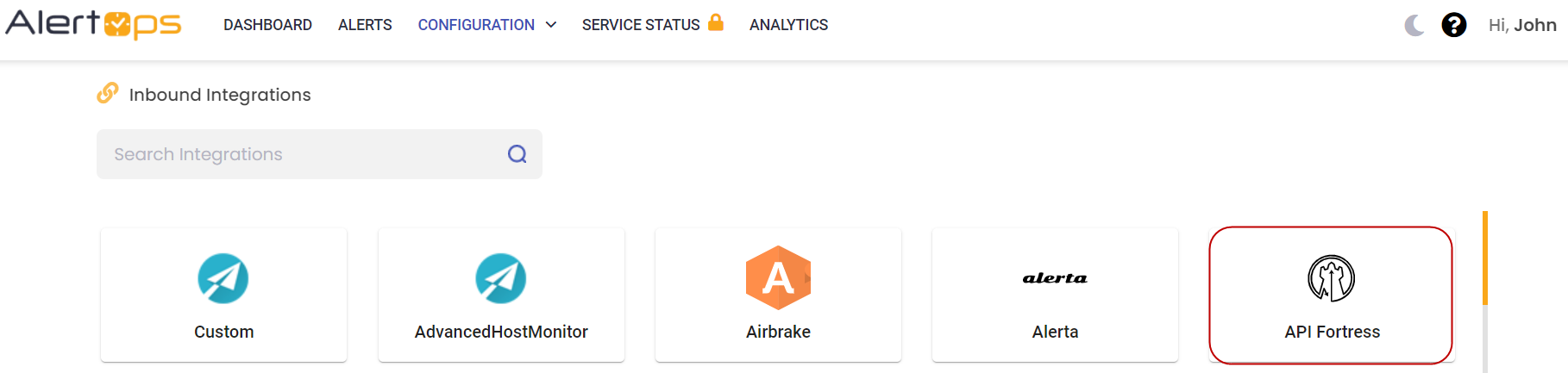
- Specify basic settings like the integration name, escalation policy, names of the recipients/groups for which the alerts must be assigned to.

- Click Submit, the API Integration is created with a unique URL which acts as the access point and needs to be configured at the source (in this case API Fortress), to send alerts.
- You can find the integration you just created, and you can give advanced settings and define various configurations for the alerts to be received and processed. For example, you can define when to open and close alerts based on the response obtained from the API call, filters for the incoming JSON payload etc.
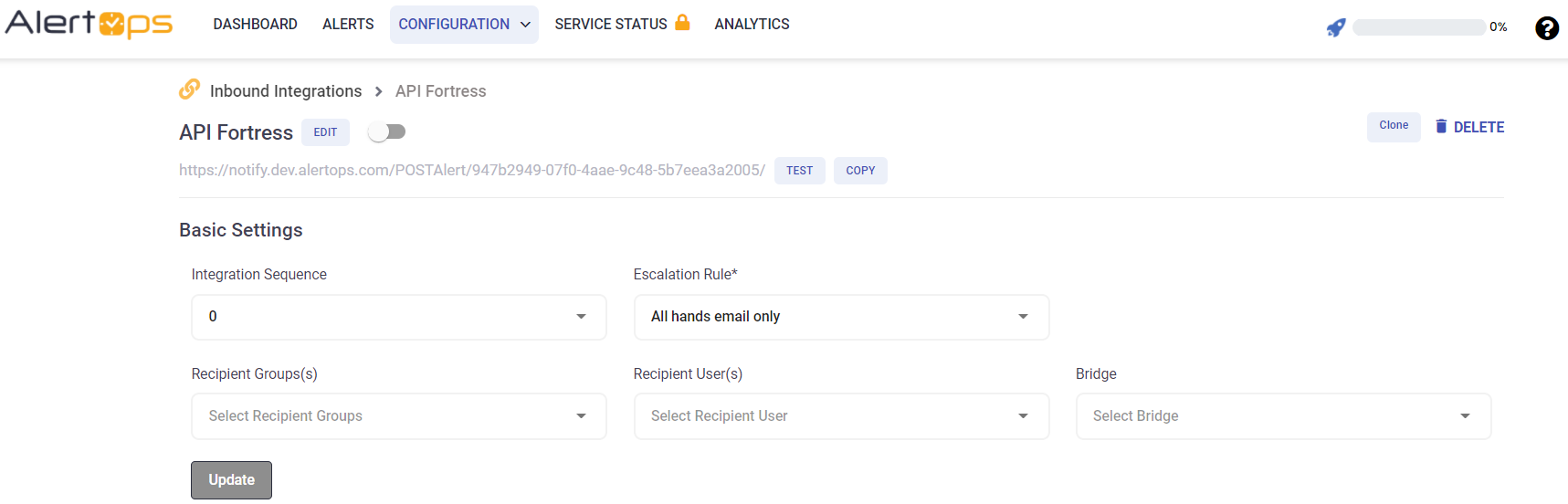
- Make a note of the API URL, which will be used in API Fortress, so it calls a HTTP POST request to this URL with the body in JSON format containing the alert specific information. AlertOps automatically creates an alert when the eventType contains “Failure”. (and closes it when there is no ‘failure’)
- Define URL mappings, owing to the flexibility provided by AlertOps’ Open API integrations. You can provide other filters and match with regex as well. You can also test the generated URL.
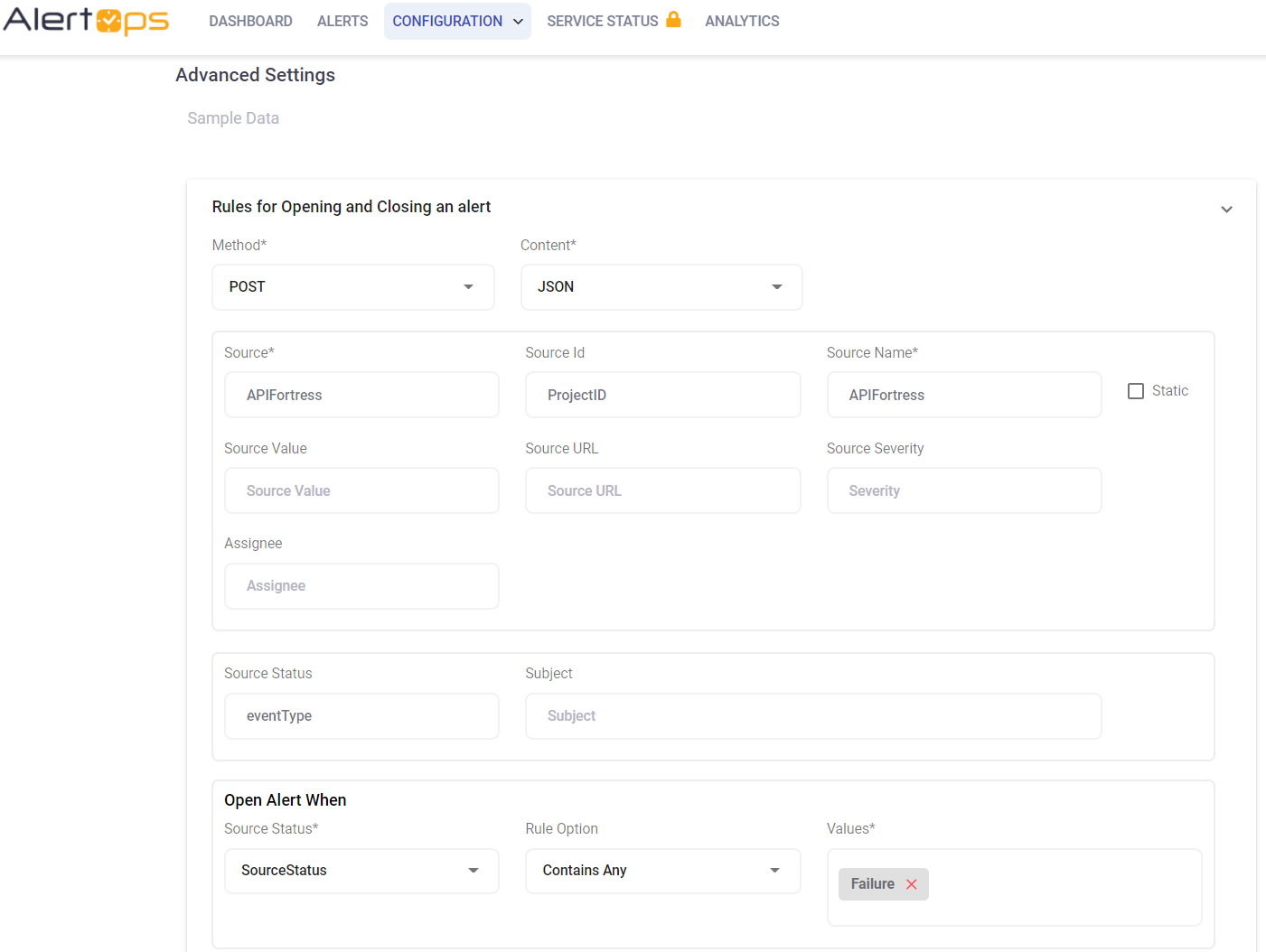
Configuration of API Fortress for AlertOps Integration
Now that we have setup AlertOps with the API Fortress Inbound Integration, along with a unique API URL; we can now define a Webhook there to access this API and send out alerts to AlertOps.
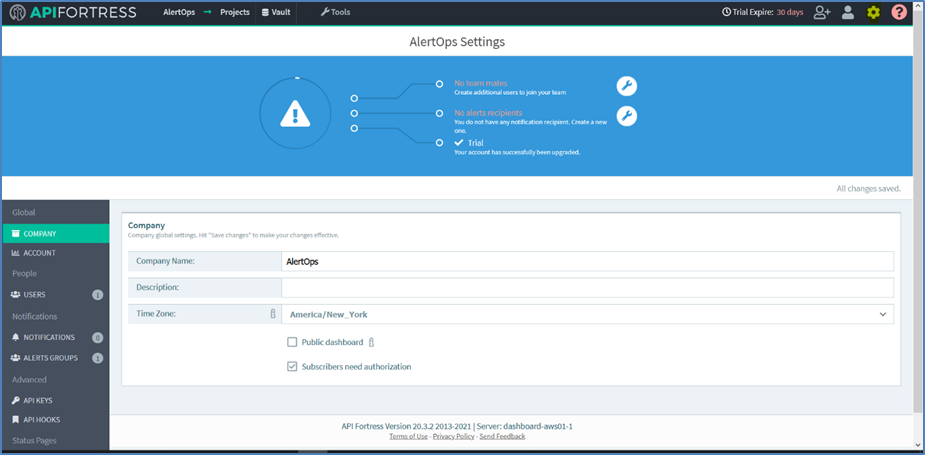
Every setting related to APIs, Connectors (for Integrations), Users etc. is to be defined in the Settings section which can be accessed by the gear icon in the top right corner (screenshot above).
To create a Webhook, you need to first create an Alert Group with users and connectors. Select “Alert Groups” in the left navigation pane, click “+Alert Group”. Give a label name, save
Now select the group you just created, click on the people icon to add the users to your group. To add a Connector, click the socket icon – select “+Connector to this group”. In the Add New Connector Instance, select “JSON Alert” (Ideally here you can select, whichever option you want), and then give the API URL which you had created when creating the inbound integration. Save. (Click the tick icon to save)
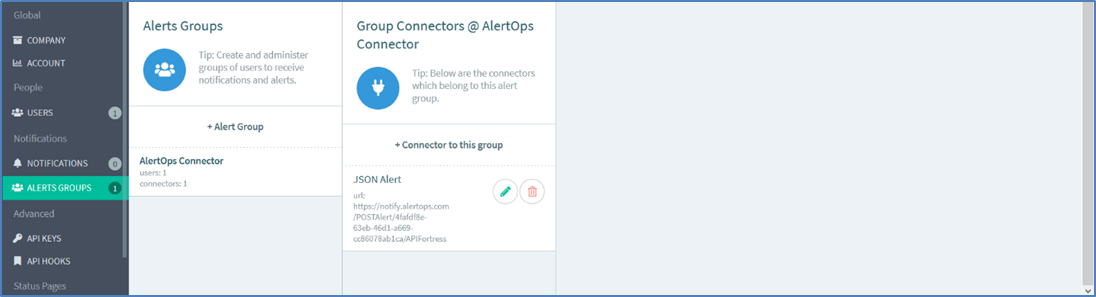
Now that you have created the Connector, you can add these connectors to specific projects that you create and use. You can define multiple connectors (with multiple endpoints) and add alerts to individual projects of your choice. API Fortress gives you the option of configuring alert distribution lists however you want. You will have to make sure that the project from which you want to send alerts is configured with this connector.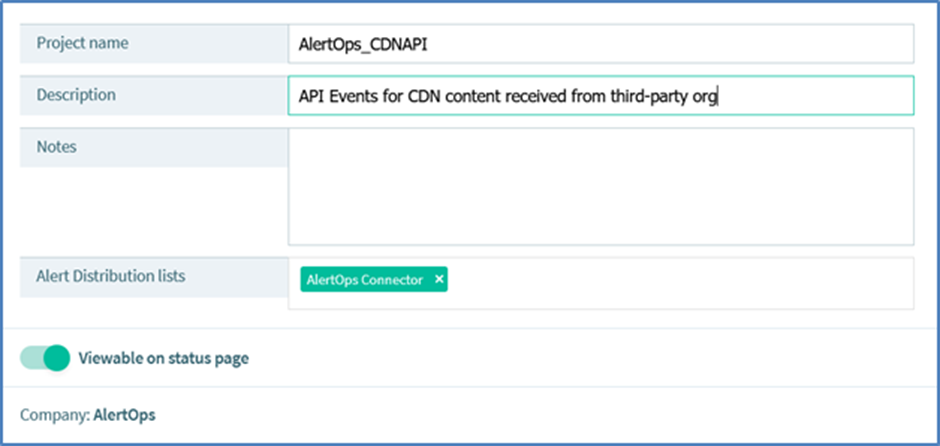
An Integration is successfully with AlertOps. If there is any report, alert etc., it should be sent to AlertOps and mapped accordingly. The messages can be viewedin the “Inbound Log”/"Alerts" in AlertOps.
Alert Triggering Information
AlertOps will automatically create an incident when a new alert is received from API Fortress with an eventType status of “Failure”
If an alert with status “Failure” matches an existing Open Alert, AlertOps will recognize the new alert as a duplicate and ignore the alert. The alert will be recorded in the Inbound Messages table as “Mapped Appended.”
AlertOps will automatically close the same incident when an alert with an eventType status does not contain “Failure”.


