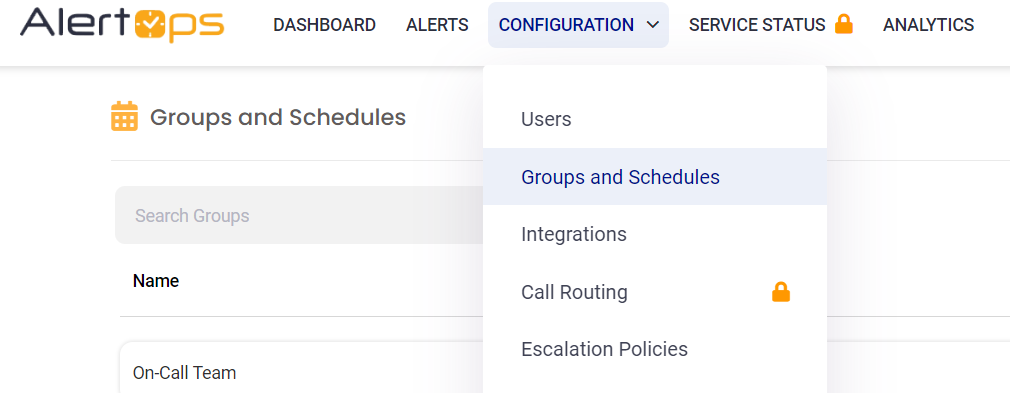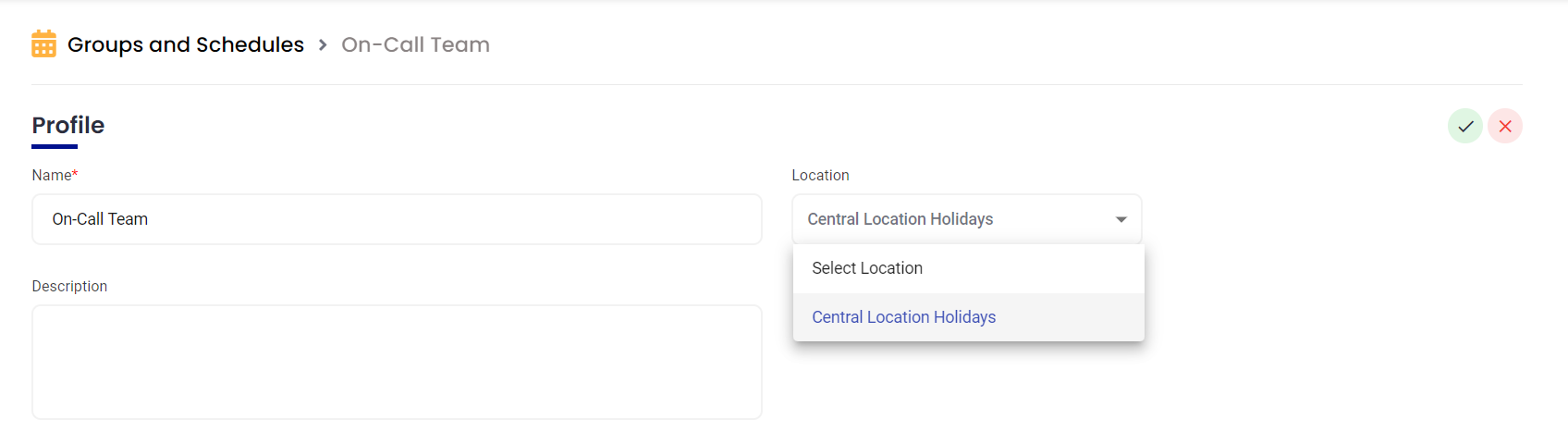AlertOps Holidays
- 02 Jul 2024
- 1 Minute to read
- Print
- DarkLight
- PDF
AlertOps Holidays
- Updated on 02 Jul 2024
- 1 Minute to read
- Print
- DarkLight
- PDF
Article summary
Did you find this summary helpful?
Thank you for your feedback
AlertOps Holiday Feature Documentation
The Holiday feature in AlertOps allows you to configure holiday periods within a specified date and time range. This feature enables you to override any group schedules during the selected holiday interval by associating the holiday and the group with the same location. The location determines which groups experience which holidays.
Holidays will prevent any existing members on the shift from being notified and when the shift ends, notifications will resume as normal.
Follow the steps below to configure and apply holidays in AlertOps:
Step 1: Navigate to Configurations
- From the main menu, select Configurations.
- Click on Administration.

Step 2: Add Holidays
- In the Administration pane, scroll down and select Add Holidays.

- Enter the following details for the holiday:
- Holiday Name: Provide a name for the holiday.
- Date and Time Range: Specify the start and end dates and times for the holiday period.
- Location: Choose the location that the holiday should be associated with.

Step 3: Configure the Group
- After configuring the holiday, navigate to the Groups and Schedules section.
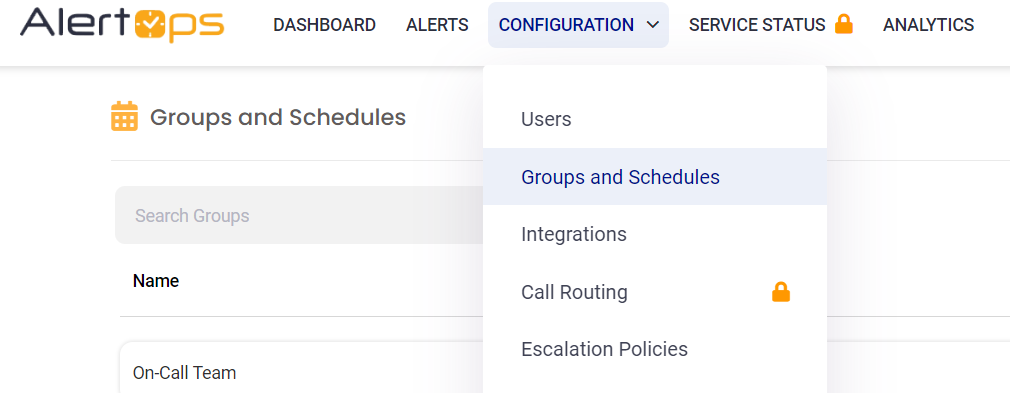
- Select the group that you would like to apply the holiday to.
- Within the group settings, select the same Location that the holiday was created for.
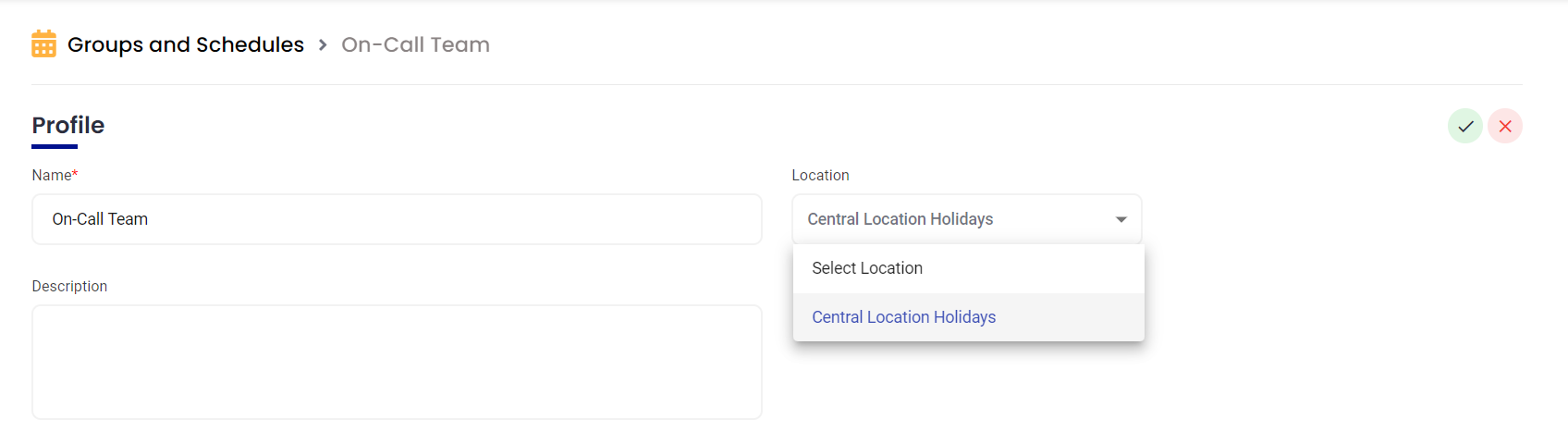
- Any holidays created for this location will now override the group's schedule, preventing notifications from being sent to anyone on shift during the holiday period.
By following these steps, you can effectively manage and apply holidays within AlertOps, ensuring that notifications are appropriately handled during specified holiday periods.
Additional Notes
- Ensure that the location selected for the holiday matches exactly with the location of the group for the override to work.
- Check your configurations regularly to ensure that holidays are correctly applied and schedules are appropriately overridden.
- At the moment the Group Calendar doesn't reflect the Holiday visually, so checking any holidays must be done in the Administration pane.
Was this article helpful?